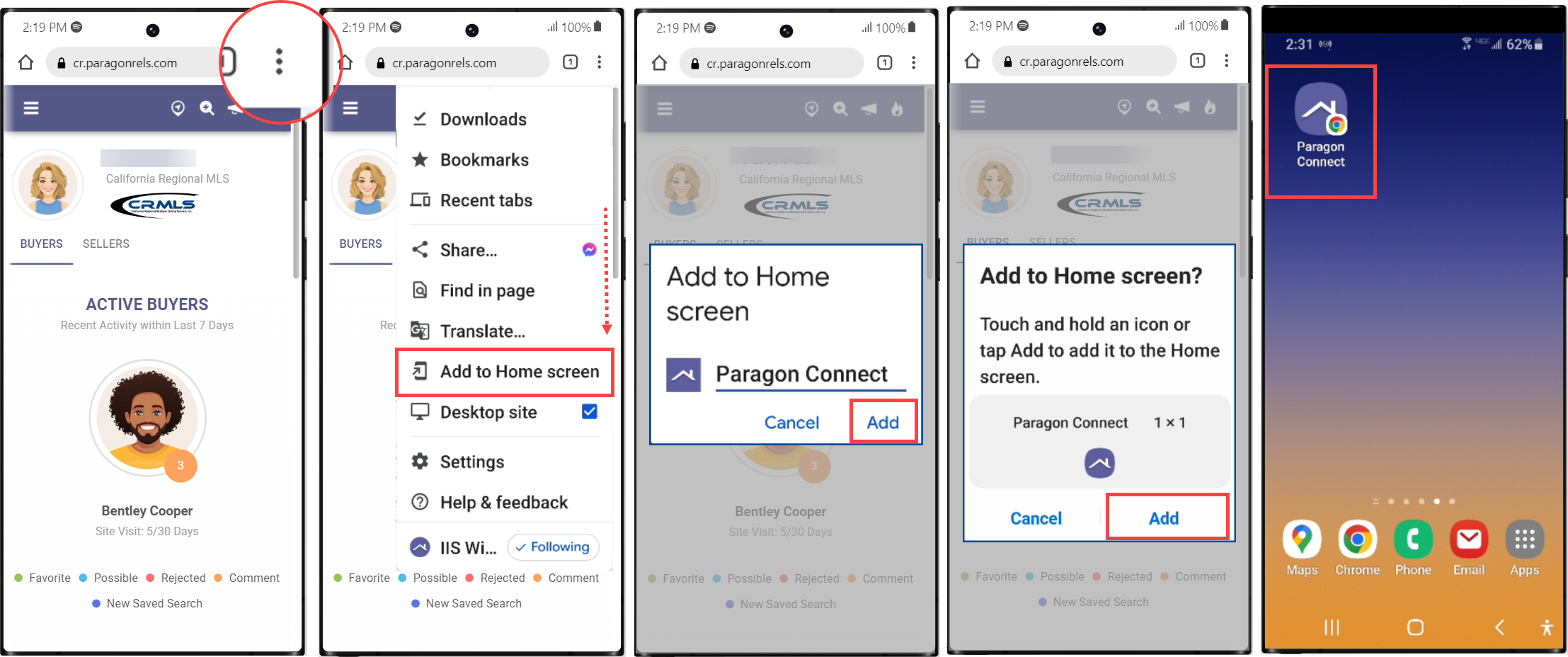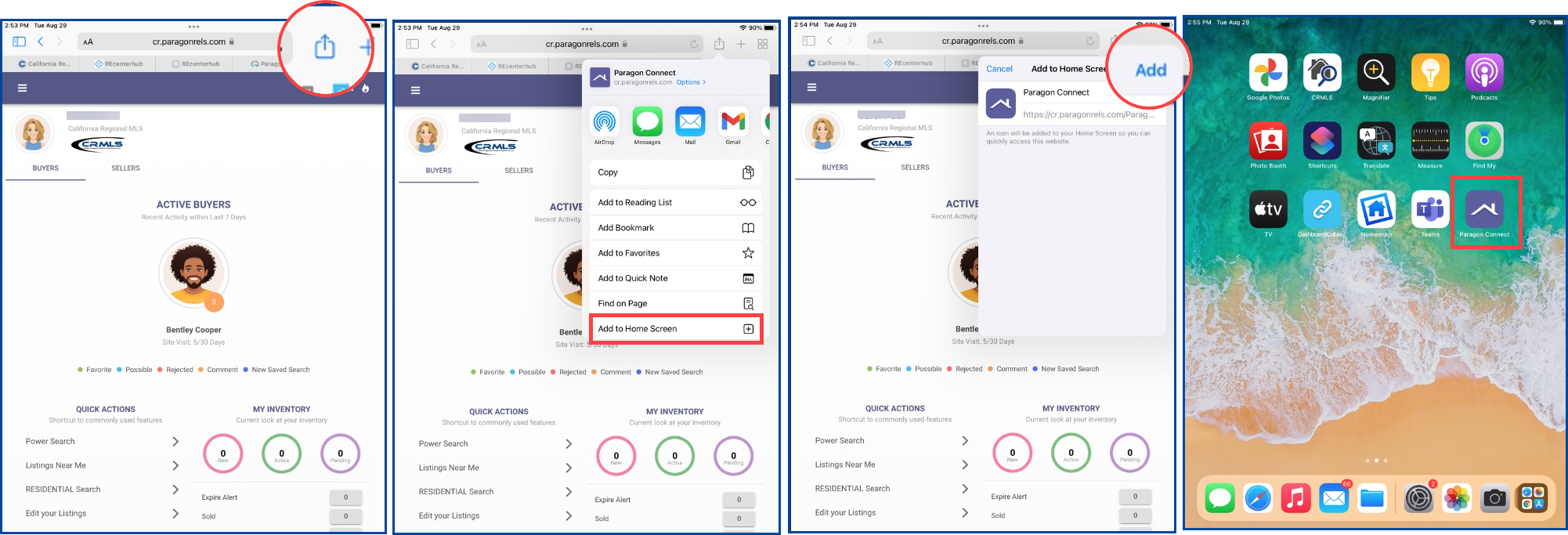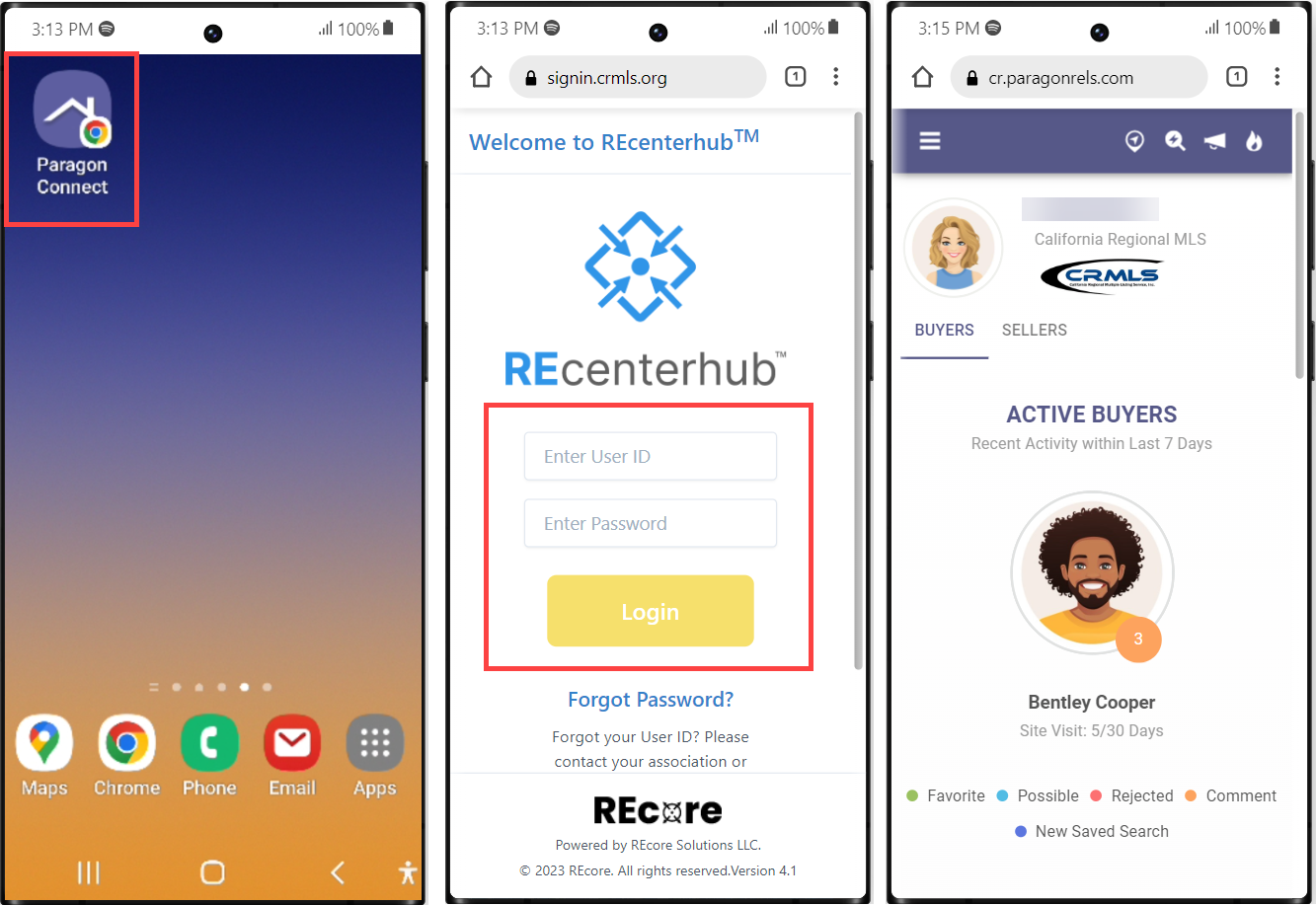You can add a Paragon Connect shortcut icon to your mobile device by following these steps.
- From your mobile device, go to go.crmls.org or your Association’s website to log into Paragon.
- Enter your MLS user ID and password and tap on the Login button. (Note, passwords are case sensitive)
- From the REcenterhub dashboard, tap the Paragon icon.
- The “Mobile Experience Paragon Connect” page will display. Tap the button that says Ok, let’s go!
Adding a Shortcut icon from the Chrome browser:
- Tap the 3-dot Menu in the upper right-hand corner
- Scroll down and tap Add to Home screen
- Tap Add
- Tap Add again
- The Paragon Connect shortcut icon will display
Adding a Shortcut icon from the Safari browser:
- Tap the Share icon in the upper right-hand corner
- Tap Add to Home Screen
- Tap Add
- The Paragon Connect shortcut icon will display
Once you have the Paragon Connect icon on your home screen, tap on the icon, enter your MLS user ID and password and tap on Login, to go straight into Paragon Connect.
Save Passwords
Your browser, mobile device, or password manager can now remember your password to conveniently log you in.
PLEASE NOTE: Your password (but not your username) is case sensitive. If you have any trouble logging in, please hit the “Forgot my Password” button to reset your password. You’ll be able to do this directly without any need to contact your Association. If you still have any issues, please contact our support at 1.800.925.1525.