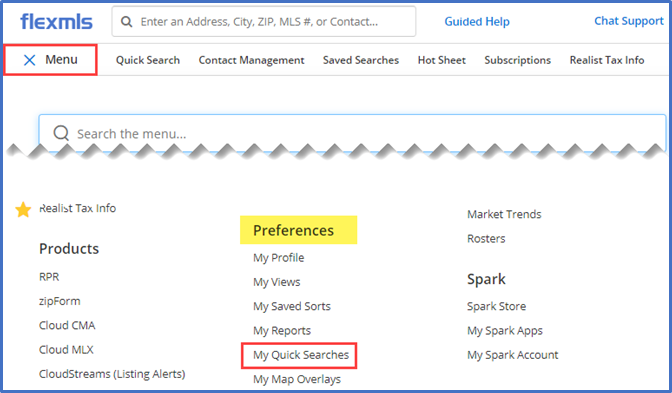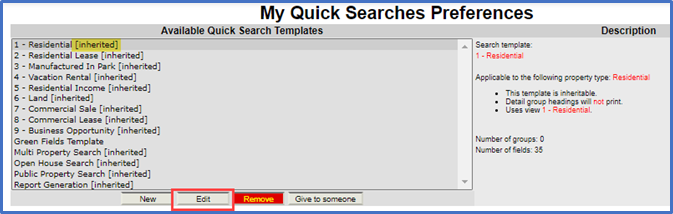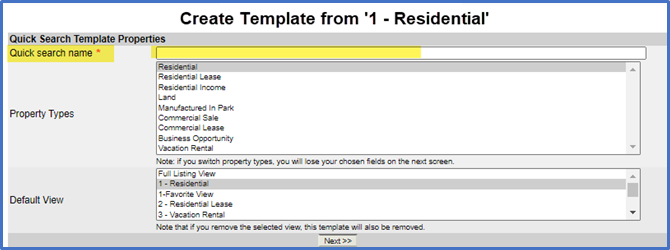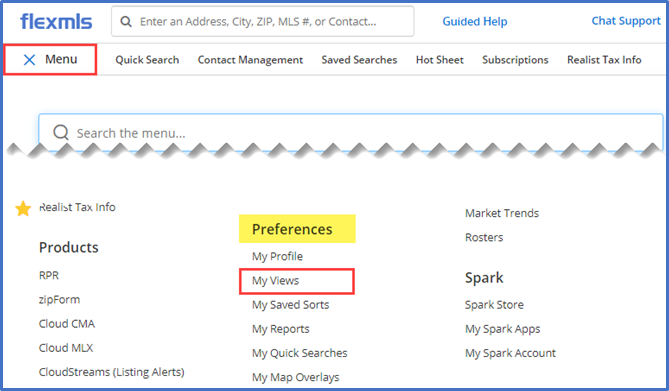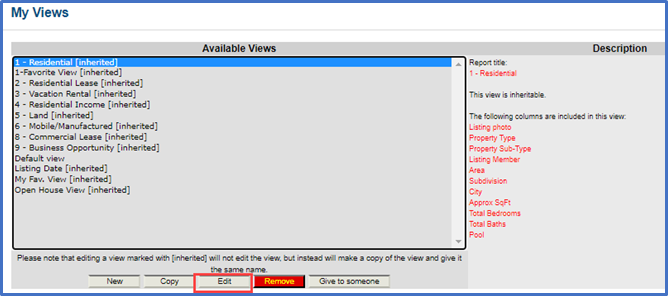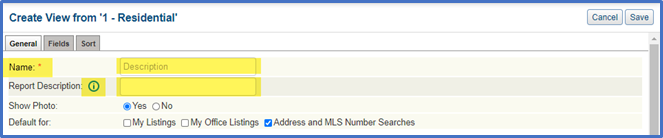Quick Search templates and views have been fine-tuned to make it easier to save modified versions that work for you.
Templates
To create or edit Quick Search templates, go to Menu > Preferences > My Quick Searches.
Select an [inherited] template and click Edit.
The name of the Edit Quick Search Template page will change to Create Template from [template name].
By default, the Quick Search Name will be blank, rather than being auto populated with the name of the inherited template. It’s a required field, so a red asterisk will be added next to the label.
Continue as usual by clicking Next. Add or delete fields and arrange the layout if needed. When finished, click Save.
Views
To create or edit Quick Search views, go to Menu > Preferences > My Views.
Select an [inherited] view and click Edit.
On the General tab of the Edit View page, the “Description” field label will change to “Name” and a red asterisk will indicate that it’s a required field. Both the Name and Report Description fields will be blank rather than being auto populated with the name and description of the inherited view.
An information icon and tooltip will appear next to the Report Description field, clarifying that the Report Description appears on the list of results in printed and emailed reports.
For more details on this Flexmls enhancement, click here.