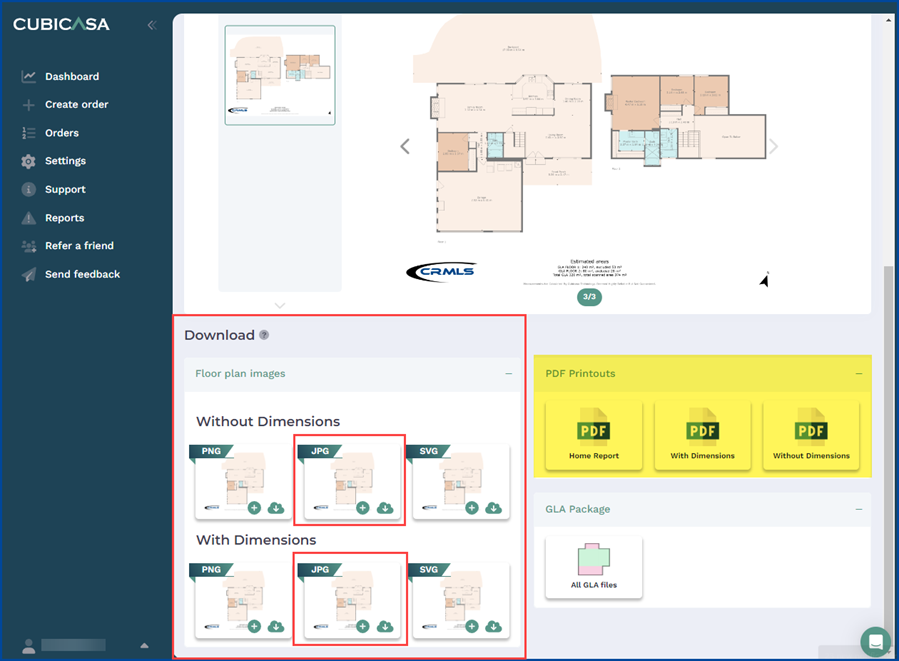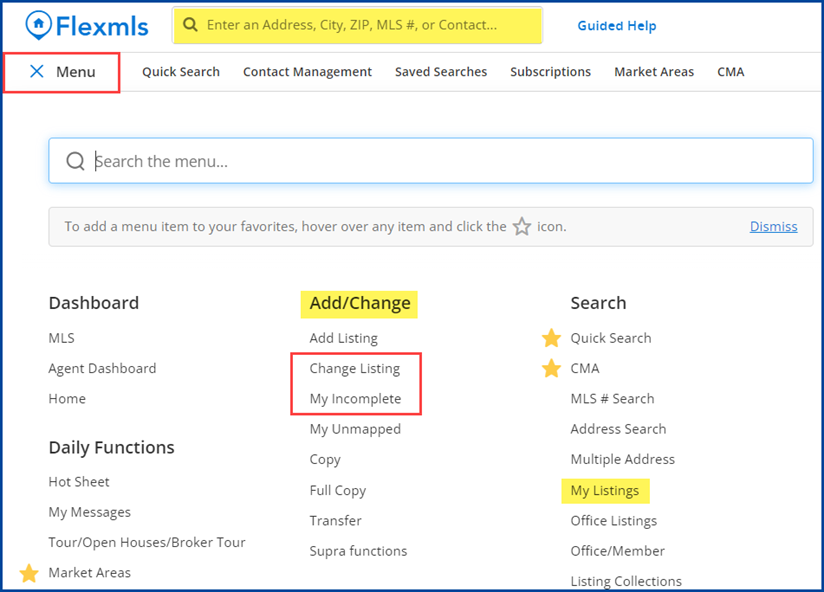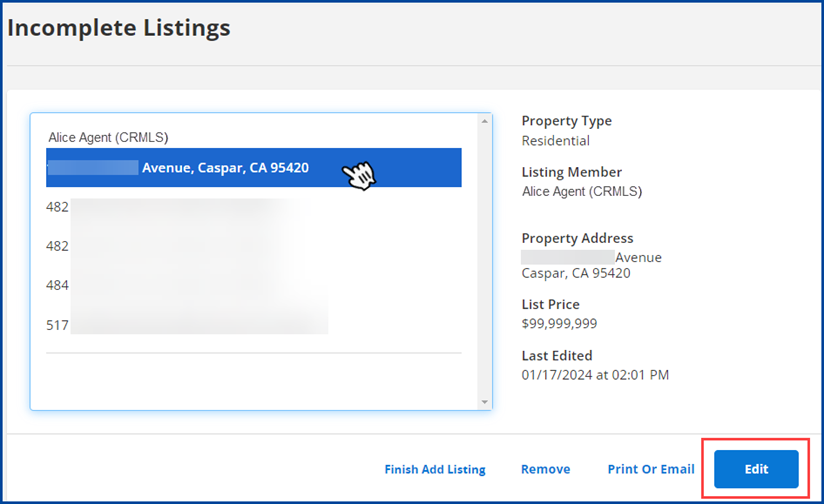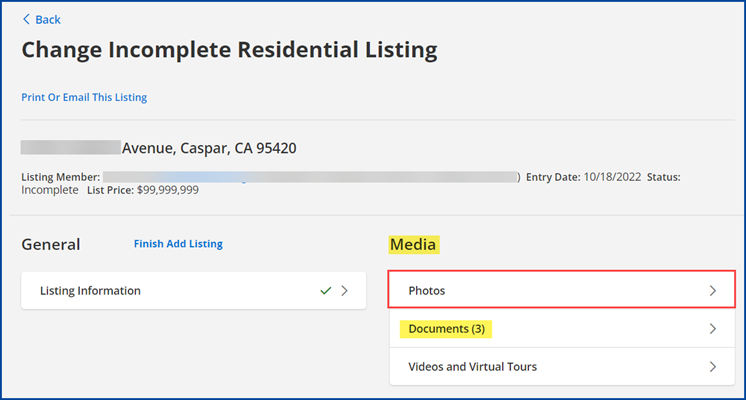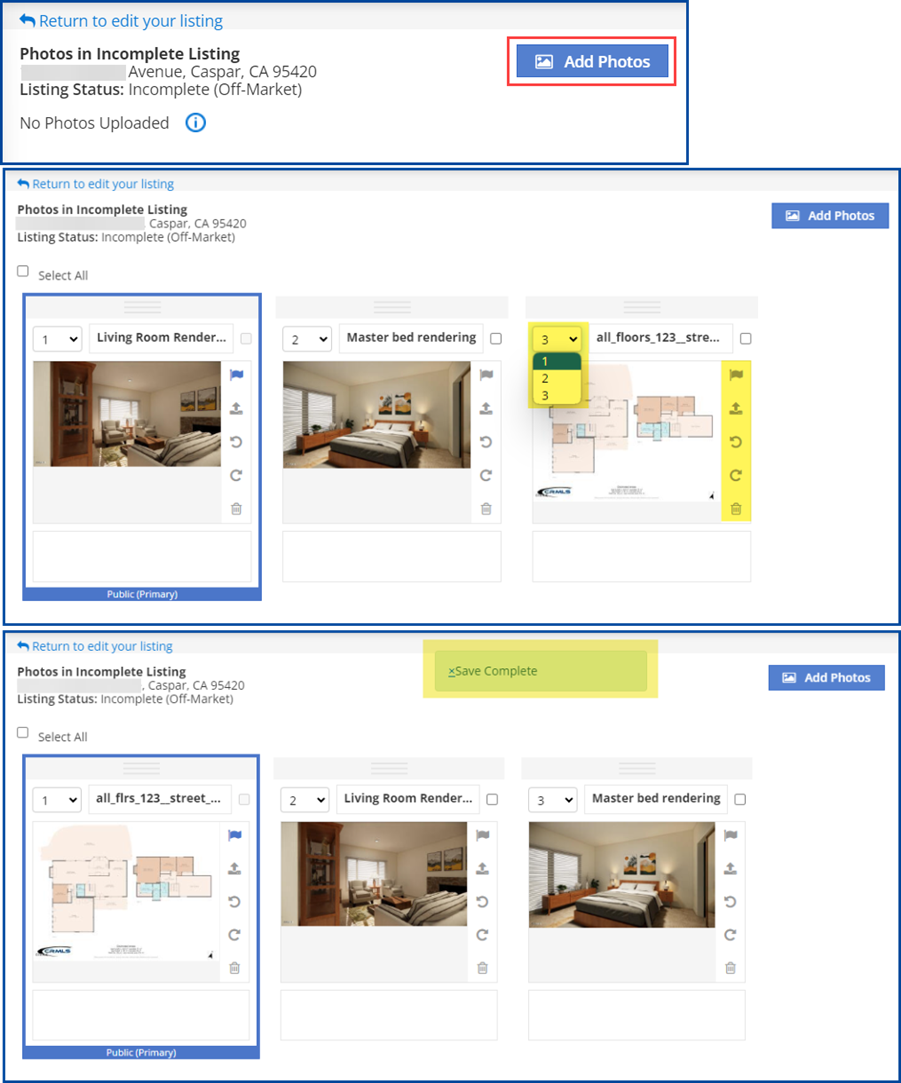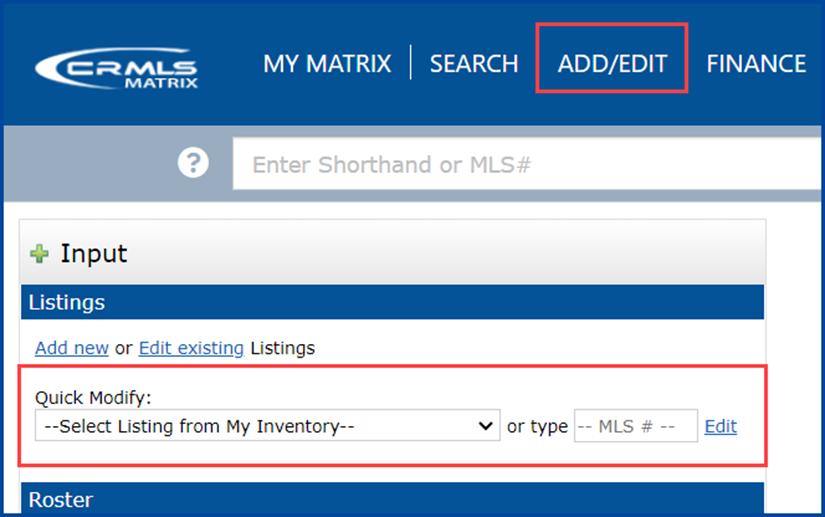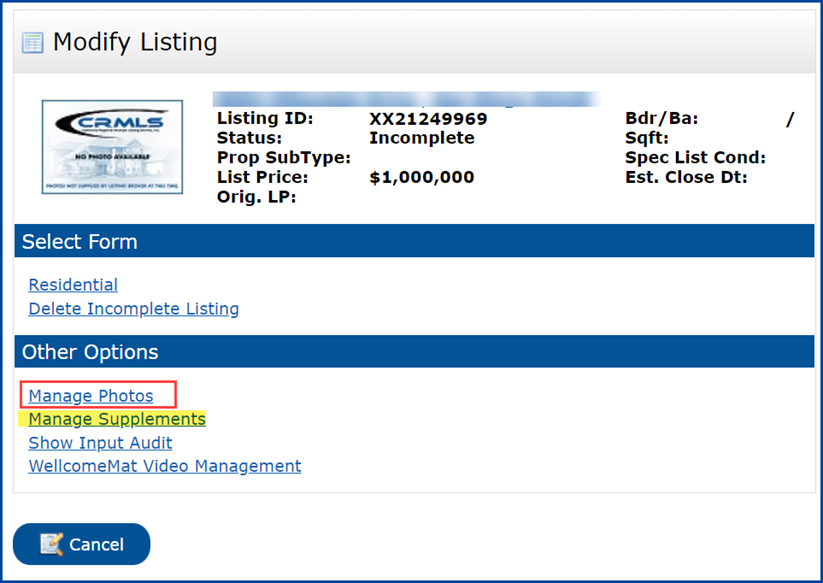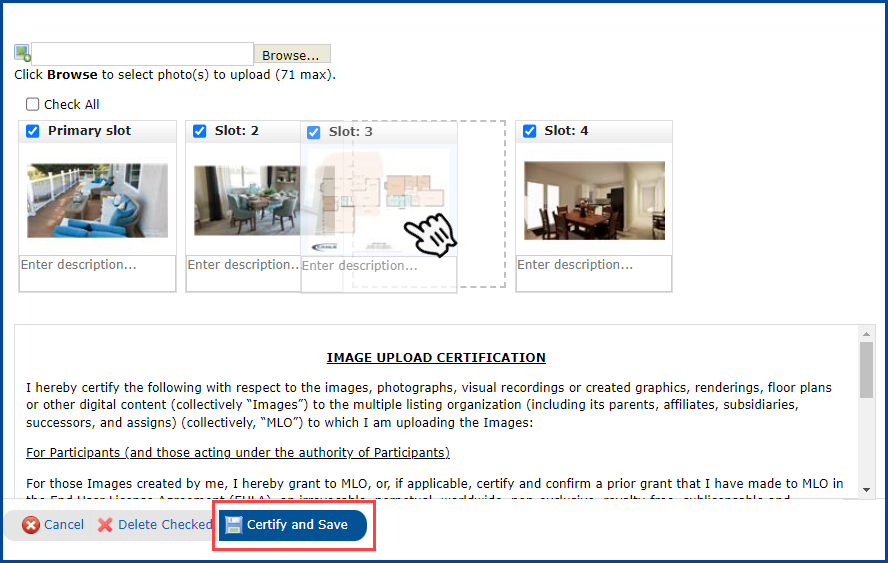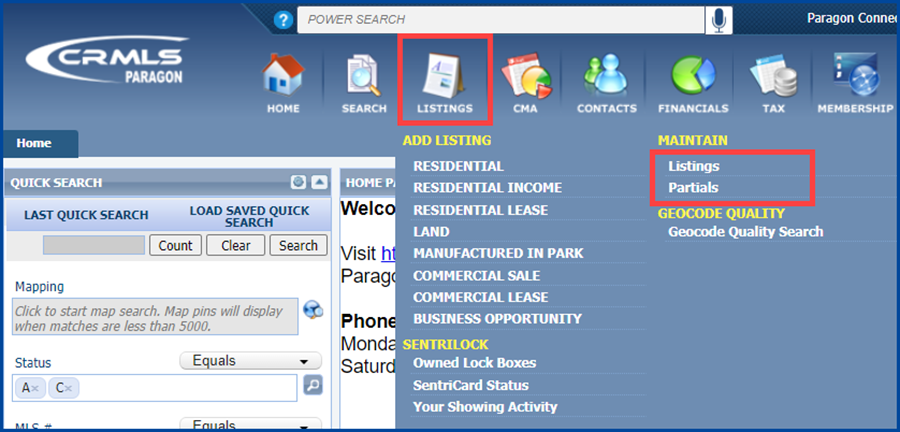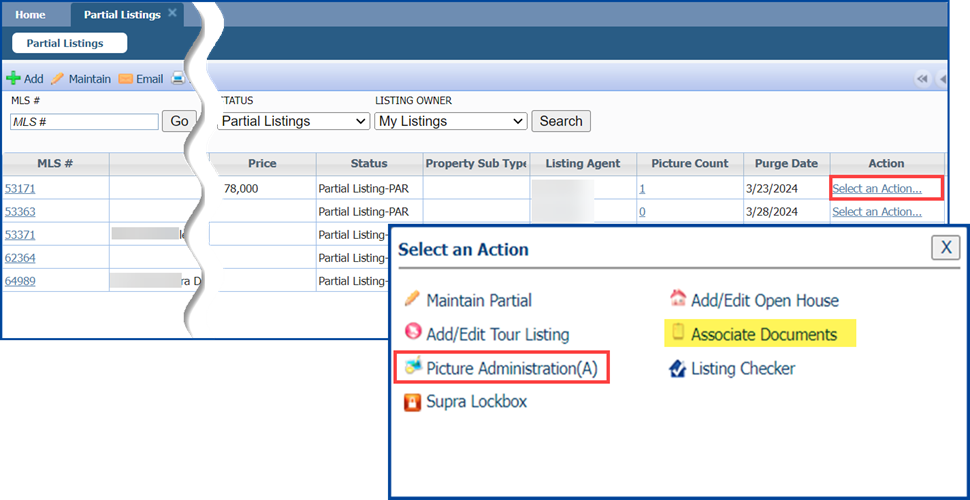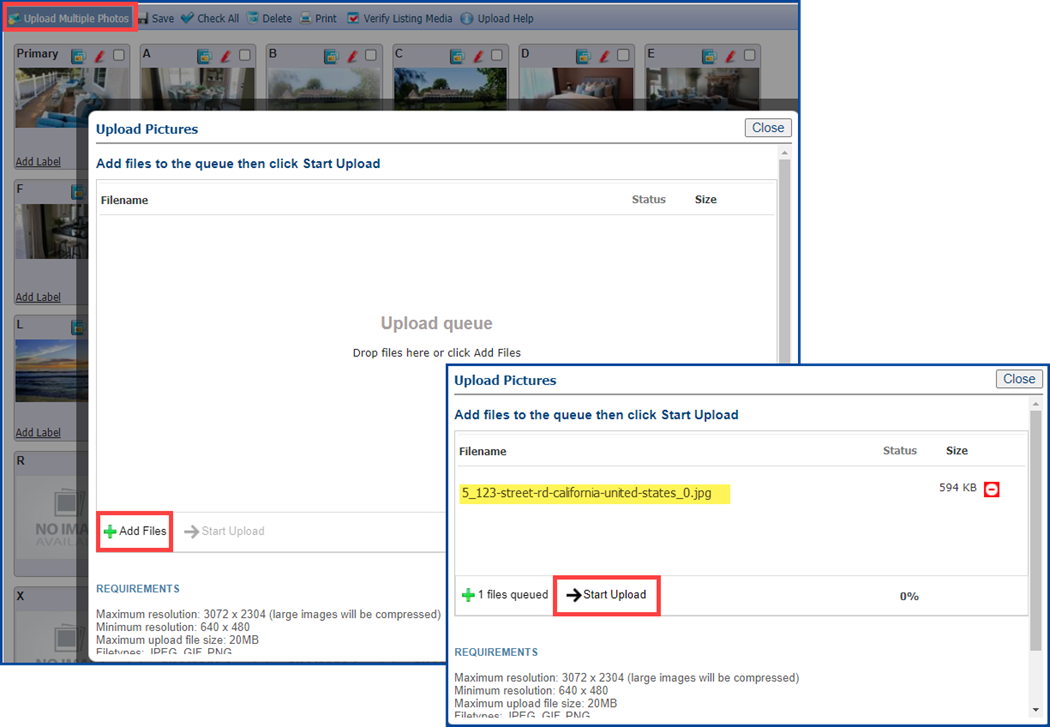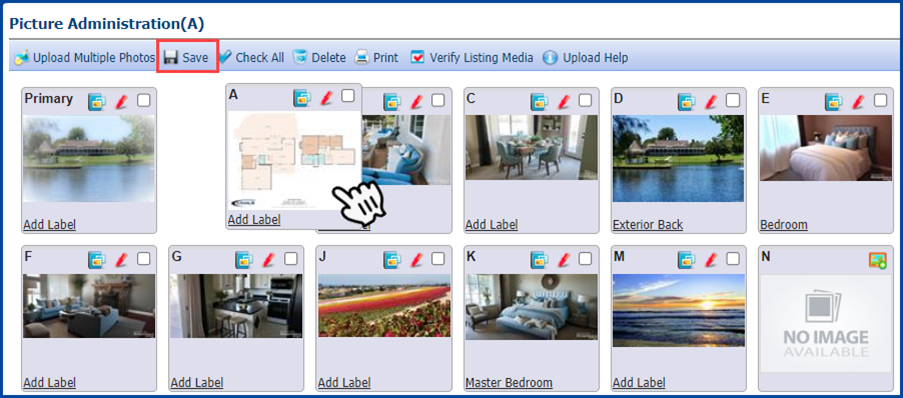Unbranded CubiCasa floor plans (2D and 3D images) can be uploaded to your listing photos. Follow these steps to learn how:
First, from the Download section in CubiCasa, select the JPG format of an unbranded floor plan (the CRMLS logo is permitted) with or without dimensions to download to your computer.
Note: Unbranded and branded floor plans can be added to documents or supplements by downloading them separately from the PDF Printouts section.
Flexmls
Under the Menu tab, select Change Listings or My Incomplete from the Add/Change menu.
Note: You can also enter the MLS # in the Quick Launch bar or select My Listings from the Menu.
Select the listing and click Edit.
Under Media, select Photos.
Note: Unbranded and branded floor plans can be added to “Documents” in a PDF format.
Click Add Photos and select the unbranded floor plan JPG image from your computer.
From the photos screen, you will have options to edit the title of the image, flag it as primary, rotate the image, re-arrange the order, add additional unbranded images, or delete existing images.
Flexmls will automatically save changes, indicated by the “Save Complete” message.
Matrix
Under the Add/Edit Tab, select the listing you want to modify, or type the MLS # and click Edit.
Click Manage Photos.
Note: Unbranded and branded floor plans can be added through “Manage Supplements” in a PDF format.
Click the Browse button to find and select the unbranded floor plan JPG image from your computer.
From the Manage Photos screen, you will have options to enter a description of the image, re-arrange the order, add additional unbranded images, or delete existing images.
To save changes, click Certify and Save.
Paragon
Click on the Listings tab and select Listings or Partials under “Maintain.”
Click the Select an Action link under the Actions column, and then select Picture Administration(A).
Note: Unbranded and branded floor plans can be added to “Associate Documents” in a PDF format
Click Upload Multiple Photos, then click +Add Files in the pop-up window. Find and select the unbranded JPG image from your computer, and then select Start Upload.
Once the unbranded floor plan is uploaded, you have the option to add labels, edit the image, re-arrange the order, add additional unbranded images, or delete existing images. To save changes, select Save.