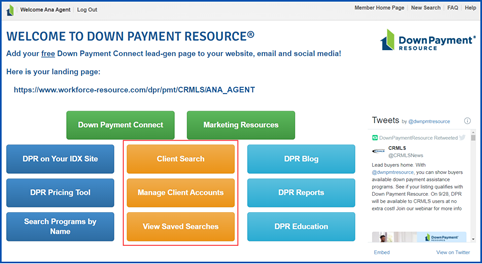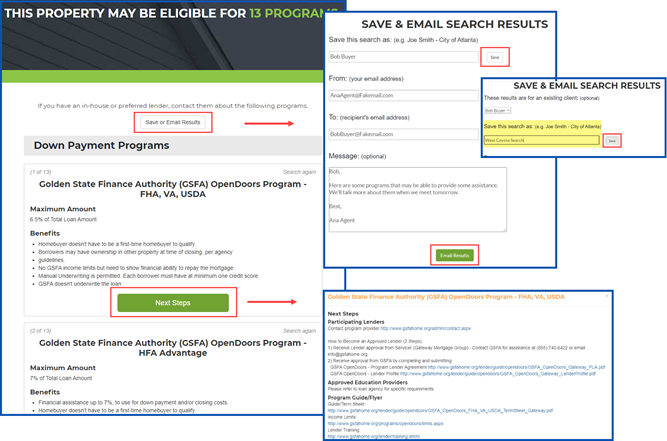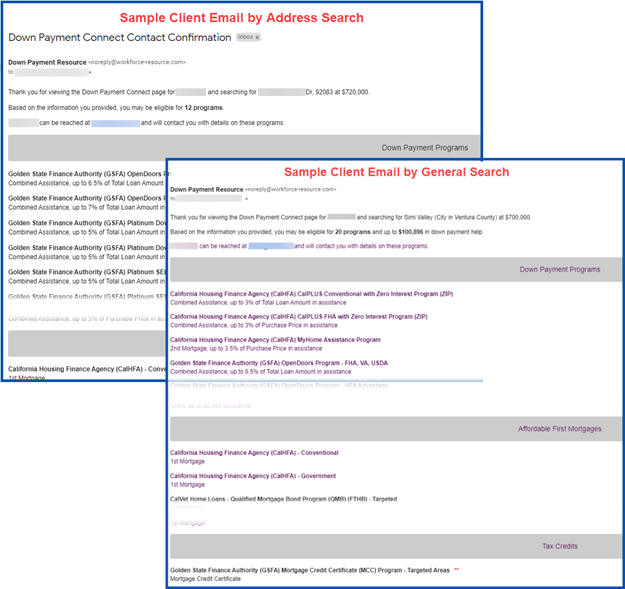DPR Client Search
Agents can use the Client Search function to run searches as a consumer. Agents can use this function to run searches in the specific market areas or as a specific client. They can save the results from these searches and add them to a client, if needed.
Agents must add clients in DPR before you can save or email program search results to them.
To add a client, click on Manage Client Accounts >New Client > enter at least their first and last name and email > click Save. Instructions for adding a client appear in the Manage Client Accounts guide.
- Enter the Street Address and Zip Code of a specific property
- OR –
- Start typing in the General Search field and pick a neighborhood, city, or county from the menu.
- Enter additional information.
- For special circumstances, select “Check for more opportunities.”
- Click the Get Details button for results.
Click Save or Email Results to save and name the search or share it with your client.
Remember, you must add your client to DPR before you can save or email the results to them.
Click the Next Steps button for more information about that program.
Below are sample client emails.
Updated October 2021