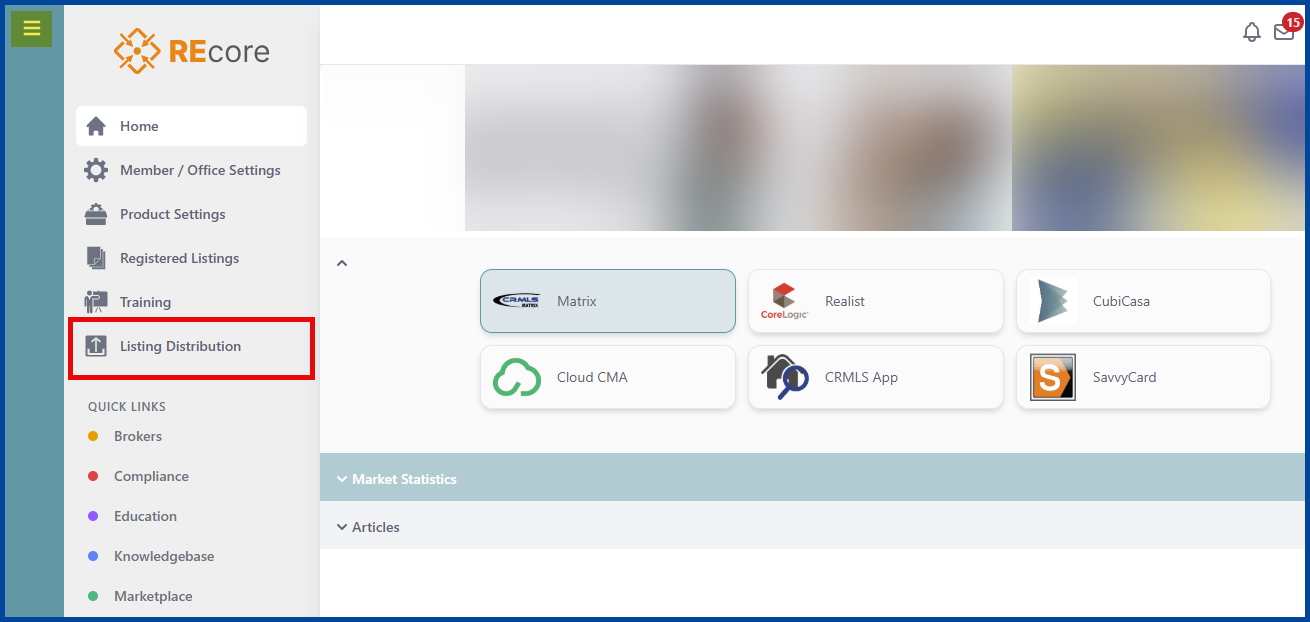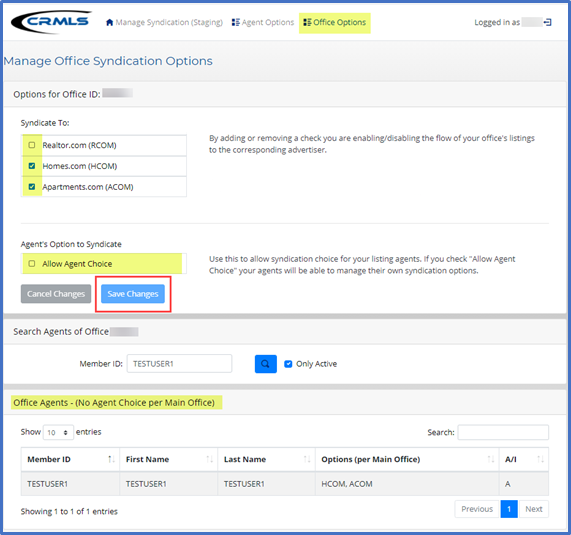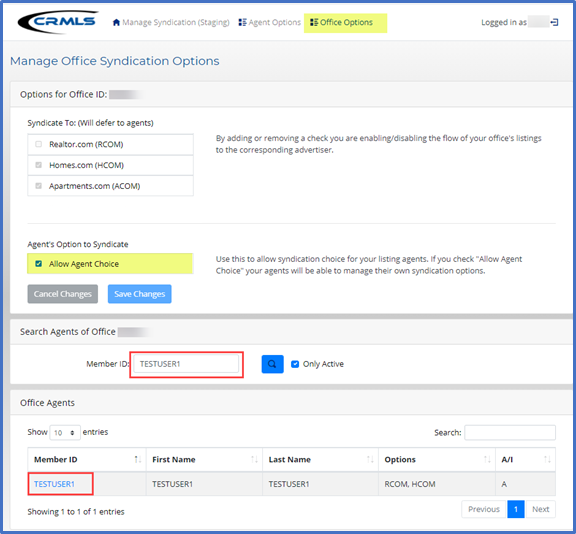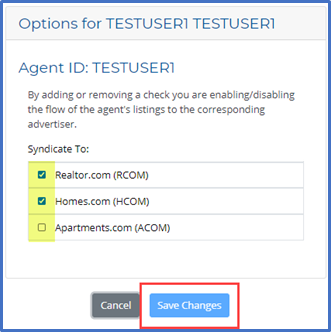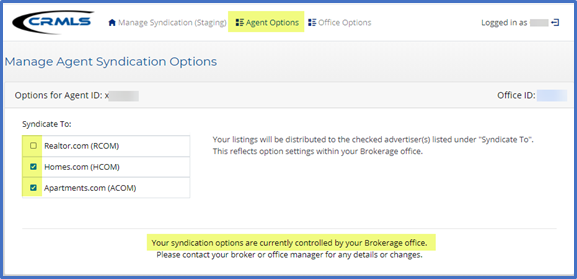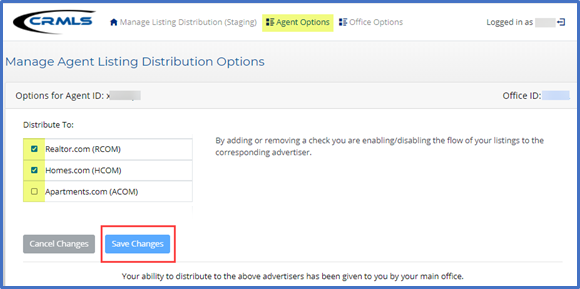This guide will show you how to manage your office and agents’ listing distribution, or “syndication,” options.
Office Syndication Options
Login to the REcore Dashboard and click on Listing Distribution from the left navigation panel.
Click Office Options. Check the site(s) where you want to send your listings. Under Agent’s Option to Syndicate, if you leave the box unchecked, all listings under your office will syndicate to the office selected site(s).
If you select Allow Agent Choice, scroll down the page, enter an agent’s Member ID in the search box and then click on their ID from the results. Check the site(s) to enable or disable listing distribution. Click Save Changes.
Agent Syndication Options
Log in to CRMLS.org and click on Listing Distribution from the left navigation panel on your REcenterhub dashboard. (as shown above).
Click on Agent Options.
If your office manages your listing distribution preferences, you won’t be able to save options.
If your office allows you to control your listing distribution options, select the site(s) where you want to send your listings and click Save Changes.