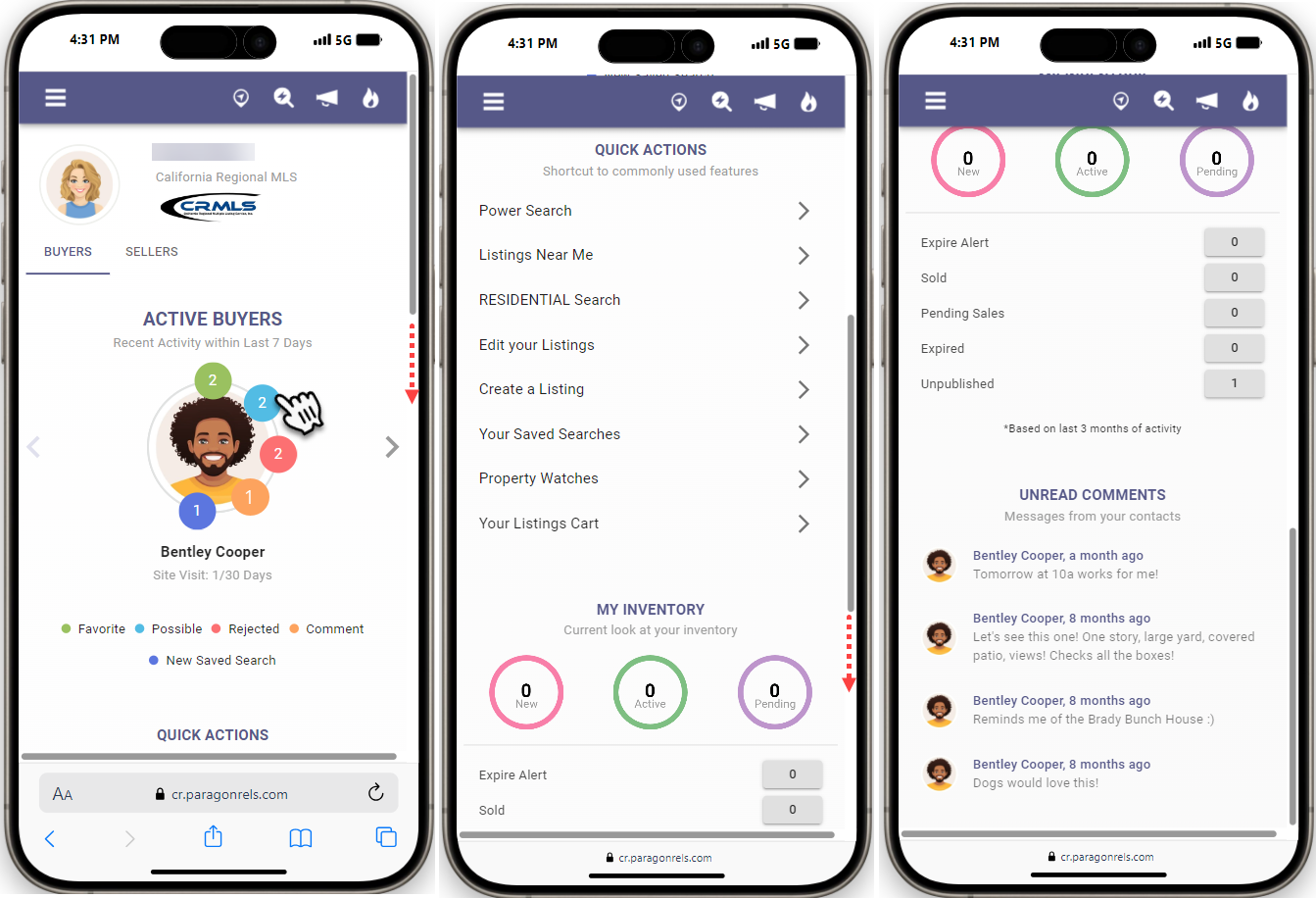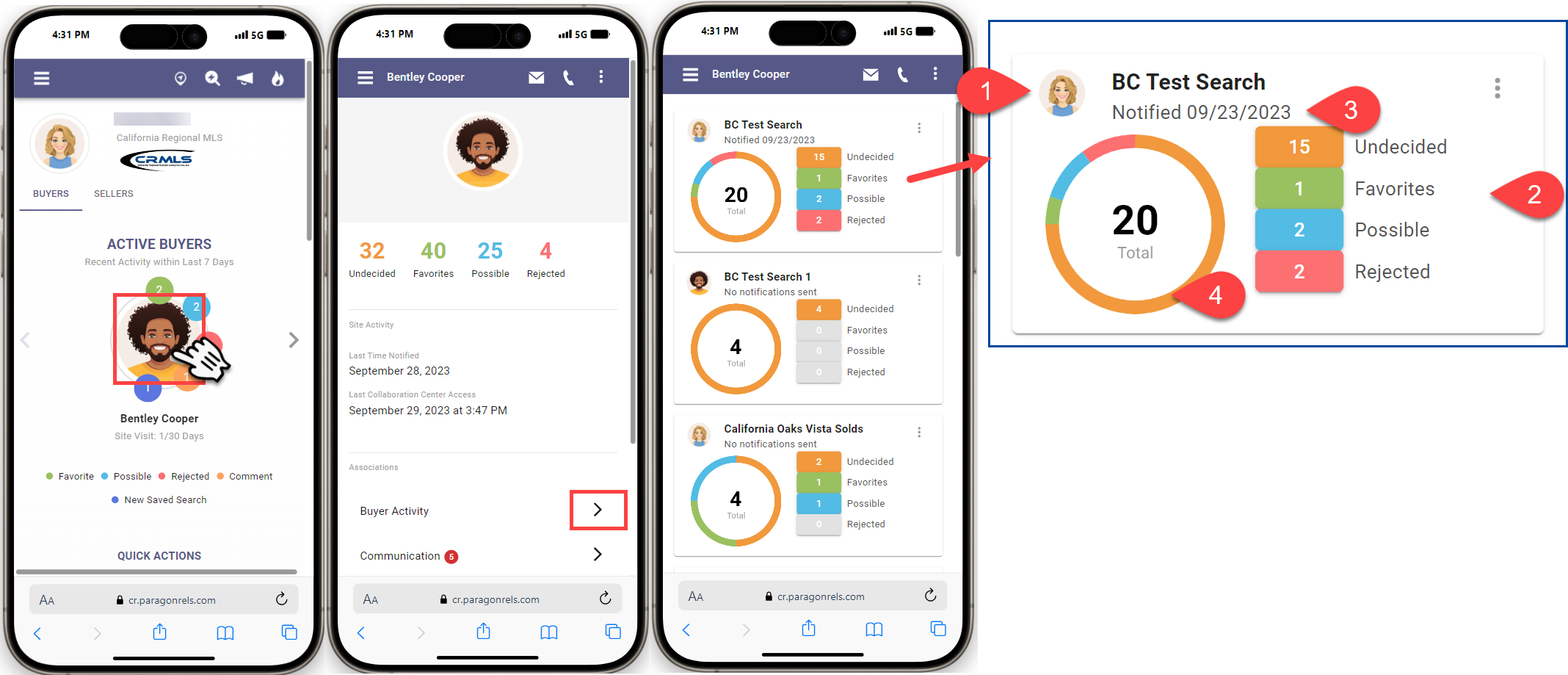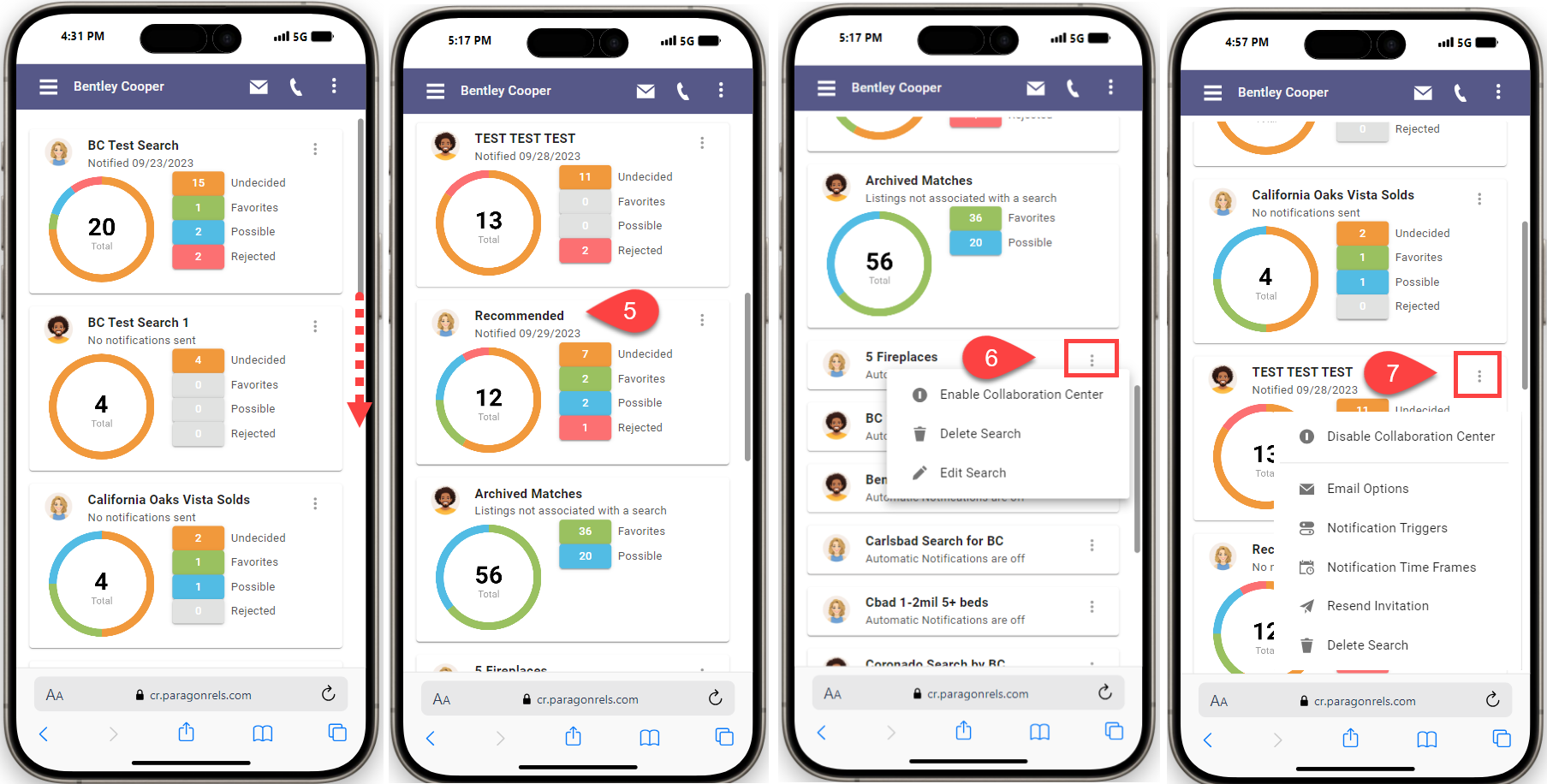This guide will give you an overview of the activity features available on the “Buyers” side.
Buyer Side Activity
Track your buyers’ preferences and activity. Paragon Connect really focuses in on what your prospective buyers are doing.
- How many listings did they mark as favorite, possible, or rejected?
- Tap on the circle to see the property(s)
- Did they create any new searches in the Collaboration Center?
- Quick Actions to commonly used features
- My Inventory, a current look at your inventory
- Are there comments?
- Reply to their comment
All of this is tracked on the main dashboard of Paragon Connect and within each contact. The dashboard tracks the activity performed within the last 7 days.
Tap on the contact’s image or initials to see a summary view with additional options, and then tap on the arrow in the Buyer Activty section to see each search separated into its own card. View the total number of listings, plus the different categories for each search.
- Search name and Creator
- The agent photo displays if the agent created the search. A client photo or their initials display if the client created the search, along with the search name.
- Category
- Each search is broken down to display each category of undecided, favorite, possible, and rejected listings. Click or tap on each category to view those listings.
- Last Notification
- The last notification sent to your contact will display here.
- The Ring
- The ring shows you the total number of listing matches. It also breaks down into a circle chart by category for a better visualization.
Continue scrolling down for additional buyer activity features.
5. Recommend. Allows you to track notifications of listings you have recommended or picked for your clients.
6. The buyer activity section will also display a card for any legacy email notifications that you have set up. Paragon Connect is all about connecting and communicating with your buyers. Click the menu to enable the Collaboration Center, delete or edit the search.
7. Disabled Collaboration Notifications. Click the menu to disable the Collaboration Center, update the email options, notification triggers and time frames, resend the Collaboration Center invitation, or delete the search. In the event that a client disables a saved search that you set up with a Collaboration Center notification, it will move to the bottom of the page with the message that the notification is disabled.