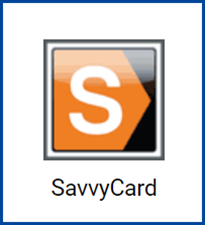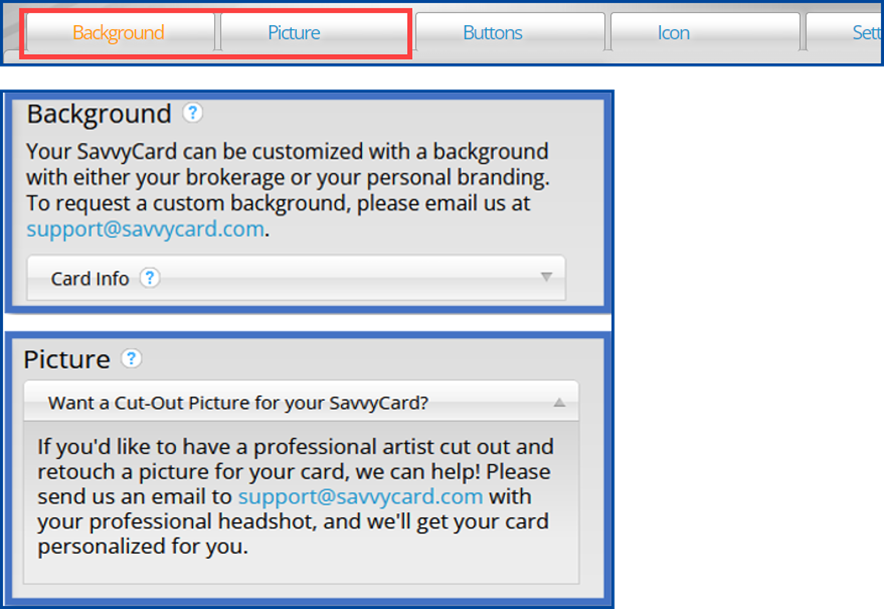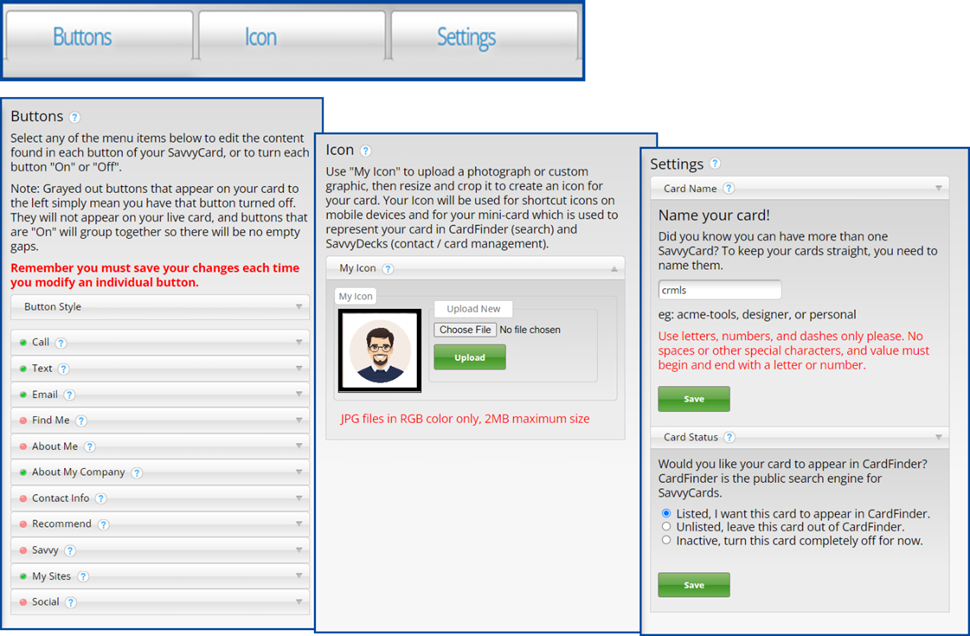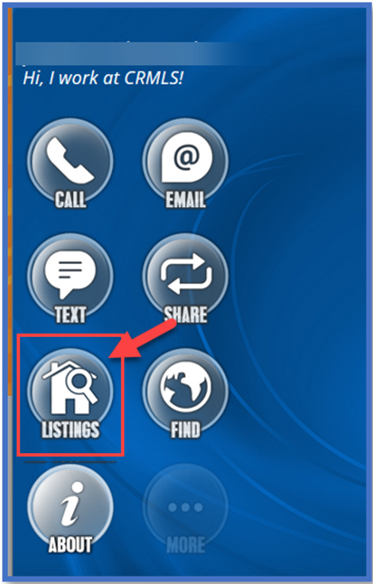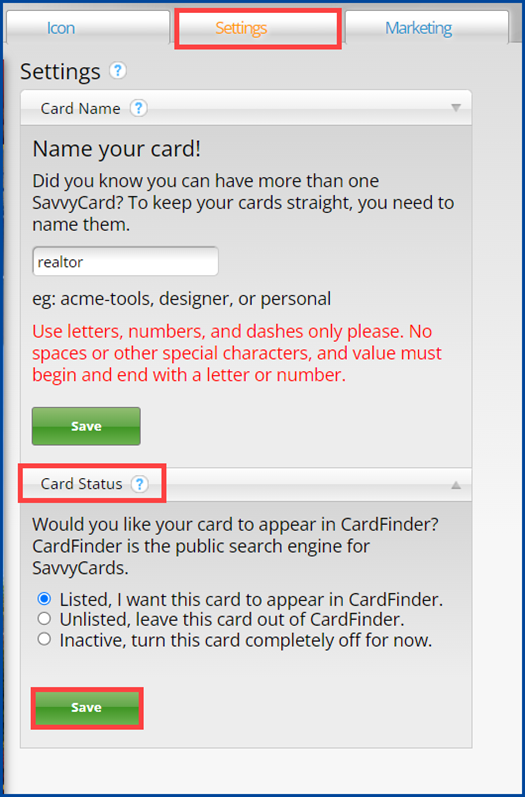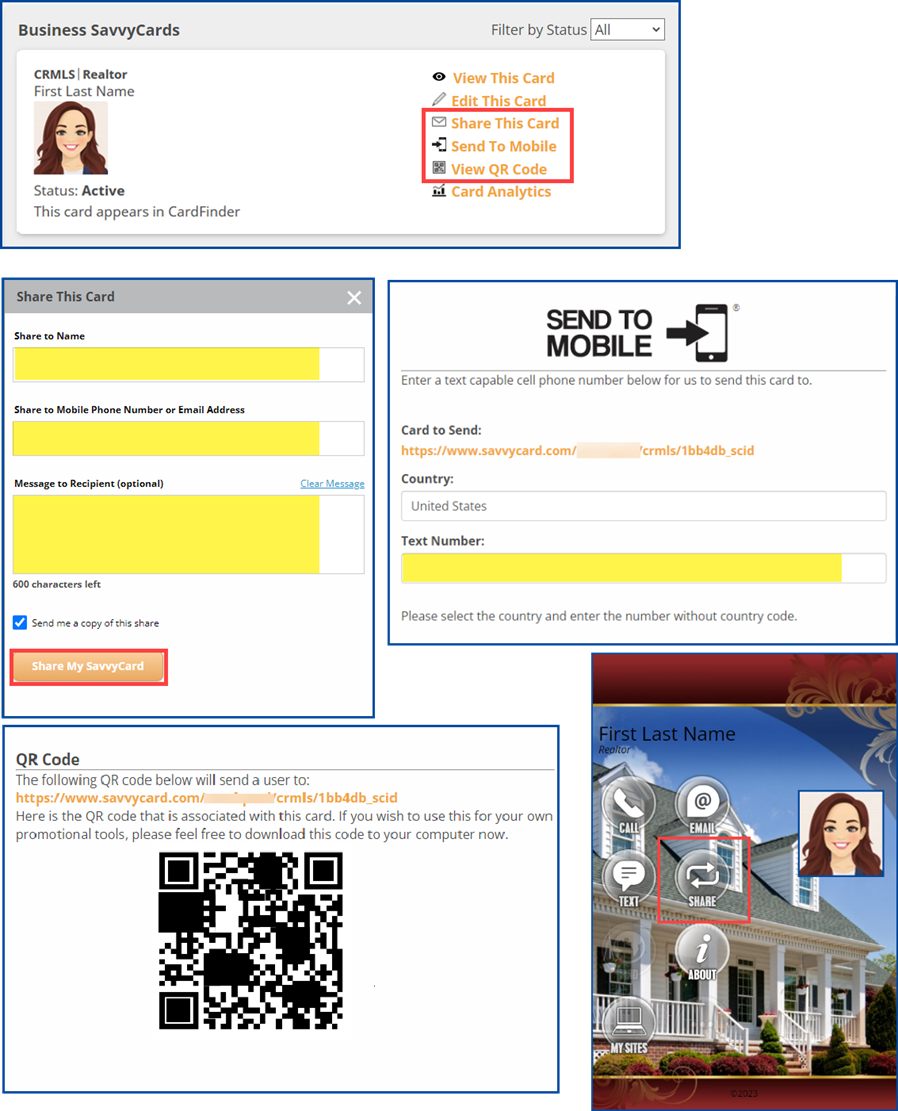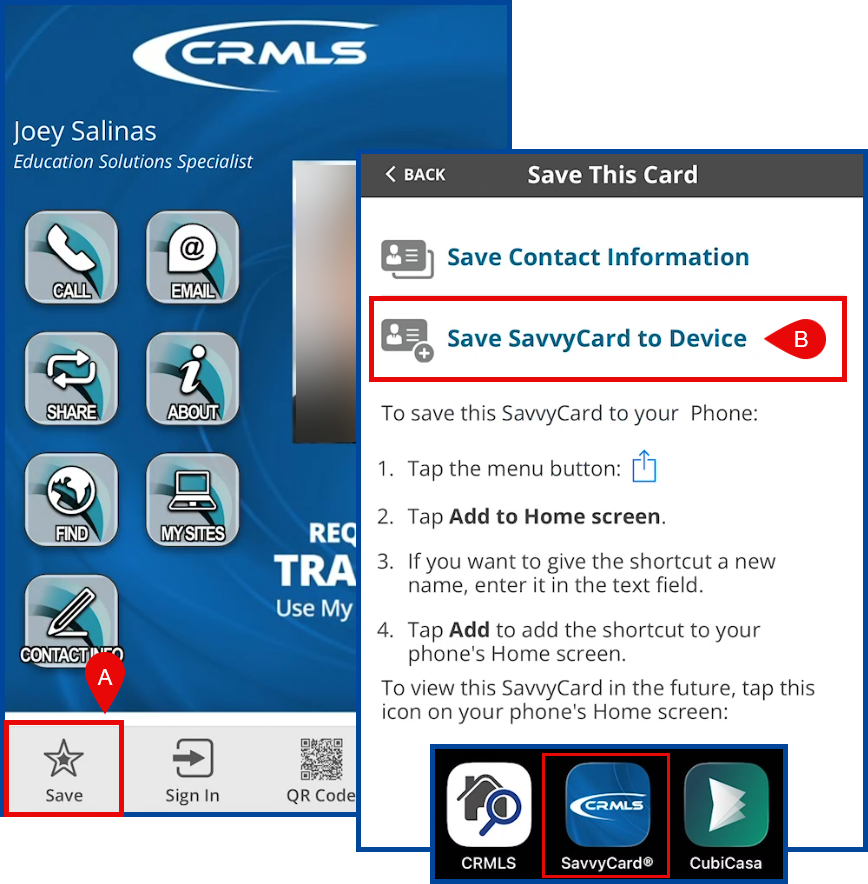In this guide you will learn how to set up, edit, and share your SavvyCard with potential clients.
To get started, click the SavvyCard icon on your MLS dashboard.
Under “My SavvyCards” click on Edit this Card.
Note: Any changes to your picture or background cannot be done via the “Edit This Card” page. Email those requests to SavvyCard Support at [email protected].
Customize your SavvyCard from the Buttons, Icons, or Settings menus.
Your Contact Information
Your contact information is pulled from your MLS membership roster. Updated membership information should be reflected in 4 hours or less. Contact CRMLS Support for any issues related to updates.
Your Listings on your SavvyCard
With your SavvyCard you can advertise your own listings and allow potential clients to search for listings.
If you do not see your listings on your SavvyCard within 4 hours, please contact CRMLS Support.
CardFinder
Use Cardfinder to search for other SavvyCards. You can find CardFinder in the top right corner of the Edit This Card page, easily accessed from your SavvyCard homepage.
Note: a SavvyCard user who has chosen to Unlist or Inactive their card will not appear in a CardFinder search.
Your Card Status
To change your card status from your SavvyCard homepage, click Edit This Card and then click Settings. After making the necessary changes, click Save.
Sharing your SavvyCard with potential clients
To share your SavvyCard, go to your SavvyCard homepage and select any of these options:
- Share This Card – Share via email or text
- Send to Mobile – Send your SavvyCard directly to your client’s cell phone
- View QR Code, a unique code to your card you can download
There is also a Share button accessible from your SavvyCard.
Saving your SavvyCard as a mobile app (shortcut)
You and your clients can choose to save the SavvyCard as a shortcut on a mobile device’s homepage. This acts as mobile app access to the SavvyCard.
A: Open the SavvyCard, and select Save from the bottom banner.
B: Choose Save SavvyCard to Device and follow the necessary steps (depending on device).
Note: when editing your SavvyCard, you can update the app icon from the “Icon” menu.
Card Analytics
Card Analytics will show you who has been passing around your SavvyCard. A “Referral” is when your card is passed to another person. A “Referrer” is the person who passed your card to that other person.