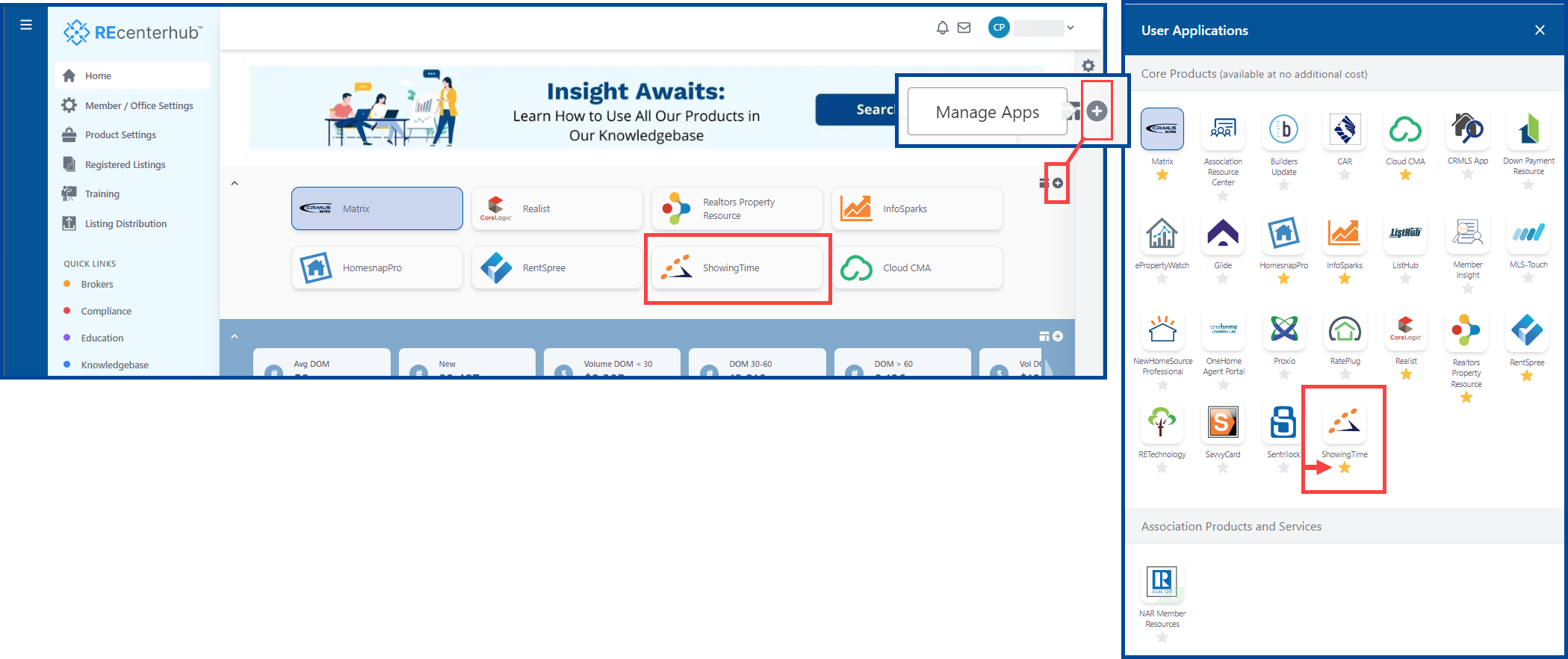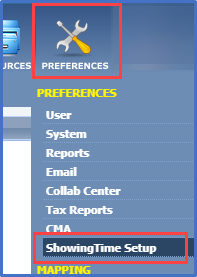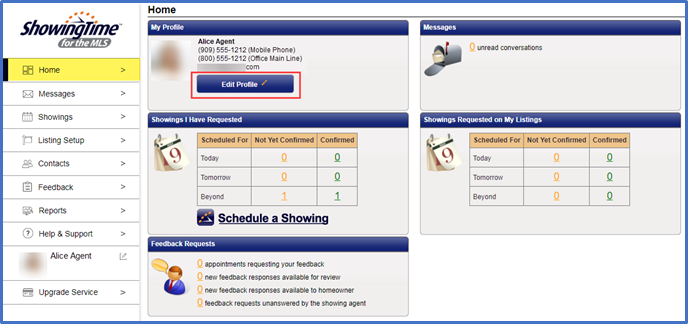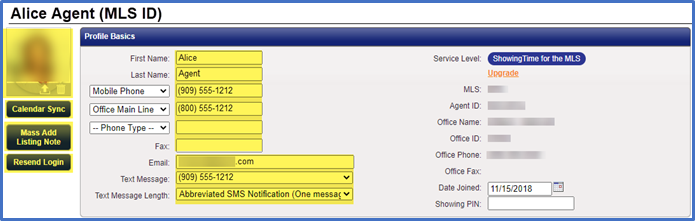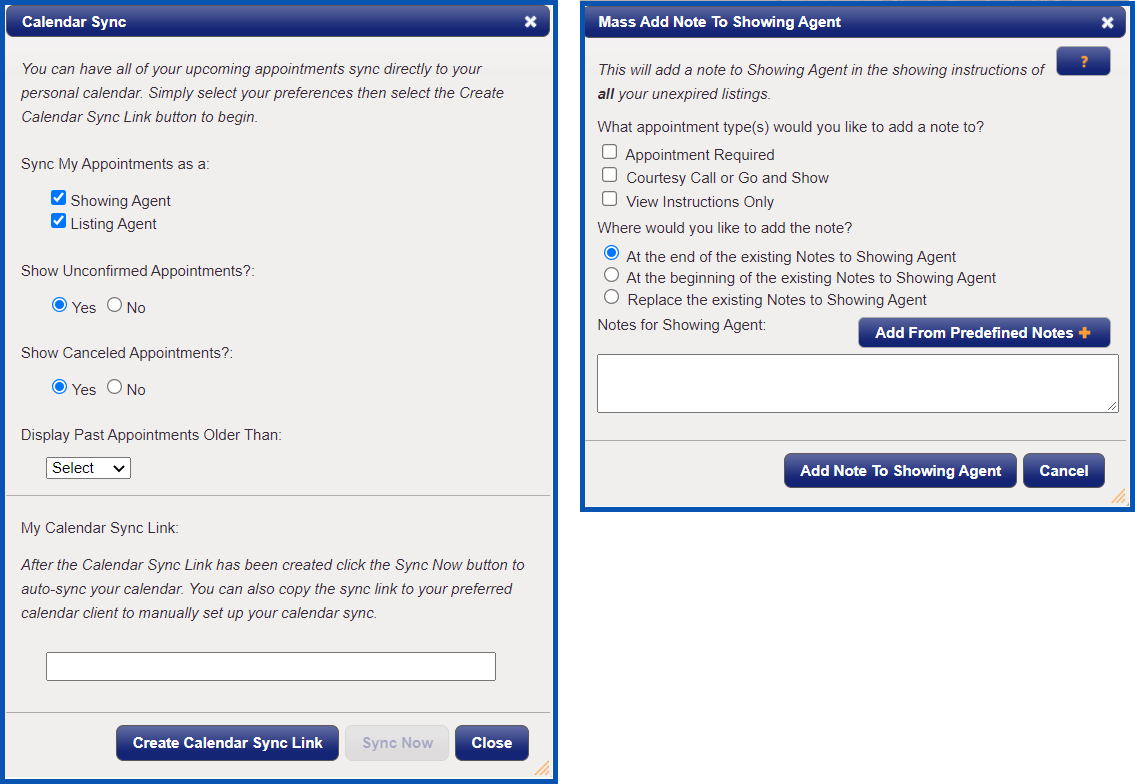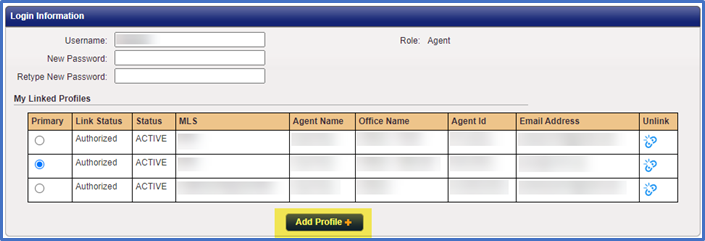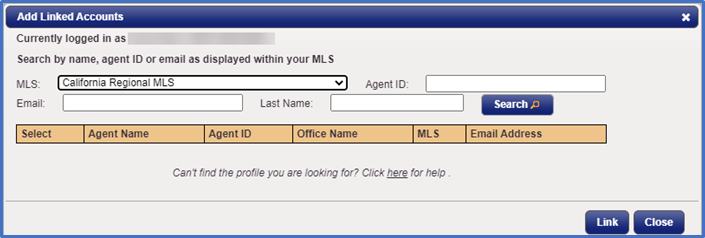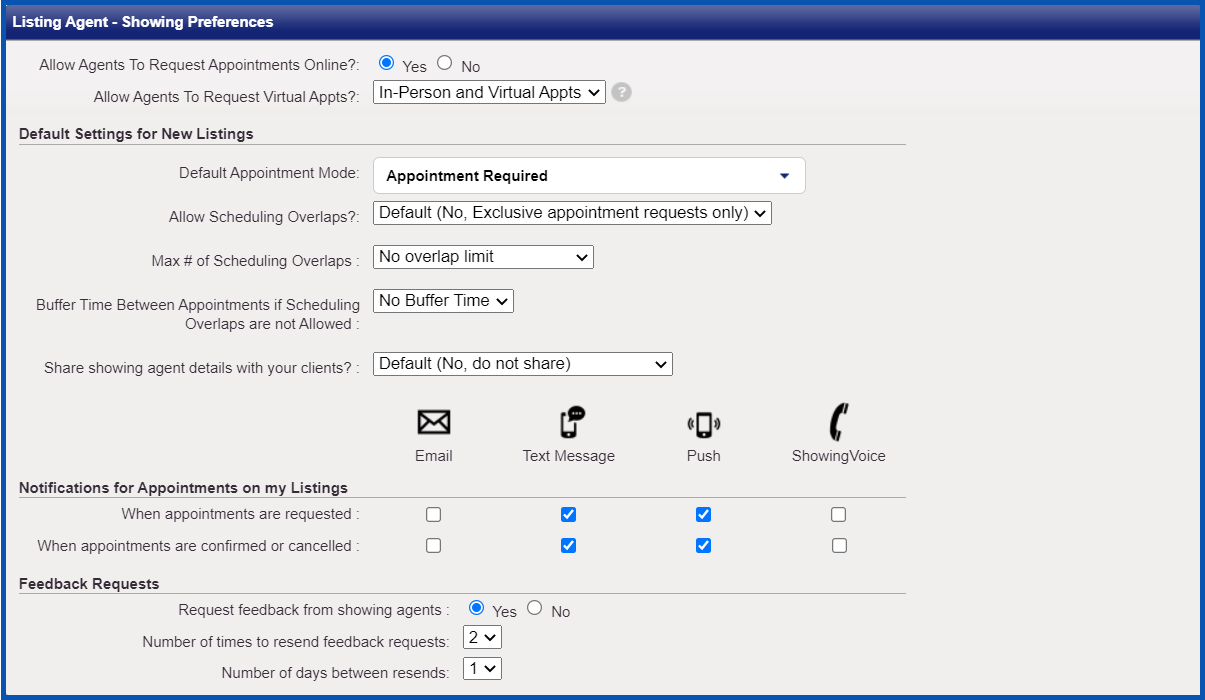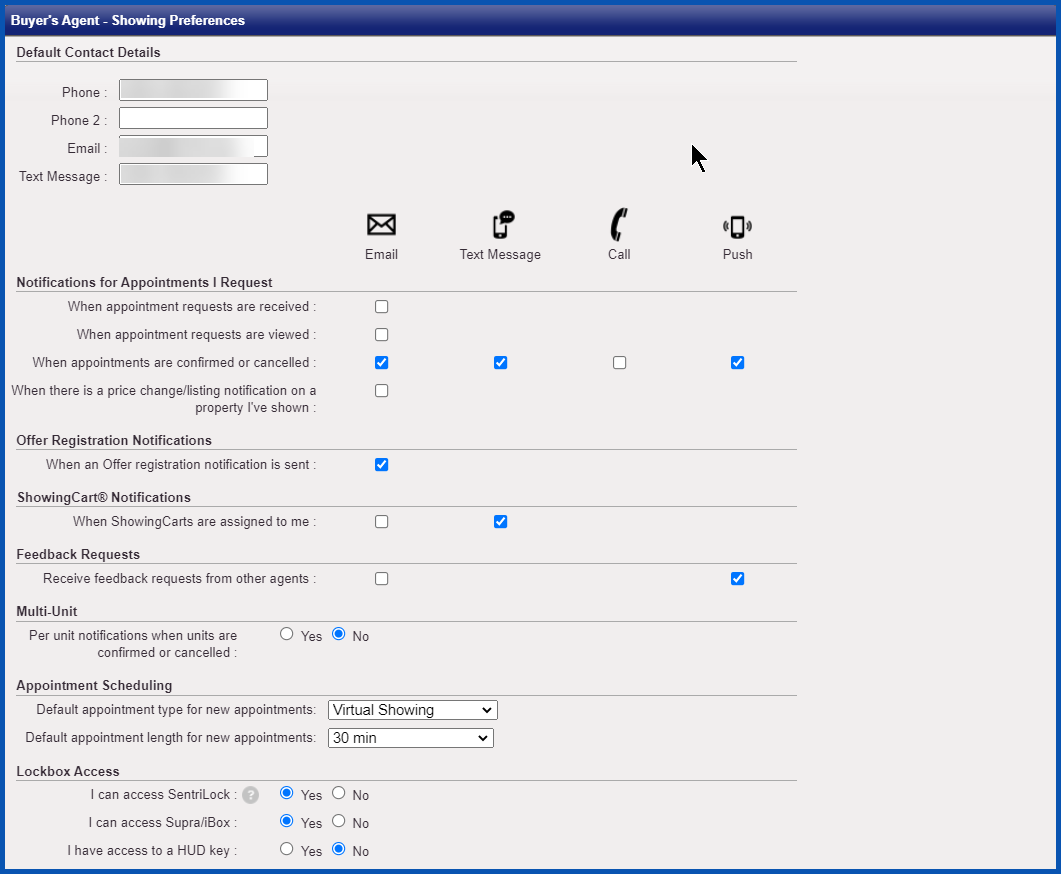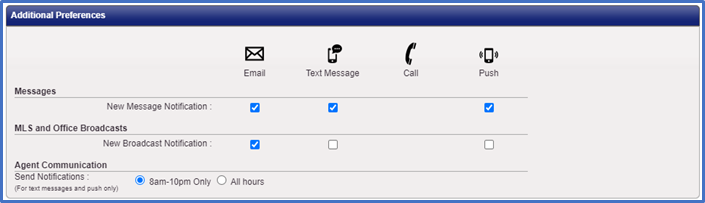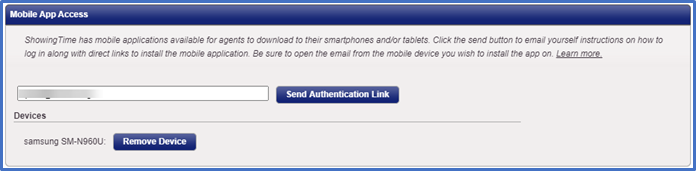ShowingTime takes the hassle out of scheduling property showings. It saves you valuable time scheduling appointments with full MLS integration, 24/7 system access, and instant appointment confirmation via email, text, automated phone call, or in-app push notification.
Account Setup
If ShowingTime is not displayed as a favorite on your dashboard, click the Manage Apps + plus sign on the right and then click the star below ShowingTime to mark it as a favorite.
Matrix Links tab and External Links
Paragon Preferences
Flex user access from Menu > Products
Home > Edit Profile
Here you’ll see a snapshot of your Profile information, Messages, Showings you requested, Showings requested on your listings, and Feedback requests.
Click Edit Profile.
Profile Basics
Here you can upload your agent photo, update your contact information, and select your preferred contact method. Choose between long or abbreviated text messages (SMS). Abbreviated will have a link in the text; click to open for info. Long SMS will show all instructions in text and may have multiple texts to view all instructions.
- Calendar Sync allows you to sync appointments with your personal calendar
- Mass Add Listing Note adds a note in showing instructions to all your unexpired listings
- Resend Login to resend a login in email.
Login Information
There’s no need to update your ID or password. If you belong to another Board or MLS, you can link your profiles by selecting Add Profile > adding your information > selecting Link.
Listing Agent – Showing Preferences (Listing agent notification settings)
You can save time by selecting default settings. These settings can be changed per listing.
- Allow Agents To Request Appointments Online Y/N
- “Yes” allows agents to request appointments using ShowingTime.
- Allow Agents To Request Virtual Appts
- Select In-Person, Virtual, or both
- Default Appointment Mode. If the above is selected to “yes,” you can select one of these appointment modes:
- Appointment Required
- Go and Show
- View Instructions Only
- Allow Overlapping Appointments
- There are four yes or no options
- Max # of Scheduling Overlaps
- There are ten overlap options
- Buffer Time Between Appointments if Scheduling Overlaps are not Allowed
- There are seven buffer time options
- Share showing agent details with your clients
- There are five yes or no options
- Notifications for Appointments: you can choose how to be notified of a showing request, confirmation or cancellation.
- Email: Notifications are sent to the email listed in your profile. Emails include security and access codes to enter the property and should not be forwarded to anyone.
- Text Message: Notifications are sent to the cell phone listed in your profile. Listing agent can confirm or reject showing requests by responding to the text message.
- Push (App): If you have downloaded the ShowingTime app (instructions below), you will receive notifications on the app with a red dot in the upper left corner of your cell phone.
- ShowingVoice: You will receive a call with the caller id as “ShowingTime.” The listing agent can confirm or reject showing requests by responding to the voice commands on their phone.
- Feedback Request: choose number of times and frequency a feedback request is sent to the showing agent.
Buyer’s Agent – Showing Agent Preferences (Showing agent notification settings)
- Default Contact Details can be updated
- Phone
- Phone 2
- Text Message
- Notifications for Appointments I Request for appointments requests are received, viewed, confirmed, cancelled or price change on a listing you’ve shown.
- Text Message
- Call
- Push
- Offer Registration Notifications: check box if you’d like to receive an email
- ShowingCart® Notifications: select Email, Text Message, or both
- Feedback Requests: select Email, Push, or both
- Mult-Unit confirmations or cancellations: select yes or no
- Appointment Scheduling: select a default option for new appointments type and length
- Lockbox Access: select yes or no for SentriLock, Supra, or HUD key
Buyer’s Agent – Offer Preferences
- Notification on Offers I have Submitted. Select your option when an offer notification is sent:
- Text Message
- Push
Additional Preferences
- Messaging, MLS, and Office Broadcasts
- Text Message
- Call
- Push (notified in ShowingTime app)
- Agent Communication: select an option when you will receive text and push notifications
Mobile App Access
Tip: The easiest way to download the ShowingTime app is to enter your email address and click Send Authentication Link. Open the email and download the app. You can also download the app from Google Play or App Store, but it is a longer process. The app provides all the same scheduling features as the desktop version, and with added mobility. An app is available to sellers and controlled by you.
Appointment Download Service Key (not frequently used)
If your brokerage uses another online scheduling company and appointments need to be forwarded to them, this is where you would add a service key, so it knows not to handle the appointment for you. Removing this key will allow ShowingTime to then again handle appointments going forward.