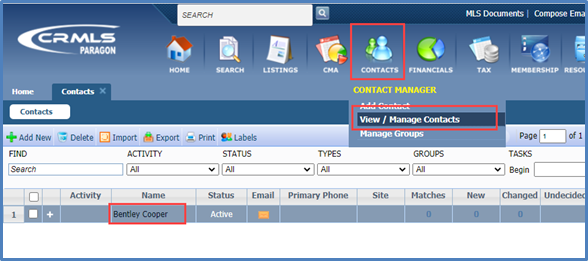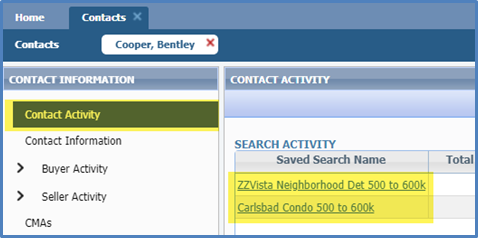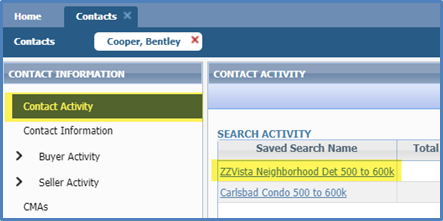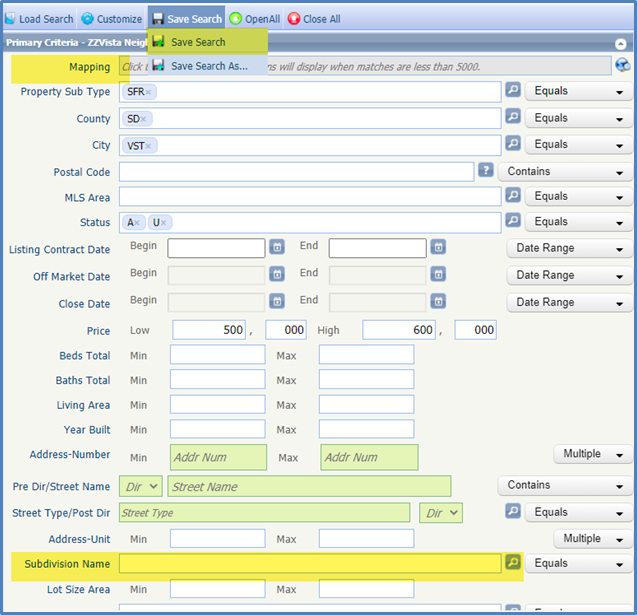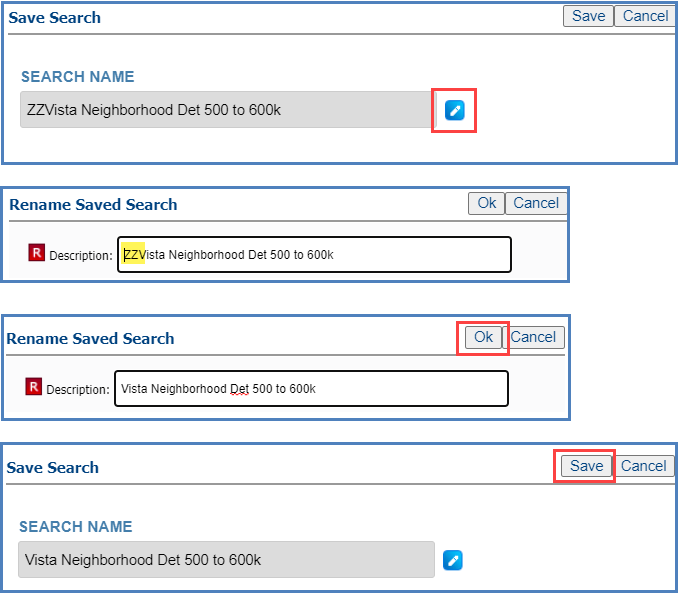Your contacts and saved searches carried over from your old Paragon system to the new CRMLS Paragon and all auto notifications were turned off. You will want to double check your searches before turning on auto notifications, which is now done with the Collab Center.
CRParagon is now compliant with RESO (the Real Estate Standards Organization) and up to date with NAR standards. With the system upgrade, some fields have been changed or removed.
Although searches carried over into the new system, they may have mismatched fields. Those searches will start with ZZ and they NEED your attention!
Editing a Search
Go to Contacts > View Manage > Click on the Contact’s name.
Your contact’s searches will be listed under Contact Activity. Click on a search.
ZZ searches need your attention!
Review the search. If the criteria are correct, close the search tab by clicking the X, then click on the contact’s name and continue with turning on the Collab Center Auto Notification.
Click on Buyer Activity > click on the search name > click the automatic notifications dropdown and select Collab Center and proceed as normal. Click on this link for more information on Collab Center Auto Notifications.
ZZ Searches need your attention!
If the name of your search starts with ZZ, you need to update the criteria. Click on the name of the search.
Review and update the criteria. In this example, the search made use of the Neighborhood field. Neighborhood Complex/Park have been retired. You may consider using the Subdivision Name or creating a Map Shape.
Once your edits are complete, hover your mouse over Save Search and select Save Search.
Click the blue pencil to edit the search name and remove the ZZ.
When you’ve updated the name, click OK and then select Save.
Proceed as described above with turning on the auto notification using the Collab Center.
Updated Sept 2020