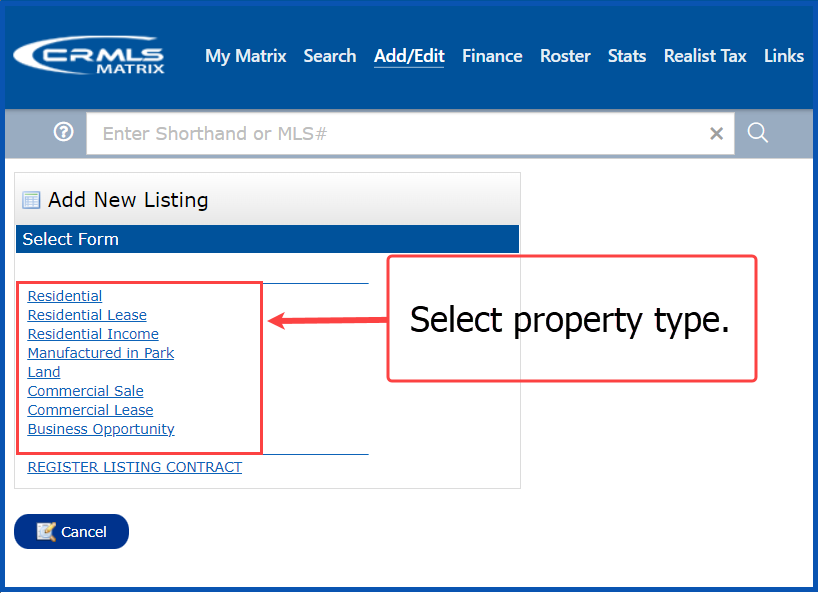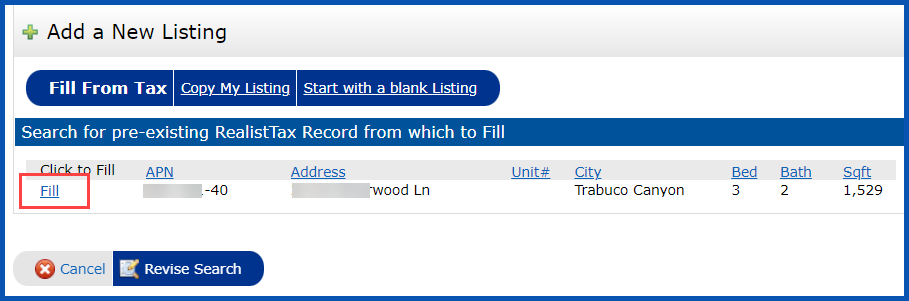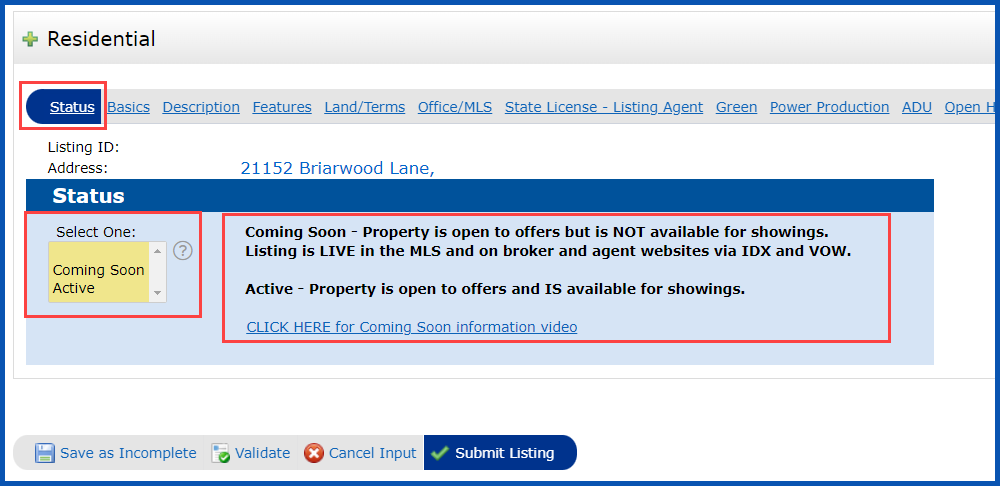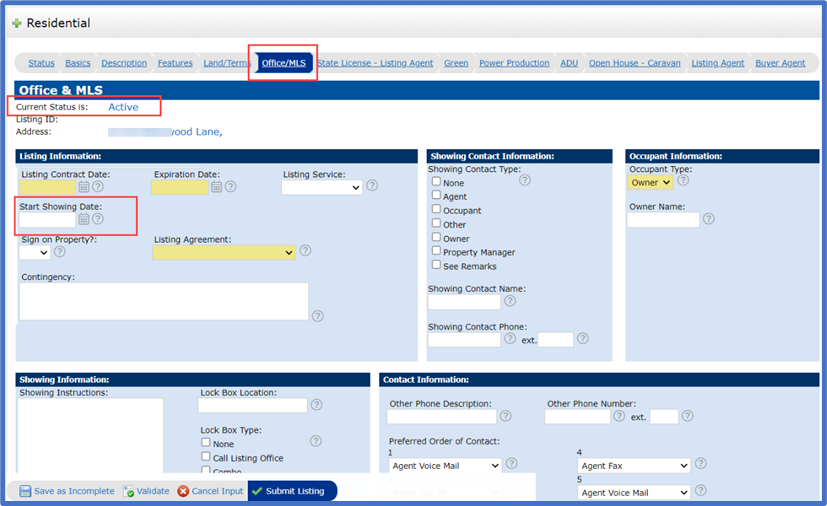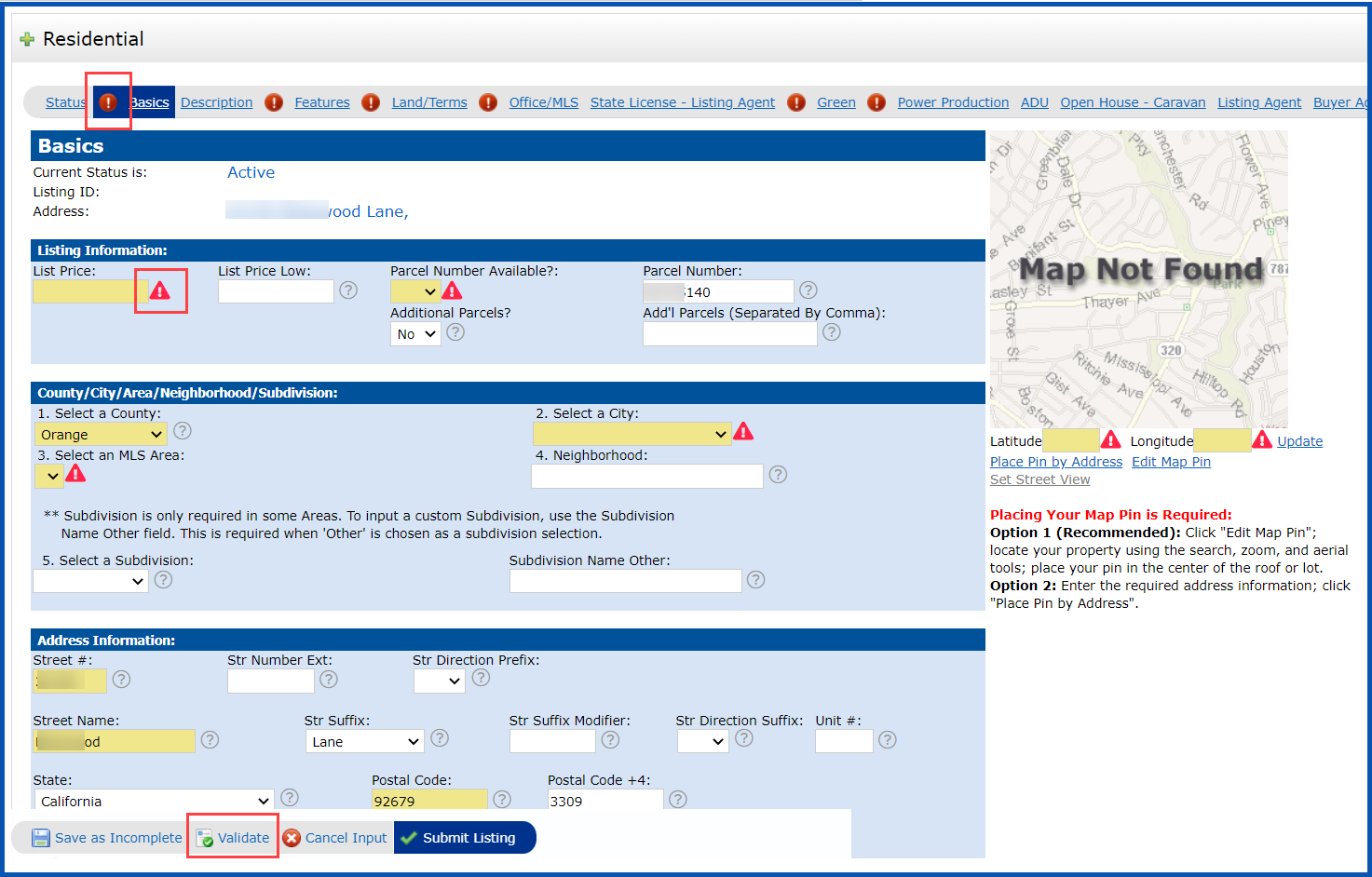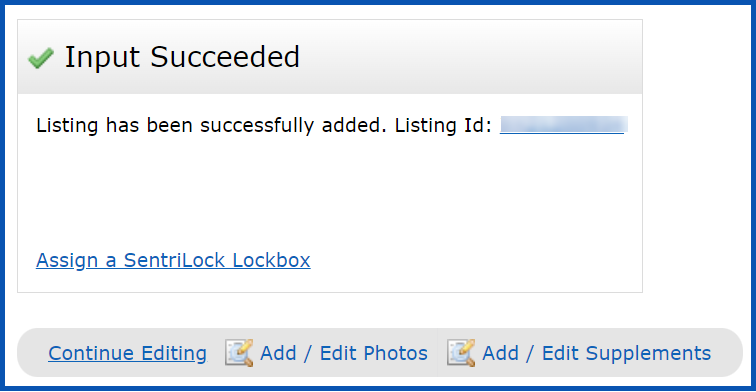Follow the steps below to add a listing in the CRMLS Matrix platform.
Click the Add/Edit tab, then click the Add new link and select the desired property type.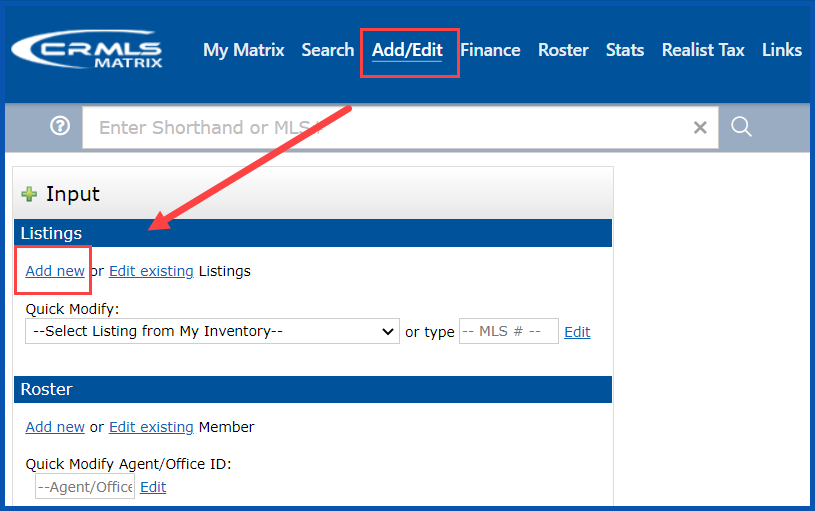
Select County and enter the property’s APN (Assessor Parcel Number) or Street# and Street Name, then click Search.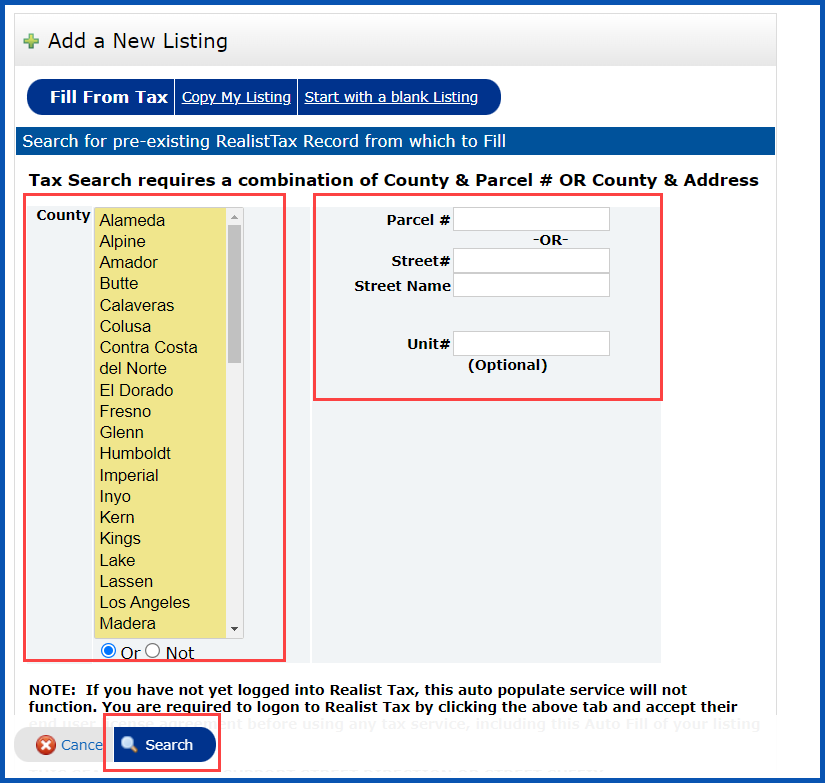
Note: When searching for tax data by a property’s Street# and Street Name, do not include the street direction (North, South, East, or West) or suffix (Ave., Blvd., etc. ) For example, if the property is located at 225 Main St., enter 225 Main in the search fields.
Click the Fill link to import the tax data into your new listing.
Enter information for your listing in each section of the listing input wizard. Required fields are highlighted in yellow.
Select your status type, either Active or Coming Soon. A link to the Coming Soon video is available to view.
If choosing Coming Soon, when you get to the Office/MLS tab, you will have to enter in the Start Showing Date.
Note: Start Showing Date cannot exceed 21 days.
If choosing Active, when you get to the Office/MLS tab, the Start Showing Date field will not be accessible.
When you’ve finished entering your listing information, click the Submit Listing button.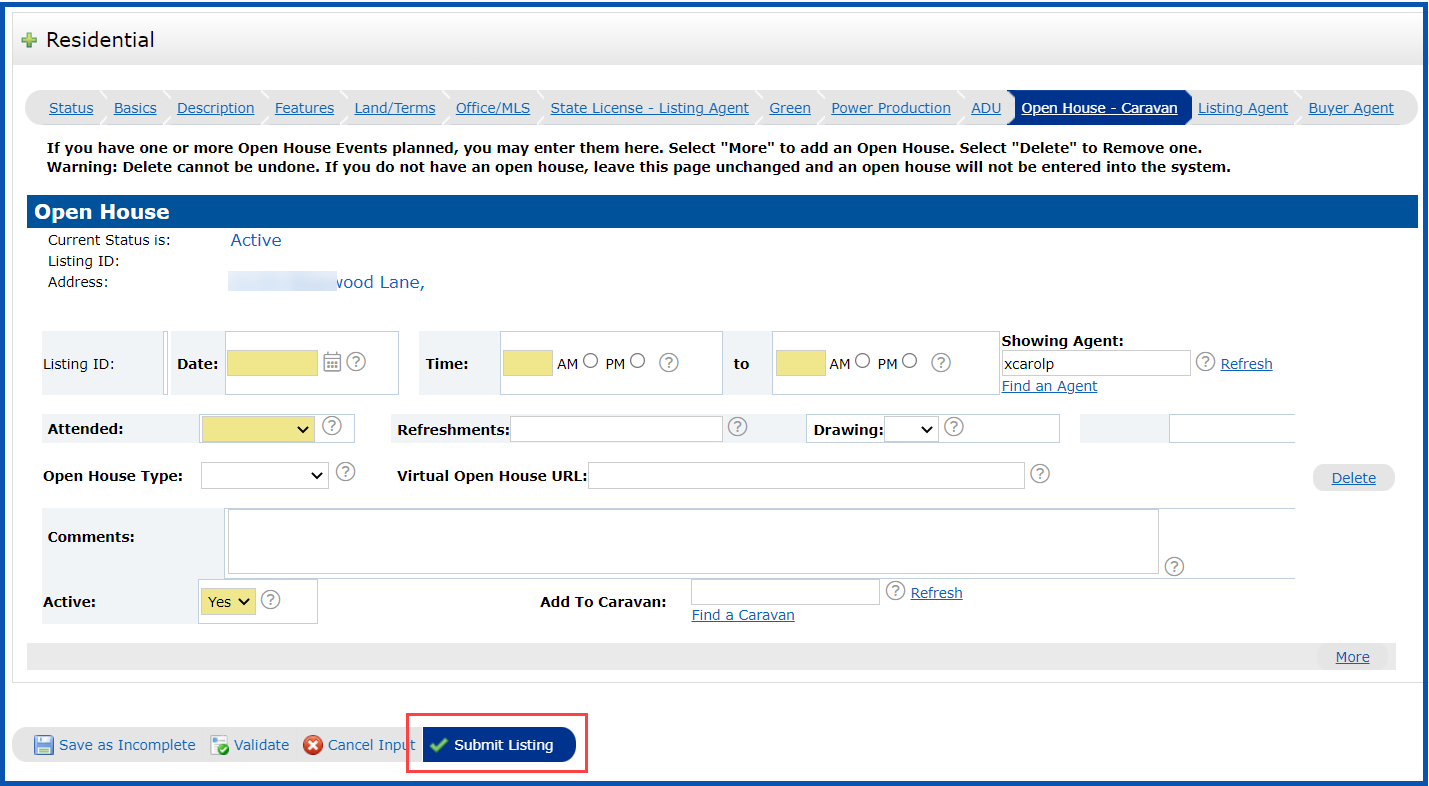
Note: If any required fields are missing information or if the listing contains warnings or errors, a red exclamation point warning symbol will appear next to each section and field that needs to be updated. All errors must be corrected before the listing can be submitted. If you are unsure that you’ve completed all required fields you can also click on the Validate button.
When you see the Listing Input Succeeded screen, the listing has successfully been added to the CRMLS Matrix platform.
Note: The listing will automatically be assigned a Multiple Listing Number which will appear on the screen as a link. Click the Multiple Listing Number to view a Full Report of the listing. You can also print or email the listing.
It may take a few minutes for the listing to upload. Please be patient and do not submit duplicate listings.