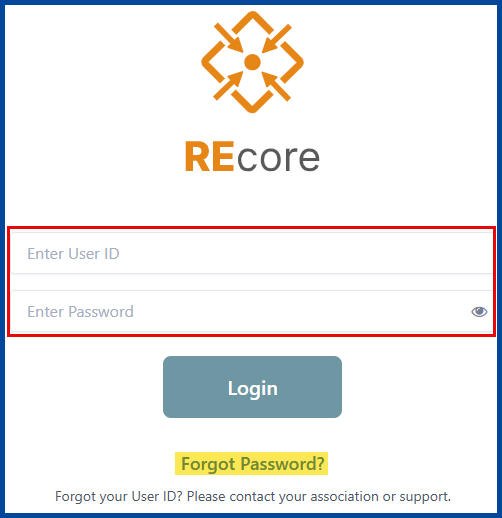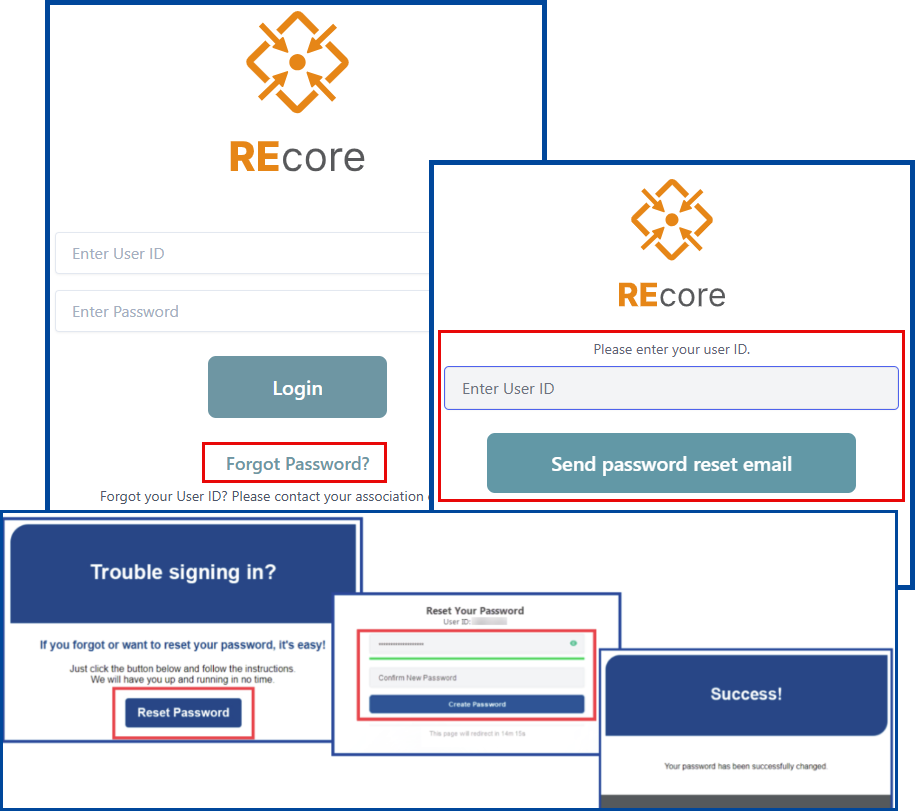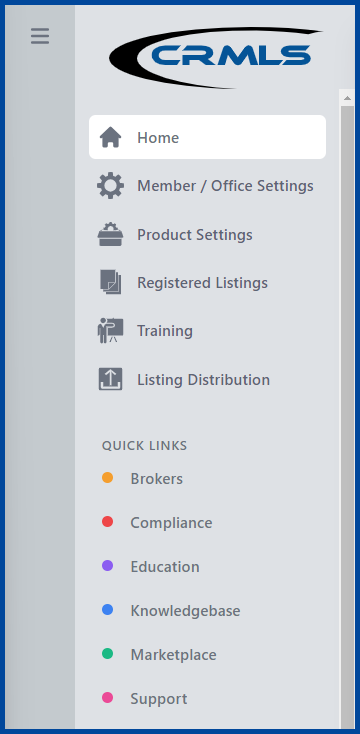How to Log Into Your California Regional MLS System
Visit our website, https://go.crmls.org/, and click on the Login button. (You can also access this link via your Association or Board’s website).
Enter your User ID and Password and click on the Login button (Your password (but not your username) is case sensitive).
Note: If you forgot or have not created your password, scroll down and click on “Forgot Password.”
This will generate an automated email allowing you to reset a new password (you cannot use the same password that you had). If a user forgets their User ID, they must contact their Association or call CRMLS Customer Care Department (CCD) 800.925.1525.
Forgot Password
- From the login screen click Forgot Password
- Enter User ID and click the Send password reset email button
- A “Password Reset Email Sent” confirmation will display
- Go to your email inbox or spam for the reset password message, and click on Reset Password
- Create new password, confirm it and click the Reset Password button
- Password Requirements:
- One capital
- One lowercase
- One number
- One special character
- At least 8 characters long
- Passwords are case sensitive
- Password Requirements:
- Success, the password has been changed and email confirmation sent
Your REcore Dashboard
- Click on the Application icon to access your MLS system (At CRMLS we service three MLS Systems: Matrix, Flex or Paragon. Check with your Association Staff to see what system you use)
- Click the Manage Apps + sign for:
-
CRMLS Resources, Association, Broker and Product Apps. Click here to learn more about each product.
-
- The navigation panel on the left includes additional hubs and access to various CRMLS services.
- The Quick Links section allows for convenient access to different CRMLS departments and resources.
Click here for the REcore Dashboard Resource Center.