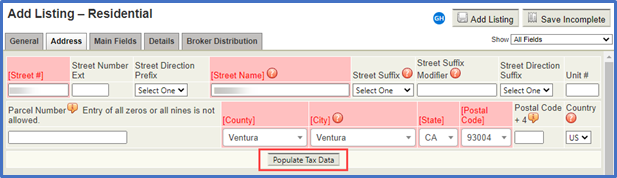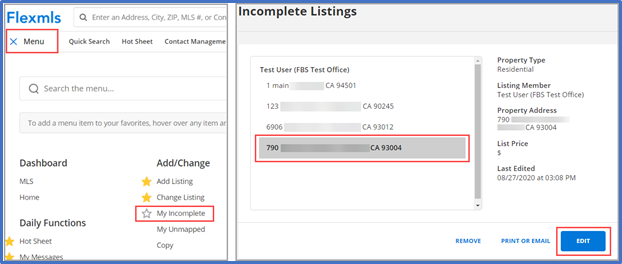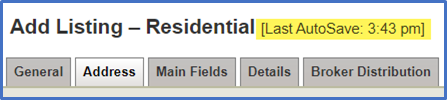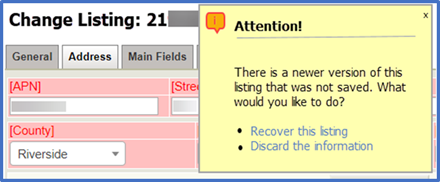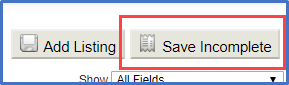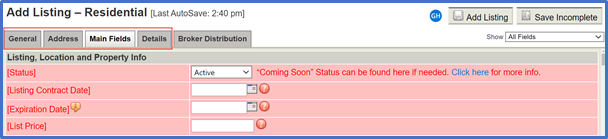Here are a few tips before we guide you through how to enter a listing into the Flexmls system.
Listing Tips
In the Address Tab, enter the required property address fields and click Populate Tax Data to add public record data information.
All required fields in the General and Address tabs must be completed before you can Save Incomplete.
You can find Incomplete Listings under Menu > Add/Change > My Incomplete. Select the listing and click Edit to update listing information, media, and status.
When adding or editing a listing, Flexmls automatically saves your changes every two minutes. In the event of a power outage, browser error, or other interruption, you can retrieve the in-progress changes.
If you are entering a new listing, the auto-save feature will save your information as an incomplete listing, which you can access by clicking My Incomplete under Add/Change on the menu.
If you are changing an existing listing (a listing that already has an MLS number), you can retrieve your data by editing the listing again. You can recover the version of the listing that Flexmls saved automatically or discard that information and begin editing the listing again.
Click Save Incomplete to save your entries and complete the listing later. To find your saved listings, click My Incomplete under Add/Change on the Menu.
You must complete all required fields before you can Add Listing.
Updated August 2020