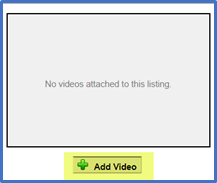Change Listing – Media – Videos
The Media section is where you can upload and edit your listing photos, documents, video links, and virtual tours.
Videos
Videos are walkthroughs or presentations that are pre-recorded or created and not scheduled.
The Video tab opens to the video library for the listing and is where you can add unbranded embedded video links of your property.
Embedded videos will play on the current page and ensure seamless viewing on the Flexmls search results page.
Non-embedded video links may not be viewed on search results pages.
A preview box will display. Enter a description, optional caption, and paste your unbranded embedded video link associated with the listing. Click Save Changes to add.
Click to highlight the video to edit or remove. Select if the video will be public or private. Click/hold and drag to re-arrange the video order.
Click Add Video to add additional video links.
If you made any changes or added a video, click Save Changes.
Once you have uploaded all videos, click Return to edit your listing at the top of the page to continue adding media or to exit your listing.
Updated August 2020