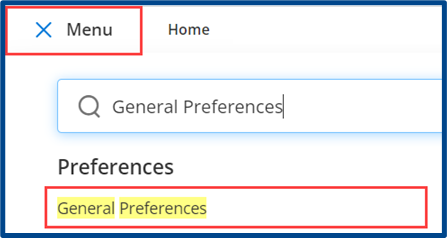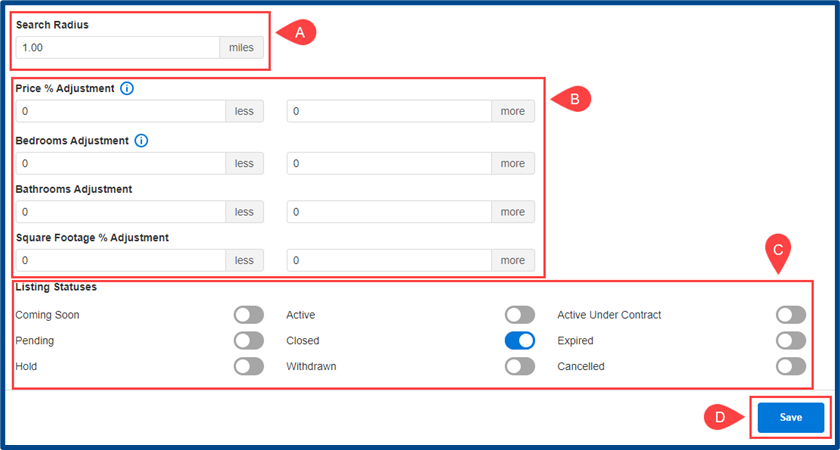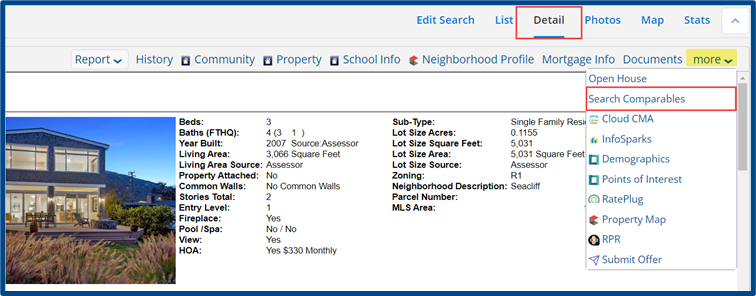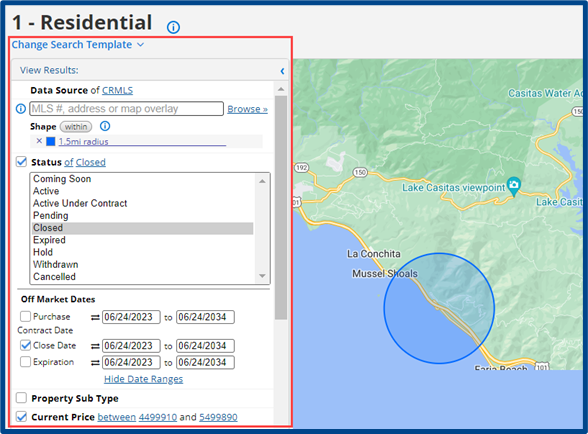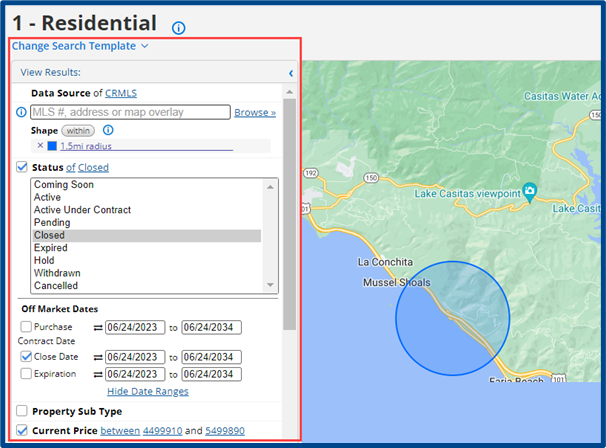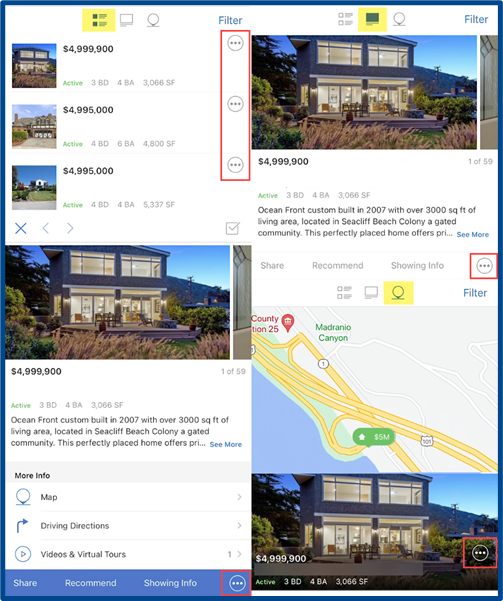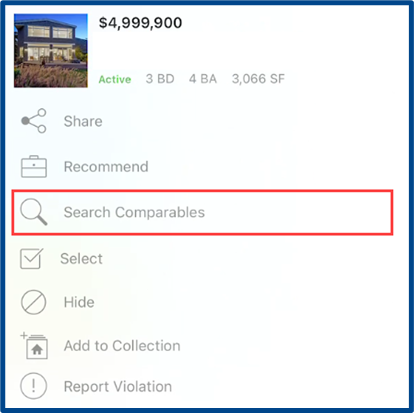Using the Search Comparables feature is a quick action that uses a listing’s basic facts along with preset default criteria and radius to automatically search for comps.
This guide will cover:
Customizing “Search Comparables” Criteria
Before using Search Comparables, set the default criteria and radius you want to use to search for comparable properties.
In the Main Menu, find General Preferences under “Preferences.”
Click the Comparables tab.
Adjust the default search criteria to your preference:
- A: Set the default Search Radius for the comparables search (optional).
- B: Customize the comparable search by using the Adjustment fields (optional). Any non-adjusted field will return comps with the same number of bedrooms, bathrooms, etc. as the subject listing.
- C: Select which Listing Statuses to include.
- D: Click Save to apply your changes.
Note: The comparable search will automatically locate results from up to one (1) year prior. However, the date range and default criteria can be manually changed after you click “Search Comparables.”
How to Use “Search Comparables”
From the Detail Tab
Navigate to the Detail tab from your search results. Depending on your device, you may need to select “More” to view all options. Use the extension links to select Search Comparables.
A new tab will open, where you can manually edit the Default Criteria before viewing the results.
From the Quick Launch Bar
In the Quick Launch Bar, type the Subject Property Address or Listing ID and select from the Comparable Search section.
Note: The subject property must be a current or previous MLS listing.
A new tab will open, where you can manually edit the Default Criteria before viewing the results.
In Flexmls Mobile
From any search result, select the 3-dot menu.
A pop-up will appear. Select Search Comparables.
When your search results appear, select Filter at the top right if you wish to manually edit the Default Criteria used.
Need additional support? Fill out CRMLS’s Training Request Form to schedule a personalized, one-to-one training.