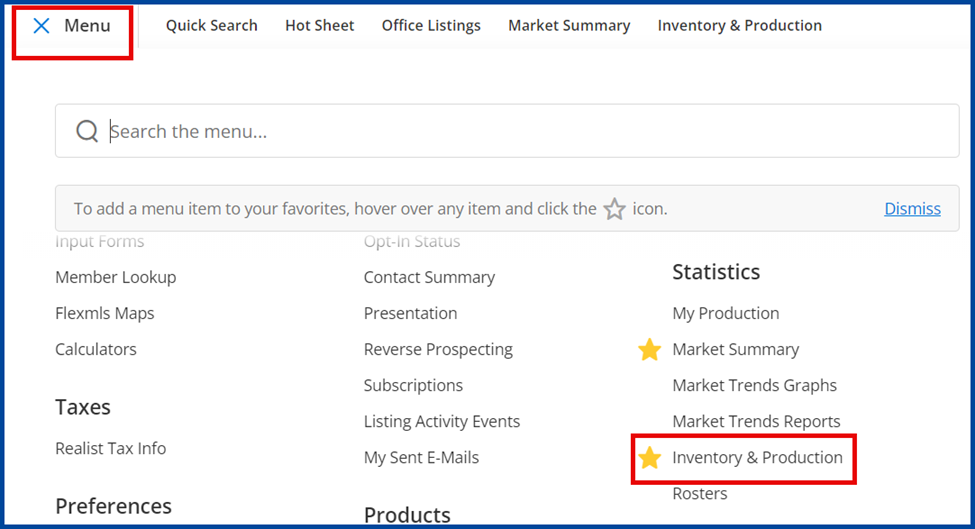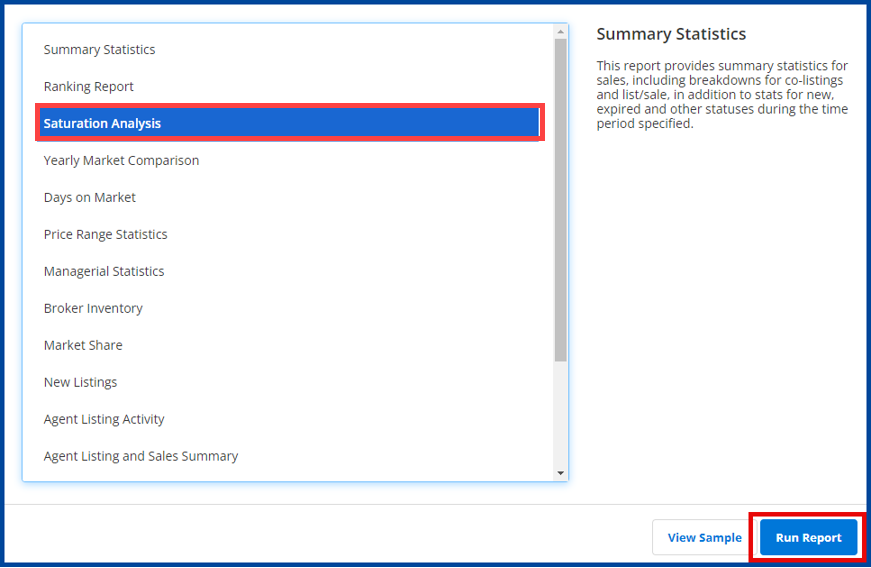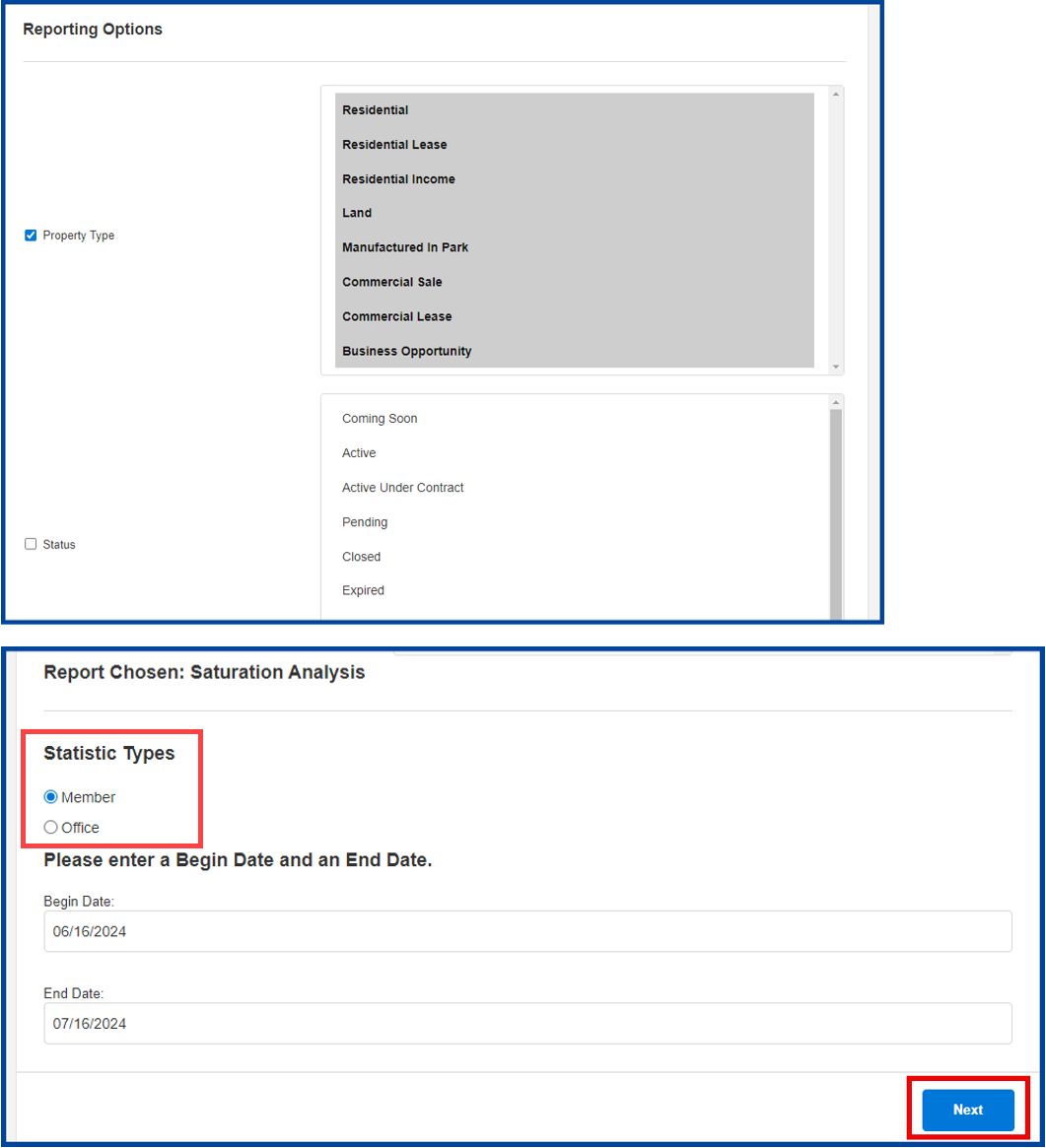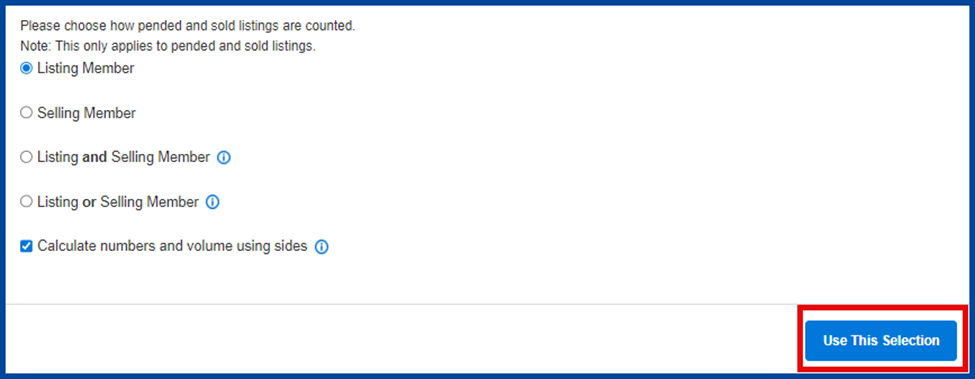The Saturation Report allows members or offices to view their listing and sales activity compared to their office or the entire MLS.
- In Menu, under “Statistics,” click on Inventory & Production.
- Scroll down and select the Saturation Analysis report, then click Run Report.
- Select criteria relevant to your search. Choose between looking at a single Member or the Office. You can also specify a date range if desired, but this is not required. When finished, click Next.
- On the next page, you can choose either an agent or office from the list to use for your comparison report. You can also choose who your subject will be compared to by selecting either Compare selected user’s listings to his/her office, Compare selected user’s listings to his/her company, or Compare selected user’s listings to the MLS.
Then choose how pending and sold listings are counted. When finished, click Use This Selection.
Here’s an example of how your Saturation Report may look: