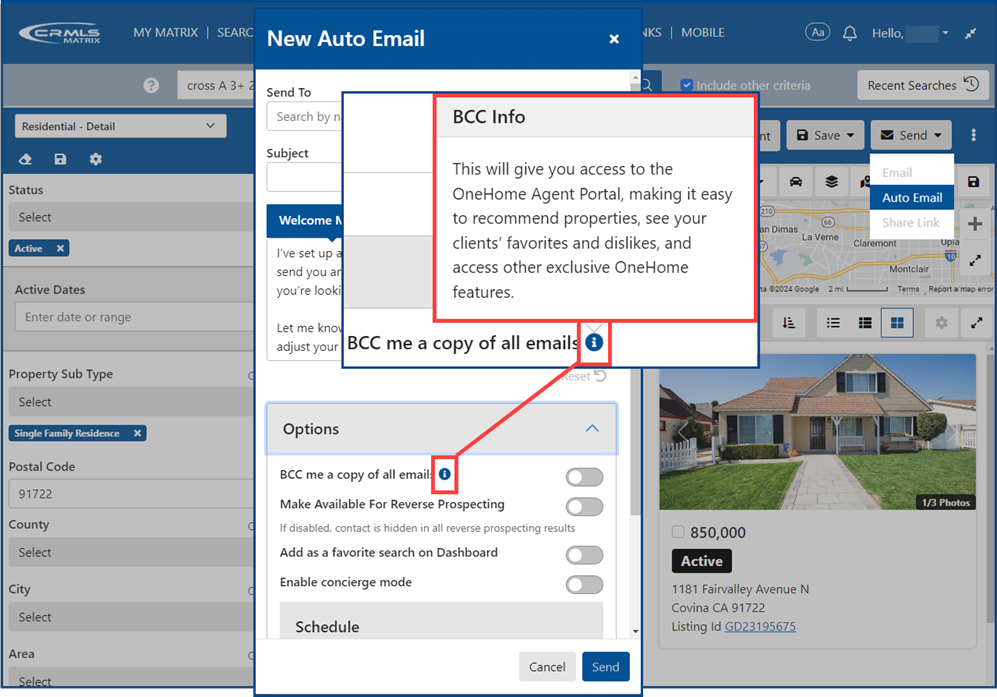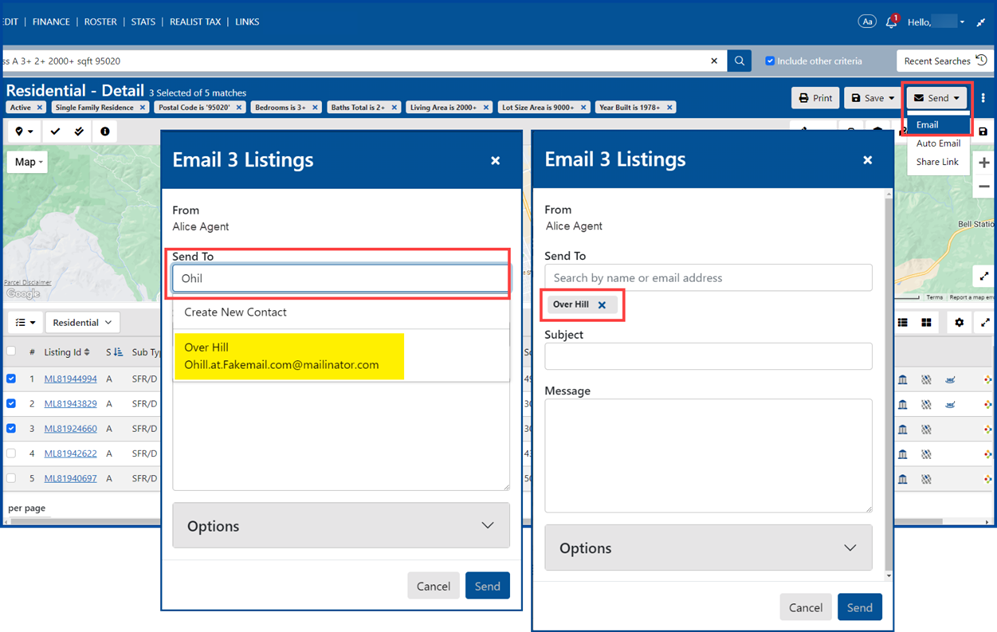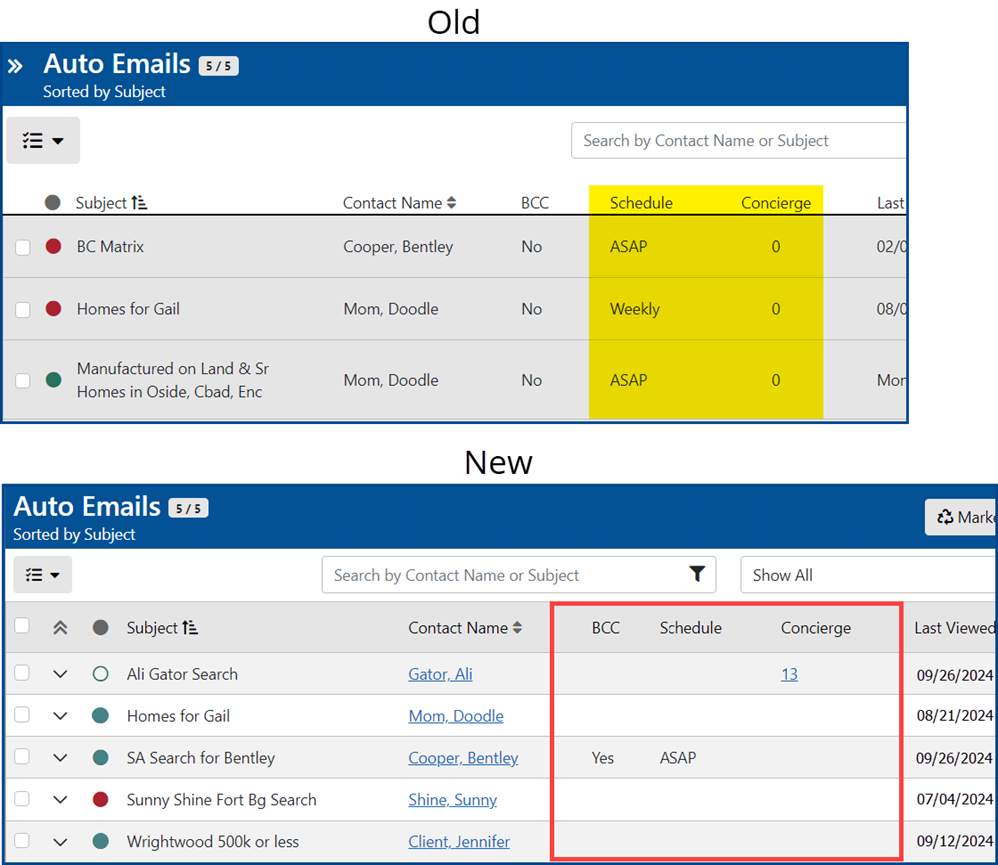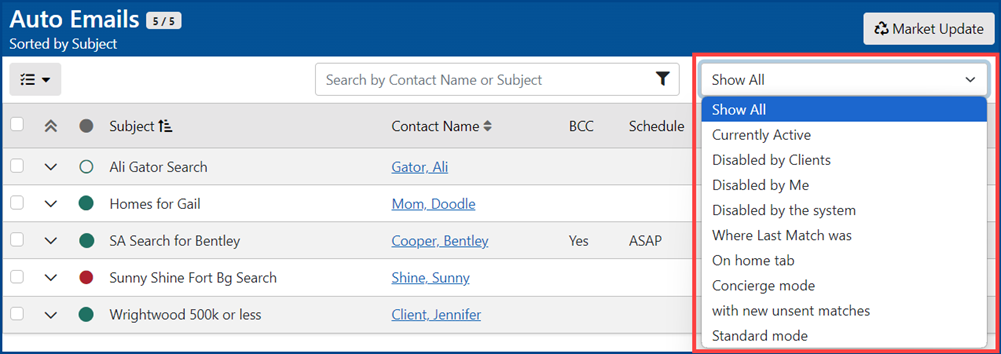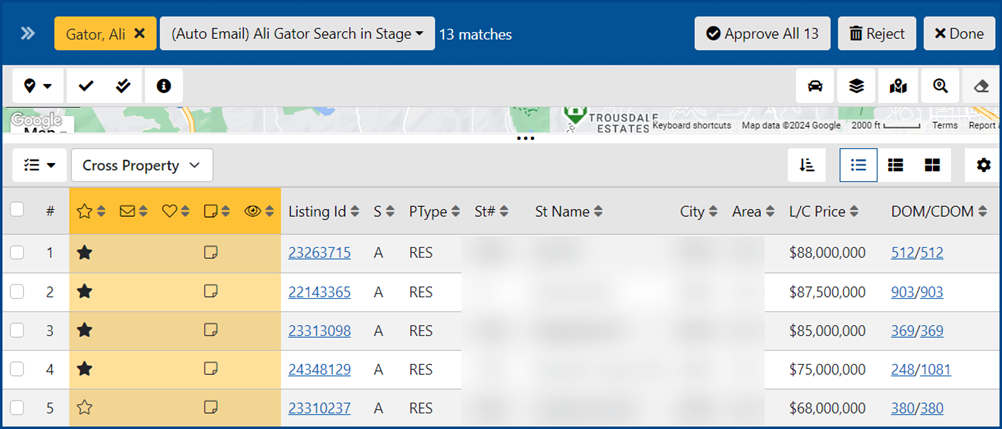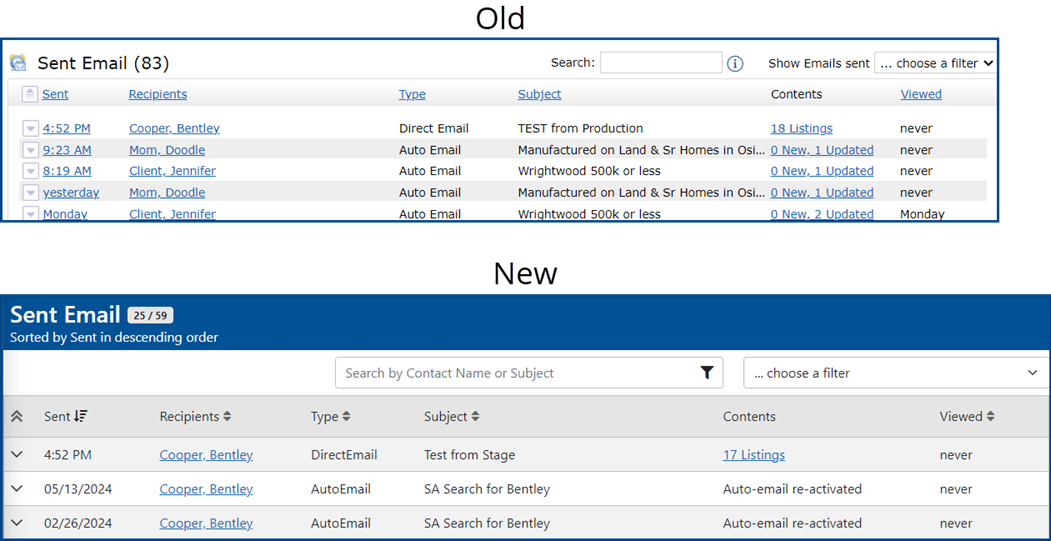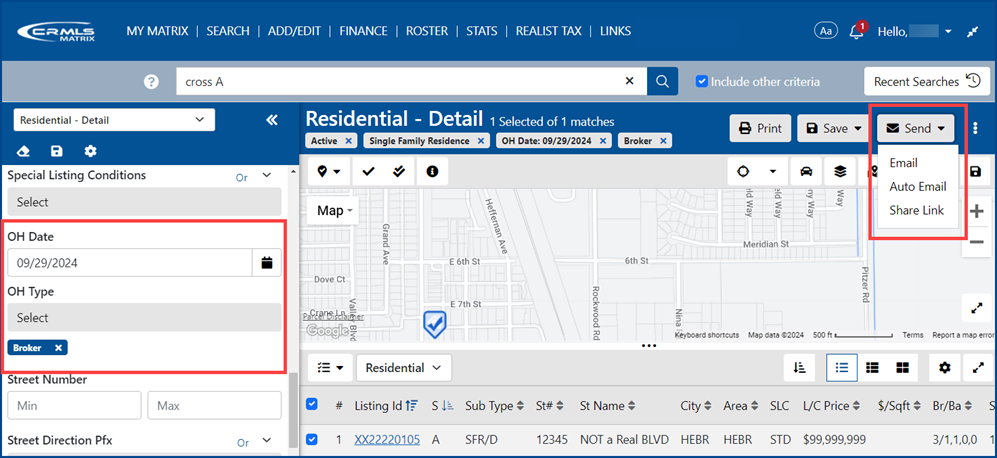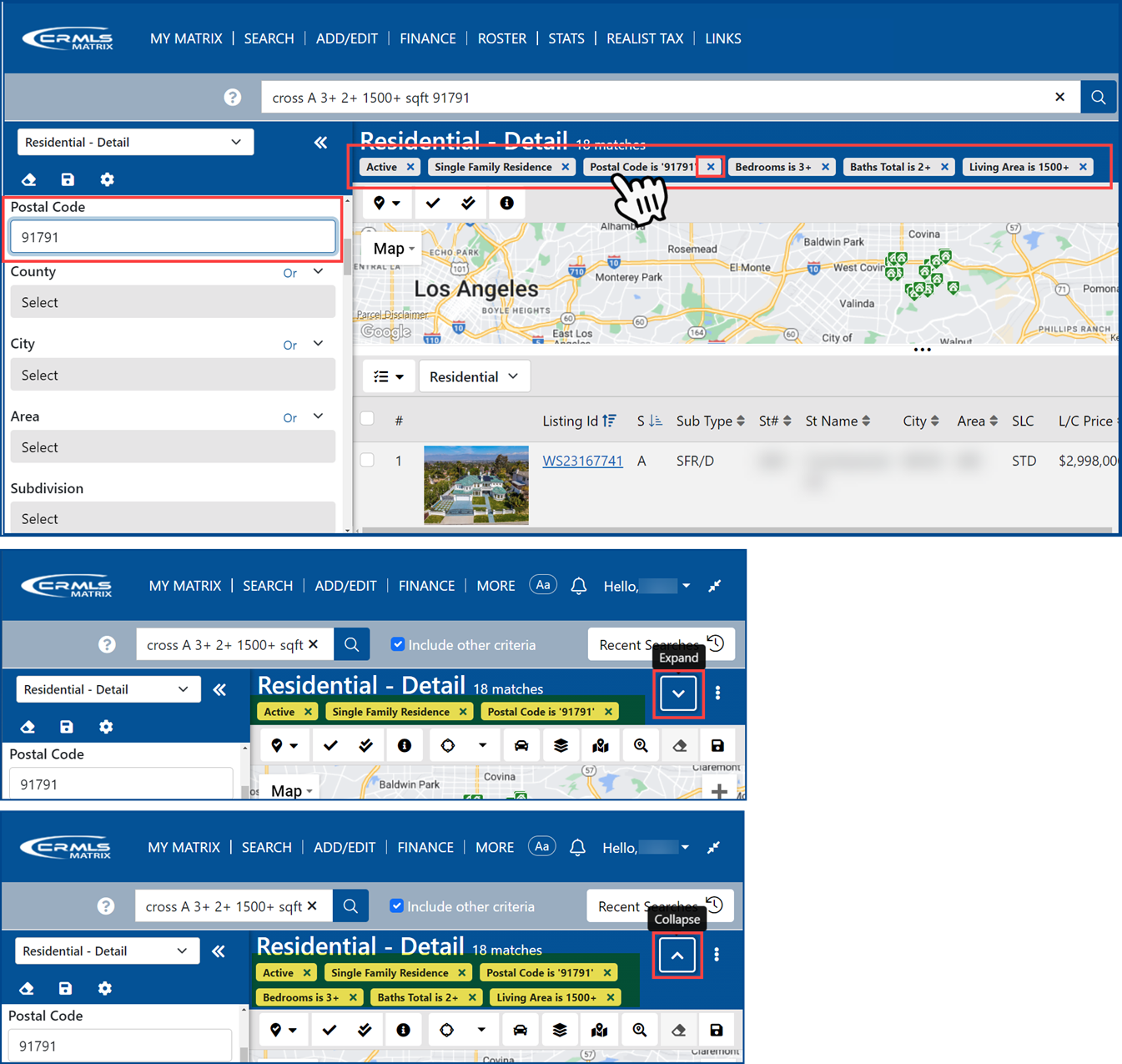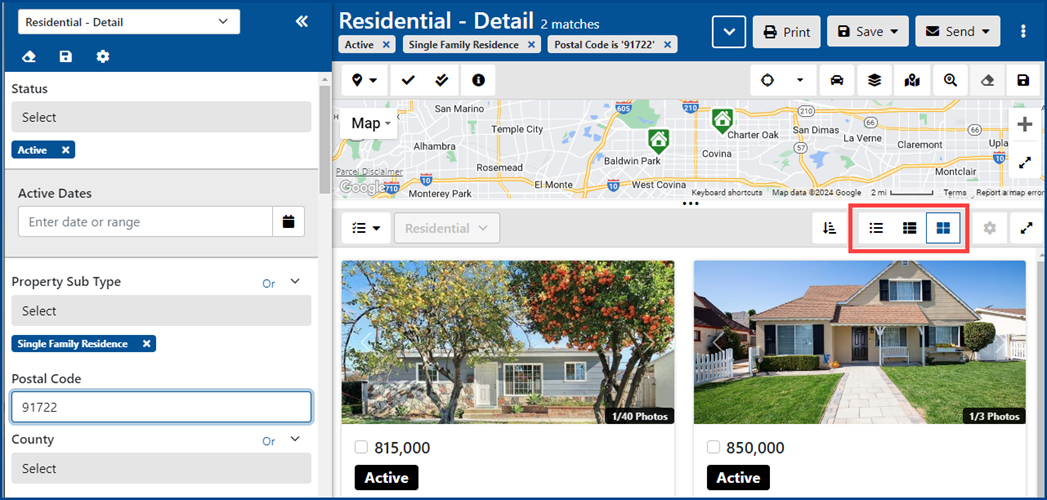Effective October 8, 2024, CRMLS Matrix will include enhancements to Auto Emails, a new modern user interface in several areas of My Matrix, the return of emailing open house information to your contacts, the option to print supplemental documents, improvements to the three-panel search, and more.
- When selecting to send an Auto Email, the “BCC me a copy of all emails” option now includes an info icon with a popup providing more information about the OneHome Agent Portal.
- If an agent sends a listing email from the new search system, Matrix will automatically assign the recipient email address to a contact if there is no other email contact information associated with the contact.
My Matrix – New Modern User Interface (UI)
- Auto Emails – The content in each row better corresponds to the status and type of auto email and only displays relevant information (e.g., only active auto emails display a value in the Schedule column, only concierge-mode auto emails display a count in the Concierge column, etc.).
- Auto Emails screen – Filter options have moved to the header area.
- Concierge summary list is displayed in the new UI.
Note: The “Goggles” information is now highlighted in orange for better visibility.
- My Carts – The listings in carts are displayed in the new UI.
- Saved Searches screen – The filter options have moved to the header area.
- Sent Emails screen is displayed in the new UI.
OneHome – Open Houses
- Back by popular demand, Matrix users can once again email open house information to their clients via OneHome.
- The “Agent Picks” column in Goggles mode now displays a star in each cell to indicate whether the listing is an Agent Pick (solid stars) or not (outlined stars). Clicking a star selects the listing as an Agent Pick, and clicking the star again de-selects it.
Printing Supplemental Documents
- When printing a single listing from the new search as a PDF, you can choose to include selected or all supplementary listing documents.
Search – Three-Panel Improvements
- Quick Criteria Badges — The title area of the search now displays interactive badges of the current search criteria. With quick criteria badges, you can easily navigate to a specific field to edit the criteria or instantly delete an unwanted search term. Click any badge to jump to that field in the criteria form to modify it, or click “x” to remove it from the search.
- Click the Expand and Collapse arrow to shrink/expand the badge area if there are more badges then can fit on a single line.
New Search Results View
When creating a new search, Matrix defaults the results view to whatever was last used (list, thumbnail, gallery, etc.) instead of defaulting to Full display mode.
Fixed Issues
- There were issues with the new listing photo manager when dragging an image to the last slot in the order. This has been fixed.
- The expanded section of an Auto Email screen, which displays recently sent emails, would fail to display any emails if the user had previously sorted or filtered the list. This has been fixed.