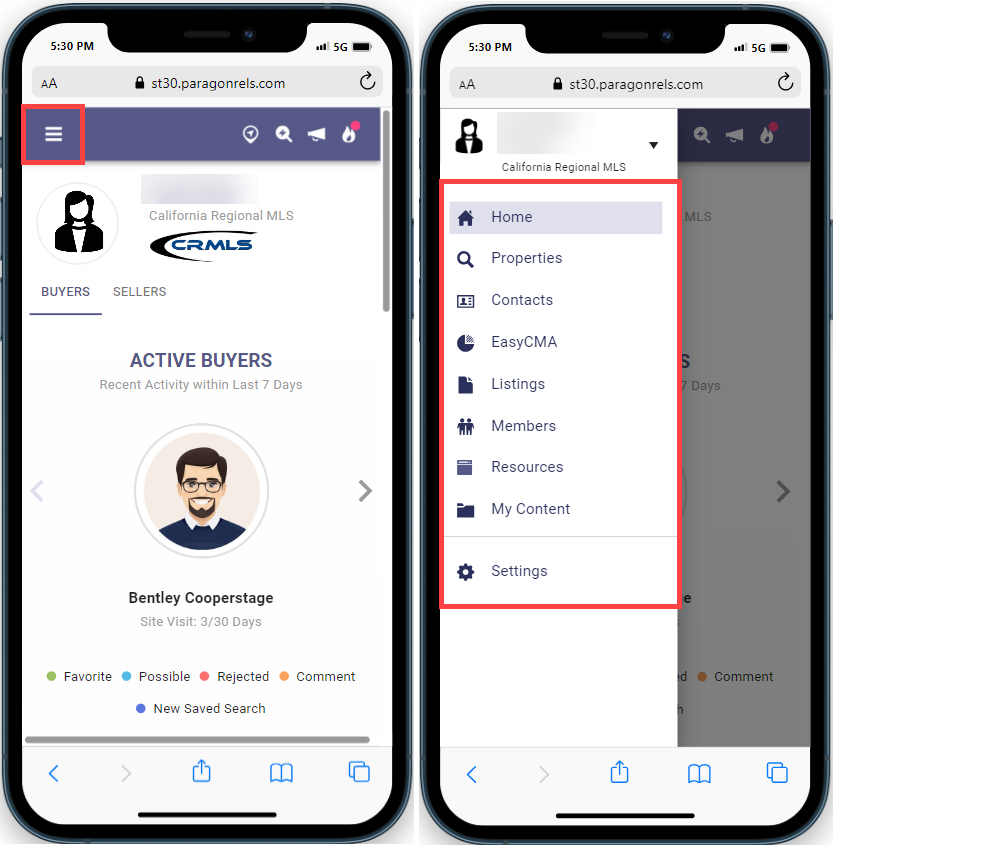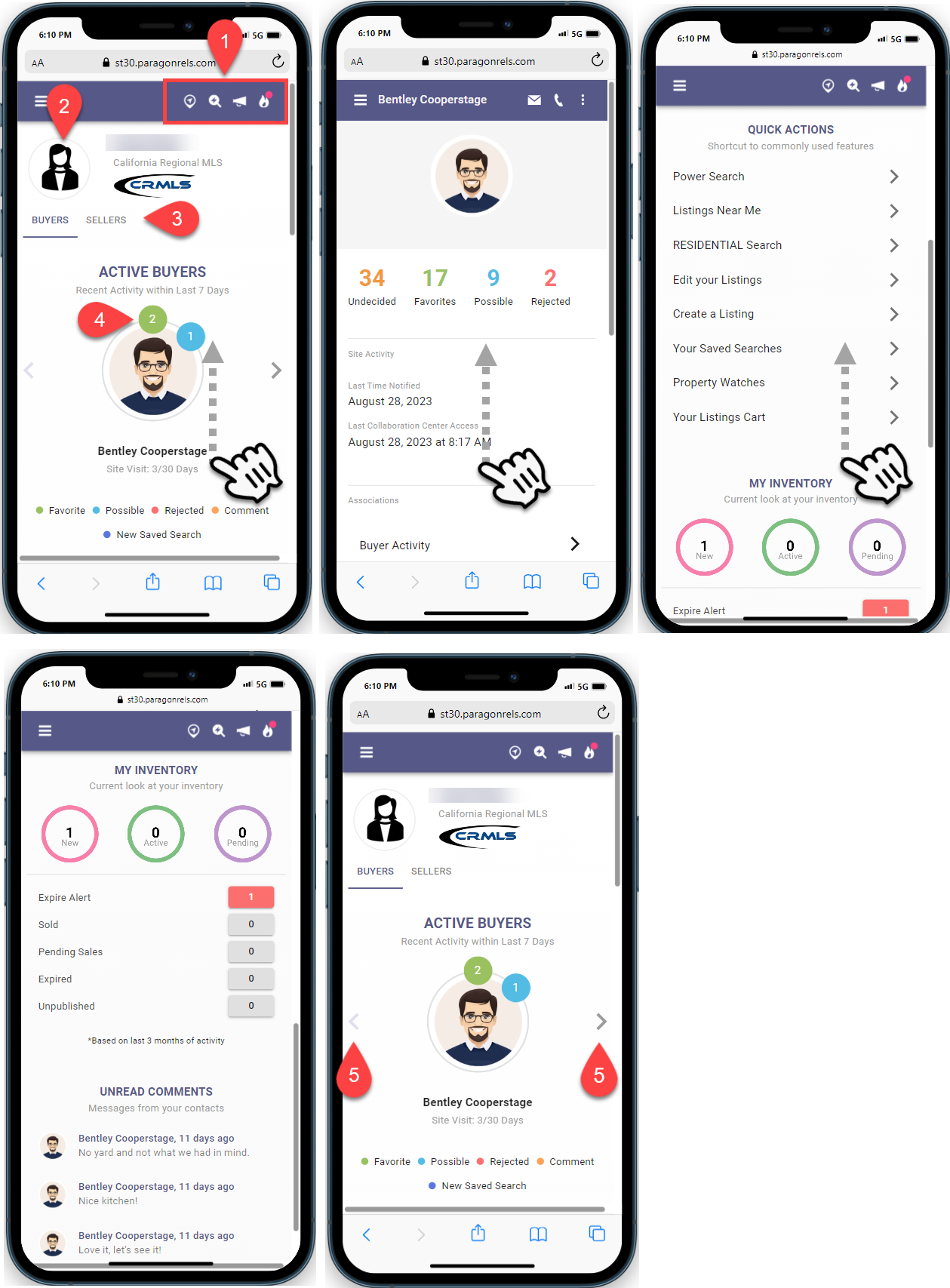This guide will give you an overview of the Paragon Connect Menu.
Once logged in, your Paragon Connect Home page will display. Click on the menu in the upper left corner to navigate to:
- Home – Returns you to the main screen
- Properties – Create, save and view your property searches.
- Search by property class/types
- Near Me (location/GPS must be enabled on mobile device)
- Run a Hot Sheet
- Search for Tours or Open Houses
- Contacts – View your Buyers and Sellers
- EasyCMA – Create a CMA in two minutes, and customization only takes a few minutes more.
- Listings – Add/Edit your “Published” and/or “Unpublished” listings.
- Members – Brokers, agents and office roster search
- Resources – Quick access to member benefit resources, system help, reciprocal links, and marketplace products
- My Content – Access your Listing Carts and Property Watches
- Settings
- Update your agent image
- My Profile
- Office Logo – Update loo used in application
- Phone Settings – Select your phone peferences
- Email Settings – Verify email, settings, and more
- Social Media – Update your social media links
- Your Story – Your promotion tools
- System
- Results Options – Configure units, results and more
- Time Zone
- Collaboration Center
- Display Settings – What content to display
- Links – Add/Edit Collaboration Center Links
- Cunsumer Search – Buyer search settings
- Notifications
- Your Notifications – Choose what notifications to receive
- Client Notifications – Choose what notifications your clients receive
Click Home to return to the main screen.
- The top bar provides quick access to:
- Search for properties “Near me” (GPS must be enabled)
- Power Search
- Messages
- Hotsheet Alerts
- Tap on your image to update your photo
- Click on the tab to view your Buyers or Seller
- Quickly see your contact’s Collaboration Center activity:
- Tap on the circles to see each property they marked as a Favorite, Possible, or Rejected, properties they left Comments on and New Saved Searches they created.
- Swipe up for a list of Quick Actions
- My Inventory – The last 3 months of your listing activity
- Unread Comments – Messages from your contacts
- Tap on the contact to view additional information (for more details, see the Buyer Activity guide).
- Click the left or right arrows to scroll through your contacts
Assume ID/Provide Feedback/Log Out
- Click on the menu in upper left corner
- Click the drop-down arrow to the right of your name. Options include:
- Assume Identity – If authiorized, assume the identity of the agent or broker you are working for
- About – Version, User and Legal information
- Help – Paragon Connect help page
- Provide Feedback – Share feedback with the developers of Paragon Connect
- Log Out – Sign out of Paragon Connect