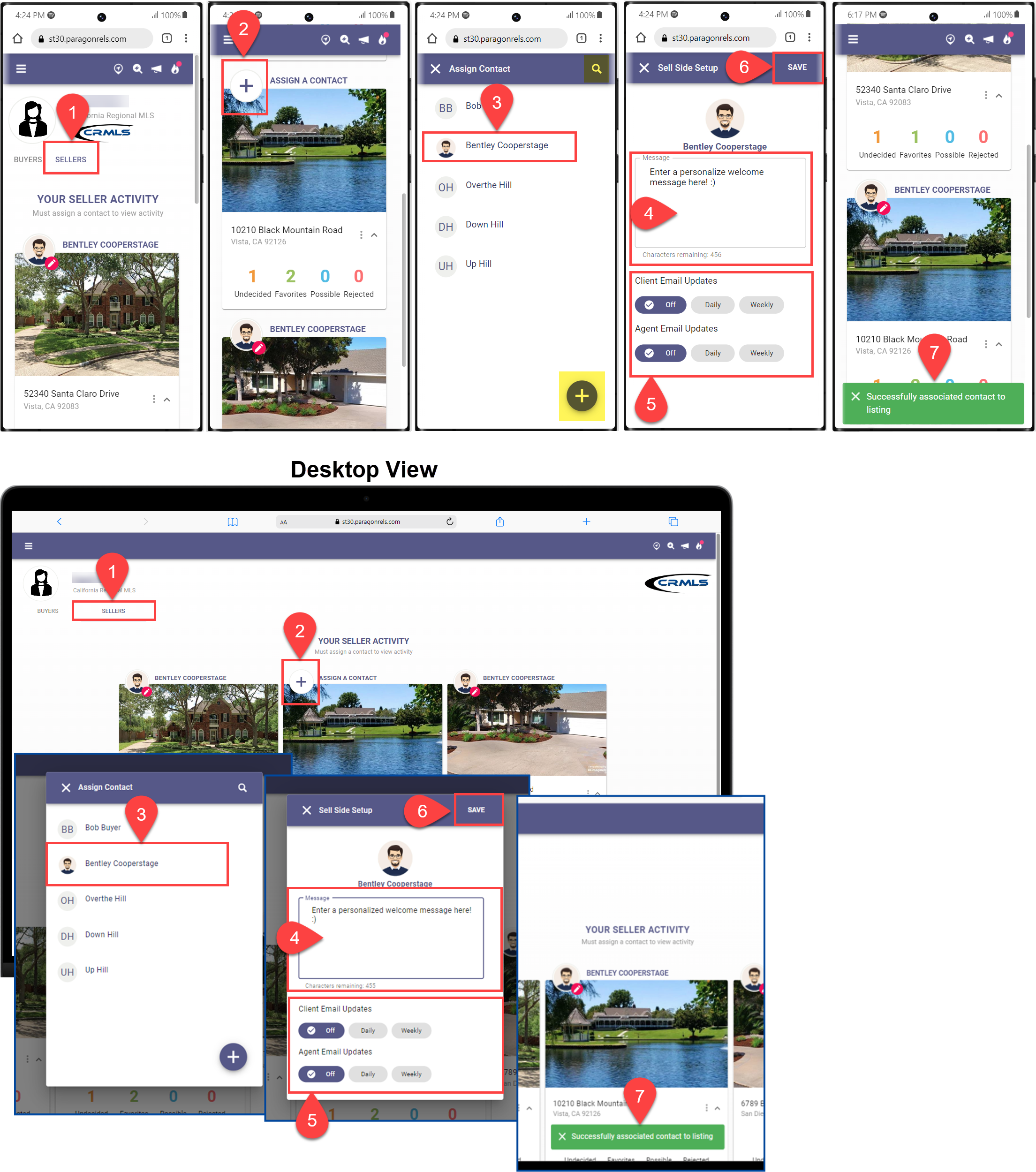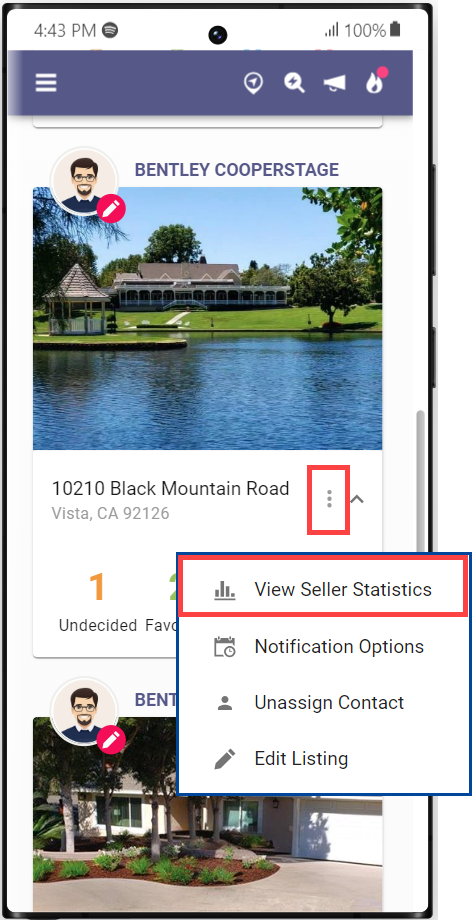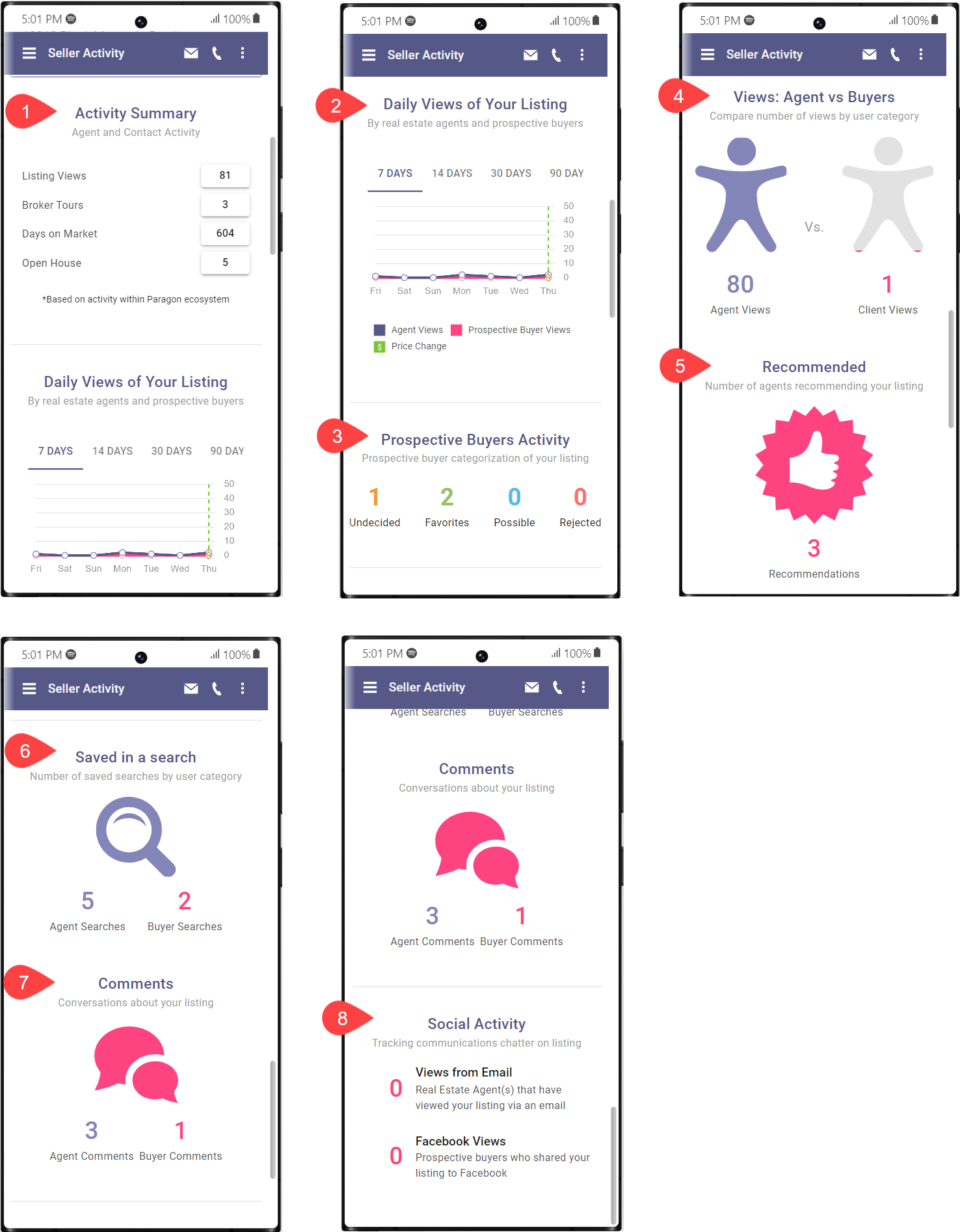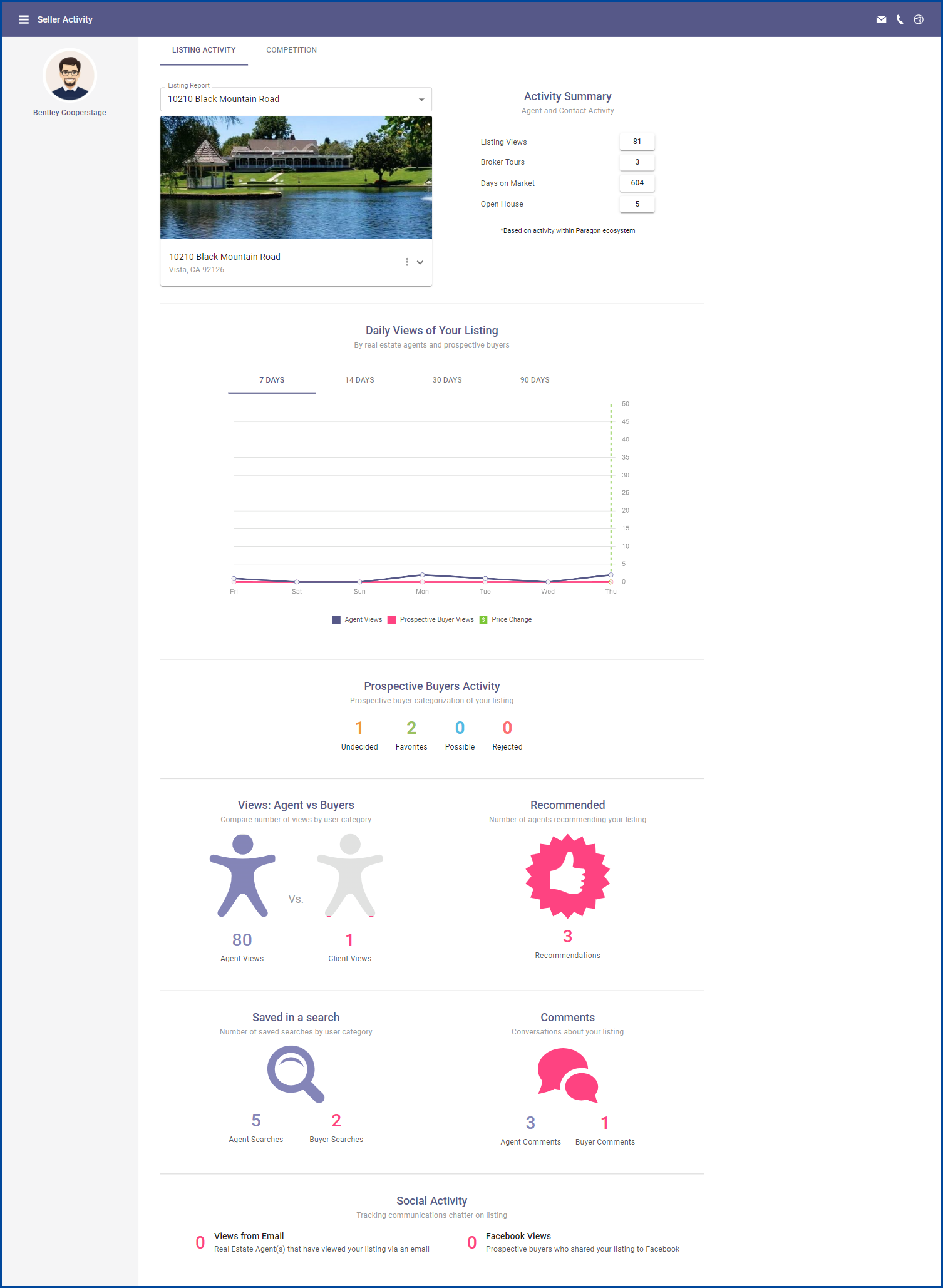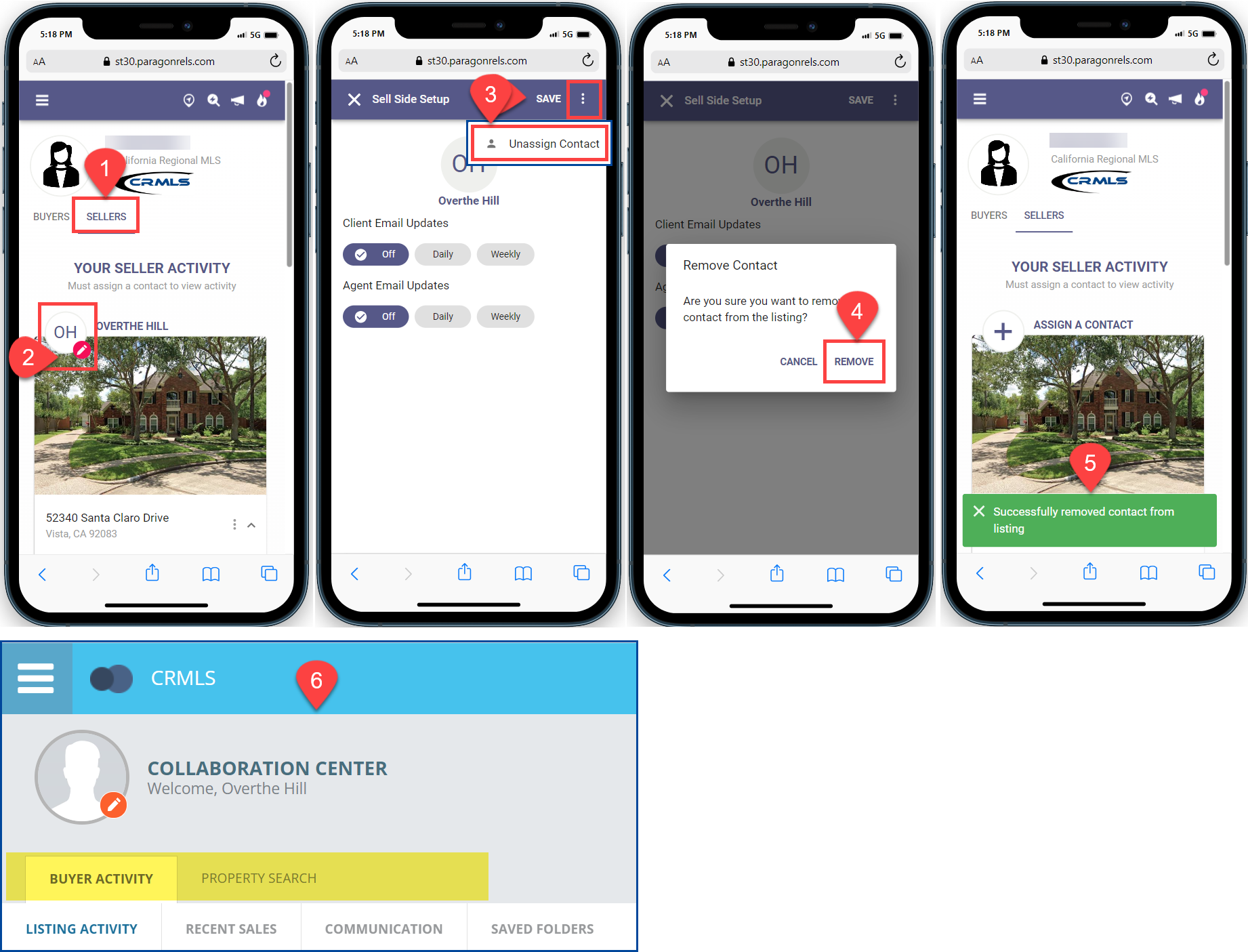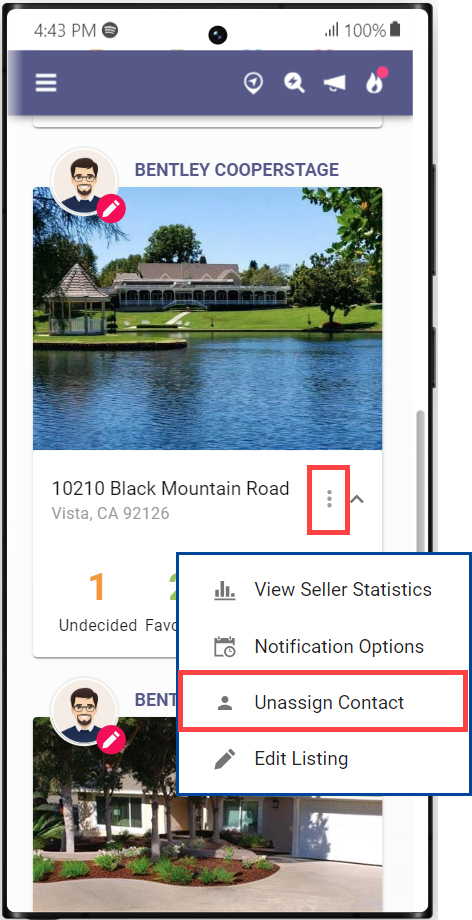Most sellers can only see how well their house is performing in the market by the number of showings scheduled. However, with Paragon Connect we can paint a larger picture by taking information from all Buyer preferences and using that data to inform the Seller side.
As an agent, use Paragon Connect to see:
- How many views your listing has
- How many people have marked your listing as a Favorite, Possible, or Rejected in the Collaboration Center
- How often it’s appeared in searches
This guide will go through how the Sellers Side information is presented to you, the agent; and how to assign or remove a contact to a listing.
Assign a Contact
- To assign a contact to a listing, start by clicking on the Seller tab
- Click the + plus sign to Assign a Contact
- Click on a contact, use the search box to refine your list, or click the + plus sign to add a new contact
- Enter a personalized welcome Message
- Select an email notification for both the Client (seller) and the Agent: Off, Daily, or Weekly
- Click Save to complete the Sell Side Setup process and start sending notifications
- A message will display confirming you have “successfully associated the contact with the listing.”
From the Seller tab, you can view the activity on your listing and see more detailed information. Click the 3-dot Menu and select View Seller Statistics.
The statistics page shows a lot of important Sell Side information:
- Activity Summary:
- listing views
- broker tours
- days on market (DOM)
- open houses
- Daily Views of Your Listing
- an activity chart broken down by the day of the week
- agent views
- prospective buyer views
- price changes
- Prospective Buyers Activity – shows the number of times a prospective buyer marked the property as a Favorite, Possible, or Rejected.
- Views: Agent vs Buyers – compares the number of views from each type of viewer
- Recommended – the number of agents recommending your listing to their prospective buyers
- Saved in a Search – compares the number of times an agent or prospective buyer saved your listing in a search
- Comments – shows the number of times an agent or prospective buyer commented on your listing
- Social Activity – tracks the number of times a user came to your listing from an Email or Facebook; and looks at the number of comments that consumers and agents left on the listing
If you are using Paragon Connect on a desktop or other larger device, this is how the Listing Statistics view will appear:
Remove Contact from listing
From the Home page:
- Click on the Seller tab
- Click the pencil in the red circle within the contact’s initals or image
- Click the 3-dot Menu and tap on Unassign Contact
- Select Remove to confirm
- A message will display confirming you have “successfully removed the contact from the listing”
- This will remove the Seller Activity tab in the Collaboration Center
From the Listing:
Click the 3-dot Menu, select Unassign Contact and follow steps 4-6 shown above.