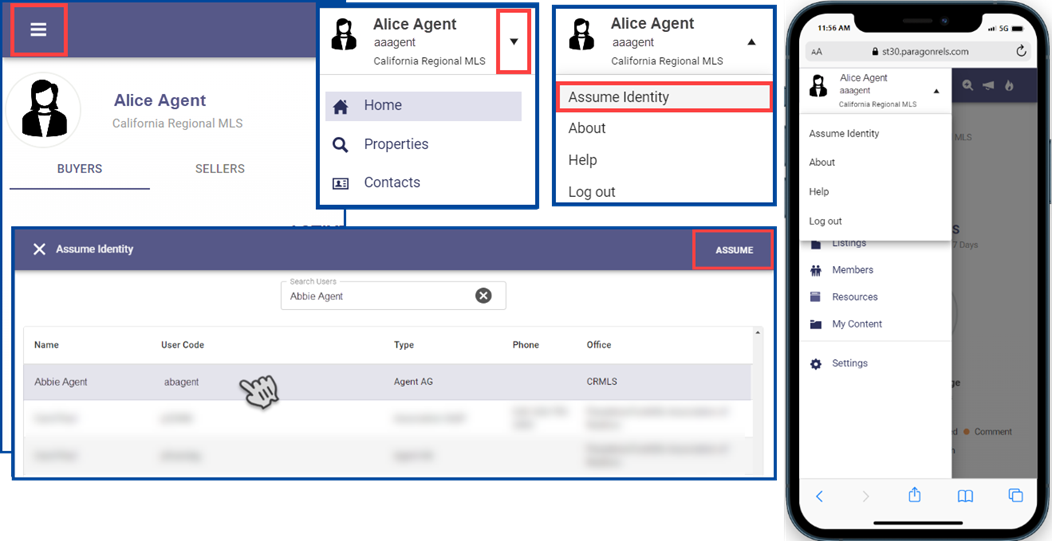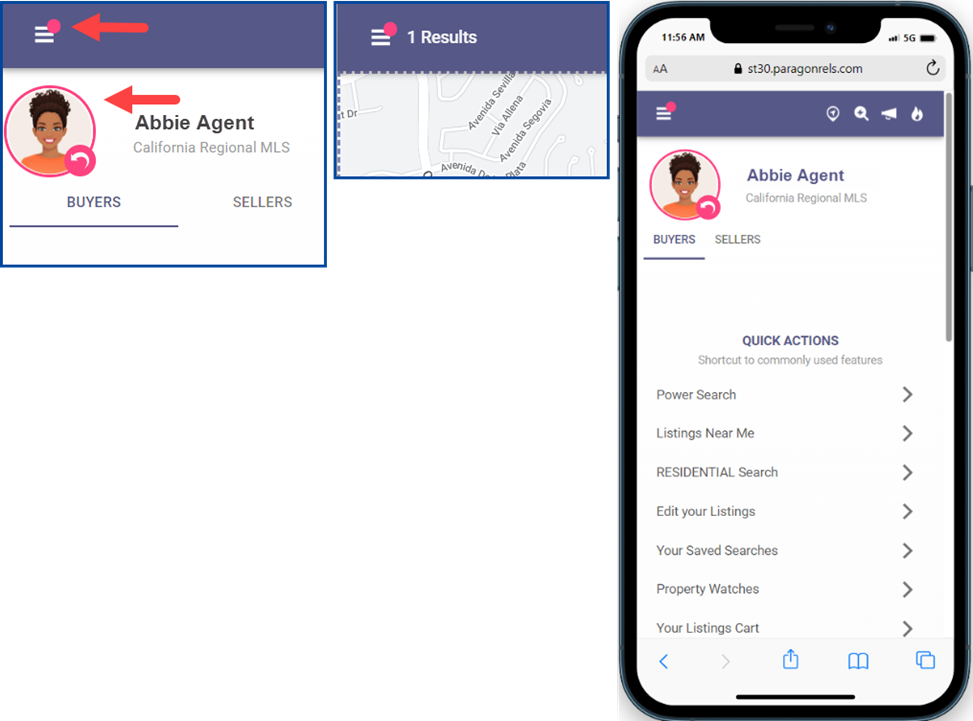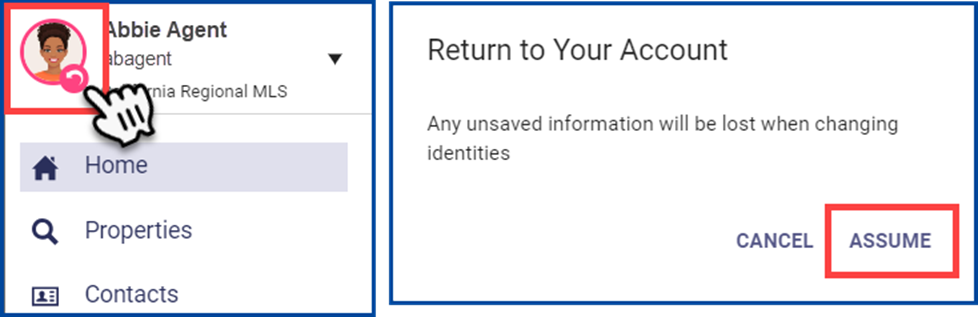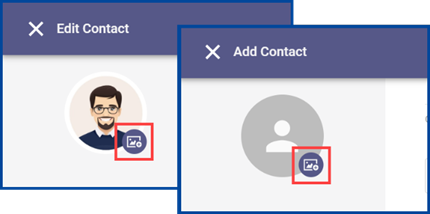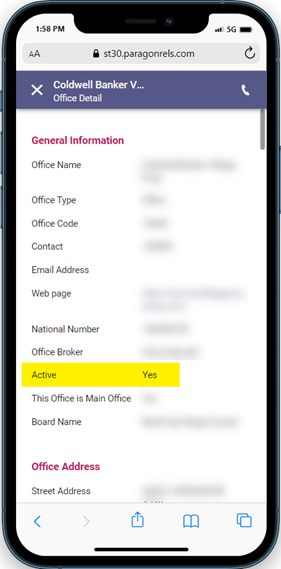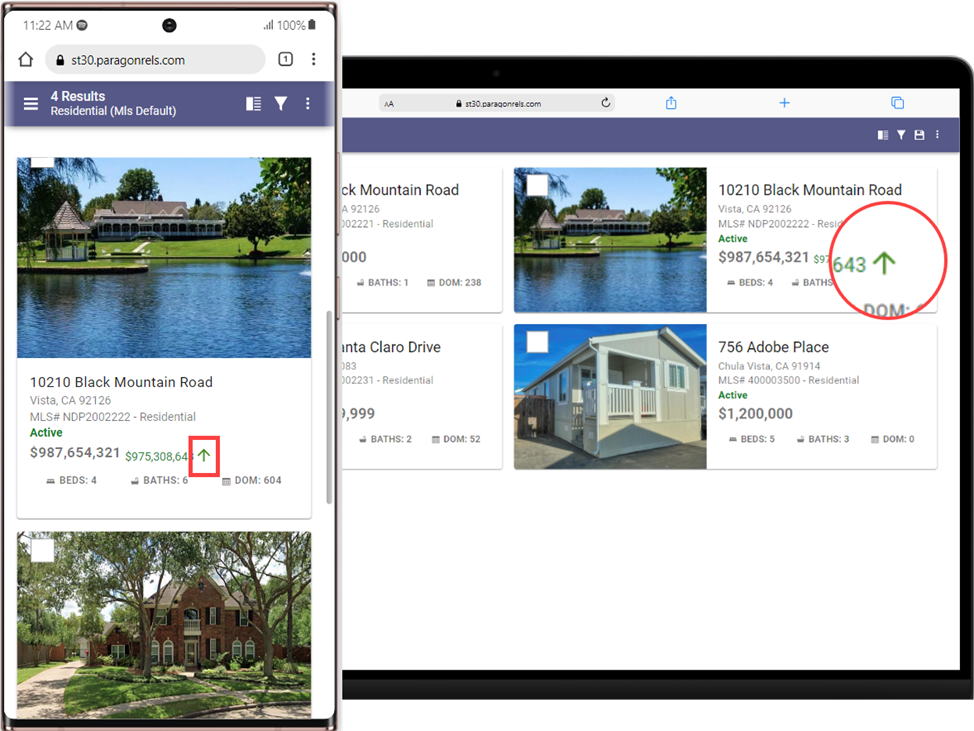The latest CRMLS Paragon Connect update allows you to Assume Identity like you can on your desktop version of Paragon, share your experience with the application through Product Feedback, and includes corrections and improvements for a better overall user experience.
“Assume Identity” in Paragon Connect
Paragon Connect now provides users the same “Assume Identity” option as the desktop version of Paragon.
To Assume Identity in Paragon Connect, first click on the menu in the upper left corner. If you are authorized to use the Assume Identity function, you will see the new option in the account drop-down area, along with a list of people whose “identities” you are authorized to use.
Select the user from the list and then click on Assume.
When an identity is assumed, Paragon Connect will display a pink circle around the current user profile and a pink badge over the menu. This visual indicator serves as a reminder that you have assumed another identity, and it will display in all areas of the application.
To return to your own account, click on the reverse arrow in the pink highlight, and select Assume.
Note: Make sure you save any necessary changes before you assume another identity and before returning to your account – changes are not auto-saved.
Product Feedback
Paragon Connect has a new option allowing users to provide feedback on their experience with the application. Users can rate the app’s performance on a 5-star scale and include general comments. Feedback is sent directly to the Black Knight Product Team, the developers of Paragon Connect.
You can find the Provide Feedback option in the User Account section of the Paragon Connect menu.
Corrections
- The Contact photo upload icon in Contact profiles has been fixed.
- The CloudCMA integration now shows the correct listing ID information.
- The Membership roster card now shows the proper Yes/No Active Office Status.
- When a listing has a price change, the Thumbnail Views now display Price Change Arrows.