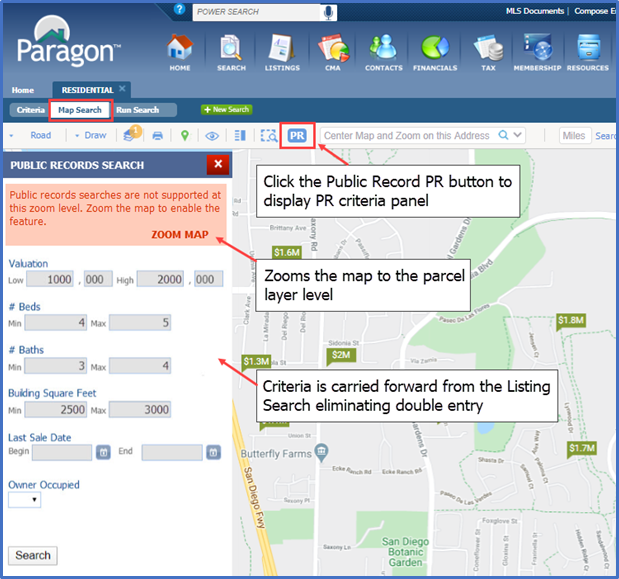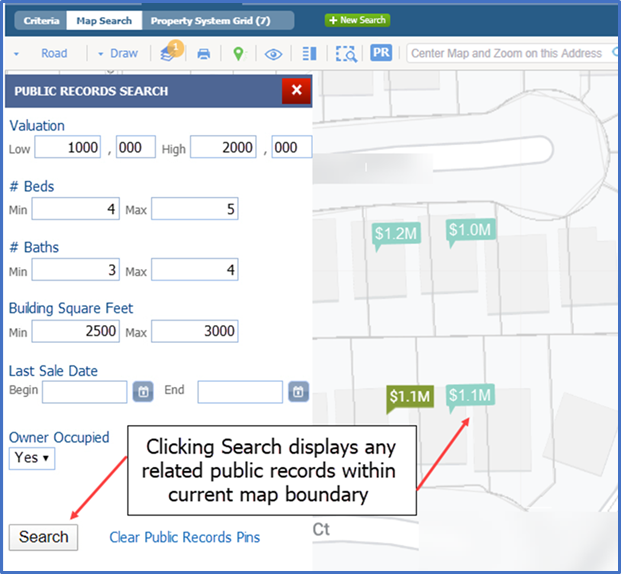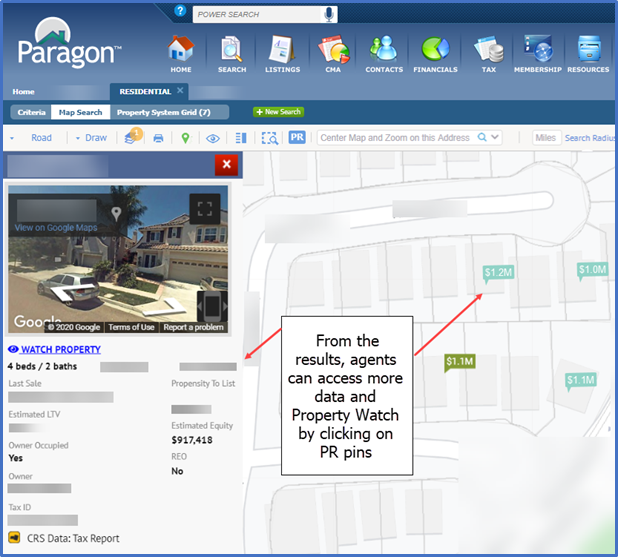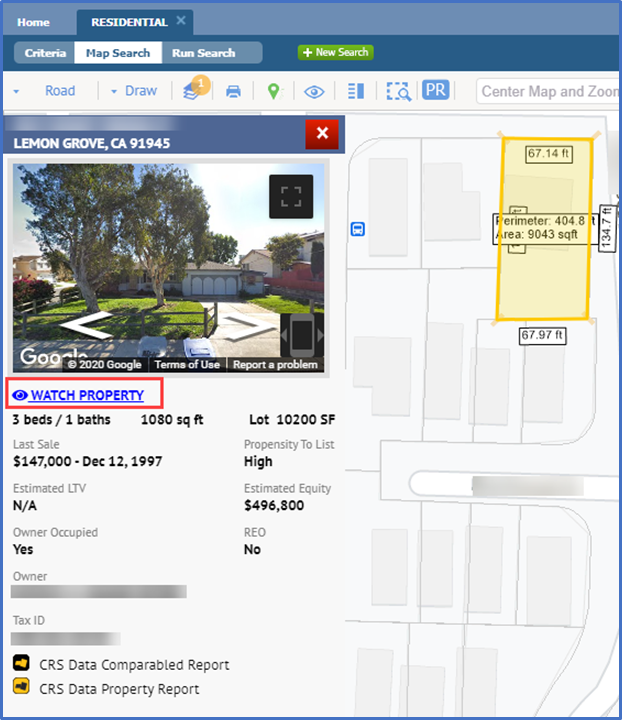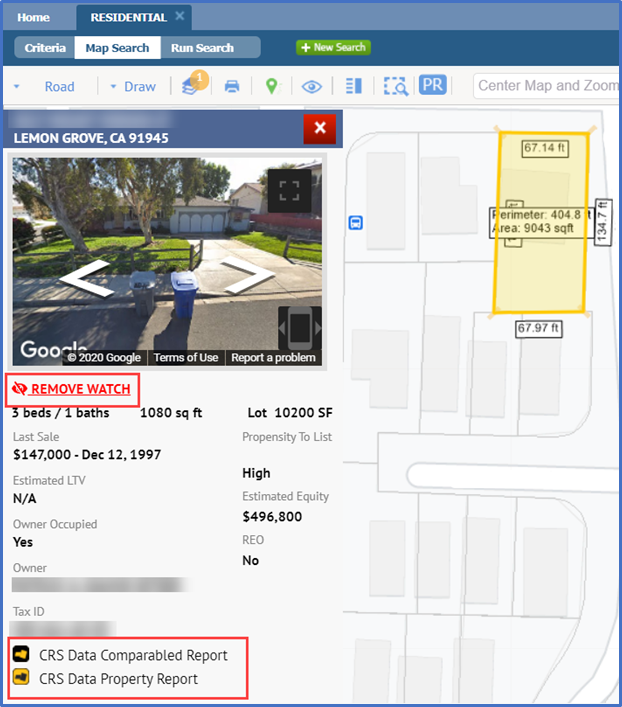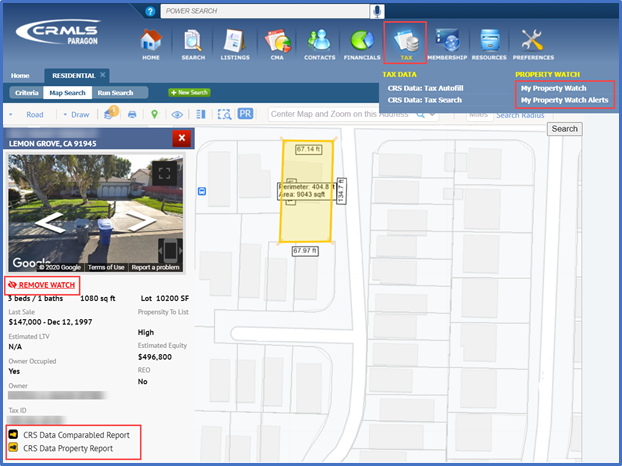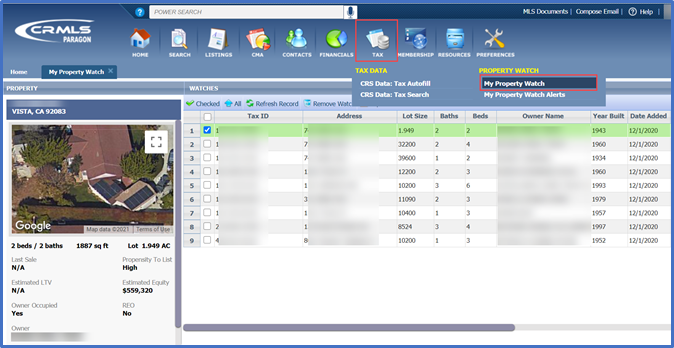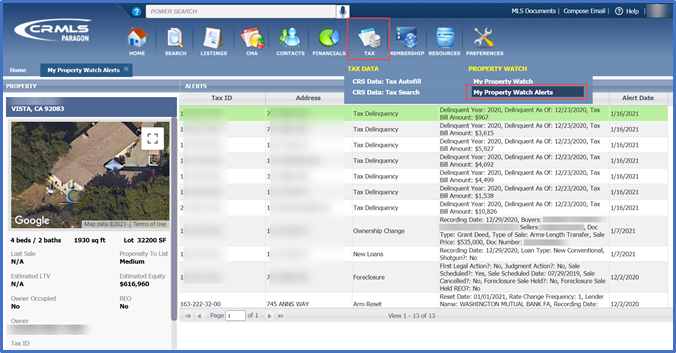Search – Display Public Records with Listings on Map
Integrated Search is a feature that gives agents the ability to display both listings and public records that meet the same criteria on a single Map View. Agents can also include Owner Occupied as criteria.
Here’s how it works.
After getting search results, switch to Map Search to access this feature and click on the PR (Public Record) button.
The search is enabled at the parcel layer level. If the map is not at the parcel level, a ZOOM MAP option will jump the view to the parcel level when clicked and enable the criteria panel so the user can run the search. Any Price, Beds, Baths, and Square Foot criteria entered for the listing search will automatically carry forward, eliminating the need to enter criteria twice.
Click the Search button to display any criteria-related public records, indicated by the aqua colored pins, within the current map boundaries. If necessary, you can remove the public record pins by clicking the “Clear Public Record Pins” link.
From the results, users can view more data about the related public records by clicking on the aqua colored pins.
From the panel, users can also add a property watch by clicking the WATCH PROPERTY option.
Search Tax – CRS Data Property Report from Property Watch and Alerts
CRS Data Tax – Property Watch
The Property Watch feature allows users to select an off market parcel on the map in Paragon and sign up to receive email notifications if the property goes to foreclosure, has a value change or delinquent taxes, or even gets listed on the MLS by another agent.
By clicking the “Watch Property” control in the parcel property panel, the system will automatically register you to receive email alerts when any of the following public record changes occur:
- Foreclosure Alert
- ARM Reset
- Ownership Change
- Tax Delinquency Alert
- Valuation Change
- New Loan Alert
- Listed on MLS
To stop watching a property, click Remove Watch.
Click on the CRS Data buttons to create a comparable report or view the property tax report.
Property Watch options are under the TAX menu so that users can quickly access and manage their Watches and Alerts. Clicking on either option will launch a new Paragon tab to display the data.
Click on My Property Watch to view and manage your watched properties. Results include:
- Tax ID
- Address
- Lot Size
- Baths
- Beds
- Owner Name
- Year Built
- Date Added
- Refresh Date
- Last Alert
- Last Sale Date
- Propensity To List
- Estimated LTV (Loan To Value)
- Estimated Equity
- Owner Occupied
- REO
Click on My Property Watch Alerts to view notifications on watched properties.
Sample of a Property Watch email notification:
Updated January 2021