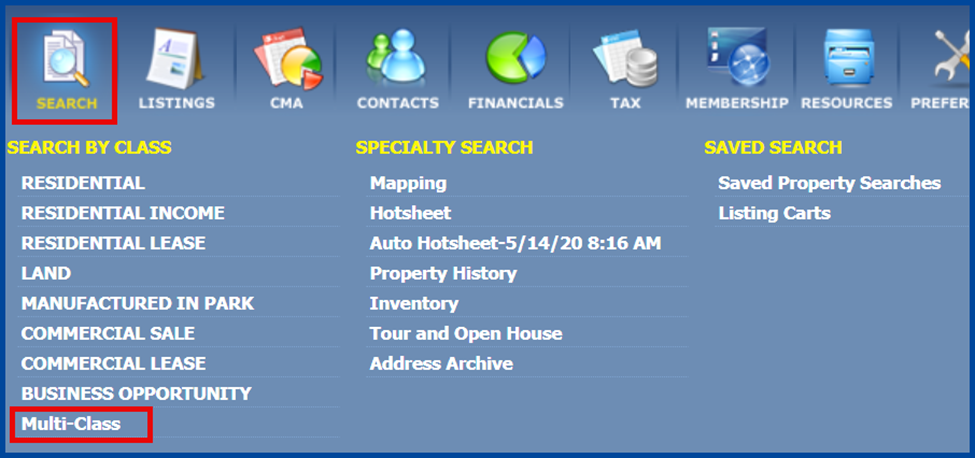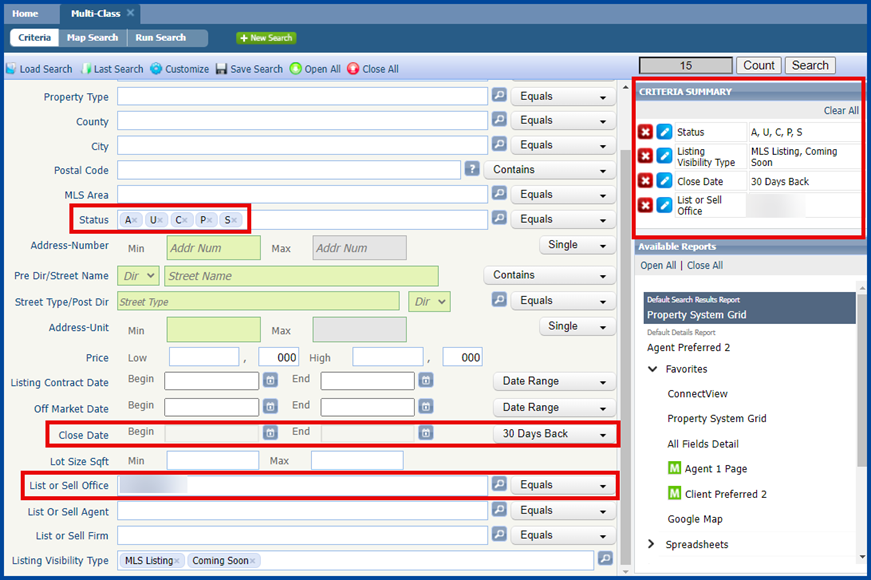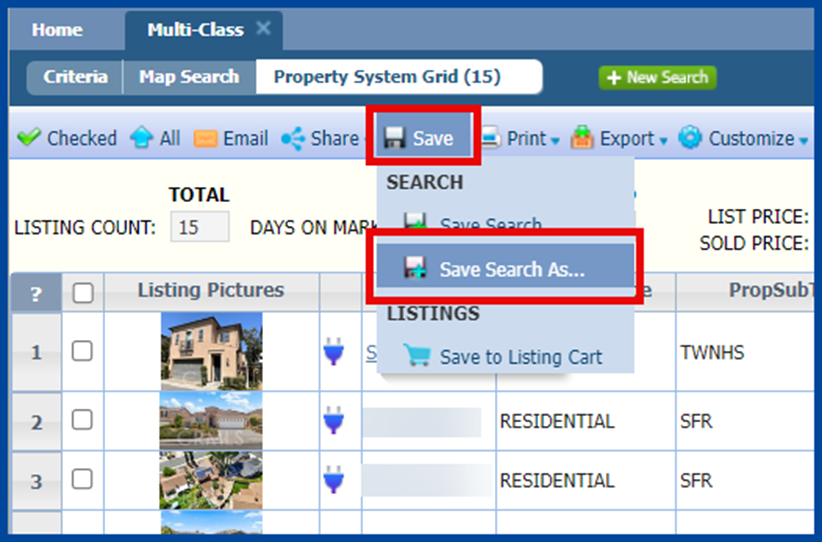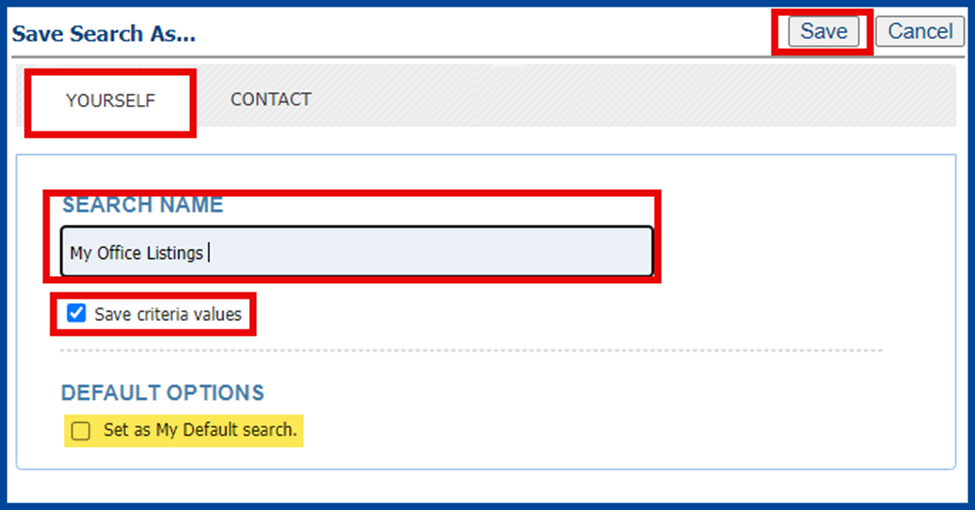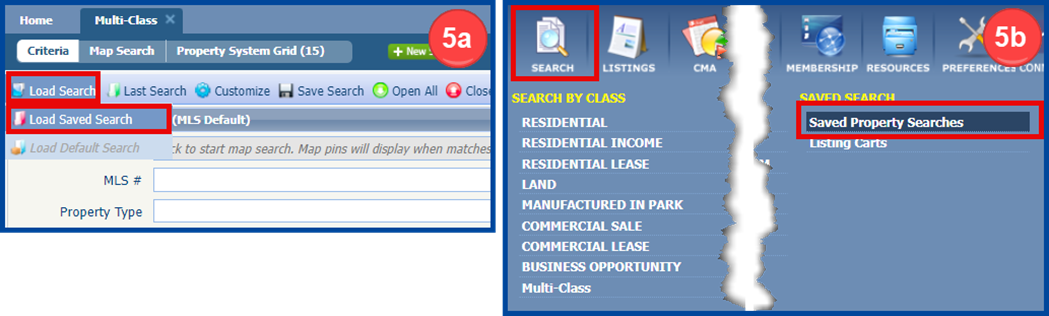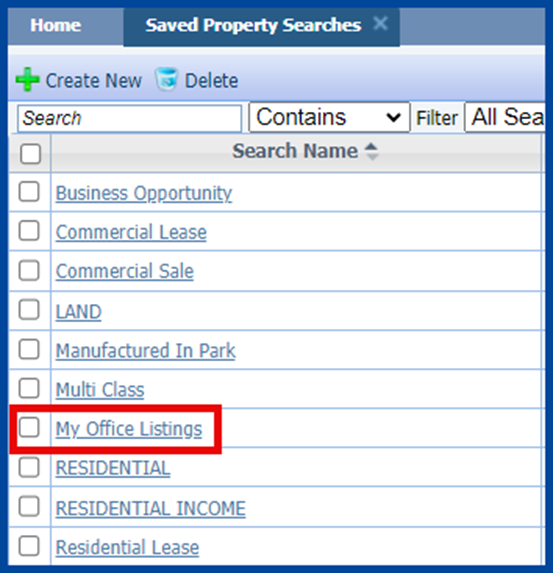Paragon: How To Create a Saved Search of Your Office Listings (Brokers)
This guide covers how brokers who use the Paragon system can save a search of their own office’s listings for easy reference.
- Click Search, then select Multi-Class.
- Enter your criteria in the appropriate search fields. In this example, we selected Active, Active Under Contract, Coming Soon, Pending, and Closed. We also selected Date Range drop-down and selected Close Date of 30 days back. You can then add your office name/code in the List or Sell Office field and select Search.
- Save your search from either the criteria or the results page. To save the search, go to Save and select Save Search As.
- In the following pop-up box, save the search for Yourself, choose a Search Name, check the box to Save Criteria Values, then click Save. You also have the option to Set as My Default Search.
- Access your saved Multi-Class searches either by:
- In the Saved Property Searches window, scroll through the list or use the search box at the top left to find the link to your saved searches.