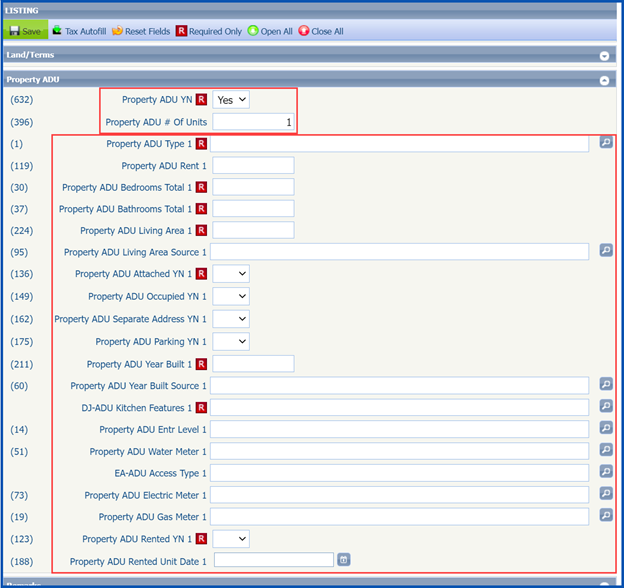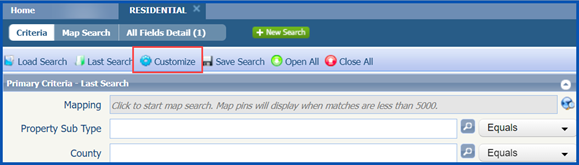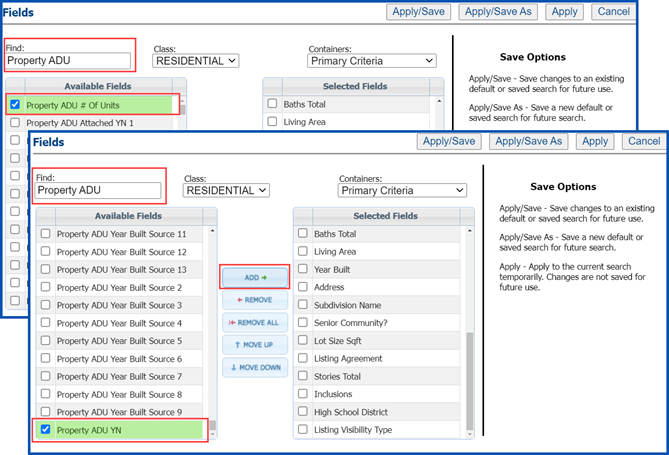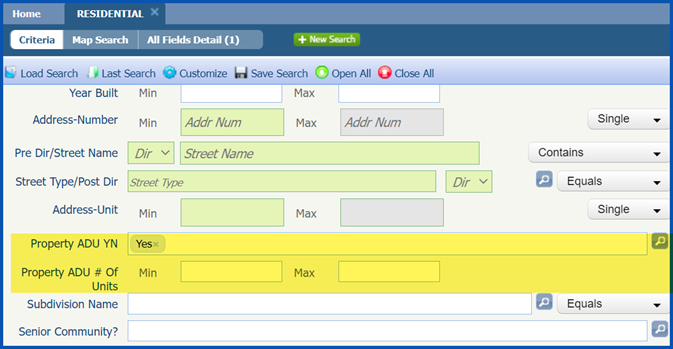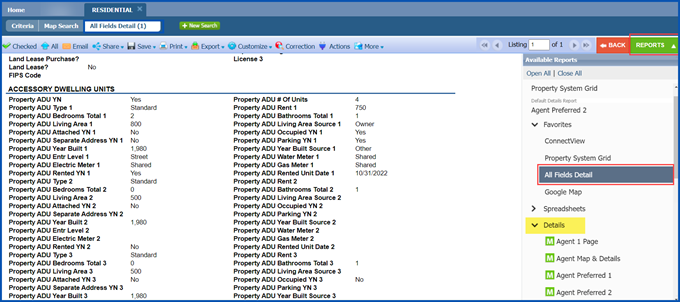In Paragon, CRMLS has added Accessory Dwelling Units (ADUs) as required information for the Listing Input templates for Residential and Residential Lease property types, and for all statuses, effective 10/12/2021.
During input, you must specify if your listing has an ADU. If it does, you must complete additional fields.
Listing Input – Add ADU
We have added the Property ADU section to the Paragon Listing Input screen.
Property ADU YN is a required field and will appear blank by default.
If the property does not have an ADU, click the drop-down arrow, select NO, and continue entering your listing.
If the property has an ADU, click the drop-down arrow and select Yes.
You will see the field titled Property ADU # Of Units. Enter the number of ADUs.
Additional fields will display, corresponding to each unit. Enter the information specific for each ADU.
Continue entering your listing, completing all required and relevant fields, and then select Save or Save as Partial.
Search ADU
When searching by the Property ADU field(s), results will only appear for listings that include the field(s). Follow these steps to add the field(s) to your search:
Go to your Residential or Residential Income search template.
Click on the Customize button in your toolbar.
The Fields box will appear.
In the Find box, located in the upper left-corner, type in Property ADU.
Scroll down and check the box to the right of Property ADU YN and/or Property ADU # Of Units.
Tip: you can enter the full name of the field to refine the list of field results. You can also select multiple “Available Fields” fields at the same time and add them.
Click the blue Add button.
This will add the field(s) to the bottom of the Selected Fields list.
Check the box(es) and click the Move Up button to place them in the preferred location on your search template.
When finished, click the Apply/Save, Apply/Save As, or Apply option. You can find the definitions for each option listed below the buttons.
Enter all of your criteria and then click Search.
Click the green Reports button and select the All Fields Detail report. This report will include every field in the listing, including all ADU fields.
Note: the All Fields Detail report is stored in the Details report list, unless you mark this as a favorite.
Updated October 2021