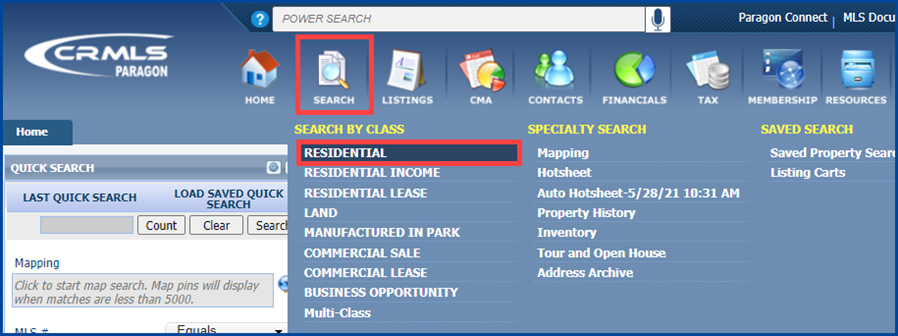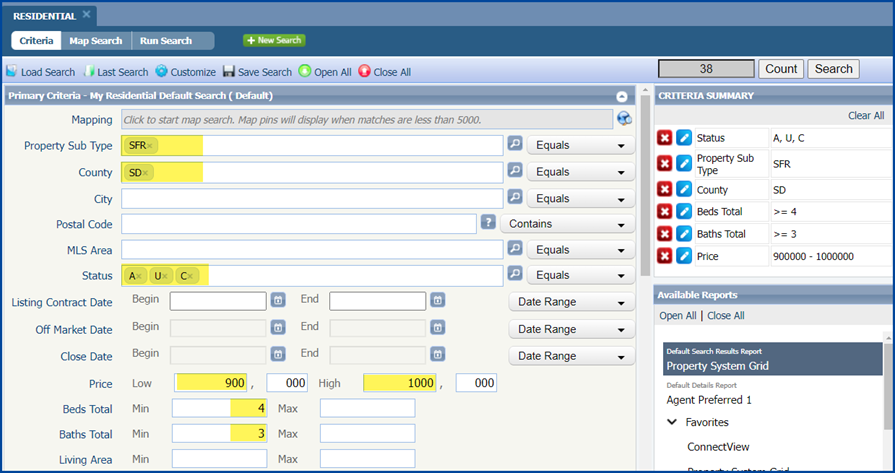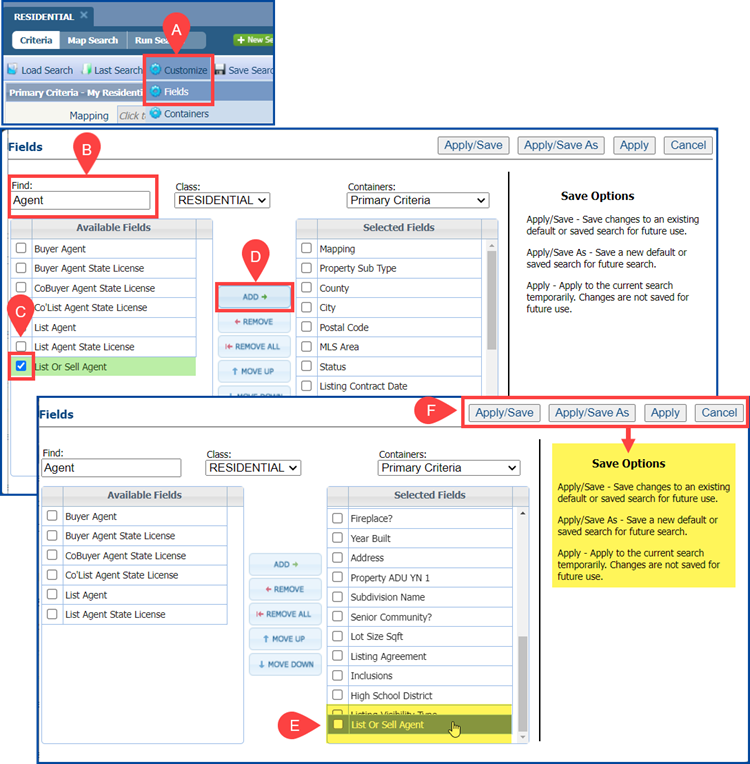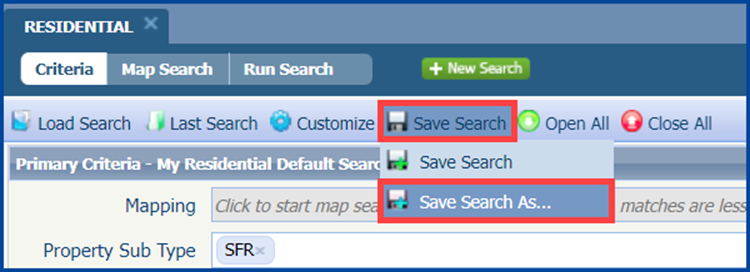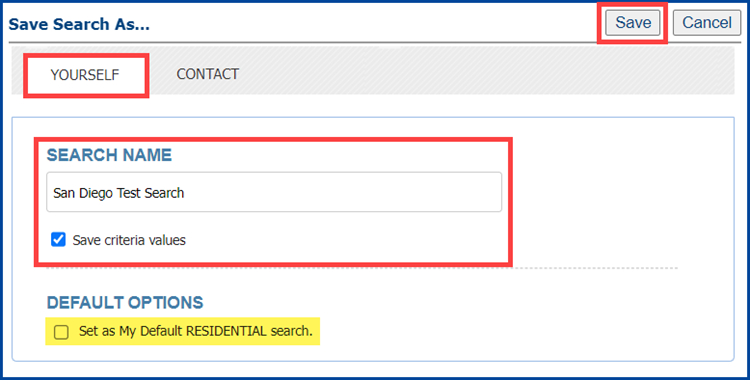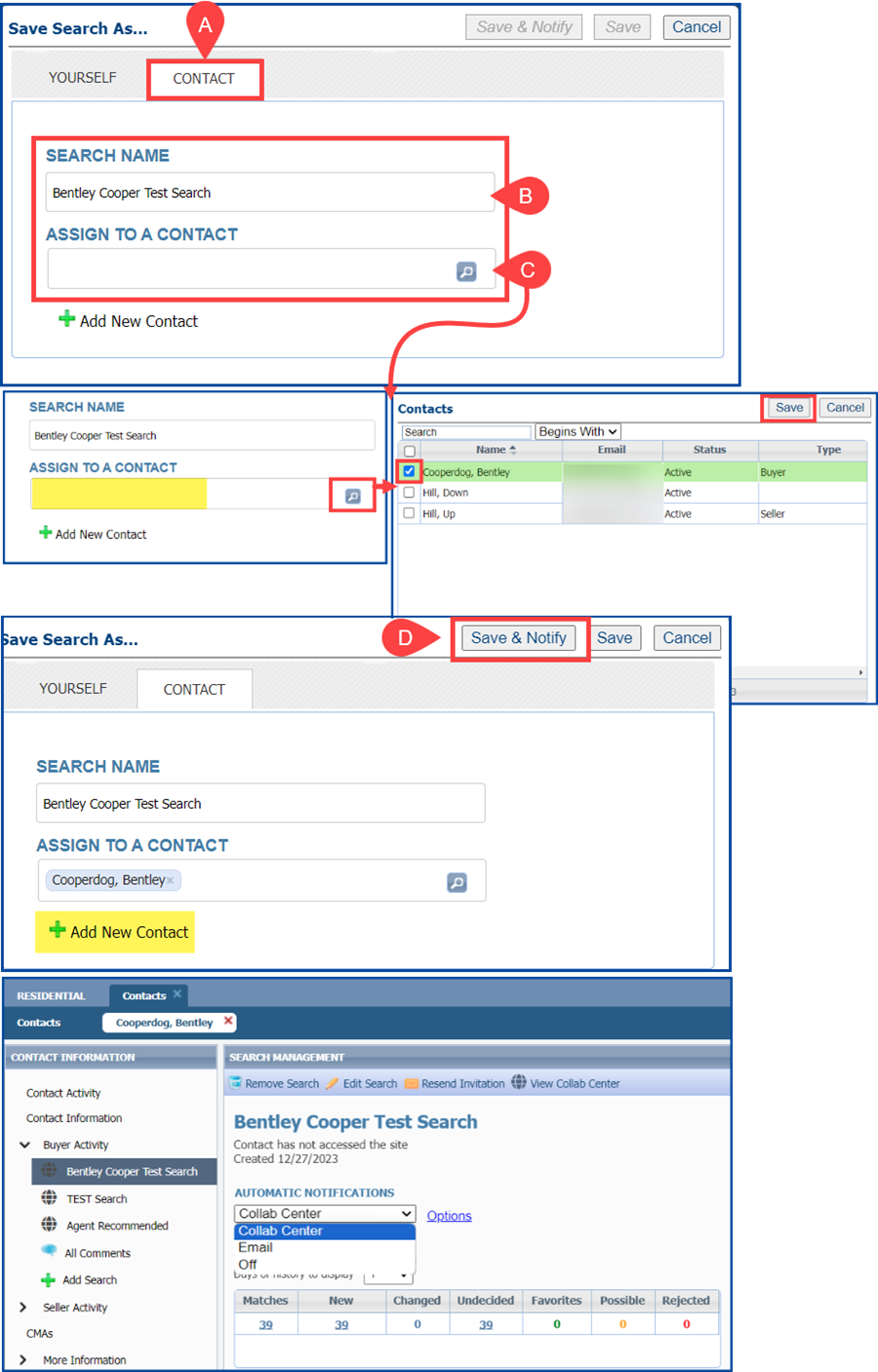Use this guide to create detailed searches, customize the included fields, and share searches with your Contacts in CRMLS Paragon.
Create a Search
From the home page, click Search and select the “Search by Class” type. For this example, we have selected Residential.
Enter your criteria. For this example, we entered criteria in the Property Sub Type, County, Status, Bed, Bath, and Price fields.
You can add custom fields to your search template, such as Agent and/or Office field(s), by following these steps:
- A. Click Customize, and then select Fields
- B. Enter all or part of the field name in the Find search box
- C. Check the box next to each field you want to add
- D. Click the Add These fields will appear at the bottom of the Selected Fields list.
- E. Click, hold, and drag to arrange fields in your preferred order
- F. Click Save, Save/Apply, or See the “Save Options” for explanations of each action.
Note: It’s recommended to add custom fields before entering criteria.
Save Your Search
To save a search, hover your cursor over the Save Search option in the tool bar. Choose Save Search or Save Search As. For this example, we have selected “Save Search As.”
Note: If this is a new search, select Save Search As. If you are updating an existing search, select Save Search.
Select the applicable tab to save for Yourself, or to a Contact.
Save to Yourself
- Select the Yourself tab
- Enter a Search Name.
- To retain the criteria entered in this search, check Save criteria values
- To save this search as your default, check Set as My Default RESIDENTIAL search option.
- Select Save
Note: If you are using a different Search Class, your option will appear as Set as My Default [Search Class] search.
Save to a Contact
- A. Select the Contact tab
- B. Enter a Search Name
- C. Assign To A Contact
- Type in the contact’s name, or click the magnifying glass to select from a list and then select Save
- To create a new contact, click +Add New Contact
- D. For this example, we have selected Save & Notify to start an automatic email or Collaboration Center notification. To save the search without notifications, click Save
Note: Search names are visible to your contacts. Keep this in mind and use appropriate search names.
Paragon: How to Save a Search video click here