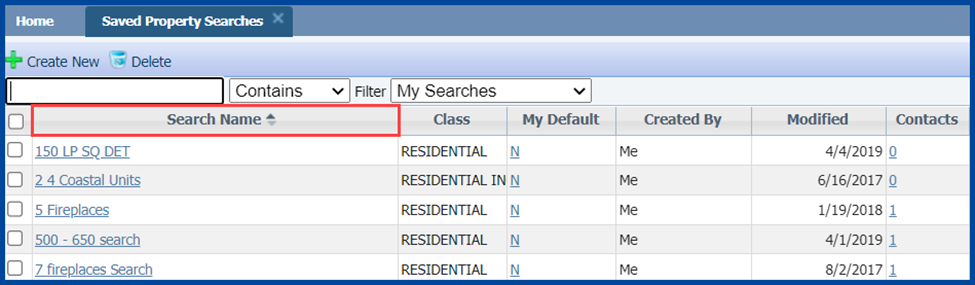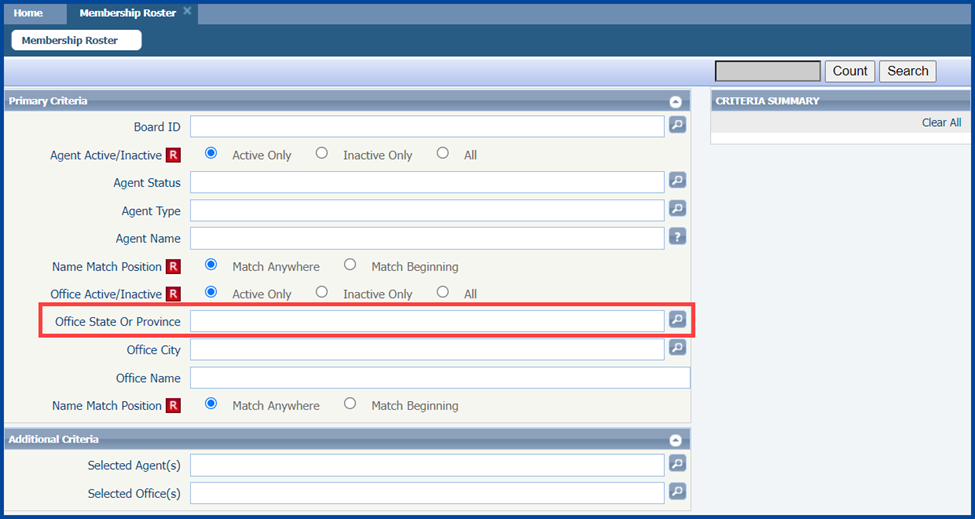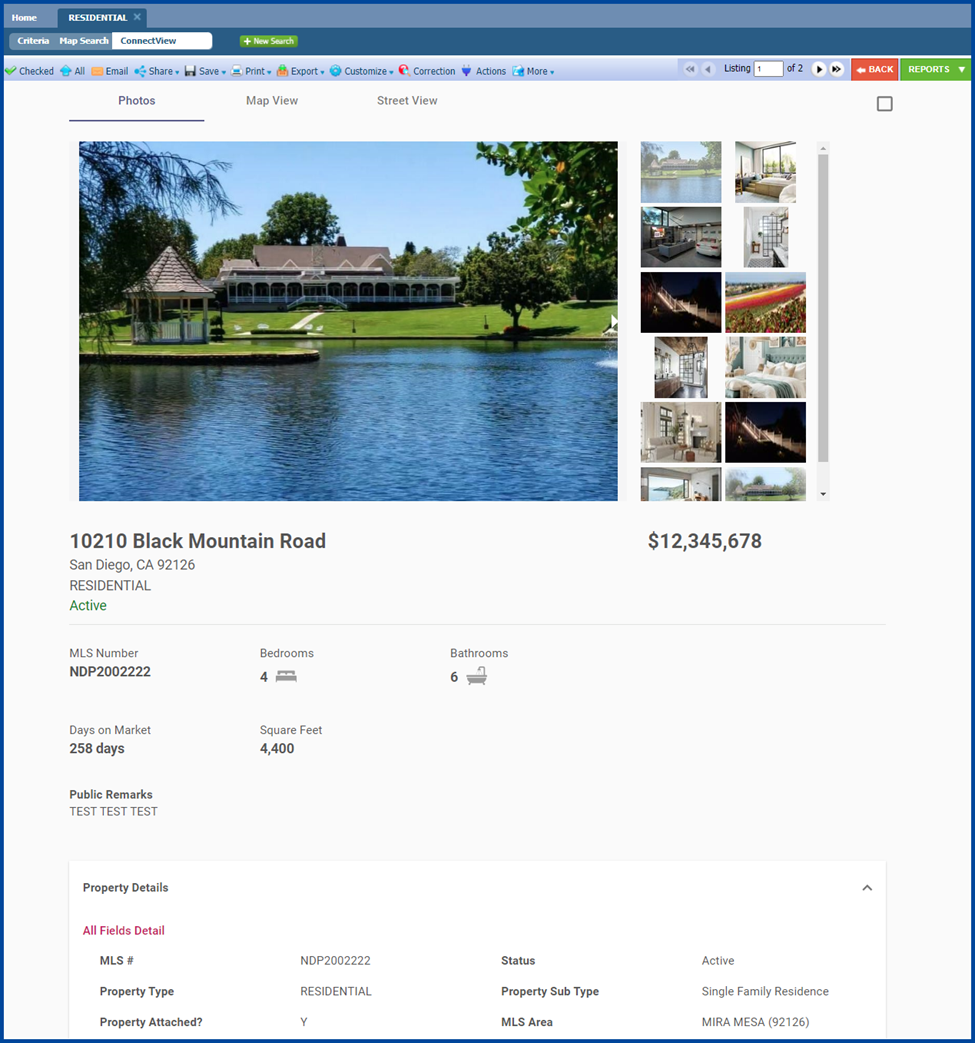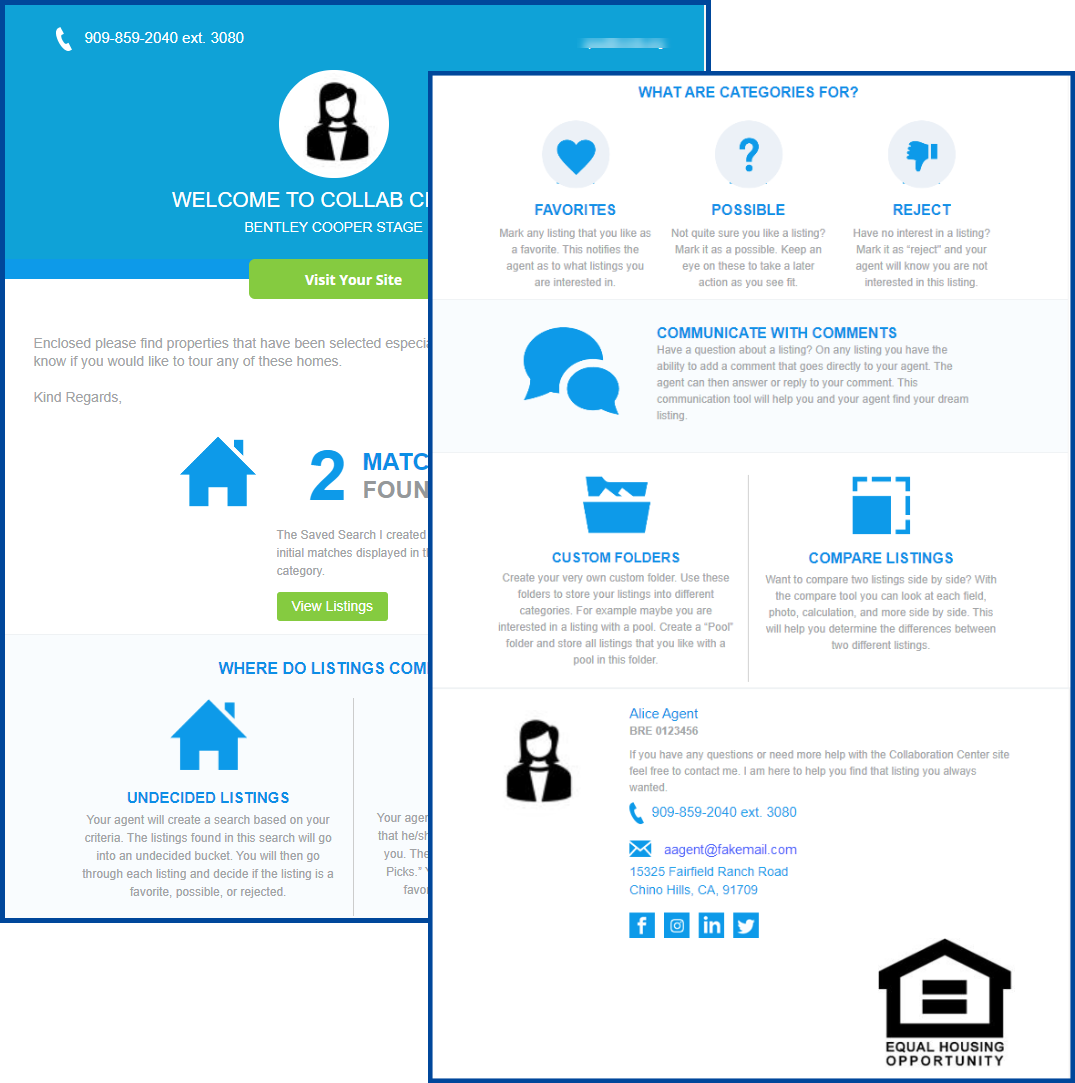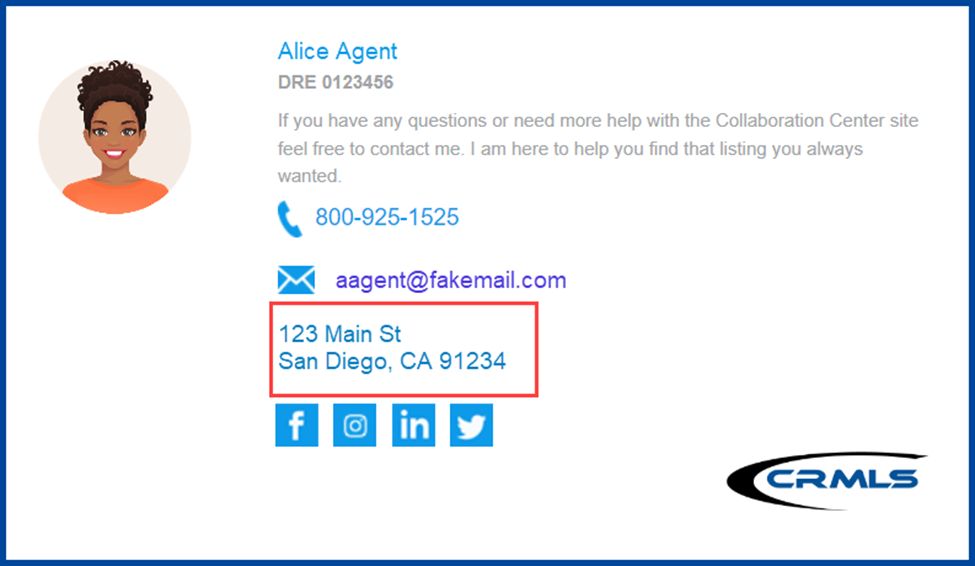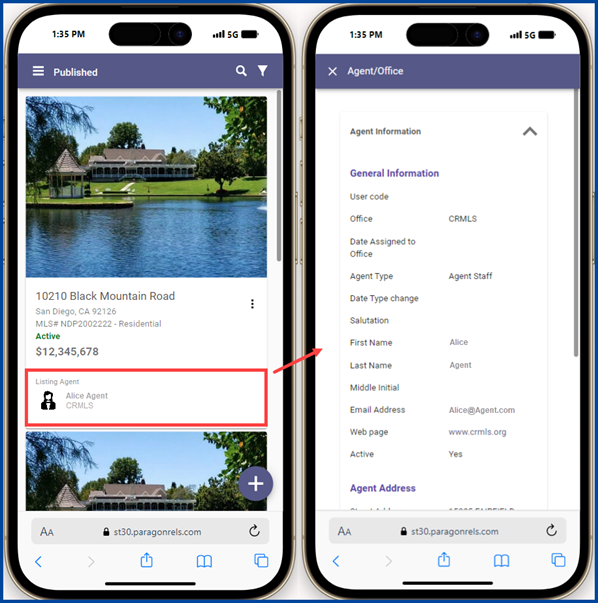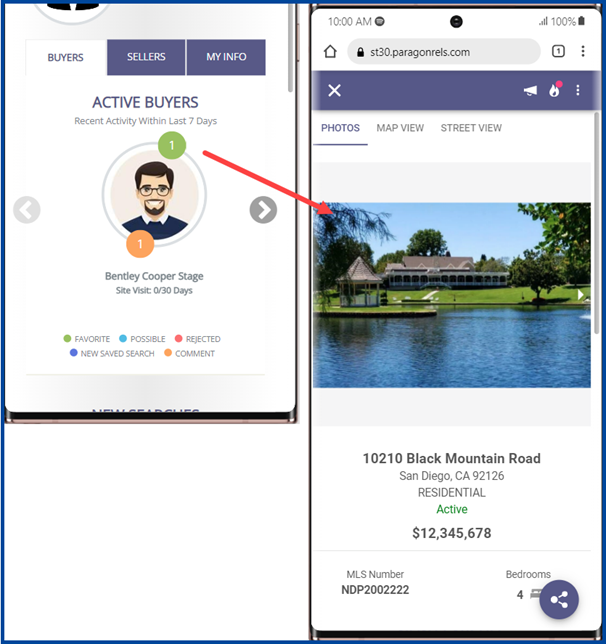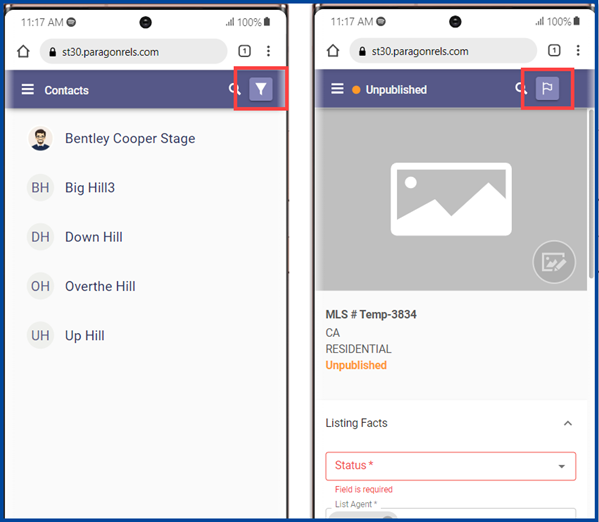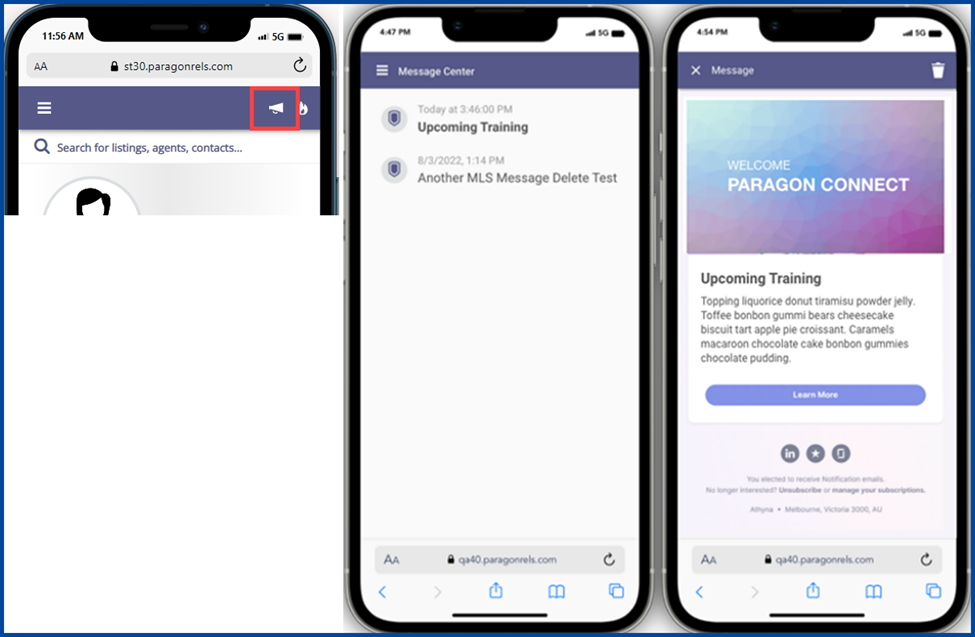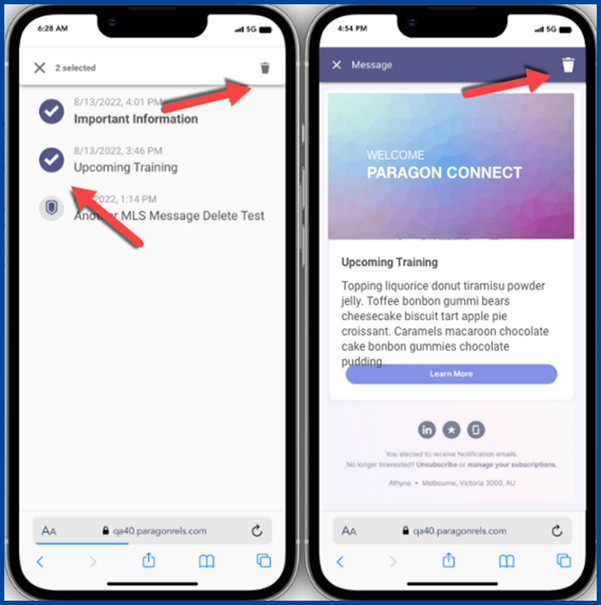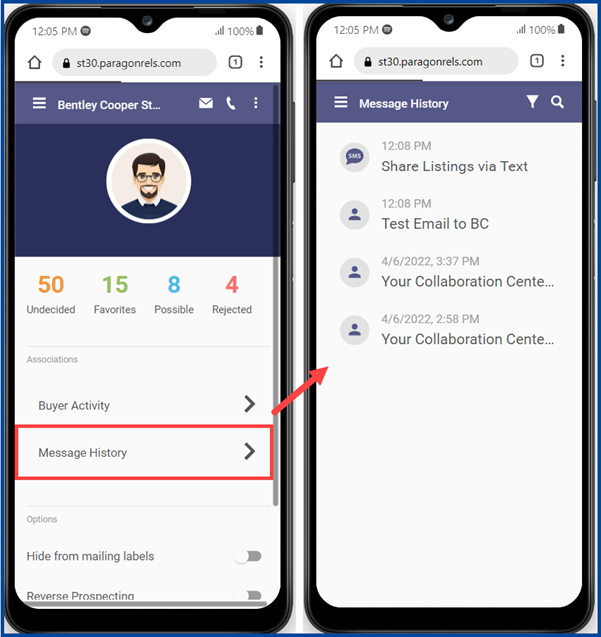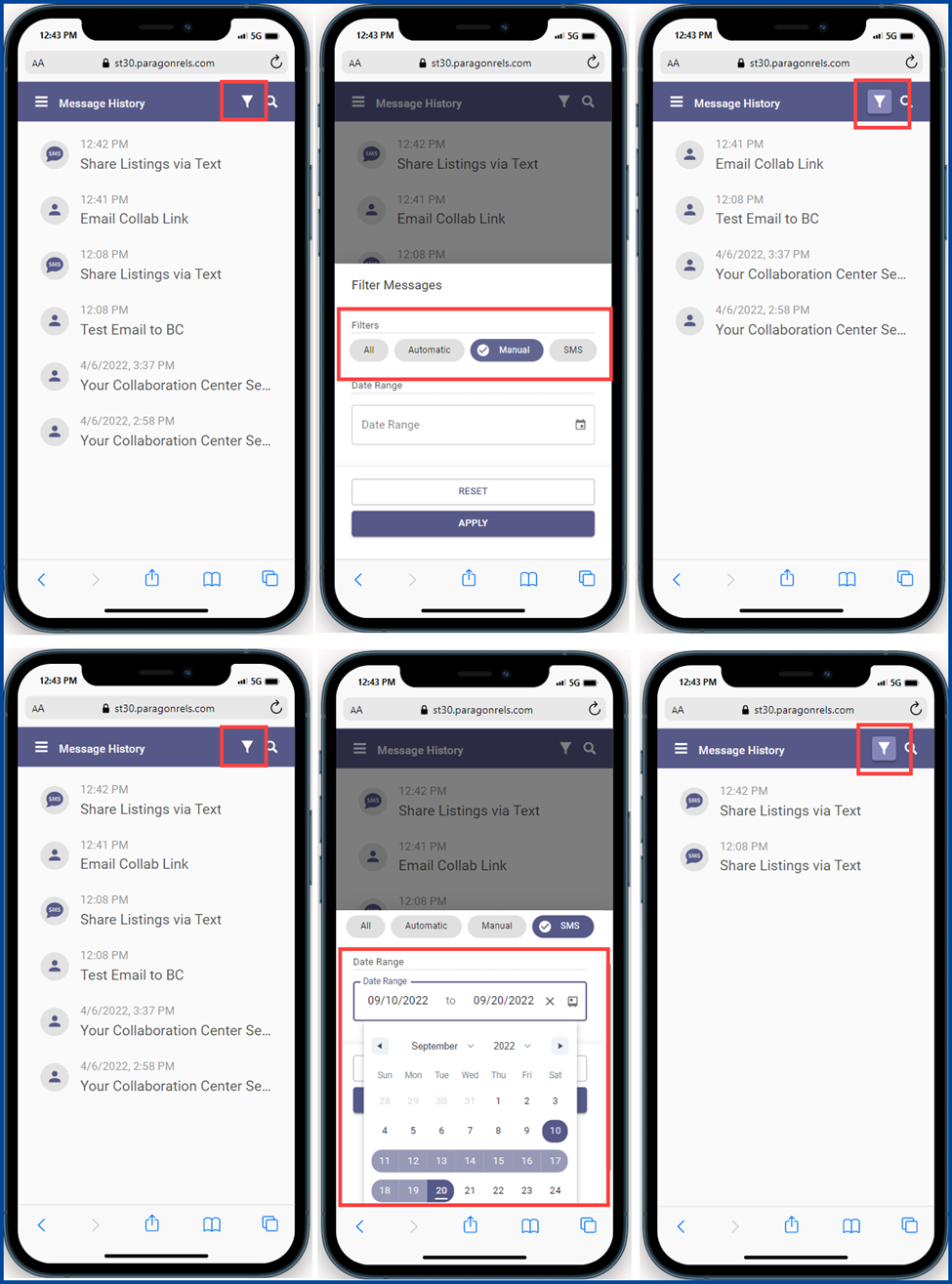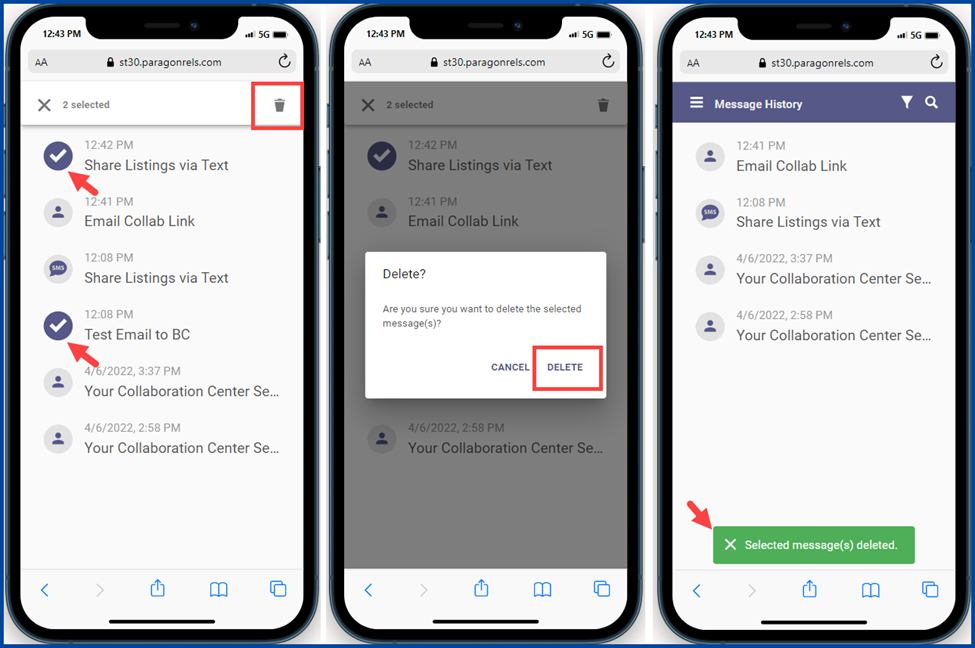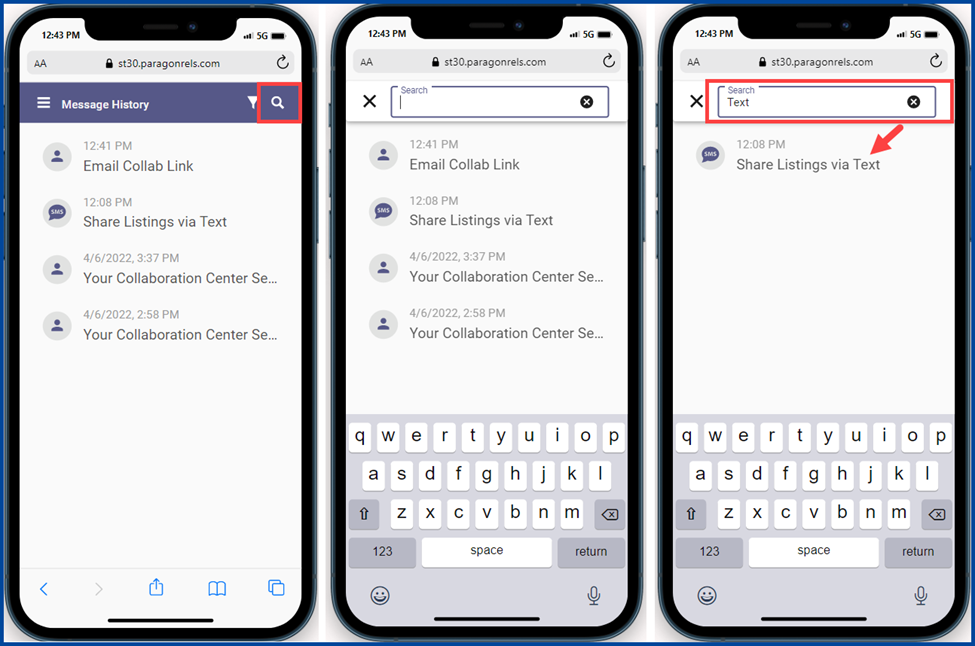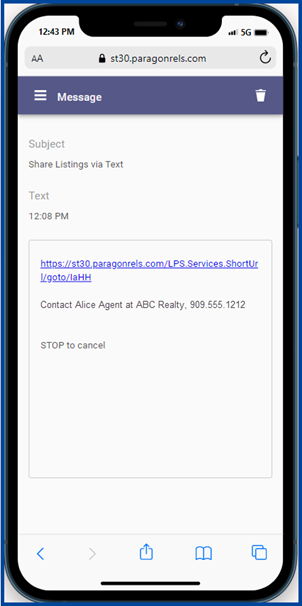What’s New & the Latest Enhancements in Paragon – September 28, 2022
Saved Property Searches – Search Name is the default sort
The default sort order for the Saved Property Searches grid is by Search Name. The grid can still be re-sorted by tapping the other column headers.
Rosters – New Office State Filter
We added a filter allowing users to search by the Office State in the Agent Roster, Membership Roster, and Affiliate Roster. Results are filtered by the State field in the office’s physical address.
Statistical Reporting – Median added to various Statistical Reports
We added median calculations to the Market Statistics report, Ranking reports, and Year-To-Year Comparison report.
Connect View in Paragon
The Connect View has been completely upgraded while retaining the same functionality and data. Key upgrades include:
- Performance: The report uses our latest Next Generation coding features and should now display and function much faster than before.
- Display: All font sizes are being increased from 12px to 14px, the font color is darker, and the font type has been changed to a cleaner and easier-to-read font.
- Additional Updates: There are additional updates to the mortgage calculator, AVMs, property history, public records, and more.
Collaboration Center
Client Create an Account Removed
Based on user feedback, your clients no longer need to create an account or password to access your Collaboration Center. We have removed the login requirements from the client email notifications and the welcome email.
Please note that this does NOT make the Collaboration Center a public site.
Links to the Collaboration Center in the client emails and welcome message contain a unique ID that automatically logs the client into their personal Collaboration Center site. Without that unique ID, they cannot access the site.
The client must access the site from the links in the client email notification or welcome email. Attempting to access the site from a bookmark results in a “session ended” message and instructs the client to use the emailed links or to contact their real estate professional.
Client Email Notification
To be compliant with CAN-SPAM and CSL regulations, the agent’s address has been added to the signature block at the bottom of the Client email notifications and Welcome emails. The address displayed is the agent’s Preferred Mailing Address, as specified in the Paragon member record. Preferred Mailing Address options are Agent, Office, and No Mail. If there is no preferred address in the member record, the next available addresses will display in this order:
- Agent:
a. Agent Mailing Address
b. Agent Physical Address
c. Office Physical Address
2. Office:
a. Office Mailing Address
b. Office Physical Address
3. No Mail:
a. Office Physical Address
Paragon Connect
Search Added to Listing Maintenance
You can now use a search feature to locate any of your listings. This helps you to quickly find a specific listing.
Search By:
- Listing ID
- Street Number
- Street Name
- City
- Zip
Listing Agent Information
The listing agent and office are now displayed on each listing found in the published section of listing maintenance. You can tap on the listing agent to see the full information related to the listing agent and office.
Key Features
- Agent photo
- Name of list agent and list office
- Ability to see all list agent and office information
Disclaimer – Detail Report
The same Paragon desktop disclaimer now displays on the detail report in Paragon Connect.
Prominent App Bar Update
The prominent app bar contains the same information but allows for consistency throughout the app.
Single Result – Detail Report
When you tap on any link containing only one result, the system takes you to the detail view rather than the thumbnail view. This allows you to quickly see the detail of a single listing.
Filter – Background
When a filter is applied, the background color of the filter icon changes to indicate a filter is being used.
Required Only
When adding a listing, the top app bar now contains a flag icon. When you tap on this icon, the system only shows required fields. Tap again to return all fields.
Messages
The messages contain the date the message was published and the subject of the message.
The subject line is in bold font if the message is unread. Once you have read a message, the bold font is removed.
The latest message is found at the top and is sorted from newest to oldest messages.
Messages remain in this list until they are deleted or expired. Once expired, the message is automatically removed.
Delete Messages
There are two methods to delete old messages sent to you. From the list view, tap on the circle icon. This changes the circle to a check, and a delete icon displays on the top right corner allowing you to delete that message. You can then tap on any other message to select multiple messages to delete.
In addition to the multi-select option, you can open any message and find a delete icon in the top app bar. This allows you to review the message before deleting it.
Contact Message History
You can now view the message history for your contacts. The message history is accessible by navigating to a contact profile page and tapping the Message History link.
Key features:
- Filter messages by message type and/or date range
- Delete message(s)
- Search for messages
- Preview messages
Filter Contact Message History
You can filter the displayed messages for a contact by type and date range. Tap the filter icon to display the filters. You have the option to filter by Automatic, Manual, and SMS and/or date range.
Delete Contact Message History
To delete message(s), tap on the circle icon of the message(s) you would like to delete. Then tap on the trash bin icon in the upper right-hand corner. Confirm by tapping the trash bin again.
Search Contact Message History
Quickly find messages by tapping on the search icon on the message history page. As you type, an auto-search looks for any messages where the subject contains the typed text.
Preview Contact Message
You can preview messages sent from Paragon desktop in Paragon Connect. These messages consist of manual, automatic, and text messages.