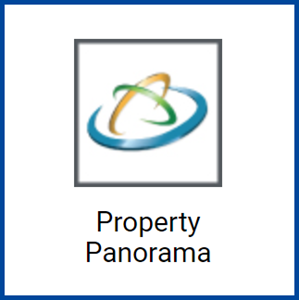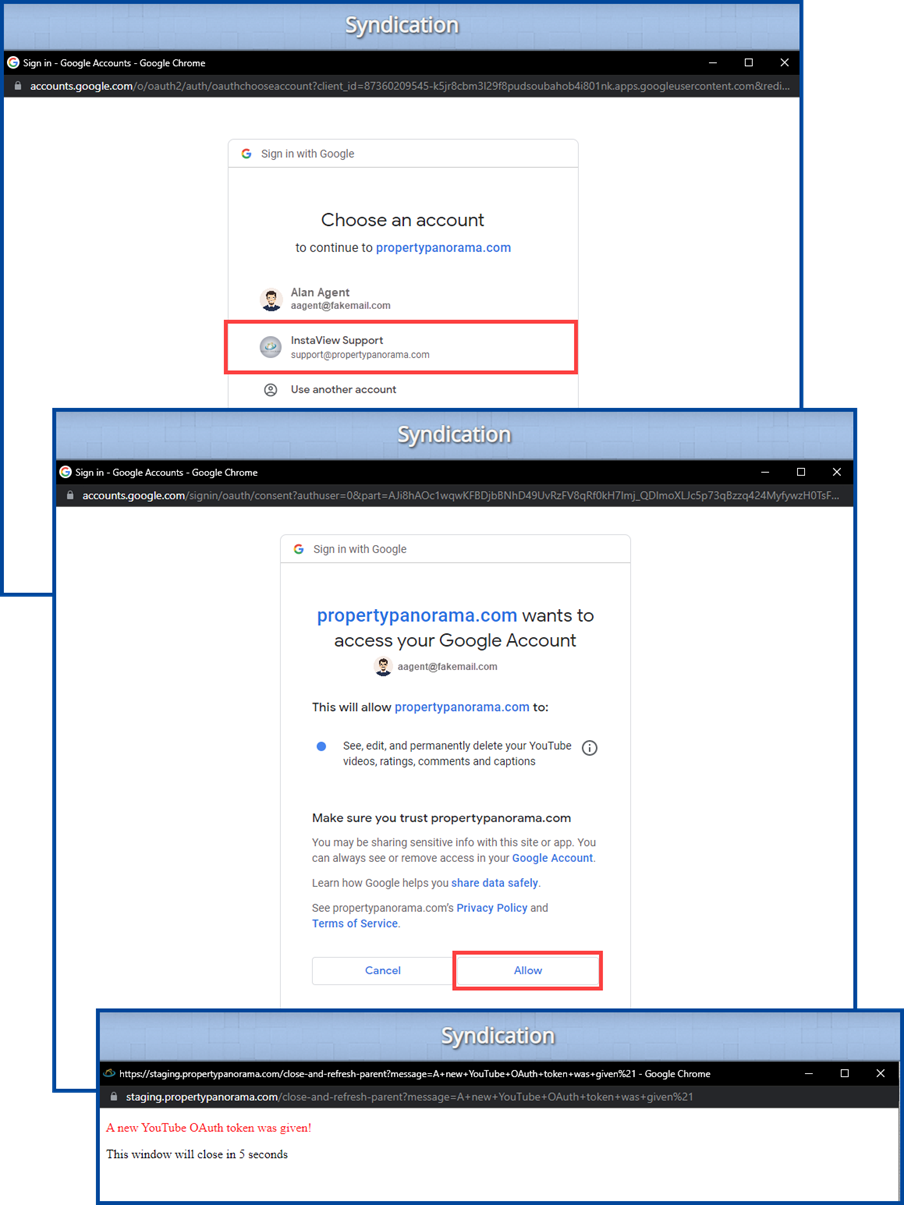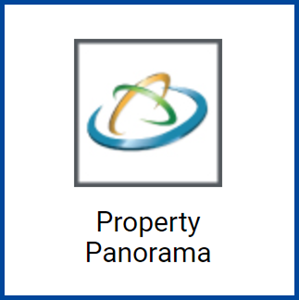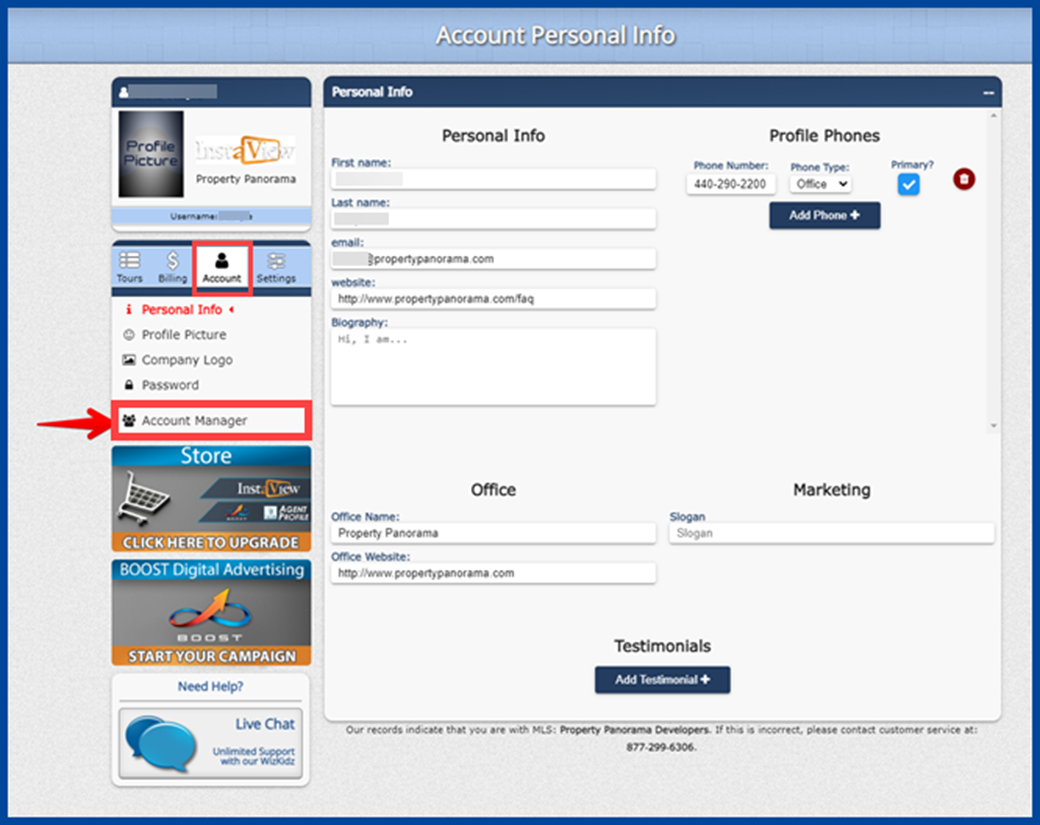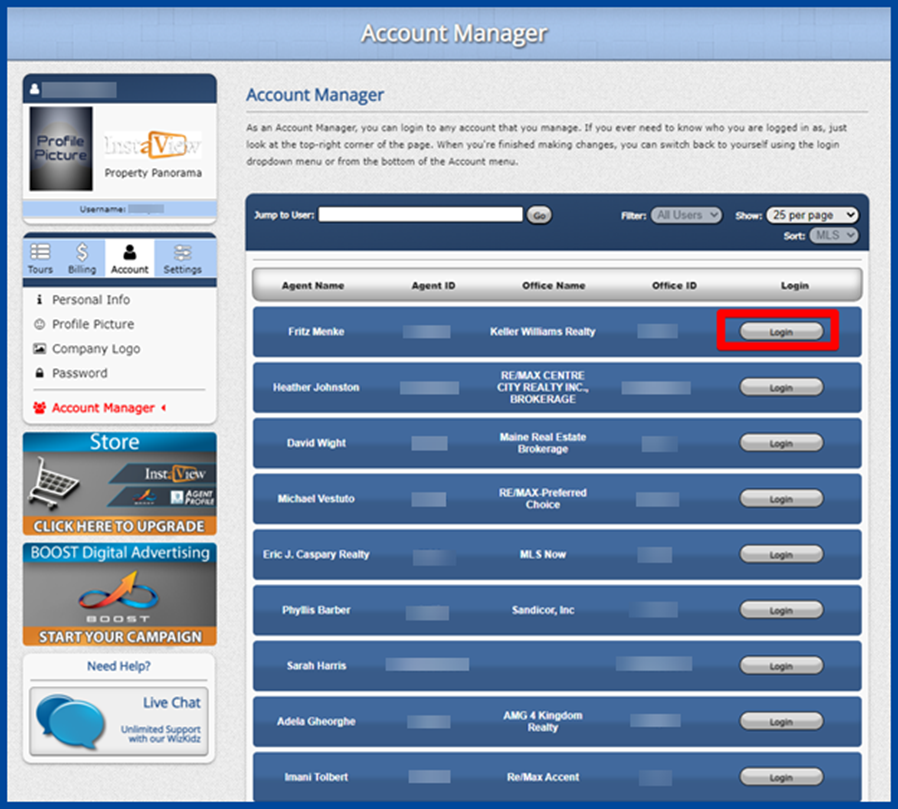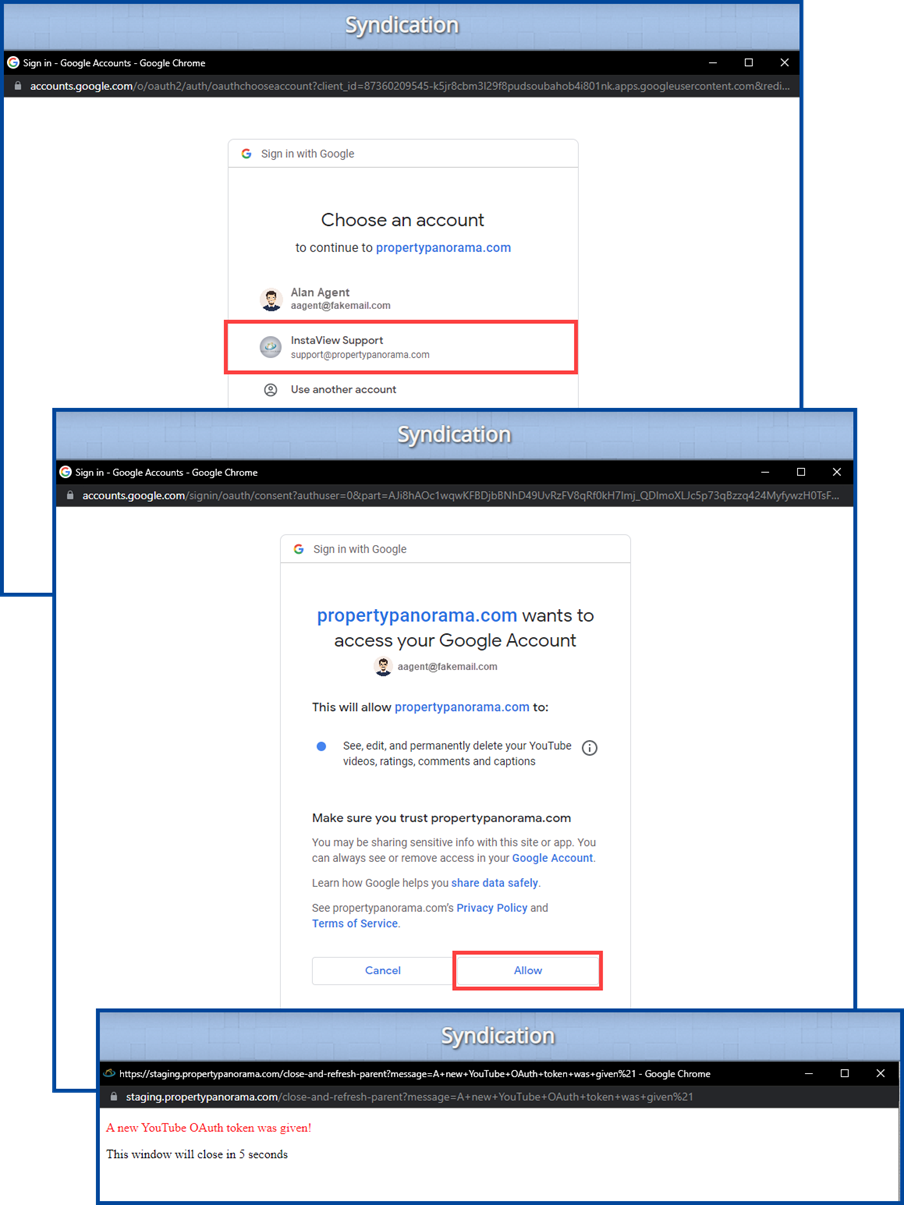New to Property Panorama: Premium and Elite subscribers can now automatically syndicate listings videos in MP4 format directly to their own YouTube channel.
To opt-in to syndicate to YouTube, you must first set up a YouTube channel. Helpful links from YouTube are included at the end of this guide.
Note: Property Panorama is only available to Paragon users.
Agents
Once your channel is created, click on the Property Panorama icon from your dashboard to log in to your account.
- Select Settings from the left-hand panel.
- The Syndication page will display. Select Yes for YouTube.
- Follow the prompts then select Allow to link your channel.
All active MP4 listing videos within Property Panorama will now automatically upload to your YouTube channel.
Note: There is an option to create an MP4 video without it automatically posting to YouTube.
Brokers
To add your agent’s listing videos to your brokerage’s YouTube channel:
- Access your broker account by clicking the Property Panorama icon from your dashboard, then complete the opt-in process.
- Select Account from the left side panel, then click on Account Manager.
- Select the Login button for the agent you want to opt-in.
4. The Syndication page will display. Select Yes for YouTube.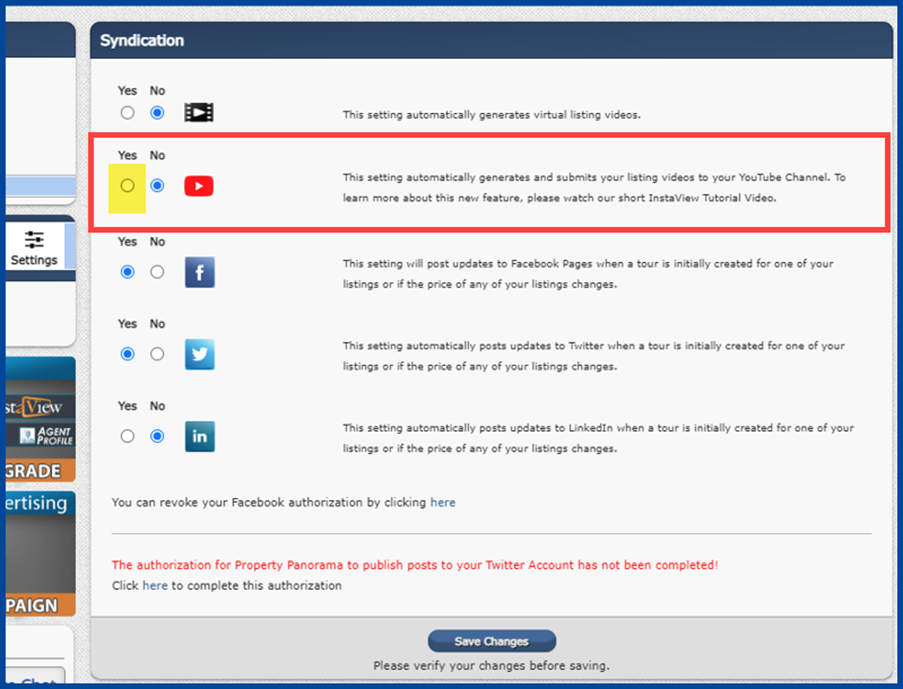
5. Follow the prompts then select Allow to link your brokerage channel to your YouTube channel.
Repeat steps for each agent.
All Property Panorama MP4 videos in active listings from the selected agents will now automatically submit to your brokerage YouTube channel.
Note: Multiple agents can be assigned to one YouTube channel, but only one YouTube channel can be assigned per agent.
Helpful links:
Customizing your YouTube Channel
Property Panorama InstaView Pro Tips
If you require any assistance linking your account, please contact the Property Panorama support team at [email protected] or by phone at (440) 290-2200. The support team is available Monday – Friday from 9am to 5pm EST.