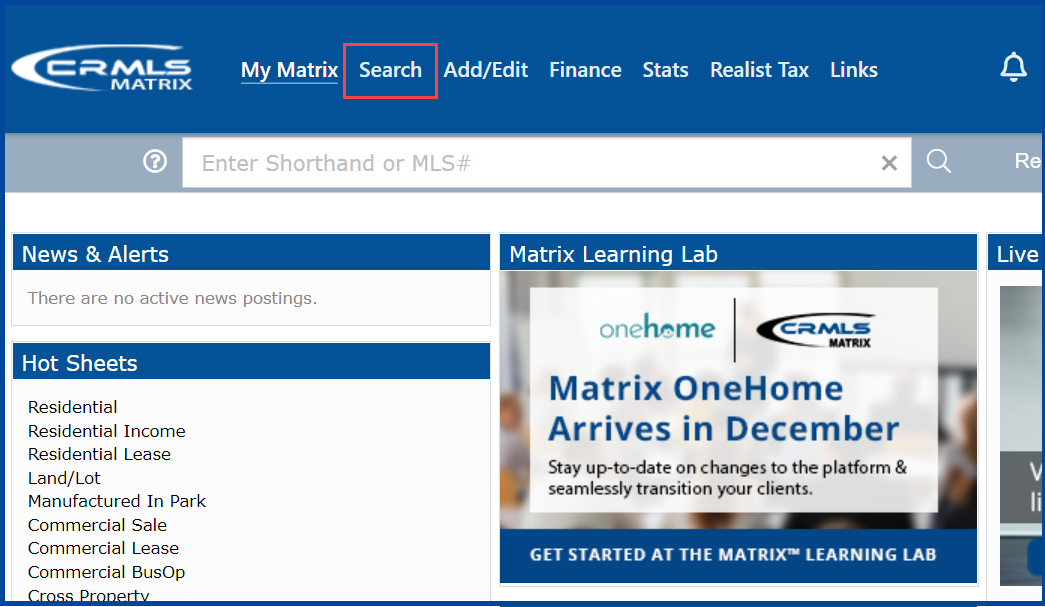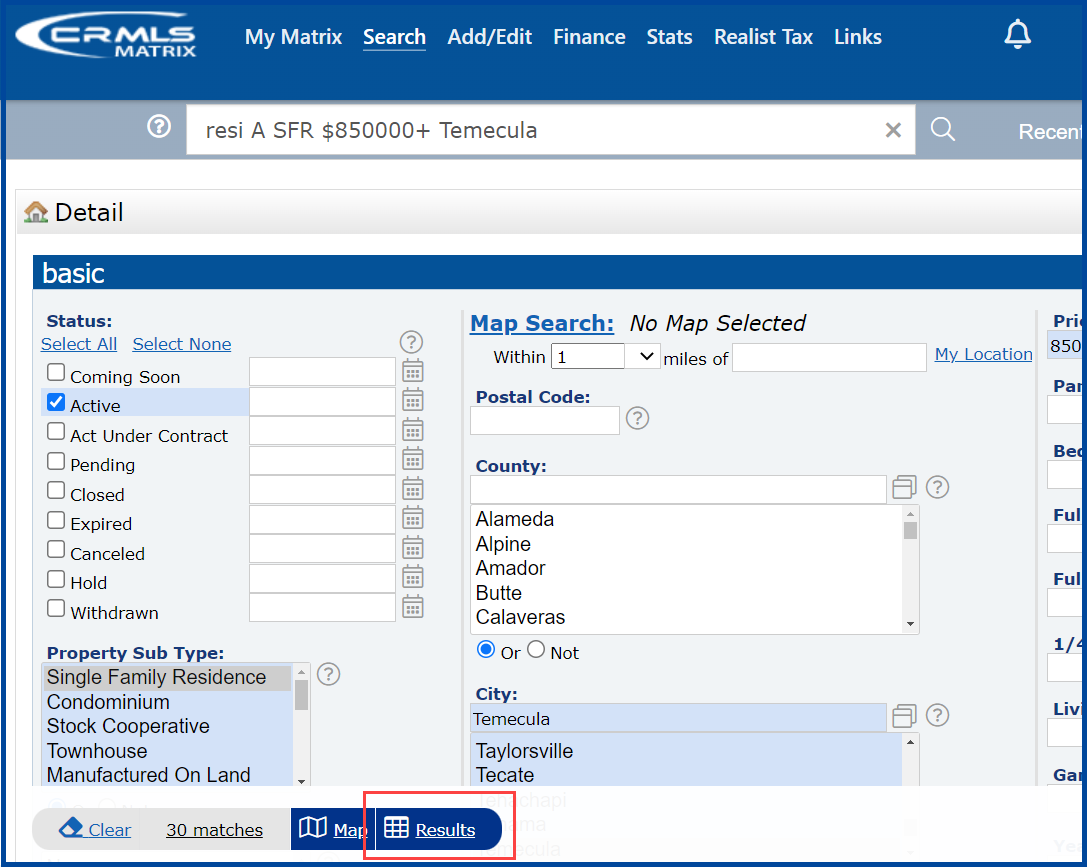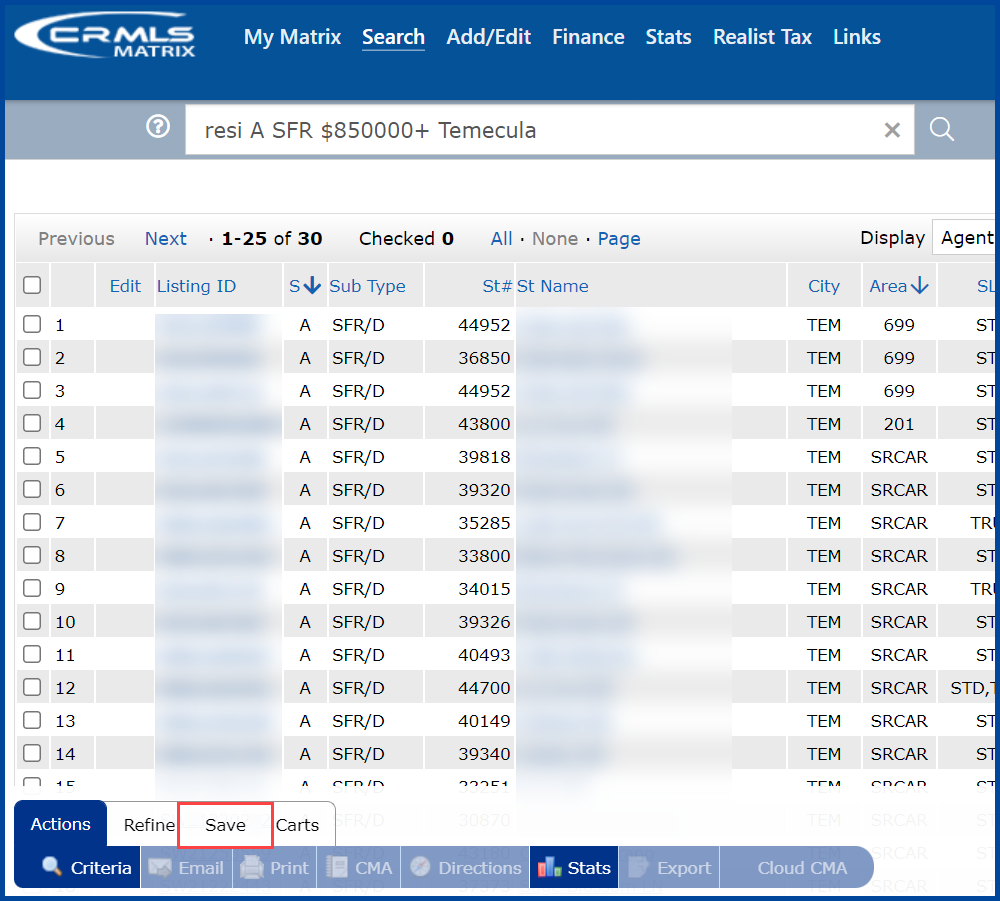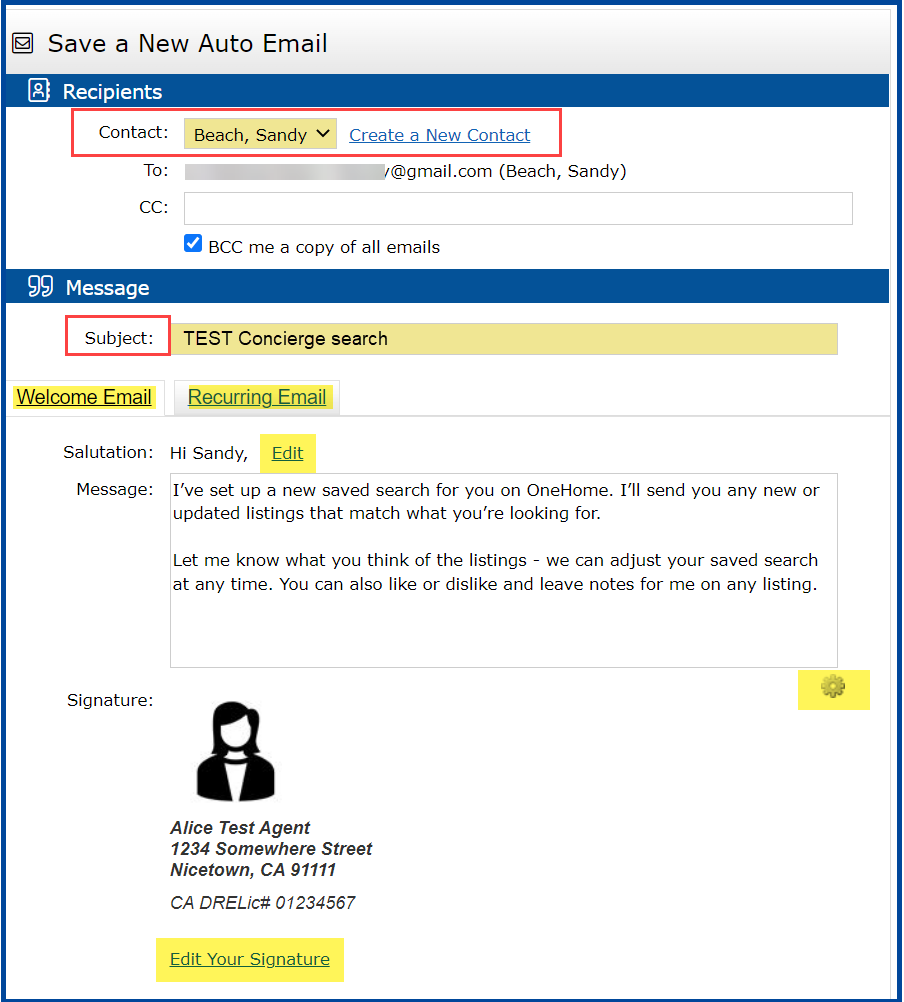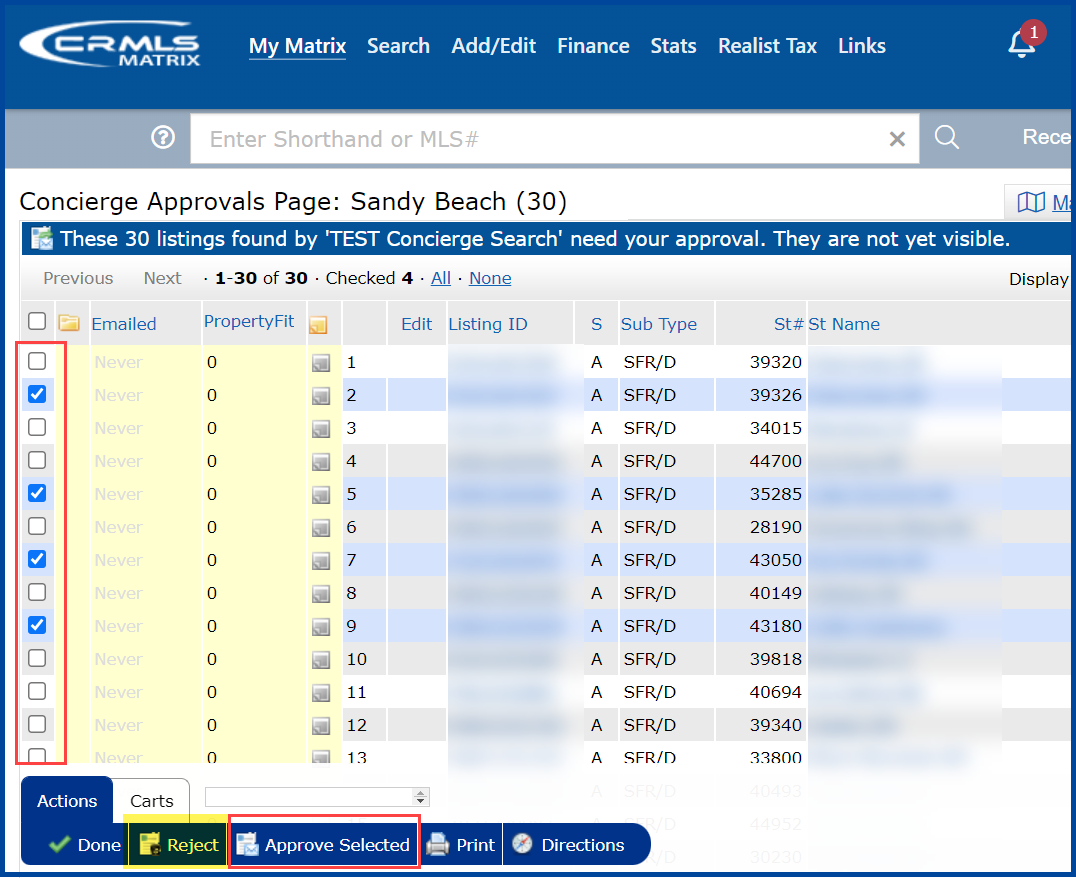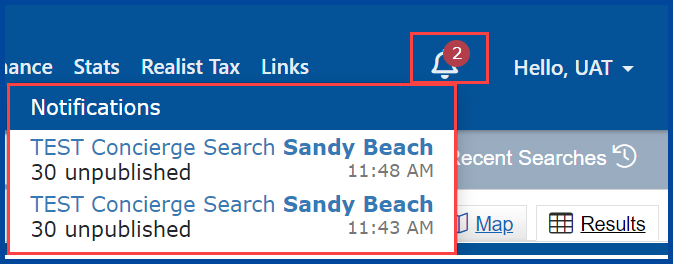This quick reference guide will teach you how to set up an Auto Email in the Concierge mode. Concierge mode allows agents to approve new/updated listings before being emailed to clients.
Step 1: To begin an Auto Email, Click on “Search” from the Matrix Home page
Step 2: Enter clients requested criteria and click on “Results”
Step 3: With results displayed on the screen, Click “Save”
Step 4: Click “New Auto Email”
Step 5: Select an existing Contact or Click on Create a New Contact (Required)
- CC: (optional)
- Check box to BCC me a copy of all emails (optional)
Step 6: Type a Subject line (Required)
- Edit Salutation (optional)
- Modify Welcome Email Message (optional), if you modify click on the gear to default message to all auto emails.
- Modify Recurring Email Message (optional), if you modify click on the gear to default message to all auto emails.
- Edit your Signature (optional)
Step 7: Check box to “Enable concierge mode” then Click on “Save; Go to Approvals”
Note: Opt in to receive an email notification when new/updated listings are pending your approval
Step 8: You will now go through the approval process to approve or reject the listings for your clients by checking the check box
Step 9: Click “Approve Selected” to have listing emailed to your client or click on “Reject” for listings you do not want to send to your client
Note: For future approvals, click the Notification bell located in the top right corner of Matrix. If you opted in to receive email notification in Settings, you will also receive an email notification of any pending listings awaiting your approval.
Updated Dec 2021