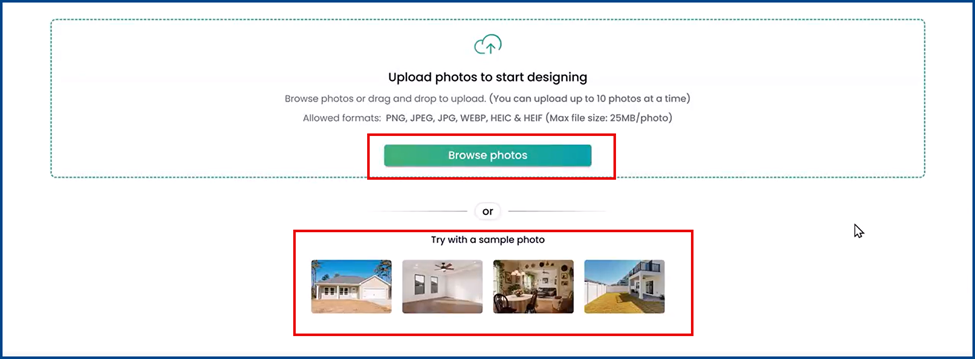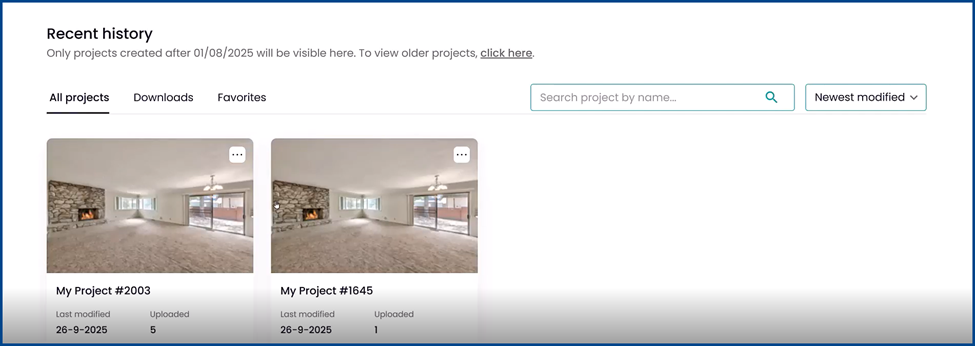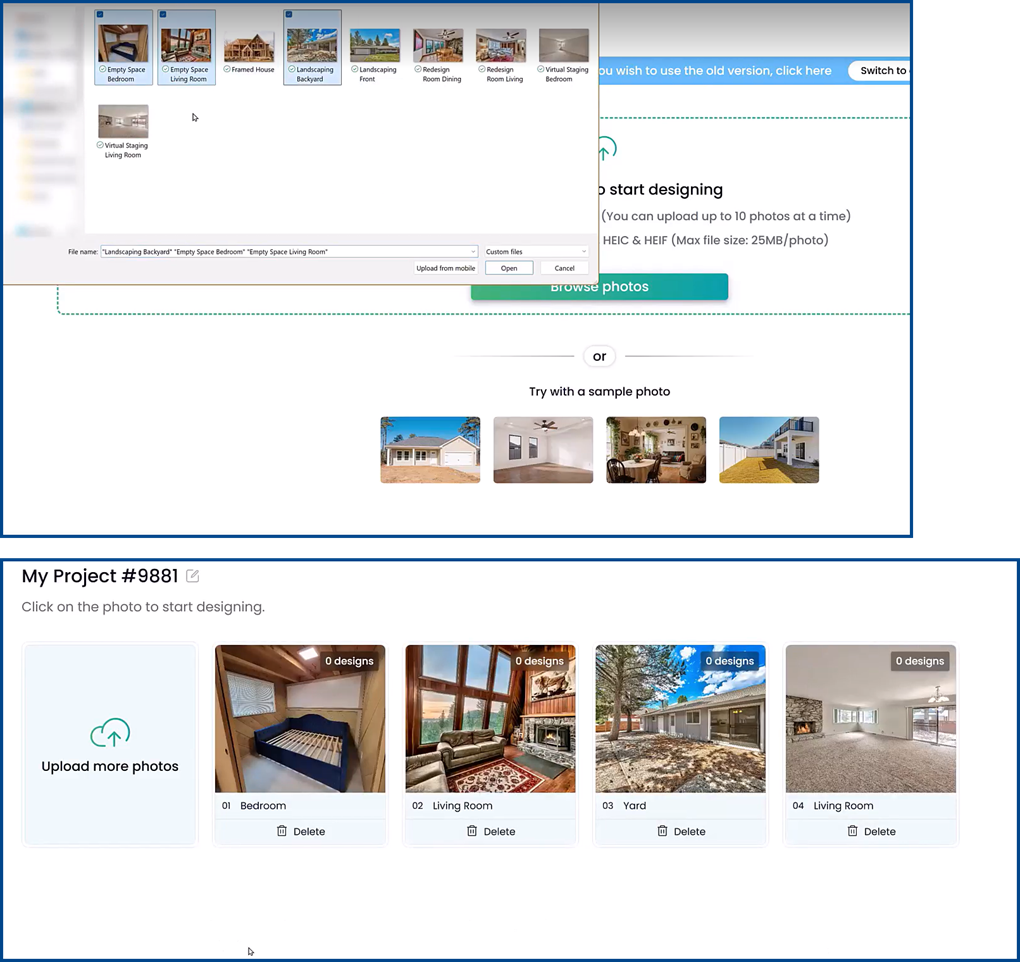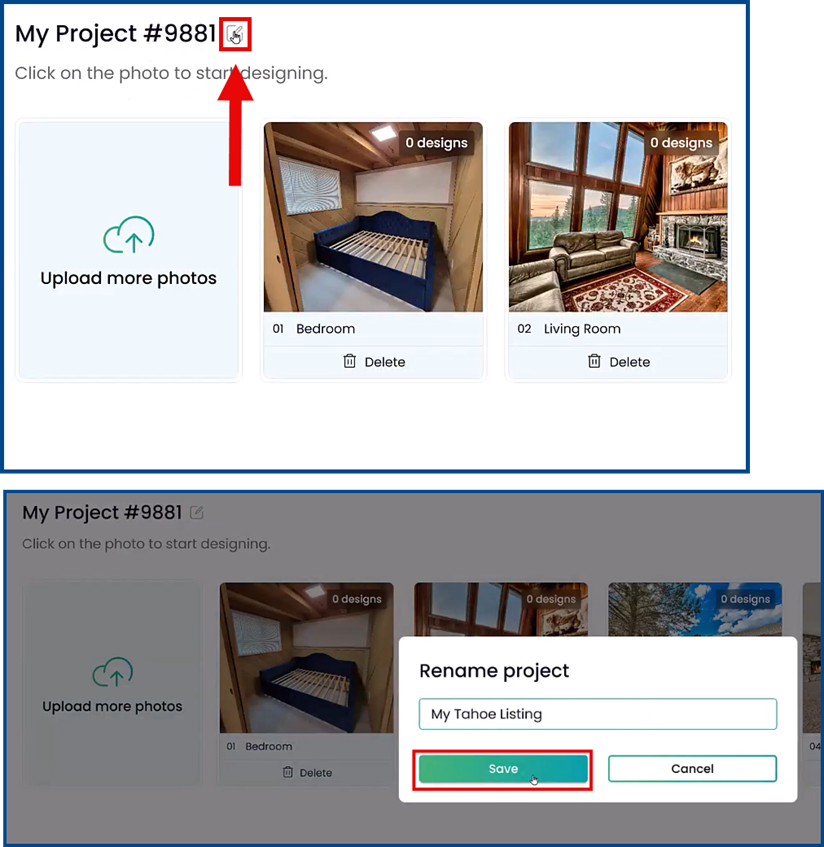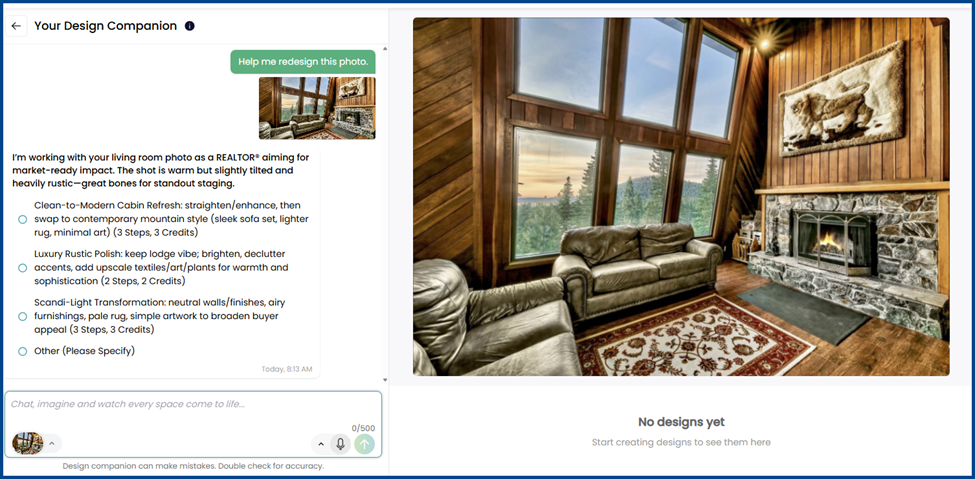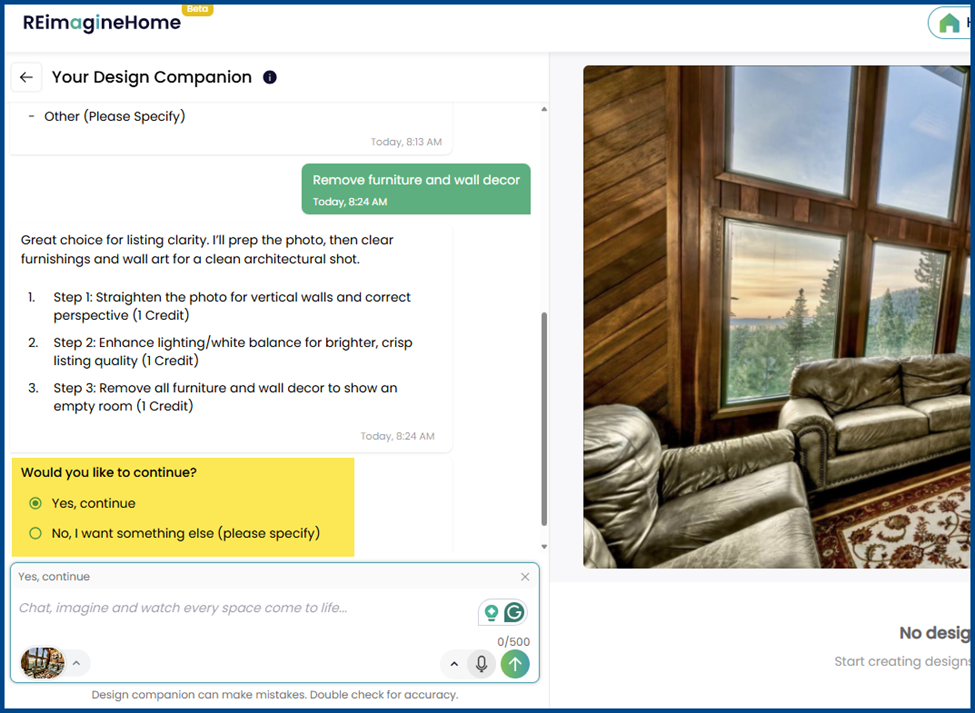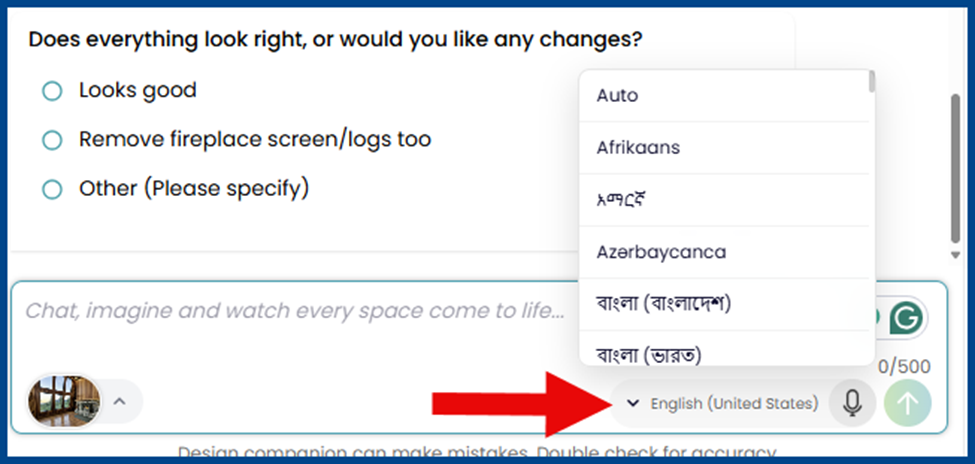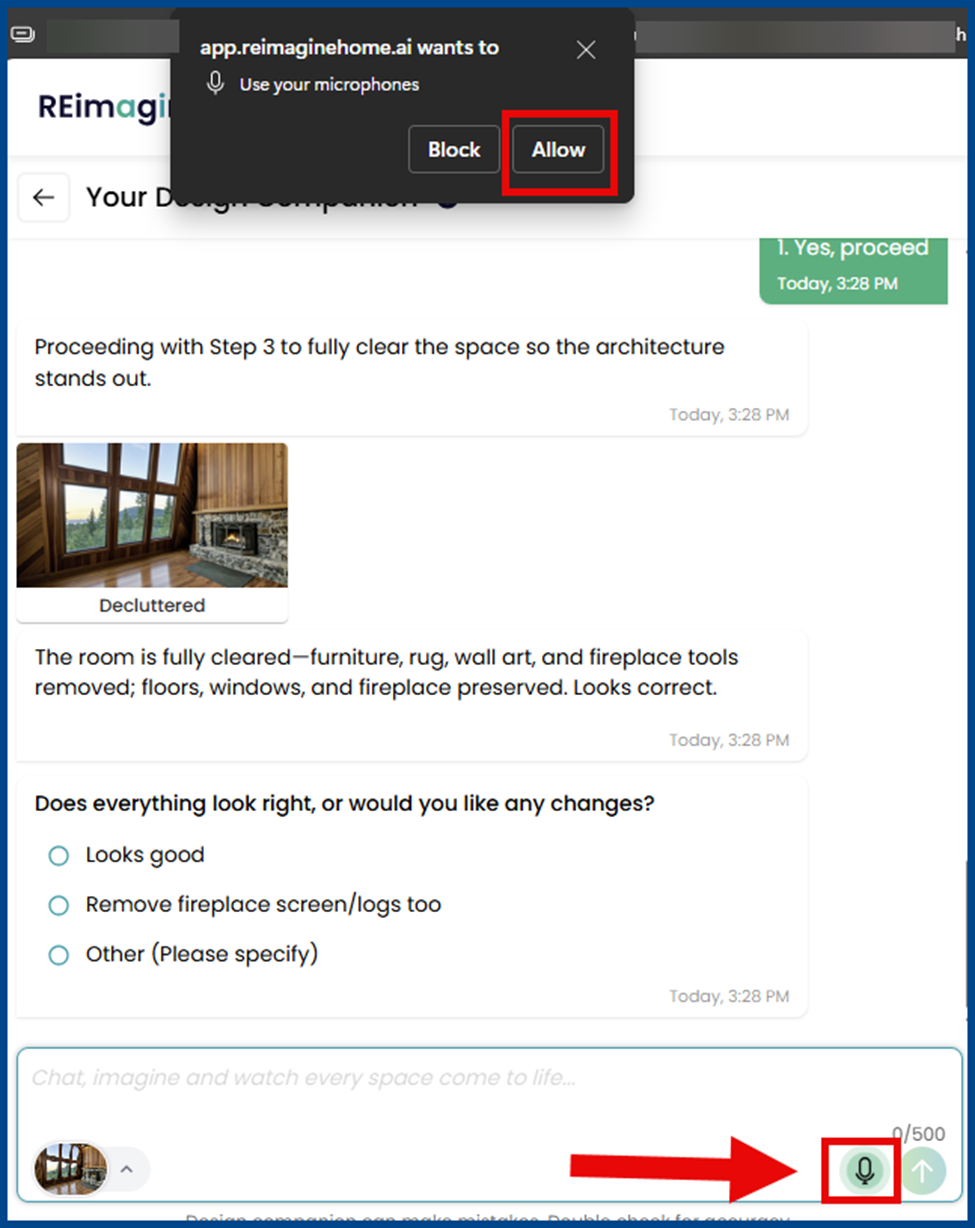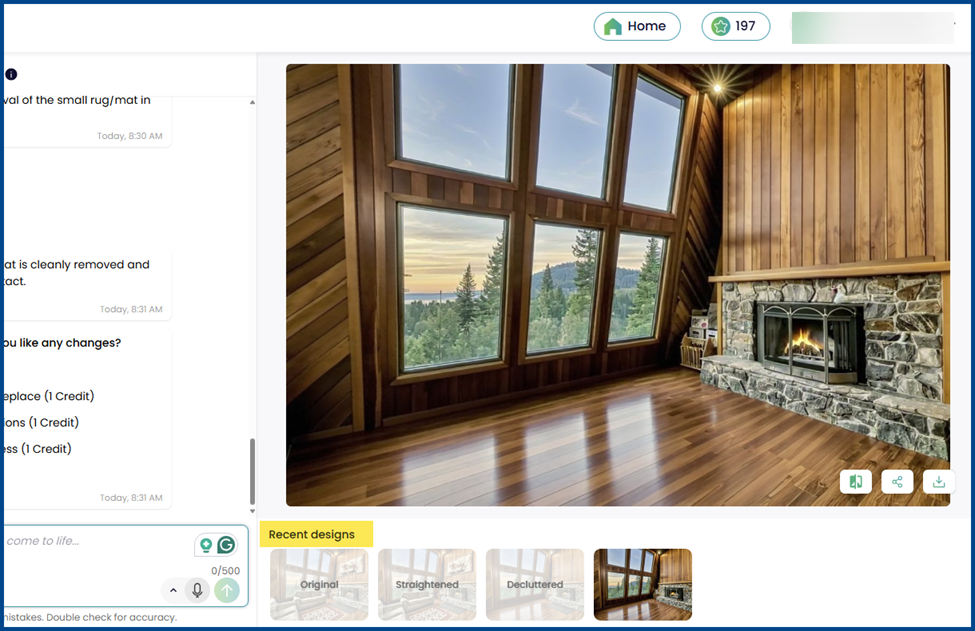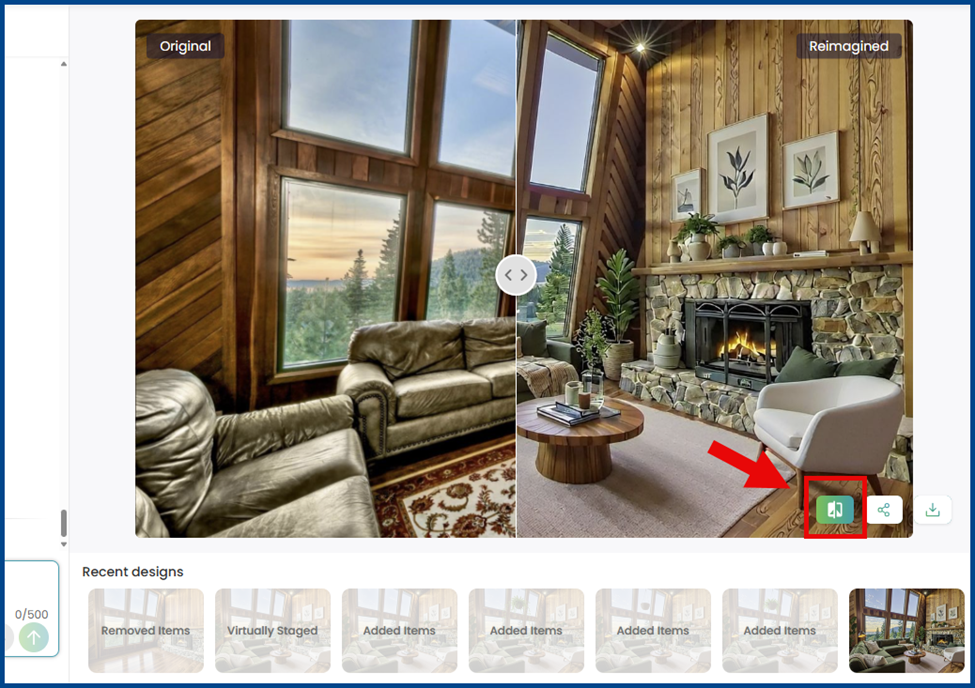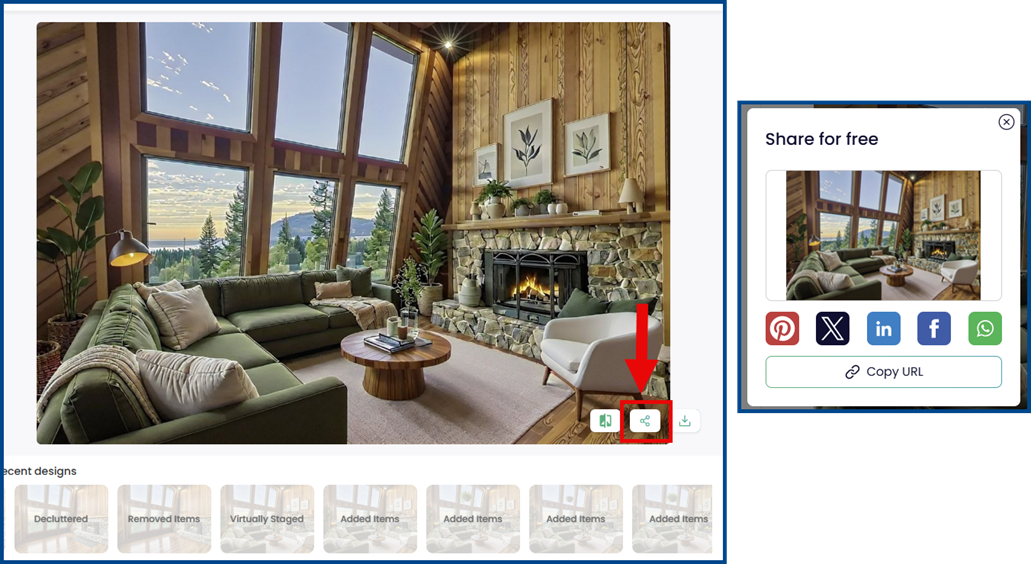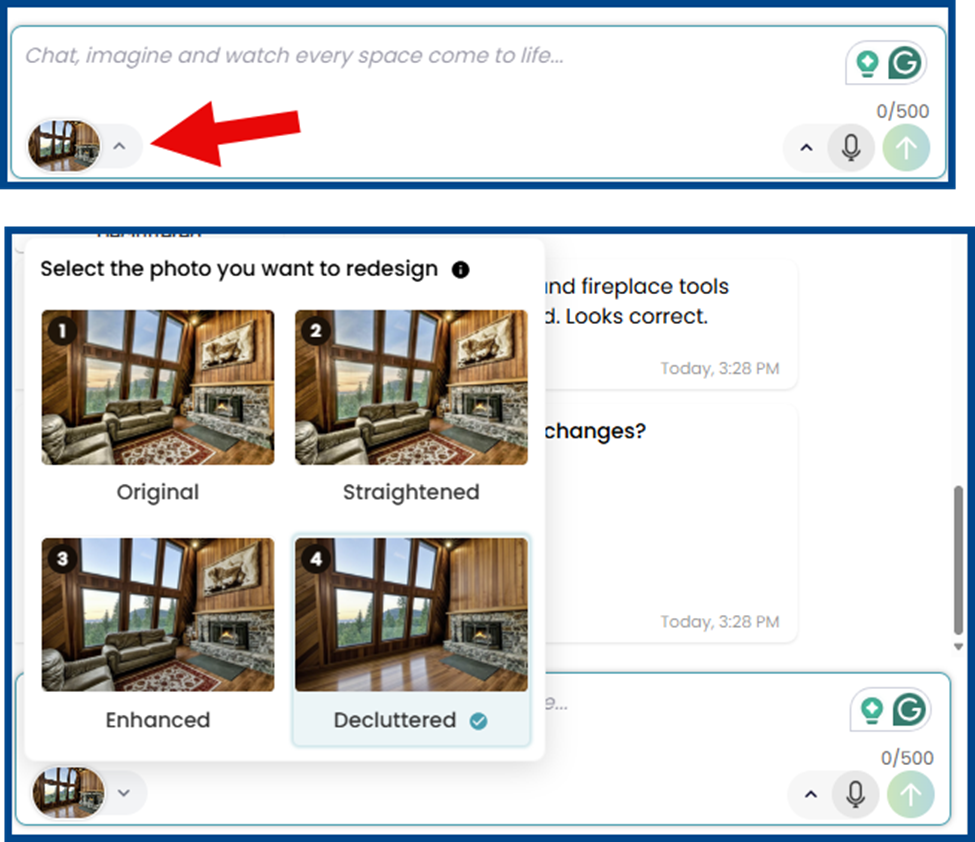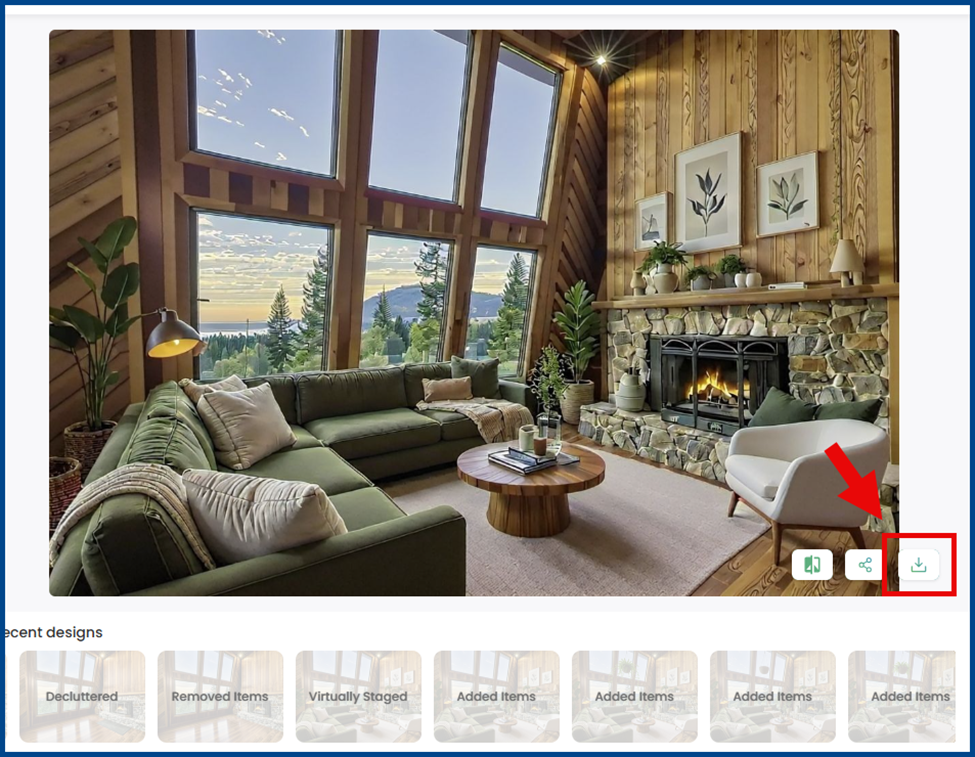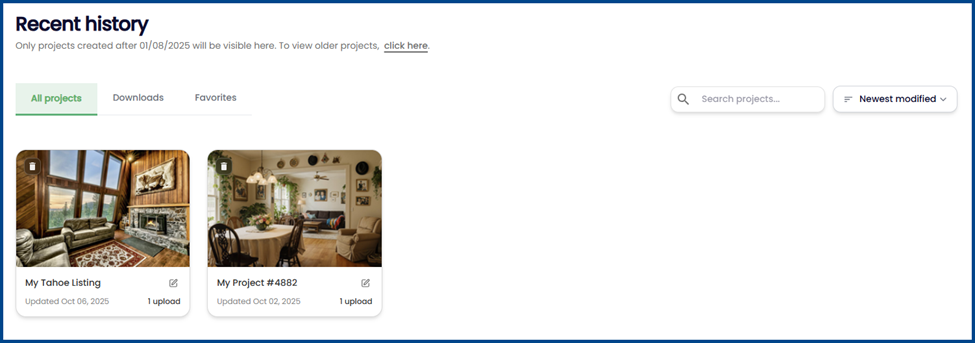The latest REimagineHome AI update introduces system enhancements that make it easier to virtually stage your listing photos and highlight your property’s potential.
Navigating the New Homepage
To get started, drag and drop your photo into the interface or click the Browse photos button. To experiment with REimagineHome AI’s staging and design tools, try modifying a sample image.
Scroll down to access your recent project history and view your previous designs.
Upgraded Photo Generation
The latest update accommodates uploading and modifying up to 10 photos at a time.
To edit your project name, click the pencil icon on the top-left corner of the page.
Click on a photo to start the staging process. When the upgraded Design Companion AI interface opens, either choose a pre-existing prompt based on the image or enter your own prompt in the chat box.
Note: Photo modifications deduct credits based on how many tasks the AI performs (e.g., a 3-step design task requires 3 credits). The Design Companion will ask for confirmation before processing your request(s) and using your credits.
The conversational interface can assist you in multiple languages. To choose one of 15+ language options, go to the dialog box and click on the down arrow to the left of the microphone icon.
Select the microphone icon to activate speech-to-text so that you can speak aloud your prompt(s).
Note: To utilize the feature’s speech support capabilities, you must grant your browser permission to use your device’s microphone by clicking the Allow button.
Go to Recent Designs to view every stage of your project during the design process.
Clicking on the photo comparison icon activates the slider tool to compare your original image to the redesign.
Once your reimagined photo is complete, click the share icon on the bottom-right corner of the image. From there, copy the URL or publish it your social platforms.
If you’d like to edit a previous photo design, click on the photo thumbnail in the dialog box and select the version you wish to modify.
To save a photo to your device, click the download button on the right of the image.
Your design history will be available at any time. Click on the project page to access your previously staged photos.