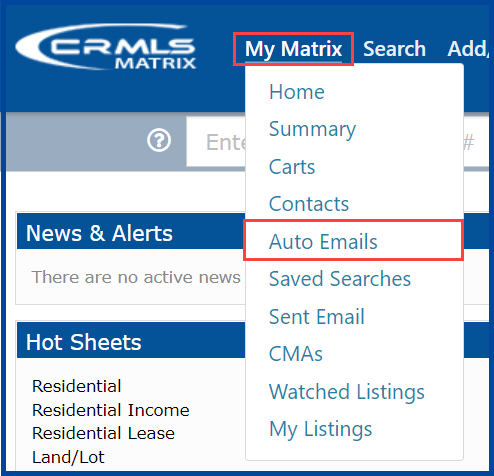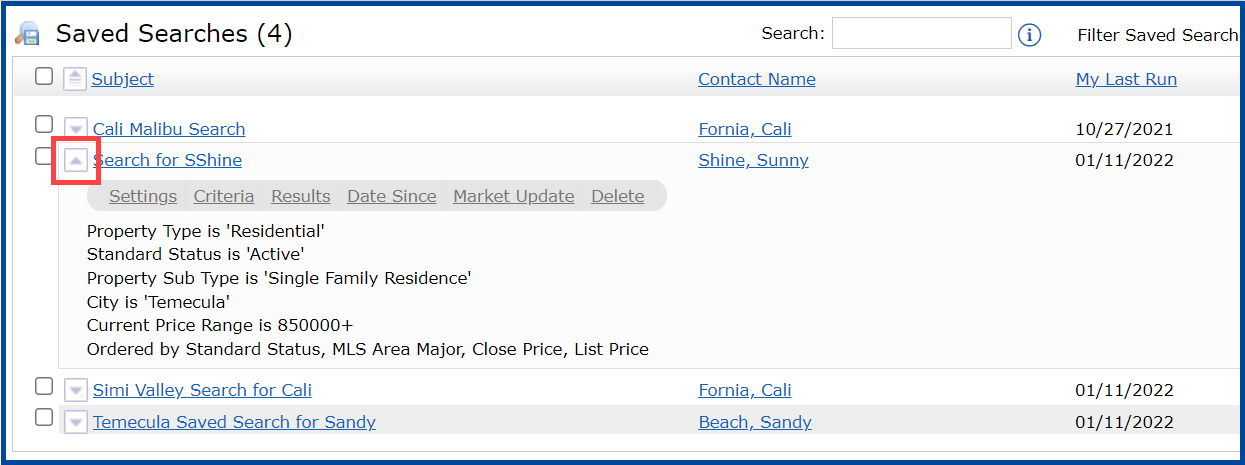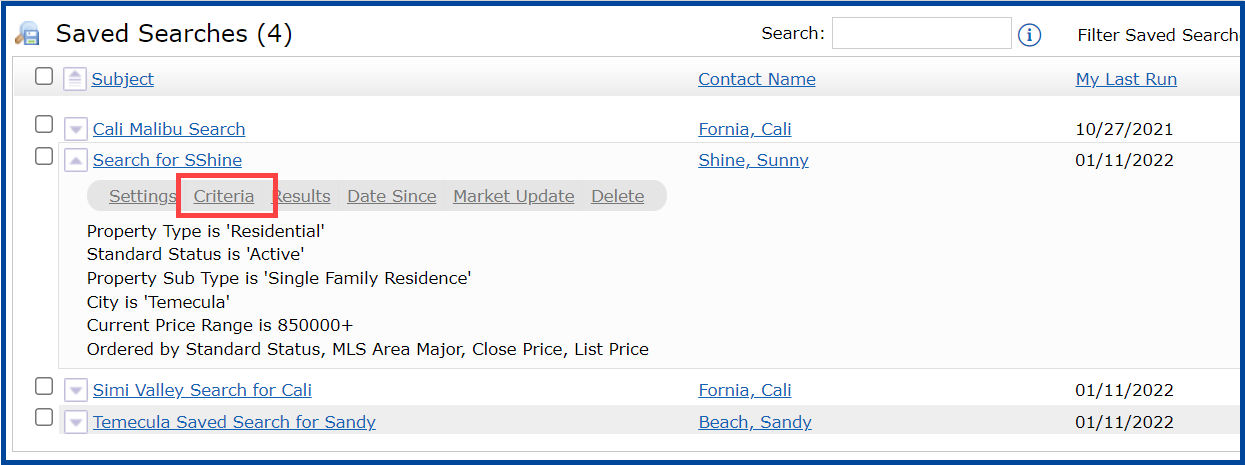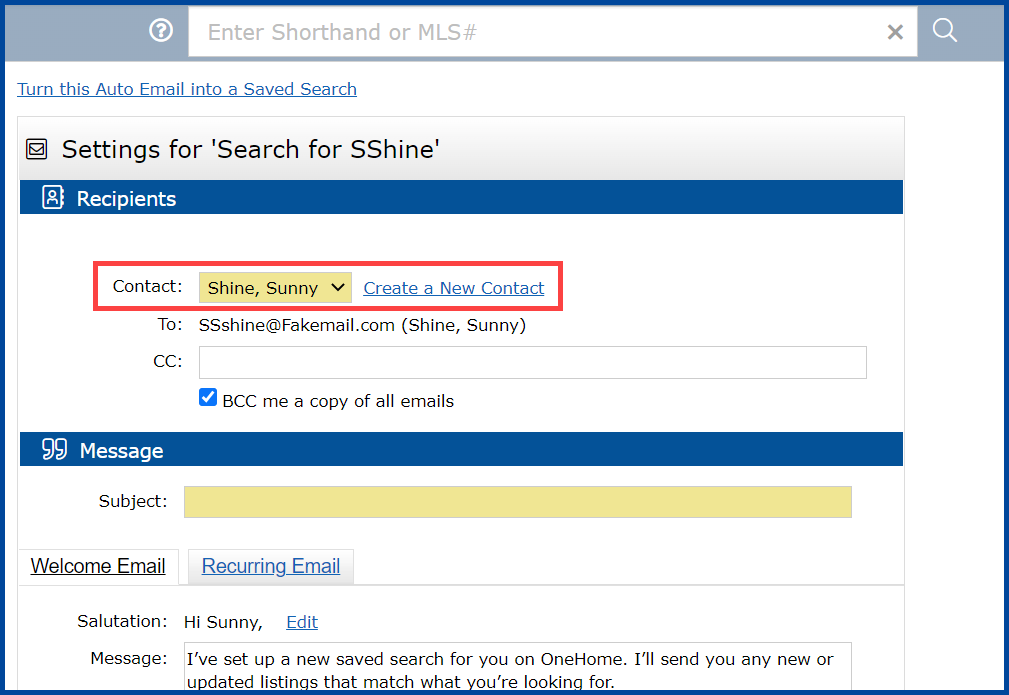The Auto Email feature sends listings to your clients and allows them to view and rate listings in their very own Client Portal.
Note: Auto Emails in Matrix will only allow your clients to view Customer Displays and Reports in the Client Portal. Additionally, Matrix will only allow you to activate up to 250 Auto Emails.
Follow the steps below to re-enabled Auto Emails for your clients.
1. From the My Matrix tab, click on Auto Emails.
2. Locate the Auto Email you want to enable.
3. Click the triangle next to the inactive Auto Email to display your options.
Note, if you have a large number of Auto Emails, you can filter them using the Choose a filter drop-down menu.
4. Click Criteria to update your Saved Search criteria before activating your Auto Email.
5. Review and modify your search criteria as necessary, then click Save.
Note, if you would like to turn the Auto Email into a Saved Search click the Turn this Auto Email into a Saved Search link.
6. Verify that the Contact selected is correct in the drop-down list.
7. If you want to send the auto email to an additional email address, enter the address in the CC: field.
8. Select BCC me a copy of all emails to receive a blind carbon copy of auto emails sent to the client.
9. Enter a subject for the email in the Subject field.
10. Matrix will automatically populate the Message field. If you want to add a personal message before the auto populated text, enter it in the Message field.
Note: When sending the initial auto email to a client, you should leave the Message field blank. This will send out a message welcoming your client to the Portal and provide them with general information on how to work with the Portal.
11. Click on Enabled to enable your Auto Email.
12. Select Show this contact in Reverse Prospecting results to allow a listing agent to see if their listing was sent in an auto email.
Note: Client information is never shared with Listing Agents when Reverse Prospecting is enabled.
13. Select a Schedule setting to specify when auto emails are sent to your client. The Daily setting allows you to send emails every day at 8:00 a.m. or 6:00 p.m., the ASAP setting sends auto emails as soon as possible, and the Monthly setting sends emails at midnight on the first of the month.
14. Click the Save button to save your Auto Email.
Note, if your Auto Email returns more than 250 listings, you will receive a message letting you know that your Auto Email has been disabled. To reactivate your auto email, access your Saved Search in the My Matrix tab, narrow your search criteria, and re-activate the Auto Email. If necessary, you can set up multiple saved searches for a single client.
Updated Feb 2022