There are two sides of Reverse Prospecting:
- The Buyer’s Agent creates a contact profile in Paragon, checks the box to “opt” your contact in to Reverse Prospecting. It will then allow you to add an Alias or nickname, protecting your contact’s real name.
- On the other side, the Listing Agent can run a search and see that name of the Agents/Contacts their property appeared in search results, provided Reverse Prospecting was allowed by the buyer’s agent.
Buyer’s Agent: Opting your Contact in to Reverse Prospecting
- Select Contact.
- To add a new contact select Add Contact or,
- Existing contacts select View/Manage Contacts, click on your contacts name, click the General folder, and select Contact Information.
- Check the “Use Reverse Prospecting” box.
- Enter an Alias or nickname (such as their initials) for your contact.
An alias protects your contacts real name and helps you know who the Listing Agent is referring to.
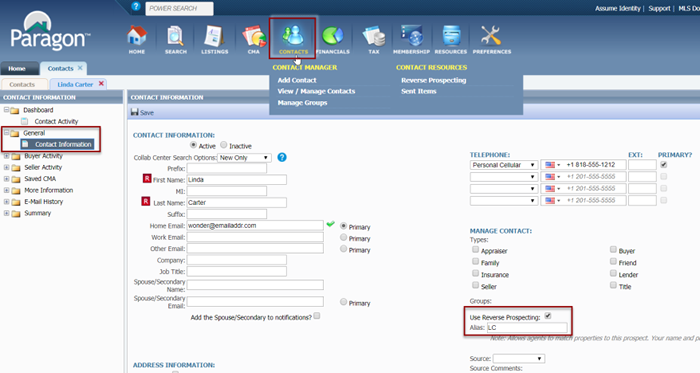
- Select Save after entering the needed information.
You have now completed the steps to “opt” your contact in to Reverse Prospecting.
Listing Agent: Search Reverse Prospecting
-
- Click on Contacts
- Select Reverse Prospecting.
- Enter your Listing MLS # or click on the property address from the list.
- Enter how many Days Back you’d like to search, select Count then Search, or you can just click Search.
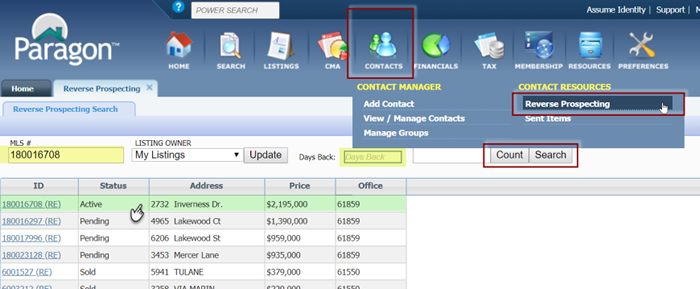
Reverse Prospecting Results will display.
