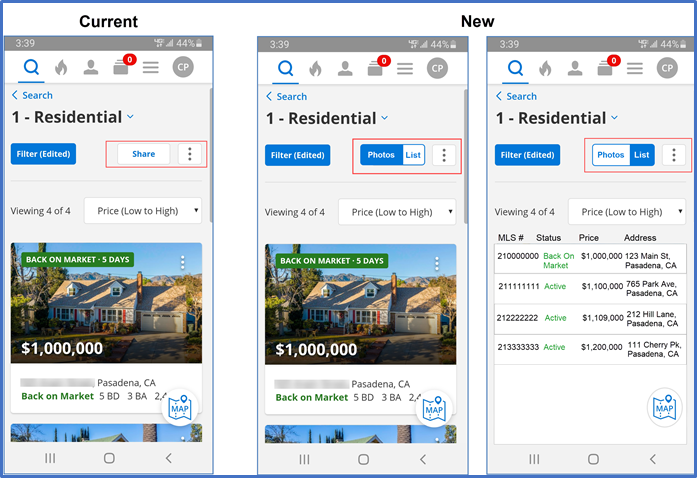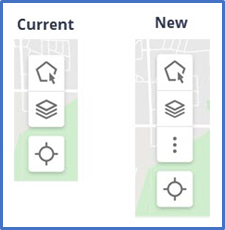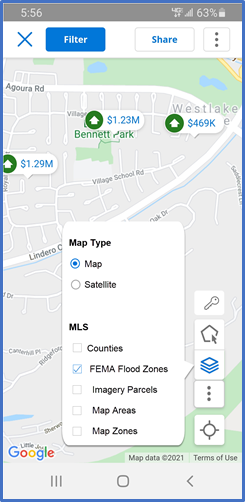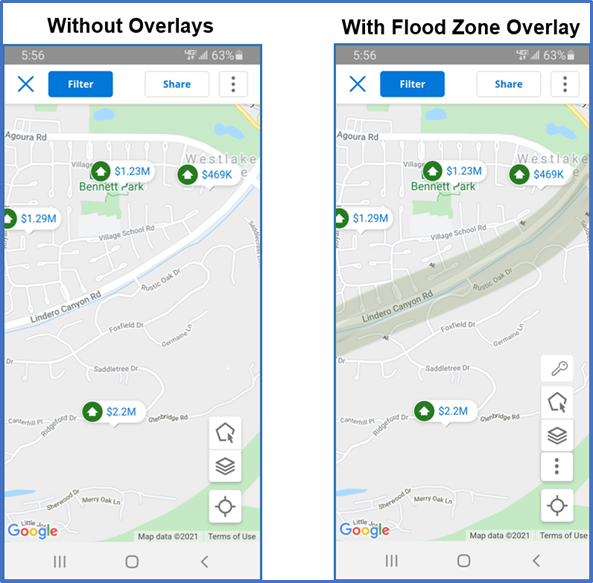This guide will show you the latest enhancements in the Flexmls Pro mobile app for Android and the Flexmls Mobile website (m.flexmls.com).
Quickly Toggle Between Photos & List Views on Mobile
We’ve added a new Photo/List view option selector to the search results pages.
While listing photos are a focus for homebuyers, real estate professionals frequently need to view data about multiple listings at once. You’ll be able to toggle between the Photos view and the List view with the click of a button, allowing you quick access to the information you need.
The Share option has been moved to the More menu (visible as three dots).
By default, the Photos view is toggled on. Click List to switch to the list view. Columns in the list view have a fixed size, with the same columns displayed for all property types. (If a property type does not include a field, the column data will be blank.) On smaller mobile devices, you can scroll to the right or switch to landscape mode to see all columns and the More menu (three dots) for each individual listing.
Map Overlays & Toolbar Enhancements Are Here
Get ready to power up your search with map overlays! The Flexmls for Real Estate Pros Android App, Flexmls for Homebuyers Android App, Flexmls Mobile Website, and the Flexmls Portal will include map overlays and other map toolbar enhancements. Map overlays are additional layers that outline areas such as counties, parcels, and flood zones on the map. This allows real estate professionals and their clients to see map information that’s important to them at a glance.
Note: All these enhancements are available today on Flexmls Web.
These new functions have been added to the map toolbar in the Flexmls experiences listed above.
Previously, Flexmls users could tap the Layers icon to switch between the map view and satellite view. With this new enhancement, you can use the Layers icon to select from available MLS map overlays. Users can also select their own map overlays.
If the selected map overlay includes a key or legend, Flexmls will display a key icon in the map toolbar. Click on the key for more information about identifiers used in the map overlay.
The More menu (three dots) is also new to the toolbar, allowing you to select the options to view listings, shapes drawn with the polygon tool, or both.
Updated Sept 2021