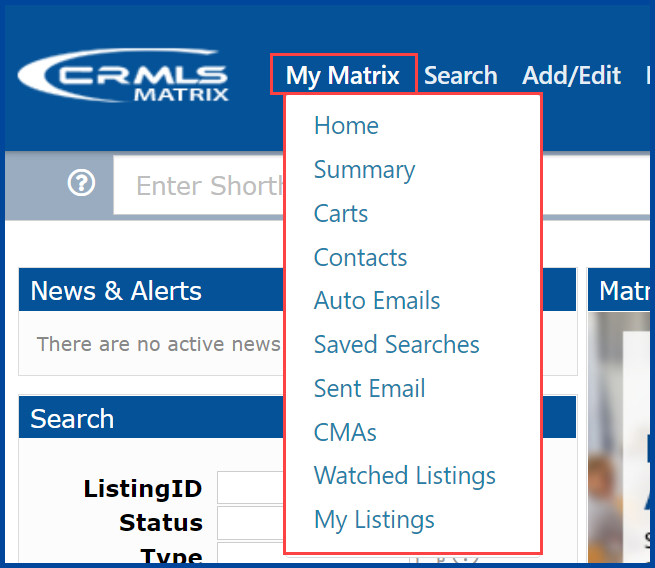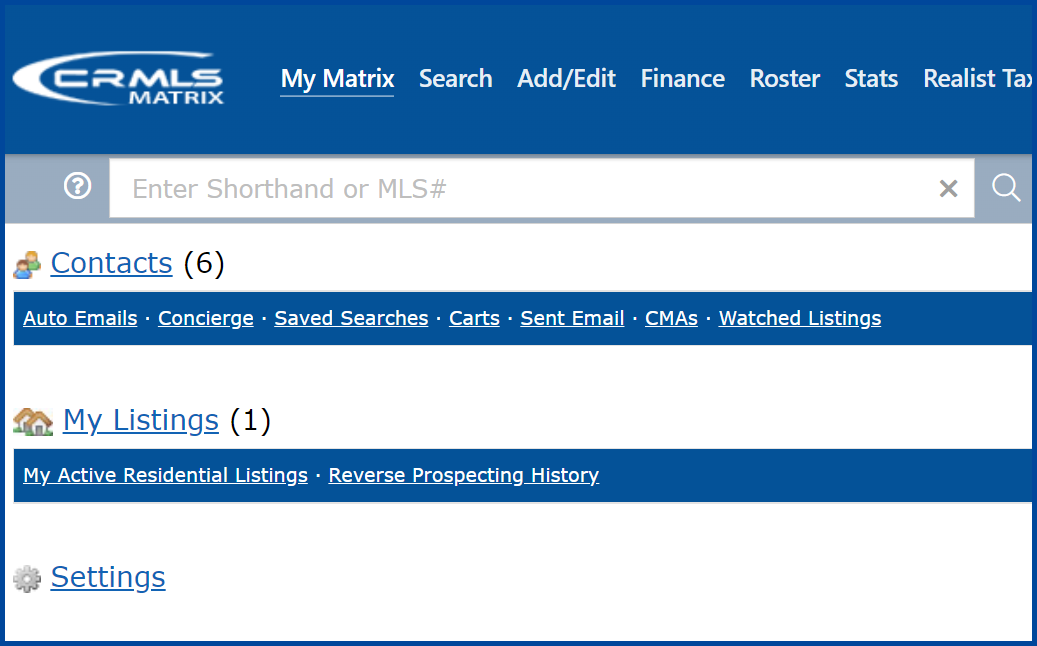The My Matrix tab allows you to return to the Home page, access a Summary of options such as your Settings, manage your Contacts, Auto Emails, Saved Searches, access Sent Email’s, create and manage CMA’s, and view your Watched Listings. In addition, you can manage your listings from My Listings.
Click on the option from the drop-down list to go directly to that section or select Summary to access a group of options.
Note, the definitions for each section below are the same if you clicked on them directly or accessed them from the Summary option.
Summary
1. Contacts:
The Contacts section contains seven sub-categories. You can access each one by clicking on the link underneath “Contacts”.
- Auto Emails: Access to automatic emails of new listing information sent to your client.
- Concierge: Manage automatic emails that are in concierge mode.
- Saved Searches: Search criteria that have been saved for quick access.
- Carts: View and manage listings that you have added from a search to a Listing Cart
- Sent Email: View email history of Auto Emails and Direct Emails.
- CMAs: Create and modify an existing CMA for your client.
- Watched Listings: View listings that you have designed to watch for your client.
2. My Listings:
My Listings is a list of Active and Off Market listings that you have within the CRMLS Matrix system. By clicking on this link, you can access your listings to update or modify them. Run Reverse Prospect History to view hit counters and related statistics.
3. Settings:
Settings contain seven sub-sections. You can access these sections by clicking on settings.
My Information: This page allows you to manage the personal information used by Matrix. For each of the fields you can either use the value from your roster entry, if there is one, or enter a value manually. It is recommended that you use the roster value whenever one is available.
-
- Header & Footer: Allows you to enable a custom header/footer that can be seen on reports, and emails.
- CMA Cover Sheet: This page allows you to manage your CMA Cover Sheet. For each field you can either use the value defined on the Information tab or override it with a value which is specific to the CMA Cover Sheet.
- Email Signature: Allows you to enable a custom email signature that is attached to all emails.
- OneHome: This page allows you to upload your agent photo and manage the information that you wish to display on your OneHome portal. Add a greeting or a video link to personalize your portal. (You can edit your contact information on the Information tab.)
- Speed Bar Shortcuts: Allows you to add, modify or delete custom shortcuts.
- Team Settings: This page allows you to view your formal team, or Matrix users who can occasionally work as you.
- Hotsheets: This page allows you to manage and customize your Hot Sheet settings.
- Custom Displays: Allows you to create a custom results display for any property type.
- Custom Exports: Allows you to select which data or fields to export from Matrix.
- Portal Notification Settings: Allows you to control how and when to be notified of your contact’s OneHome activity.
- IDX Configuration: Allows you to create and manage your IDX pages.
Updated Jan 2022