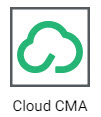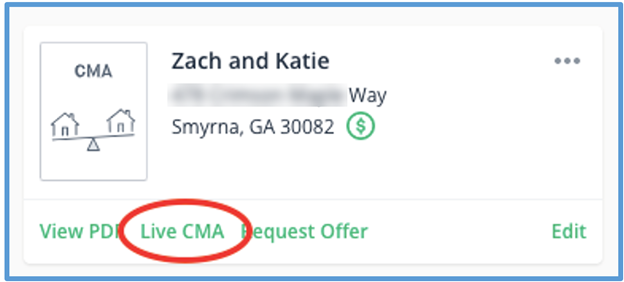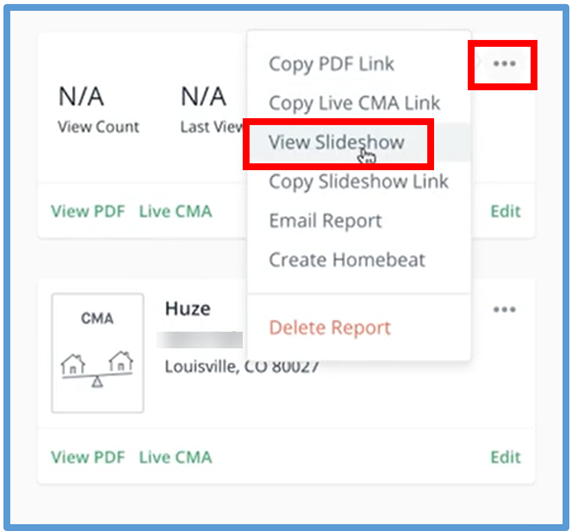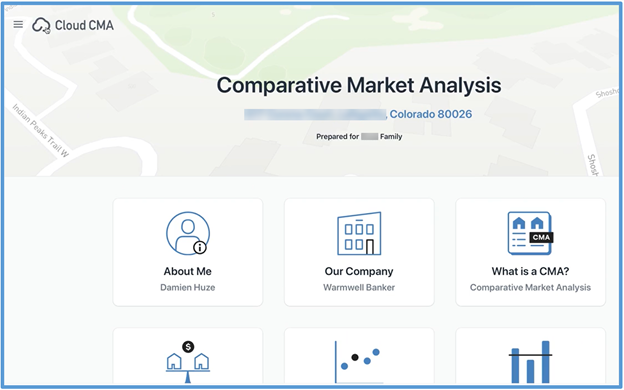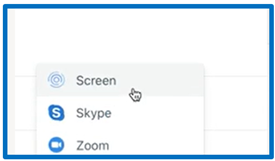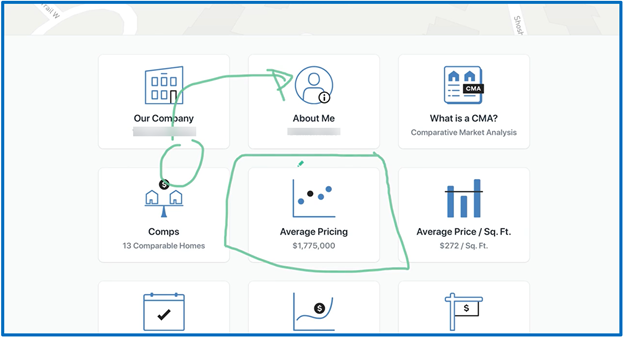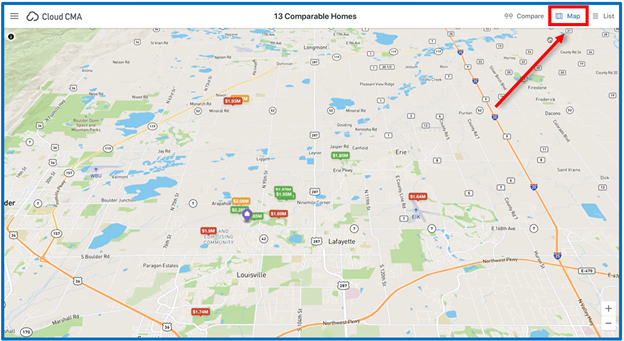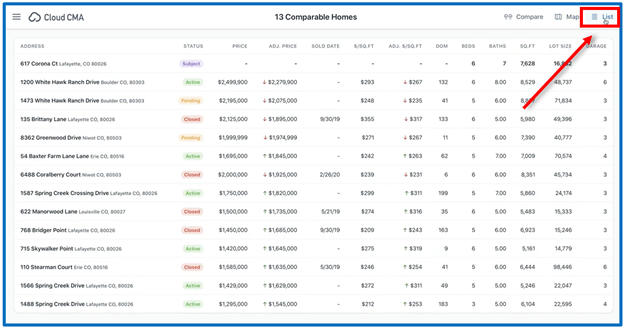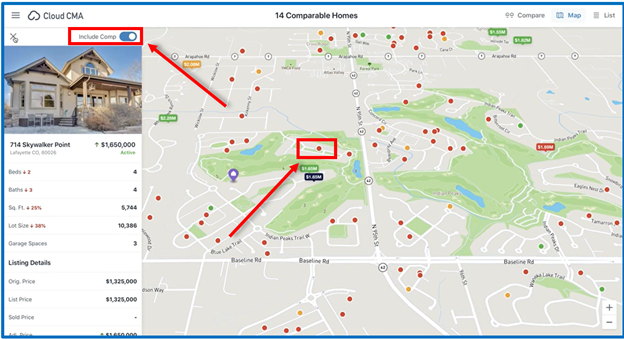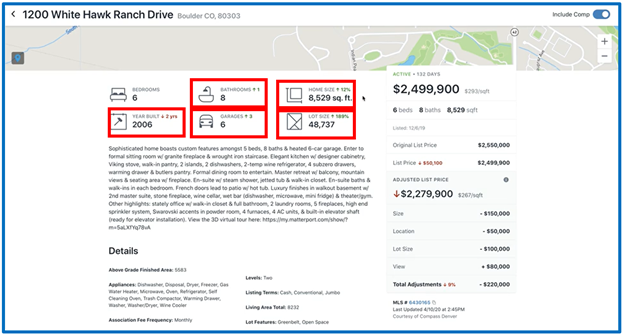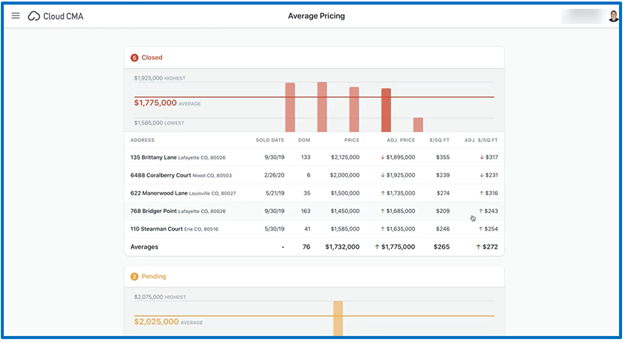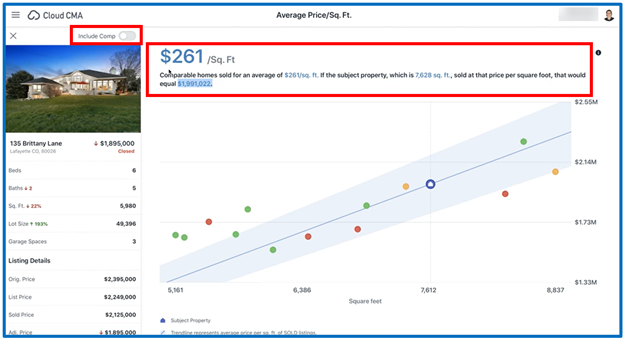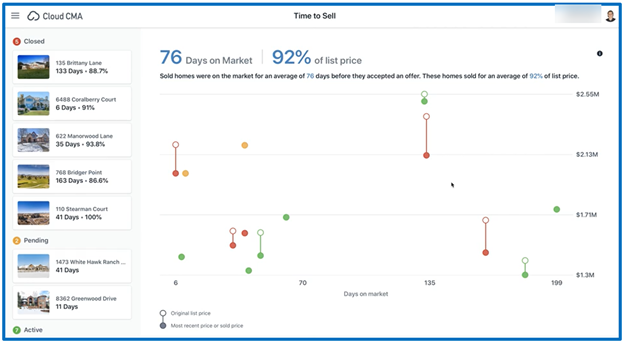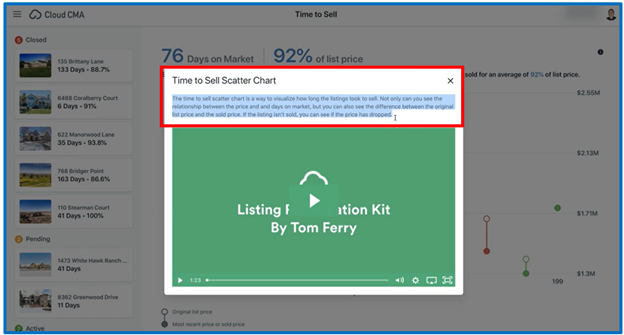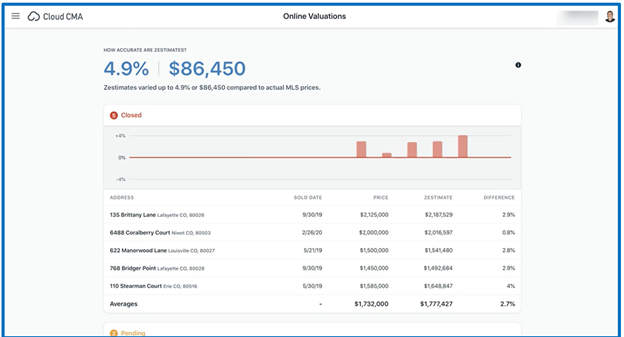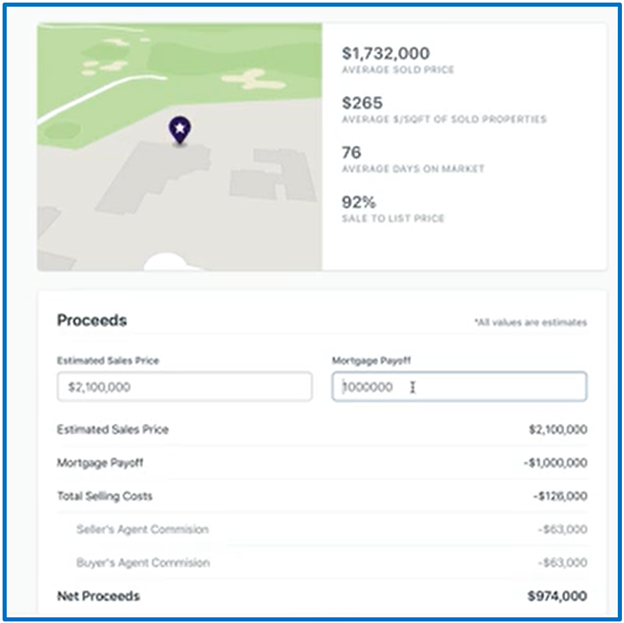Cloud CMA Live
In this quick reference guide, you will learn how to use Cloud CMA Live. Cloud CMA Live is a new interactive digital CMA experience. You can present this live on a laptop, tablet, or TV, or virtually with videoconferencing solutions like Zoom and Skype.
(We suggest that you also send your client a print copy of your CMA report.)
What are the new features?
- Present beautifully on any modern screen; laptop, tablet, TV, you name it.
- Live Virtual Listing Presentations with built in Zoom and Skype integration.
- Toggle comparables to add or remove on the fly.
- Comparable data updates automatically on interactive reports.
- Add custom content, including video.
- Draw attention and highlight anywhere on the screen with the new “telestrator” feature.
- Perfectly complements branding on Cloud CMA printed reports.
Cloud CMA Live
Start by accessing Cloud CMA through your dashboard or MLS system. The Cloud CMA icon looks like this:
You will see a new “Live CMA” link in the report card in Cloud CMA.
The Slideshow is now under the 3 dots on the top right corner.
You are able to upload your own company logo, which will be displayed on the top left corner. (The Cloud CMA logo is shown as a placeholder).
Click on the 3 bars on the top left corner next to the logo and you will get a sidebar, which gives you customizing options.
You are also able to set up a virtual meeting, like Skype or Zoom.
There is also the telestrator option that allows you to draw on the screen. Click on the pencil icon on the bottom center of the screen to activate.
When presenting the CMA, the default display is the Compare or side-by-side view.
You also have an option to view the properties on a Map.
Another option is the List view.
When viewing comps in the Map view, if you missed a property in your report, you can click on the property dot on the map and the property information will be displayed on the left. You then have the option on the top right corner to “Include Comp” by moving the slider. (This is a live feature – directly connected to the MLS.)
When viewing the comps in the Comparable Side-by-side view, you can click on a comparable property to view the differences between the comparable property and the subject property.
The next thing you will see are reports like Average Pricing, Average Price/Sq Ft., and Time to Sell.
You can include or exclude comps in each report by sliding the bar on the top right corner of each property displayed. Results will change based on properties included or excluded from your report.
Clients will have the option to click on the info icon to get information about the report.
The Online Valuations is a Zestimates comparison.
The Estimated Market Value comes along with the Suggested List Price.
Based on data input, Cloud CMA Live will come up with your Net Proceeds.
When complete, you can add a video or custom pages to your presentation.
Your presentation is now complete!
April 2020