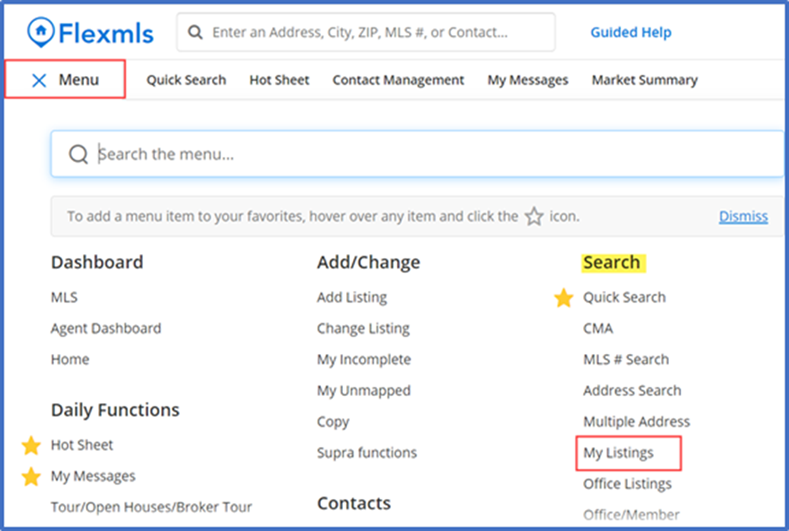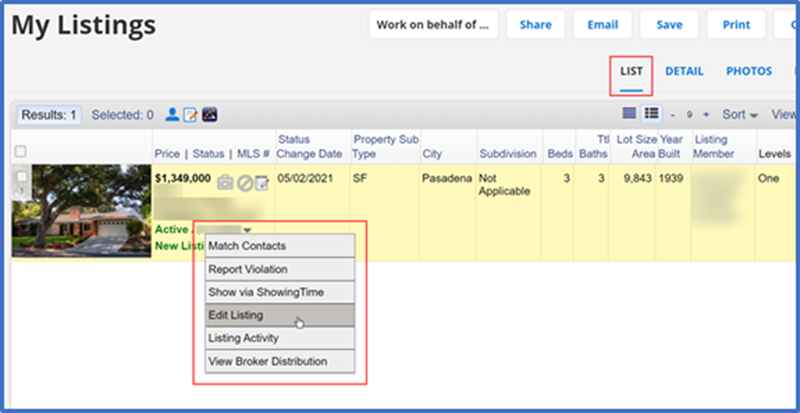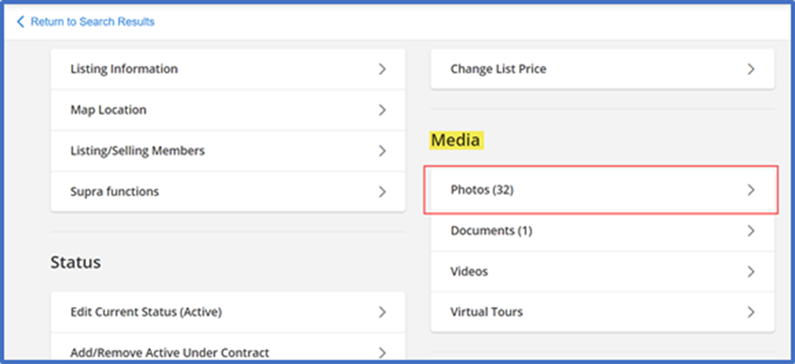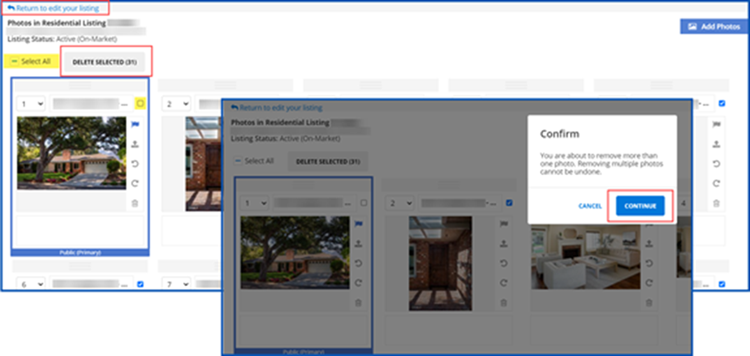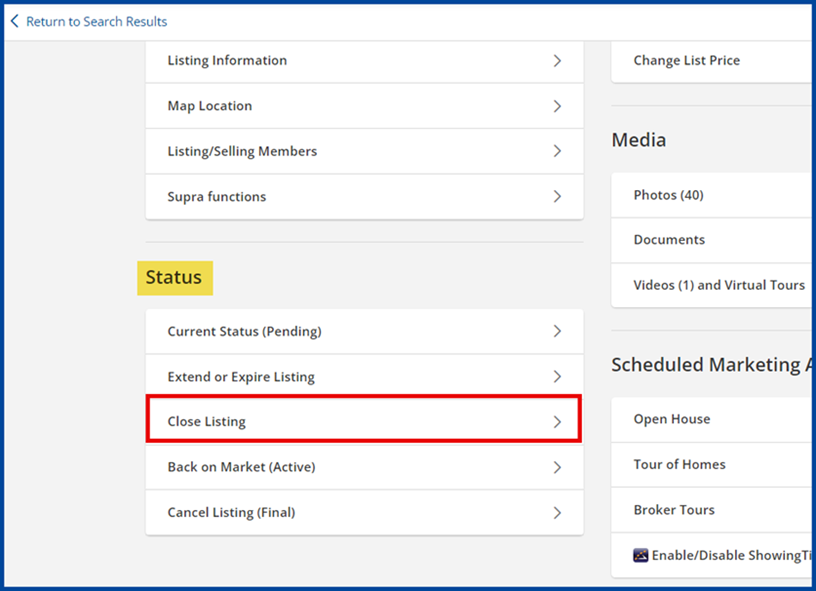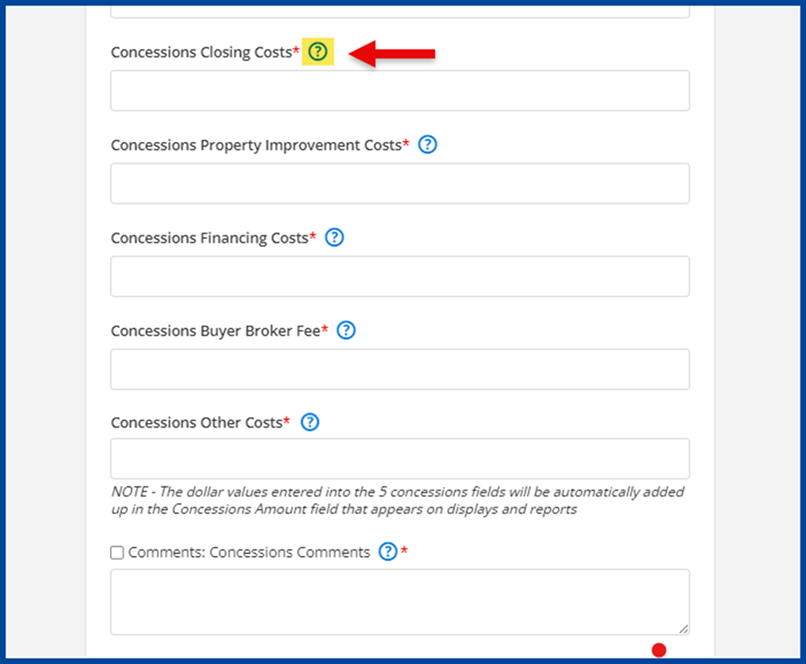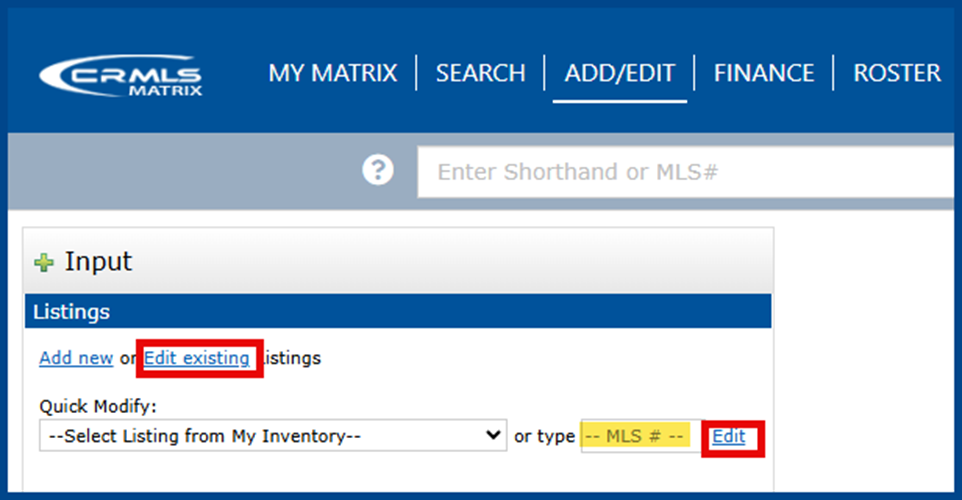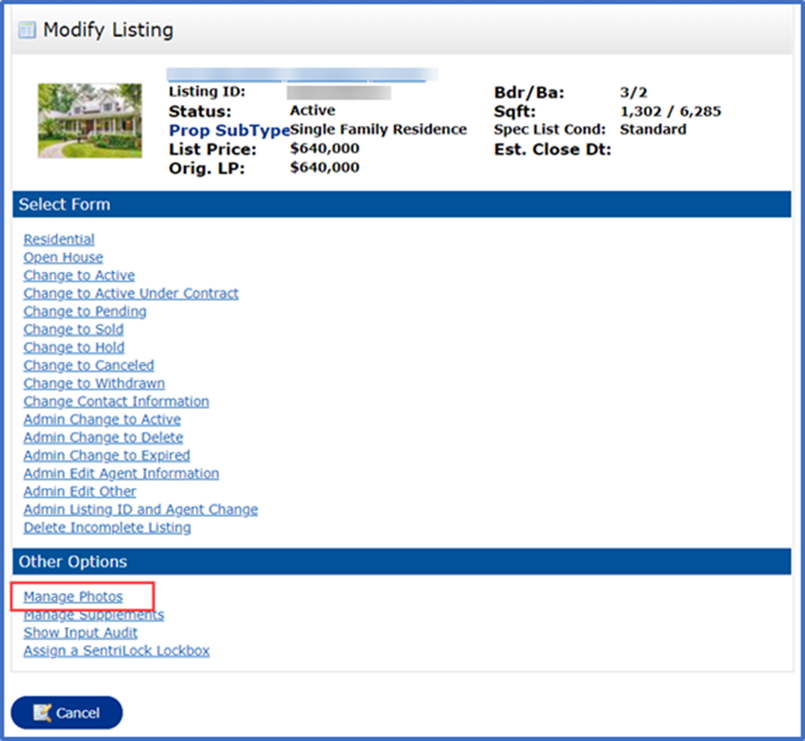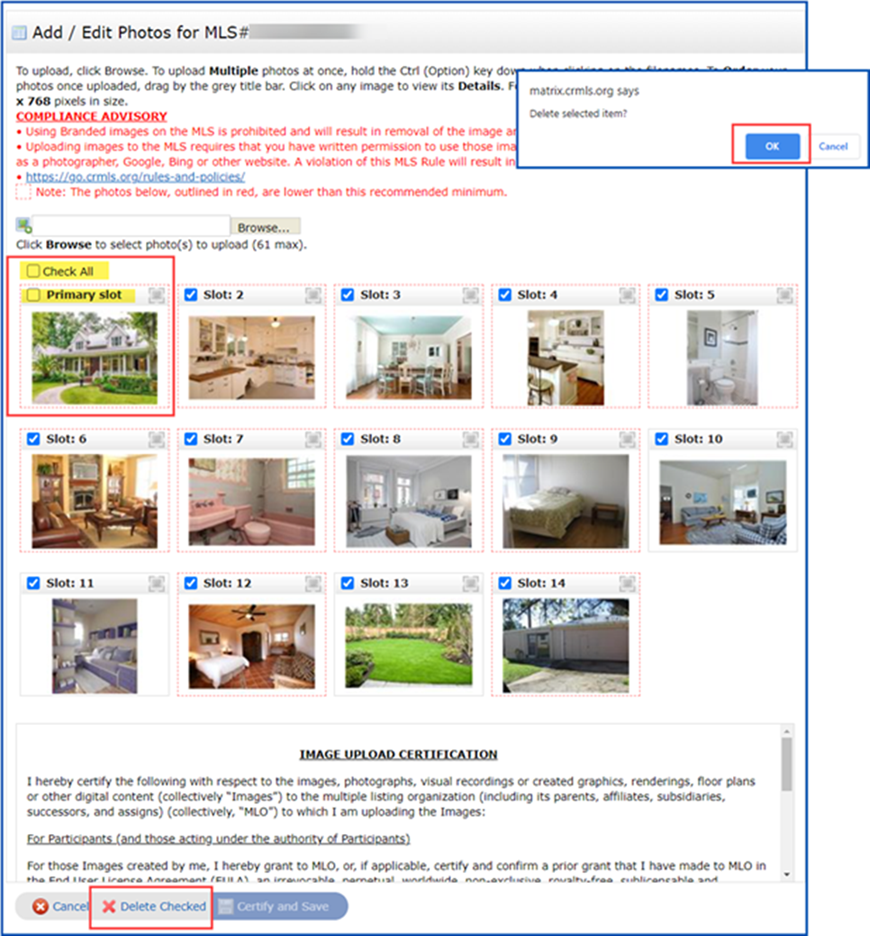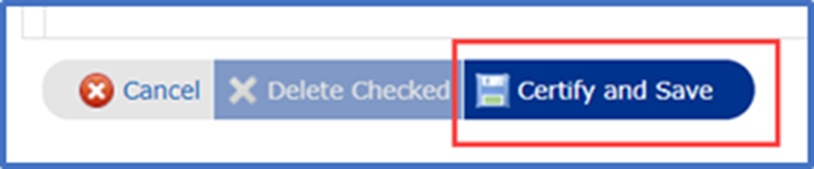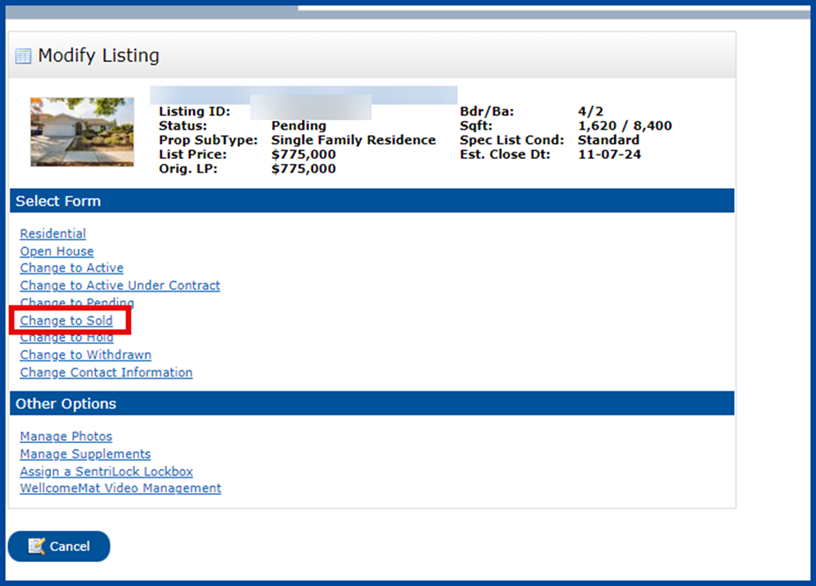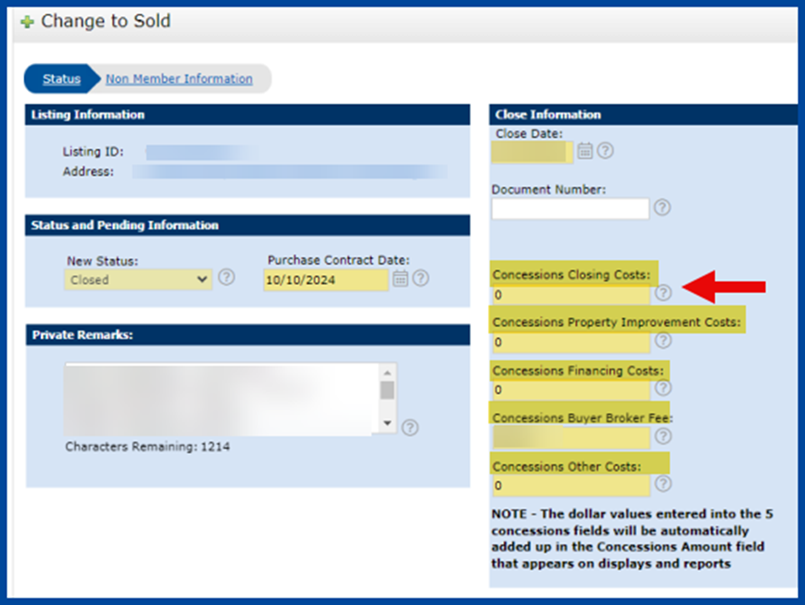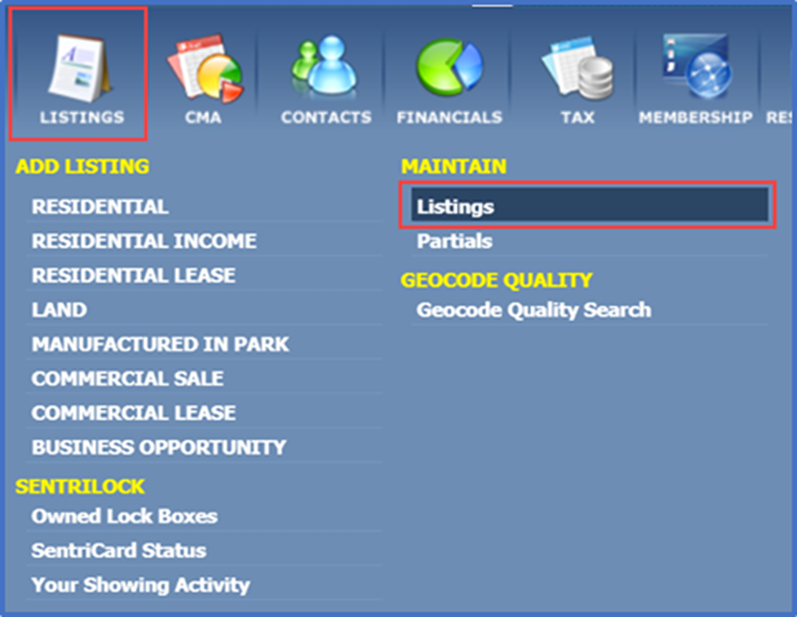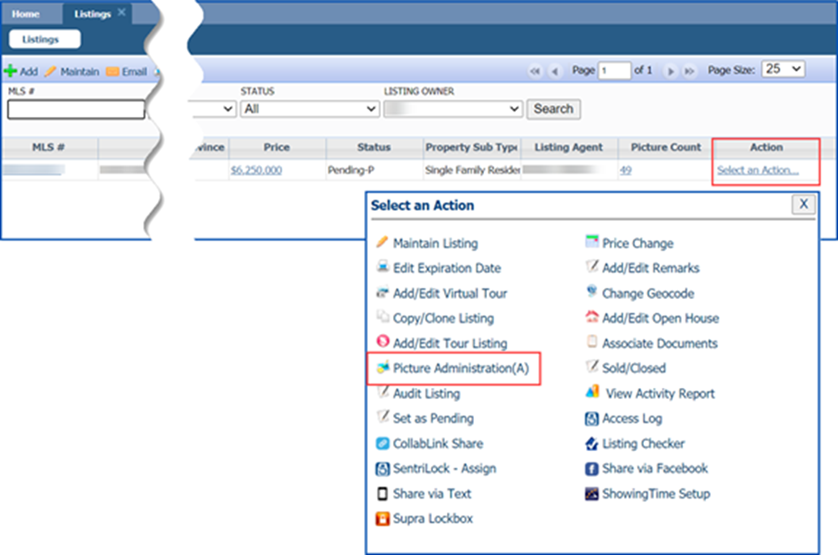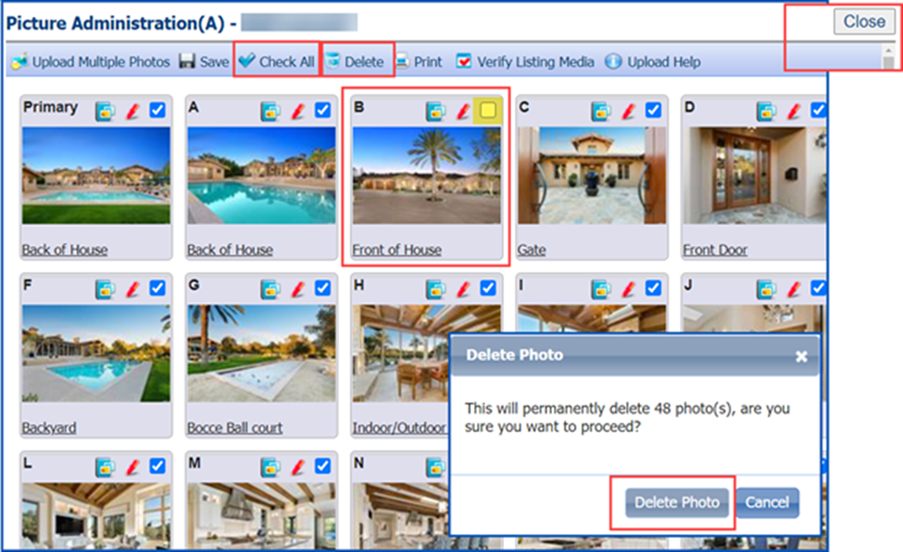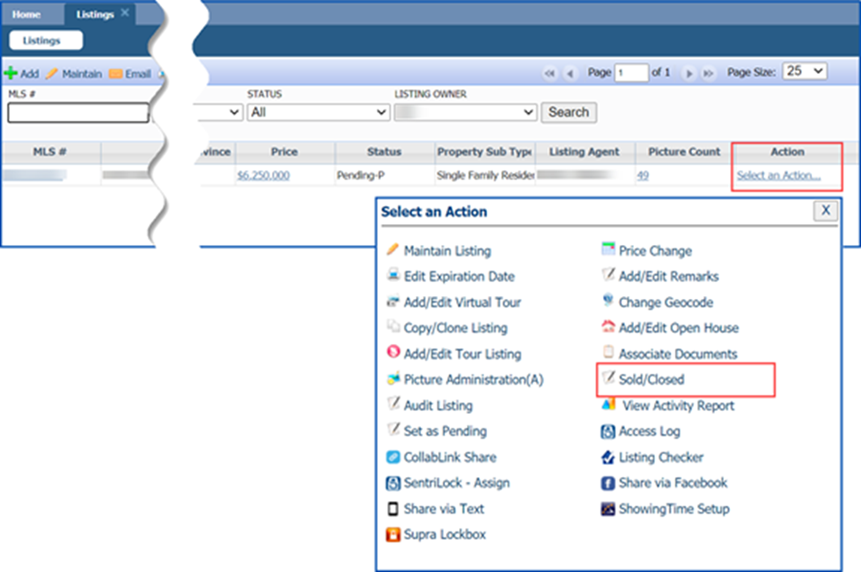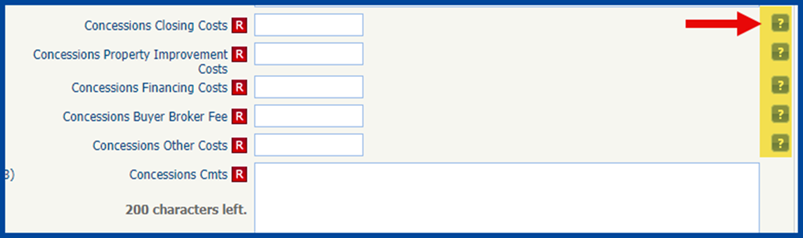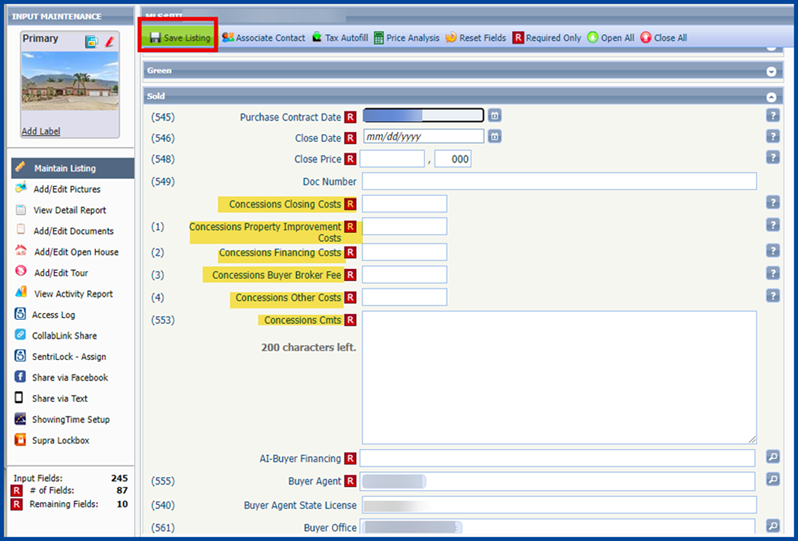This guide explains how to remove photos from your listing and add concession details before marking it as Sold.
Before the listing is finalized, there are two (2) options to prevent the syndication of media to third-party sites. One option is turning off the Internet Display (toggle from “Yes” to “No”) and updating the listing to Closed. The other option is removing photos at the client’s request, provided there is at least one (1) photo showing a substantial portion of the property’s exterior.
Photo Removal Rules
Removal of photos must be completed before updating a listing to a finalized status (e.g., Sold, Cancelled, Expired). The listing agent is not required nor obligated to remove photos from a final listing. Once a listing is updated to a finalized status, Rule 11.8 of the CRMLS Rules and Policies prohibits the removal of any historical data, including photographs, from the MLS.
If desired, the listing agent can ask their local association or CRMLS to update the listing to “Internet: NO,” which blocks third-party sites from retrieving listing photos. However, neither the association nor CRMLS can guarantee that third-party sites will remove all historical photos once they have circulated online.
To learn more about your listing’s photo and concession options, select one of the links below and skip to your MLS system:
- Navigate to the Menu tab. Go to the Search section and click My Listings.
- From the List view, click the down arrow next to your listing’s MLS ID. Then select Edit Listing from the dropdown menu.
- Continue to the Media section and click Photos
- Select the photos to delete or click Select All and uncheck the ones you want to keep
- Click Delete Selected. When the dialog box appears, click Continue to confirm your deleted items.
- Click Return to edit your listing in the top left corner of the page
- To update the listing status, scroll down to the Status section and click Close Listing
- Complete all required and relevant fields, including the Concessions at Close fields
If you’re unfamiliar with the Concessions at Close fields, please read the FAQ below:
What new concession information will be recorded at the Close of a transaction?
Although concession information has always been required and recorded at Close, as of 8/13/24, CRMLS will require a category breakdown of how the seller concession amount was used. The following required concession fields will be added at the Close of a transaction:
- Closing Costs (escrow and title fees)
- Property Improvements (repairs and upgrades)
- Financing Costs (loan origination and discount points)
- Buyer Broker Fee (Funds from the seller’s side applied to pay the buyer broker’s fee, whether as a concession credited to the buyer used to pay their broker or as a direct payment from the seller to the buyer’s broker at closing through escrow)
- Other
Note: For definitions of each field, click the (?) icon to the right of each field name
After adding all required fields, click Save to update your listing to Sold
Note: All required fields are noted with a red asterisk (*)
- Go to the Add/Edit tab then enter your listing’s MLS ID. From the Quick Modify box, click Edit.
- Scroll down and click Manage Photos
- Select the photos to delete or click Select All and uncheck the ones you want to keep
- Go to the bottom of page and click Delete Checked. When the dialog box appears, click OK to confirm your deleted items.
- From there, click Certify and Save
- Click Change to Sold to update the listing’s status
- Complete all required and relevant fields, including the Concessions at Close fields.
If you’re unfamiliar with the Concessions at Close fields, please read the FAQ below:
What new concession information will be recorded at the Close of a transaction?
Although concession information has always been required and recorded at Close, as of 8/13/24, CRMLS will require a category breakdown of how the seller concession amount was used. The following required concession fields will be added at the Close of a transaction:
- Closing Costs (escrow and title fees)
- Property Improvements (repairs and upgrades)
- Financing Costs (loan origination and discount points)
- Buyer Broker Fee (Funds from the seller’s side applied to pay the buyer broker’s fee, whether as a concession credited to the buyer used to pay their broker or as a direct payment from the seller to the buyer’s broker at closing through escrow)
- Other
Note: For definitions of each field, click the (?) icon to the right of each field name
After adding all required fields, click Submit Listing at the bottom left of the page
- Go to the Listings tab on the Home page. Below the Maintain section, click on Listings.
- Once your listings appear, find the listing’s MLS ID and click Select an Action. Then, select Picture Administration (A).
- Select the photos to delete or click Select All and uncheck the ones you want to keep
- Click Delete at the top of the page
- When the dialogue box appears, click Delete Photo to confirm your permanent changes
- Click Close in the upper right corner to exit the Picture Administration (A) section
- From the Listings page, click Select an Action and select Sold/Closed to update the listing status
- Complete all required and relevant fields, including the Concessions at Close fields.
If you’re unfamiliar with the Concessions at Close fields, please read the FAQ below:
What new concession information will be recorded at the Close of a transaction?
Although concession information has always been required and recorded at Close, as of 8/13/24, CRMLS will require a category breakdown of how the seller concession amount was used. The following required concession fields will be added at the Close of a transaction:
- Closing Costs (escrow and title fees)
- Property Improvements (repairs and upgrades)
- Financing Costs (loan origination and discount points)
- Buyer Broker Fee (Funds from the seller’s side applied to pay the buyer broker’s fee, whether as a concession credited to the buyer used to pay their broker or as a direct payment from the seller to the buyer’s broker at closing through escrow)
- Other
Note: For definitions of each field, click the (?) icon to the right of each field name