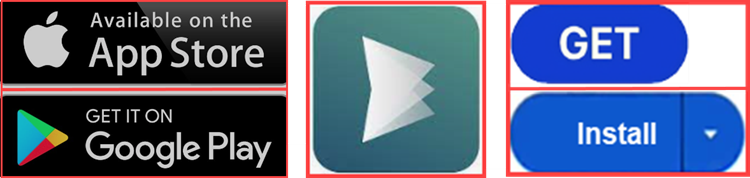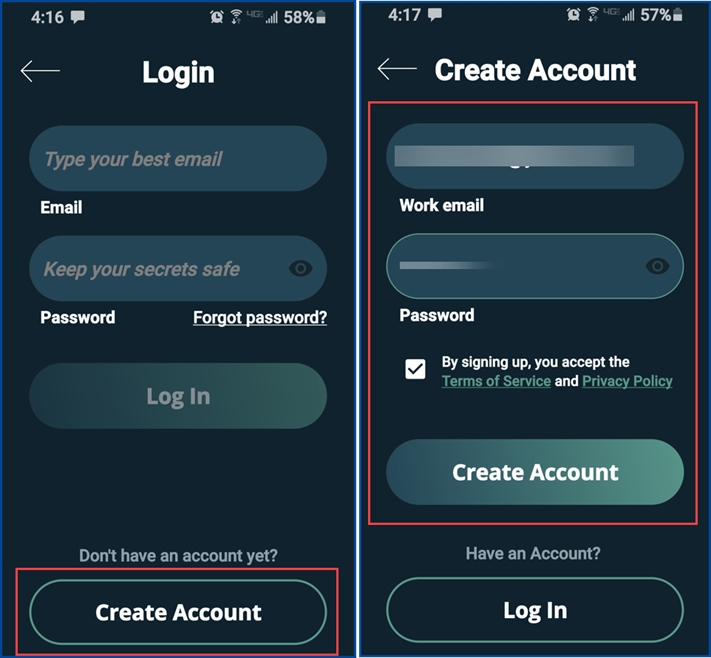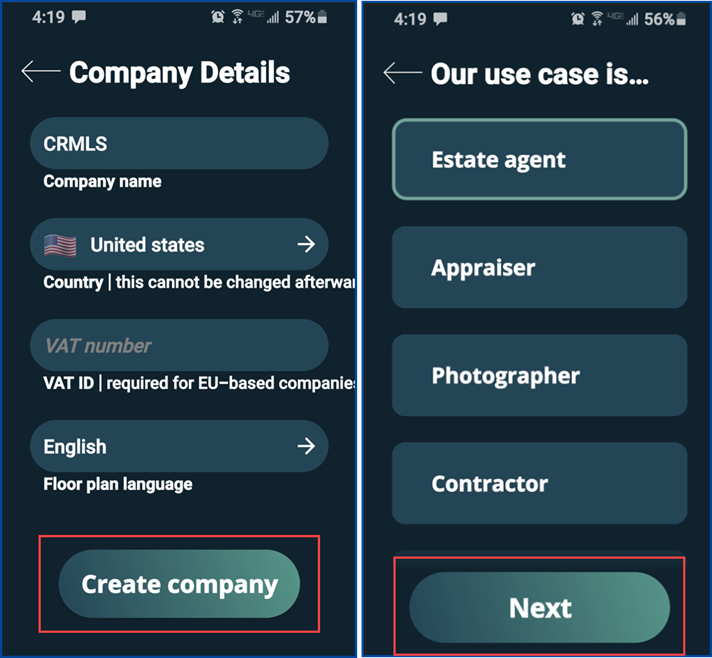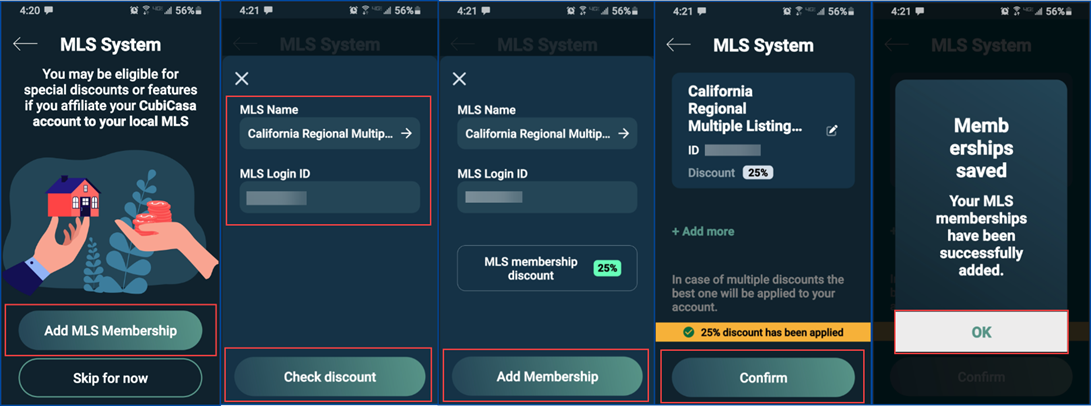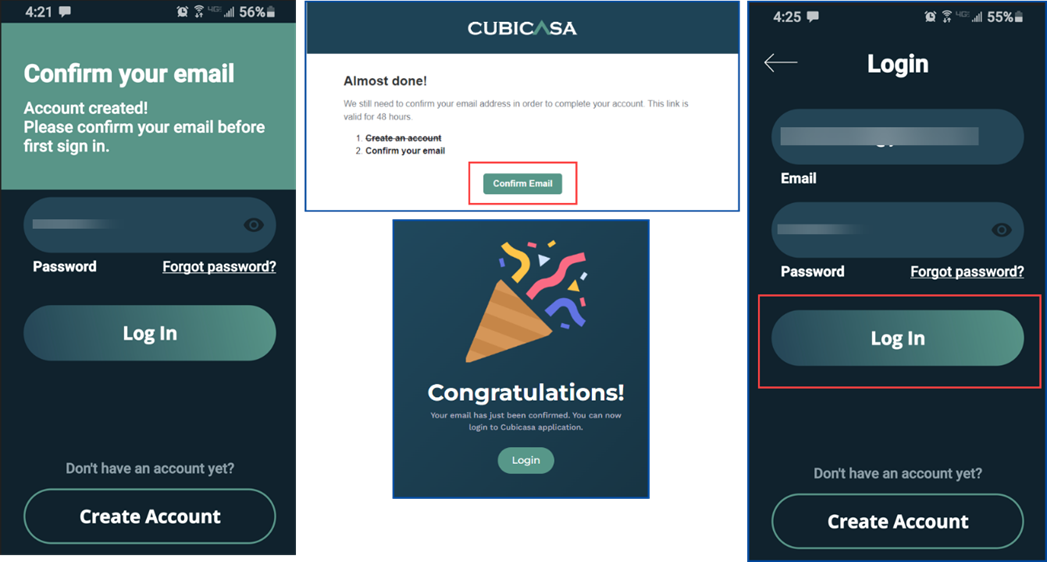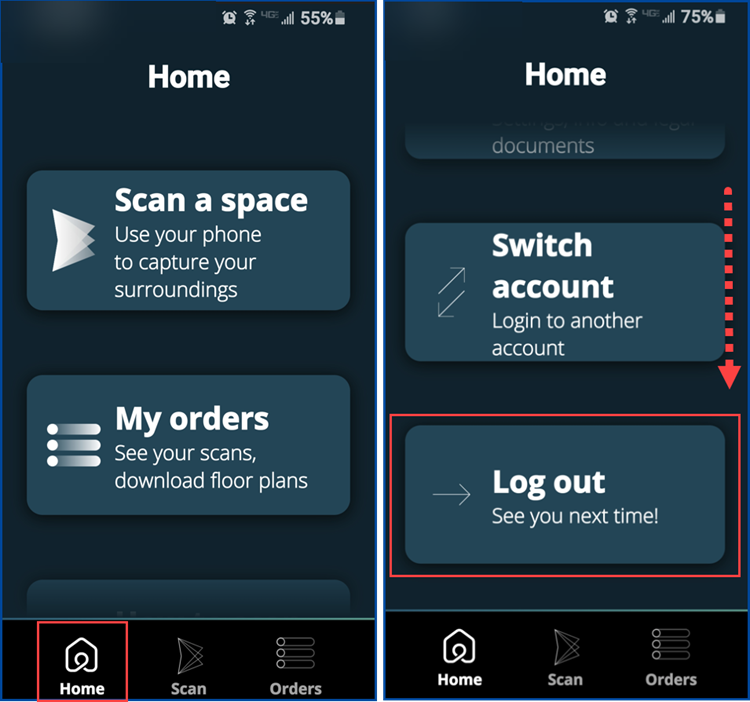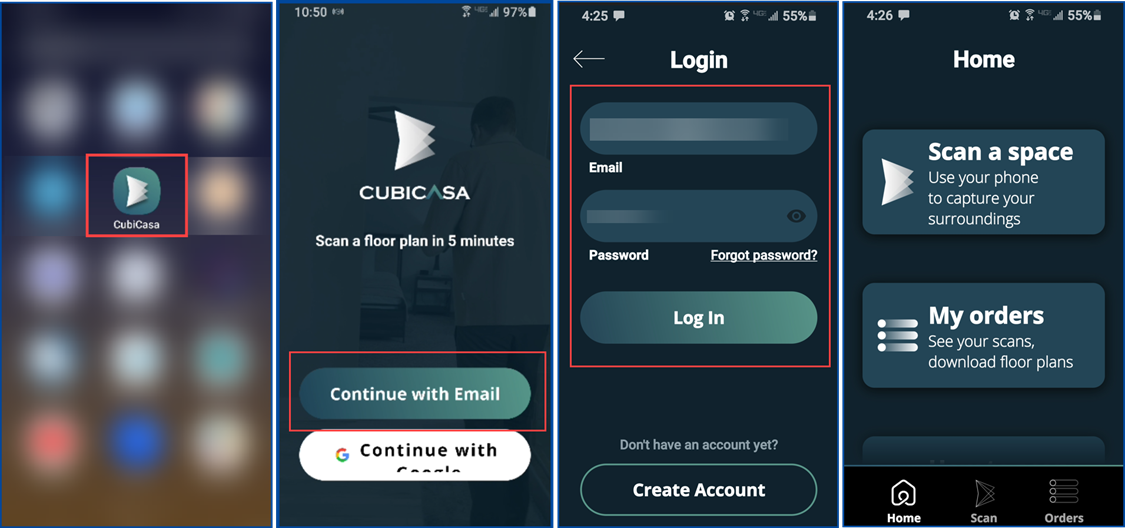CRMLS is pleased to announce a new member benefit, CubiCasa, available October 30.
CubiCasa offers user-friendly tools to create floor plans of your listed properties. Simply download the app to your mobile device, then use that device to scan a walkthrough of the property. CubiCasa will take the data from your scan and, usually within 24 hours, convert it to a floor plan you can easily upload onto your listing in the MLS.
Note: Larger orders or orders with additional features may take longer to process.
Basic 2D floor plans are free of charge and include room dimensions and estimated total square footage*. Additional floor plan add-ons with more detail and information will be available to CRMLS users at a 25% discount.
After the initial scan, users are required to have a credit card on file to continue generating floor plans through CubiCasa. Note that you will NOT be charged UNLESS your floor plan covers a property over 5,000 square feet or if you request add-on features.
Follow these steps to download the app and create your account:
- Go to your App Store or Google Play Store and search for CubiCasa. Tap the Get or Install button to download the app.
- Open the app and tap Create Account at the bottom of the screen.
- Enter your email and create a password. Your password must be between 8-20 characters and include at least one number, one uppercase letter, one lowercase letter, and one special symbol.
- Check the box to Accept Terms of Service and Privacy Policy
- Tap Create Account
- Enter in your Company Details
- Company name (for this example we entered CRMLS)
- Select country
- VAT number (not required)
- Floor plan language
- Tap Create company
- Select your use case:
- Estate agent (for this example we have selected Estate agent)
- Appraiser
- Photographer
- Contractor
- Tap Next
- Tap Add MLS Membership (required for the CRMLS member 25%)
- Under MLS Name, select California Regional Multiple Listing Service
- Enter your MLS Login ID
- Tap Check discount (“MLS membership discount 25%” will display)
- Tap Add Membership
- Tap Confirm (25% discount has been applied)
- Tap “+ Add more” to add additional MLSs you are a member of
- When your Membership(s) is saved, tap OK
- You should receive an email to confirm your account. Open this email and click the prompt to Confirm Email.
- Return to the app, enter your email and password, and tap Log In.
- To log out
- Tap on Home
- Scroll down and tap on Log out
Signing in to the CubiCasa App
Once your account is created and confirmed, log in by:
- Opening the CubiCasa App
- Selecting Continue with Email or Continue with Google (for this example we have selected Email). Enter your email and password and tap Log In.
*Measurements in floor plans generated by CubiCasa may not be 100% accurate and CRMLS assumes no responsibility for potential inaccuracy of the measurements
Click here for our tips for scanning
Click here for CubiCasa’s best scanning practices
Click here for our how to scan a property