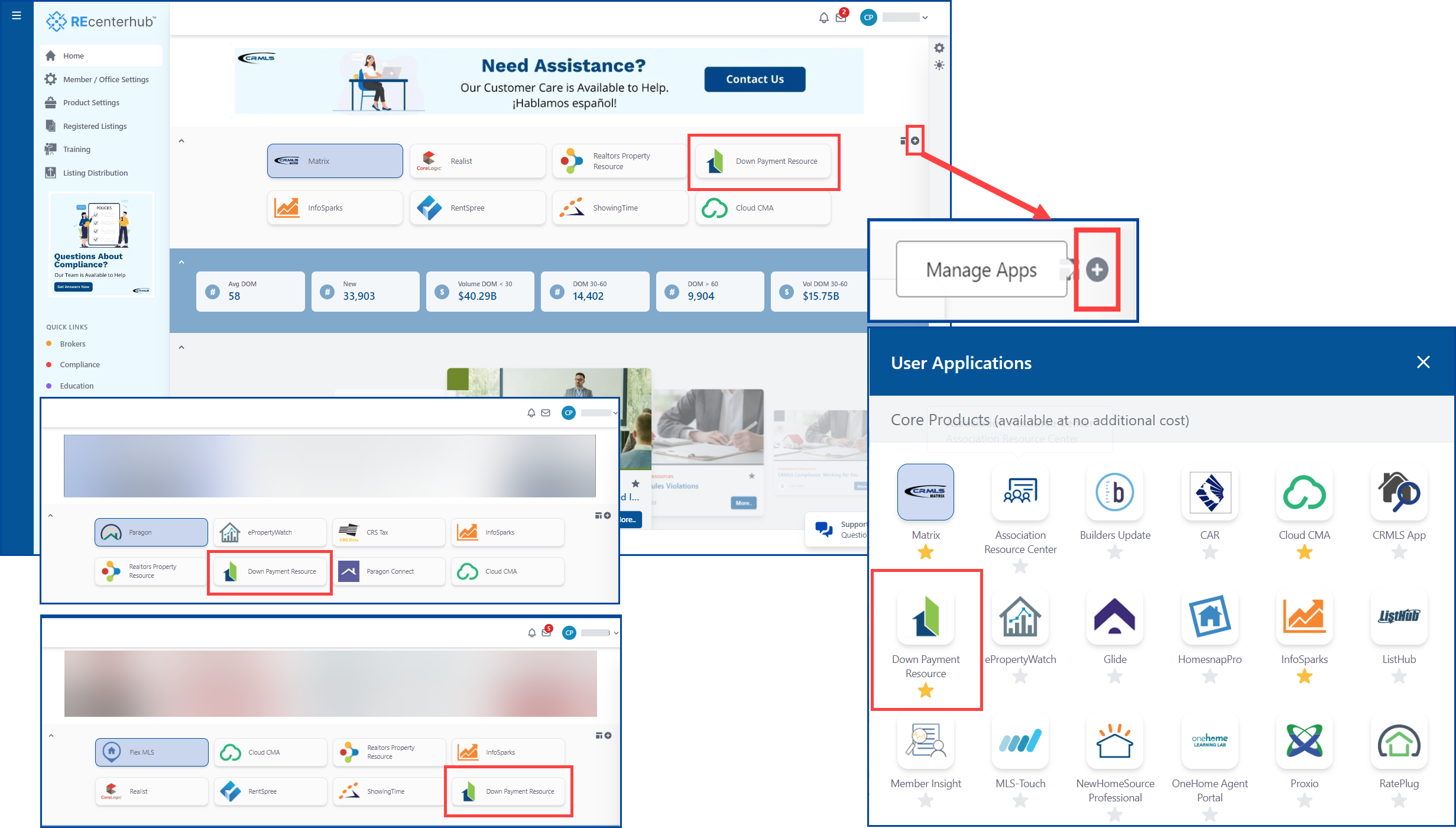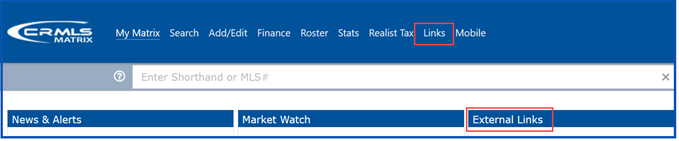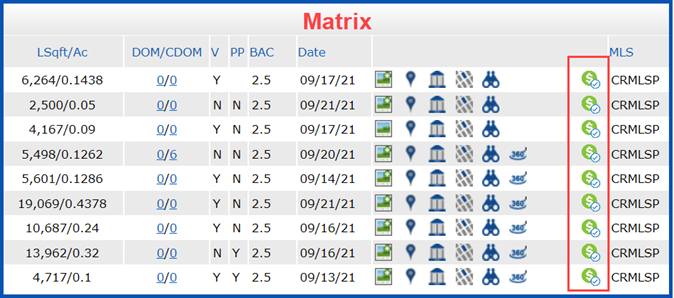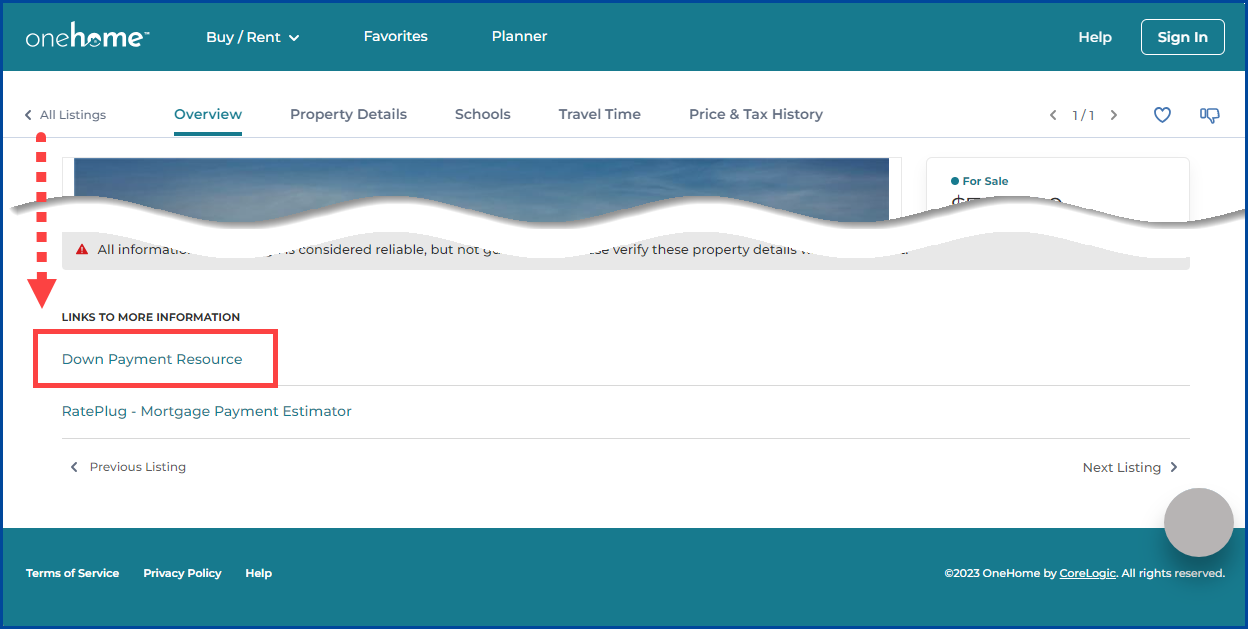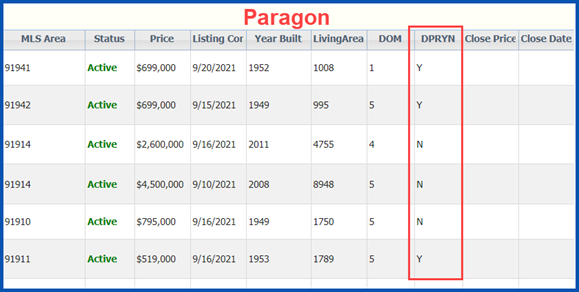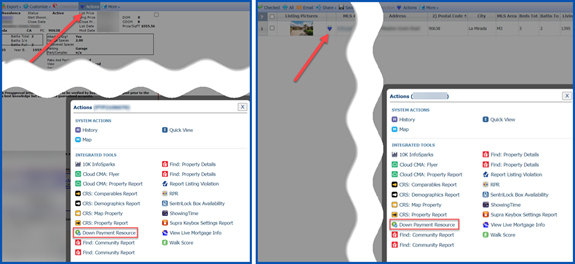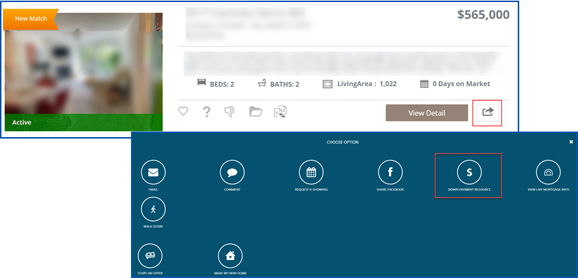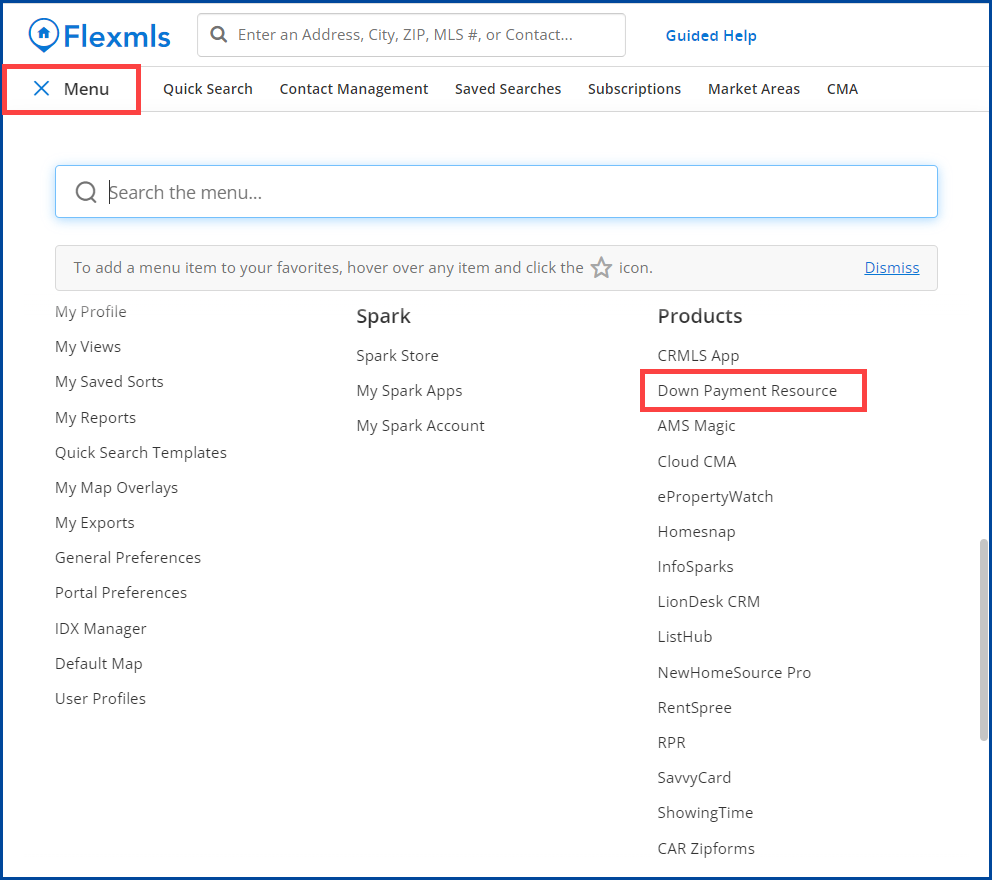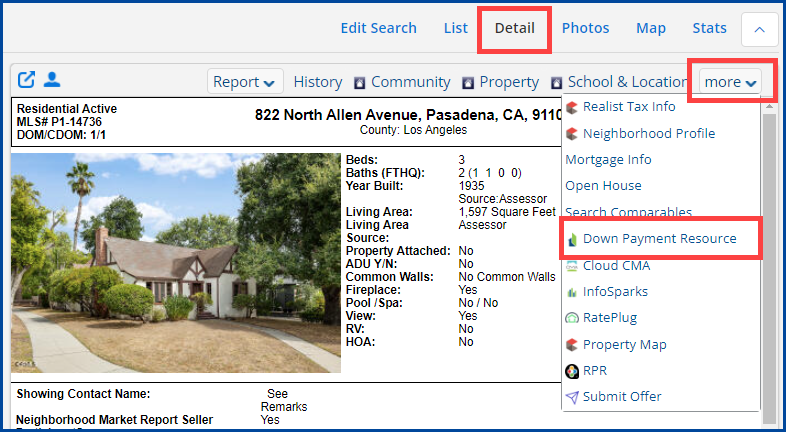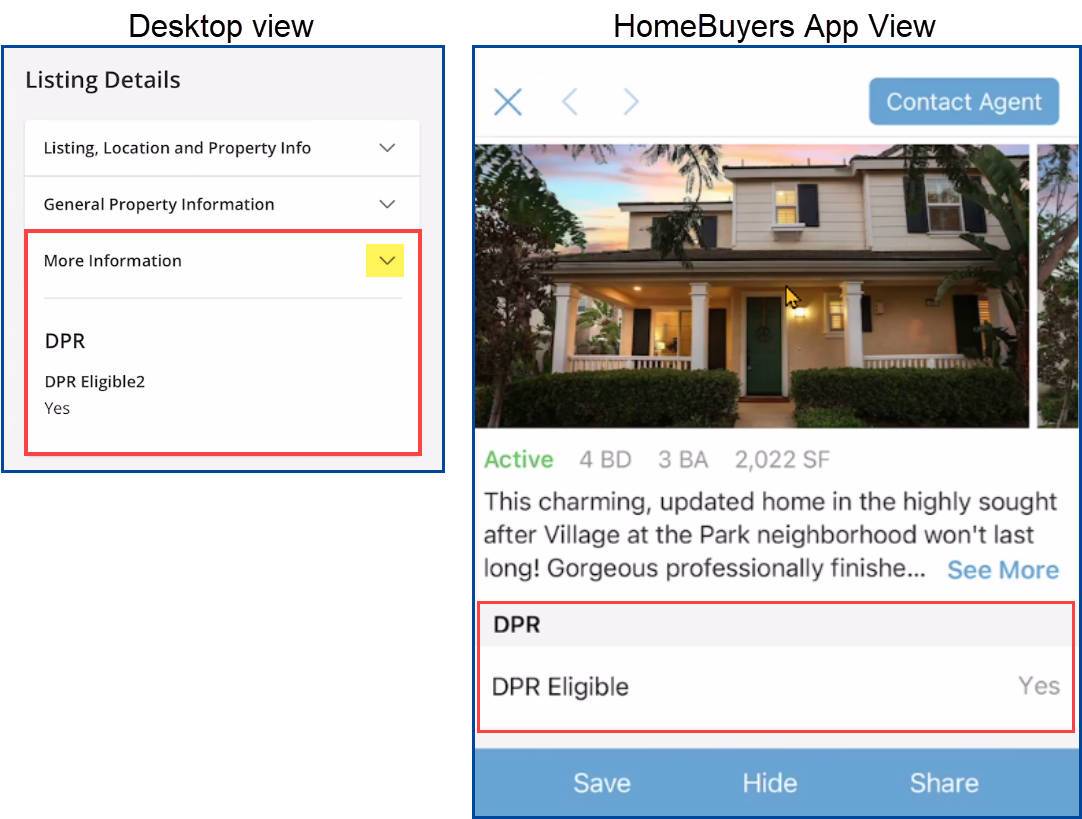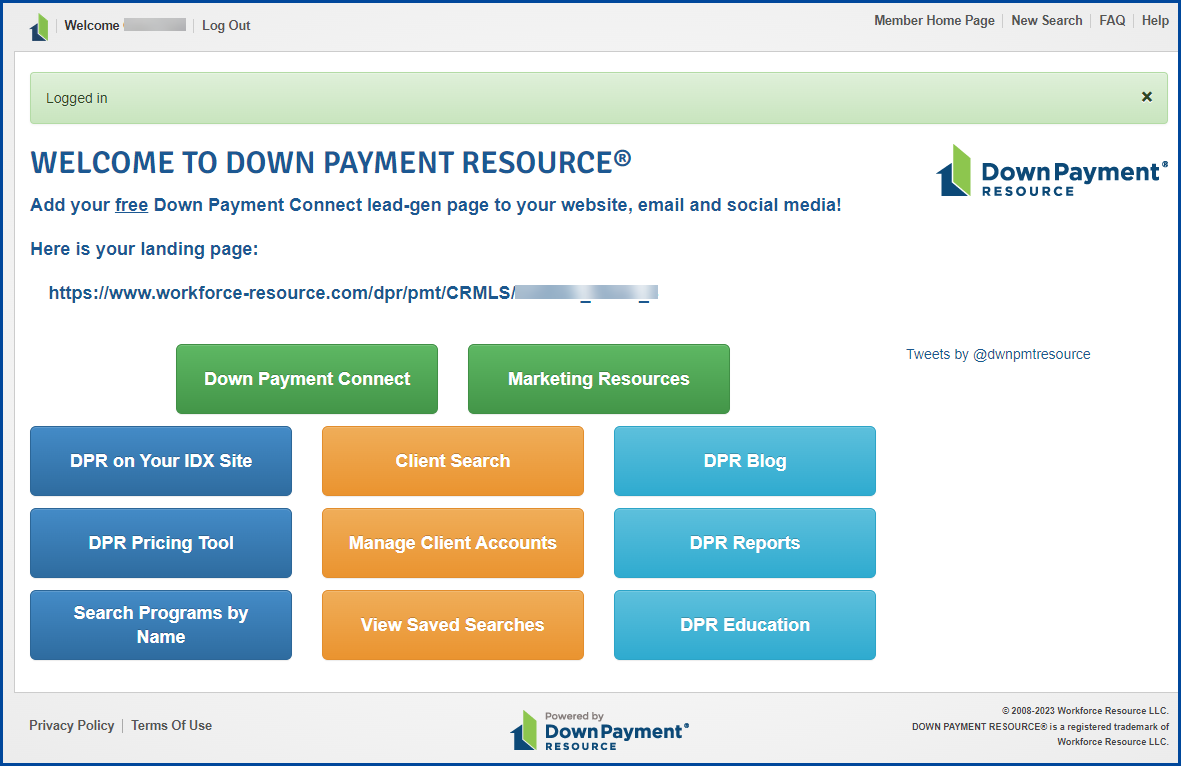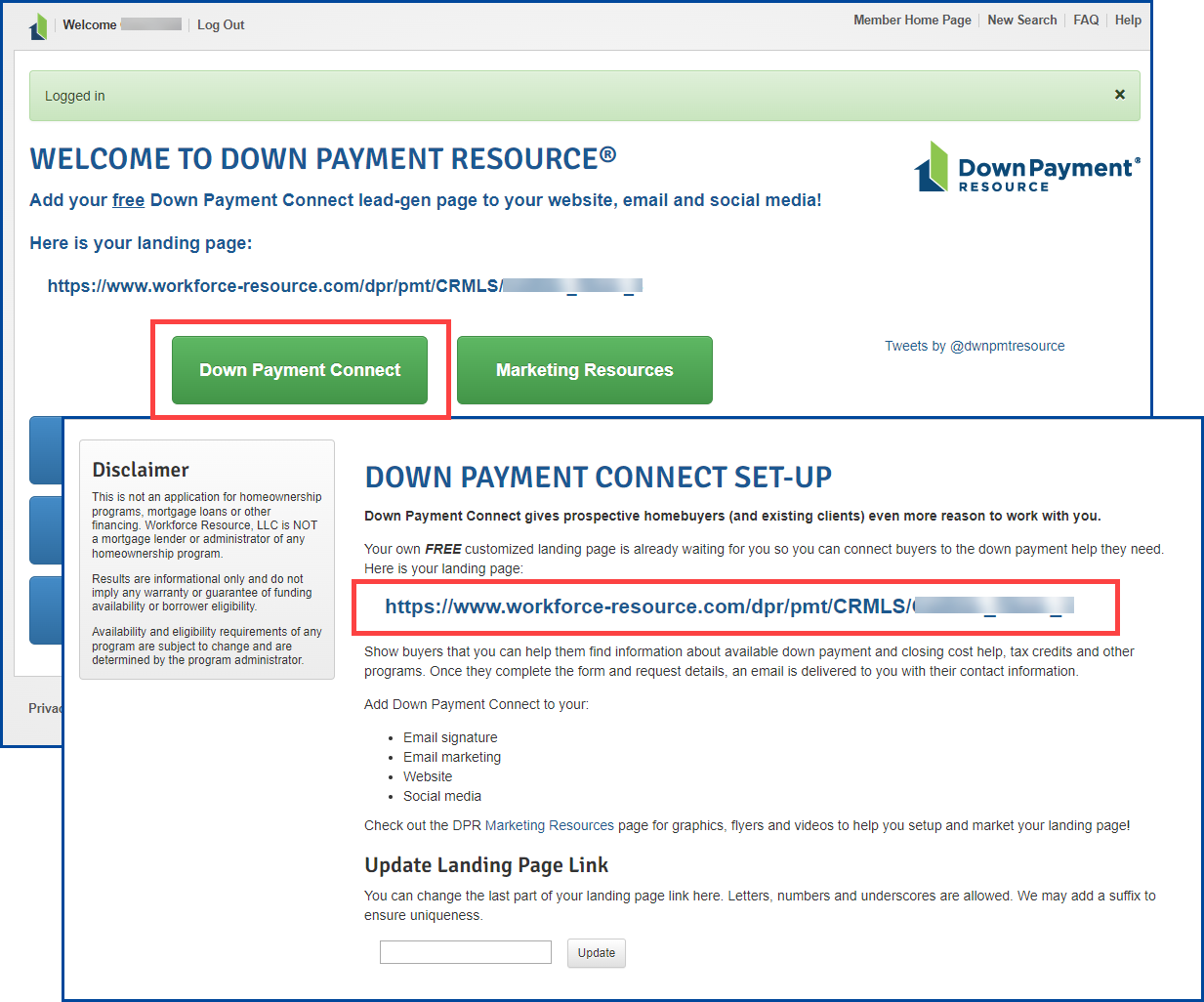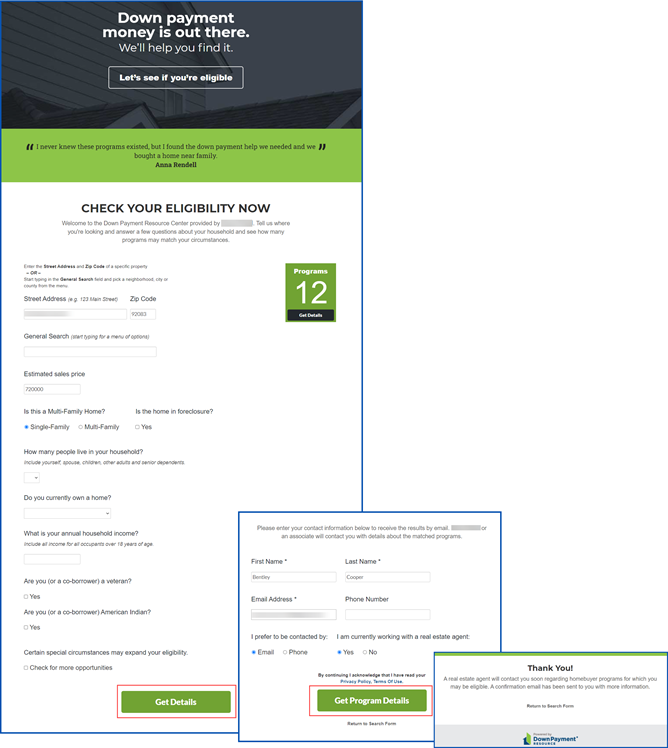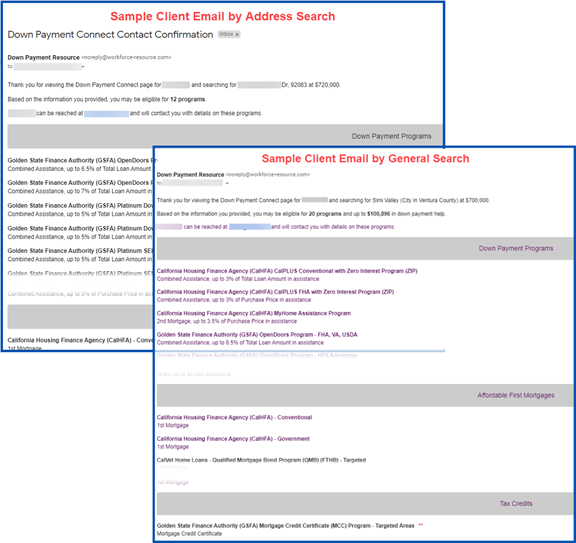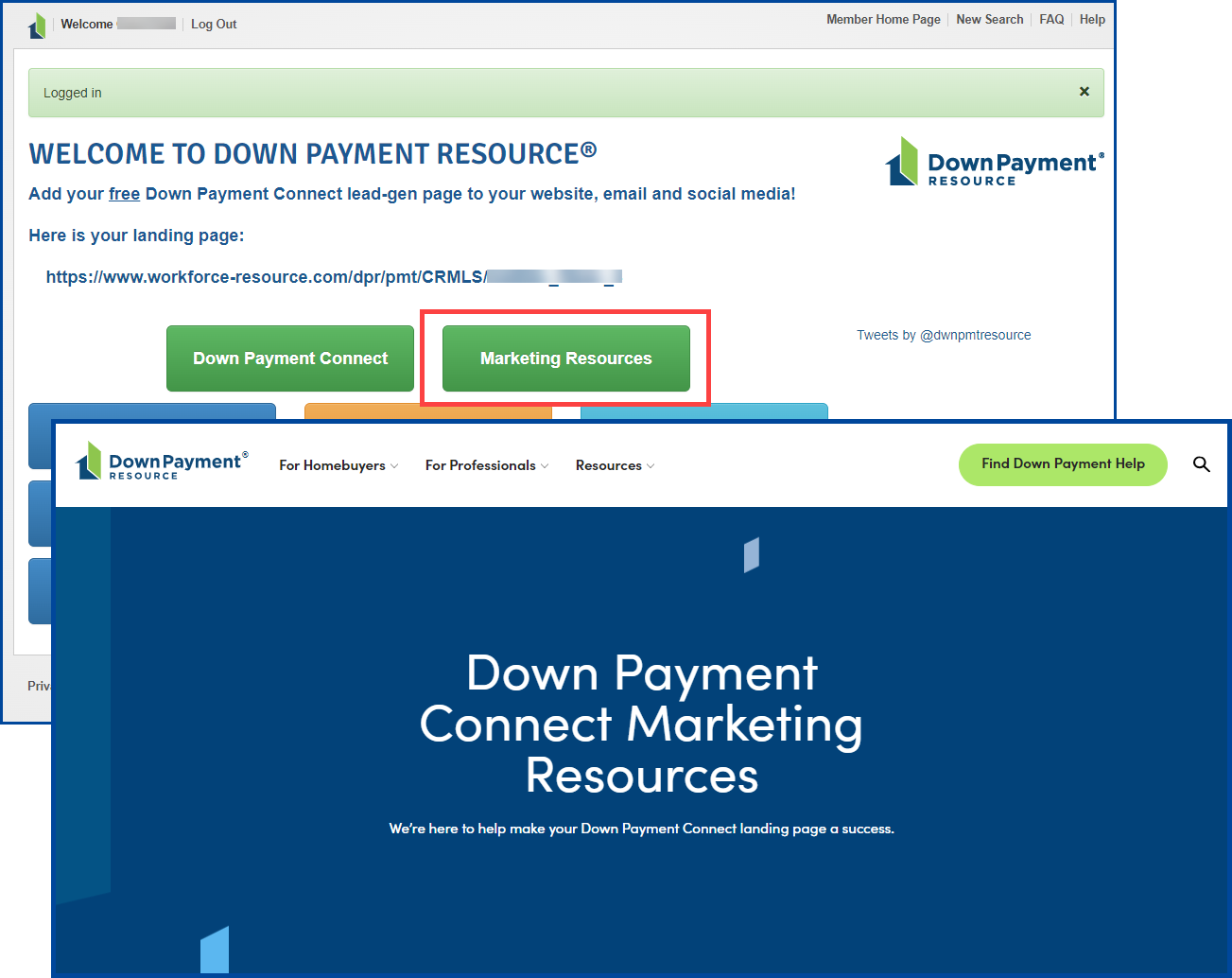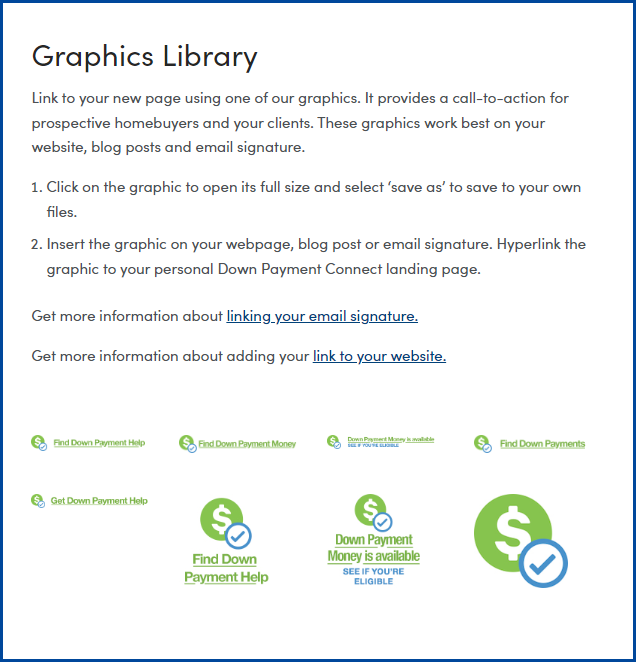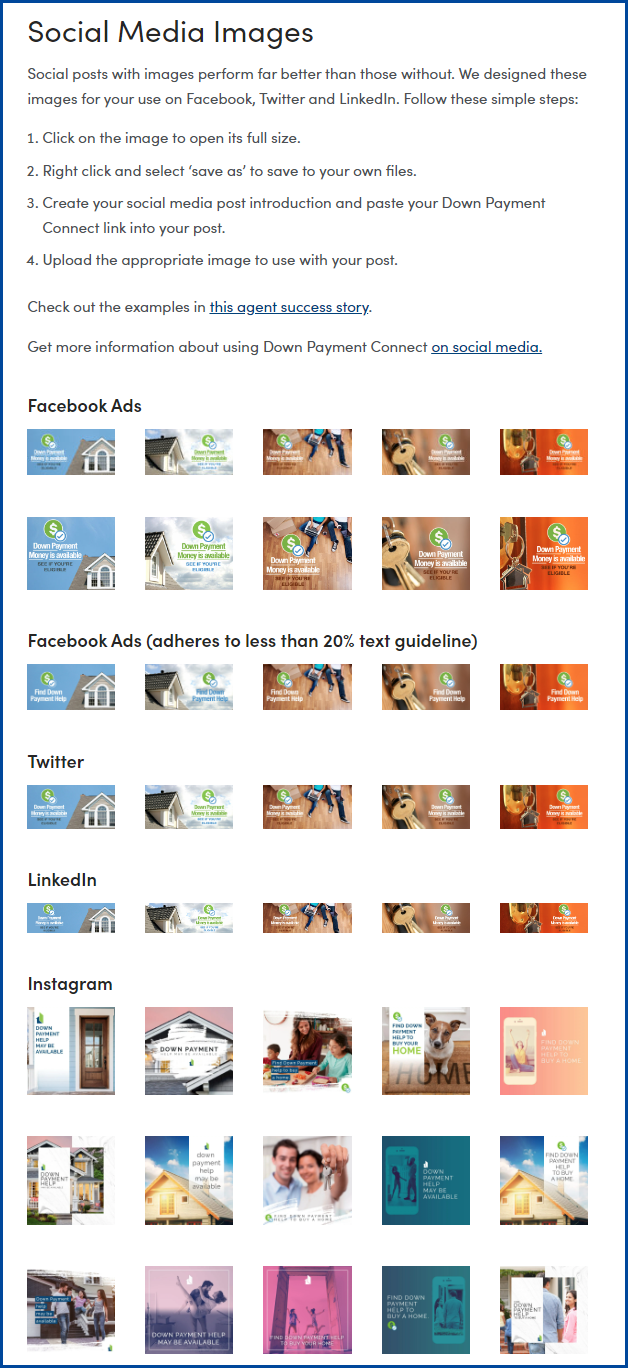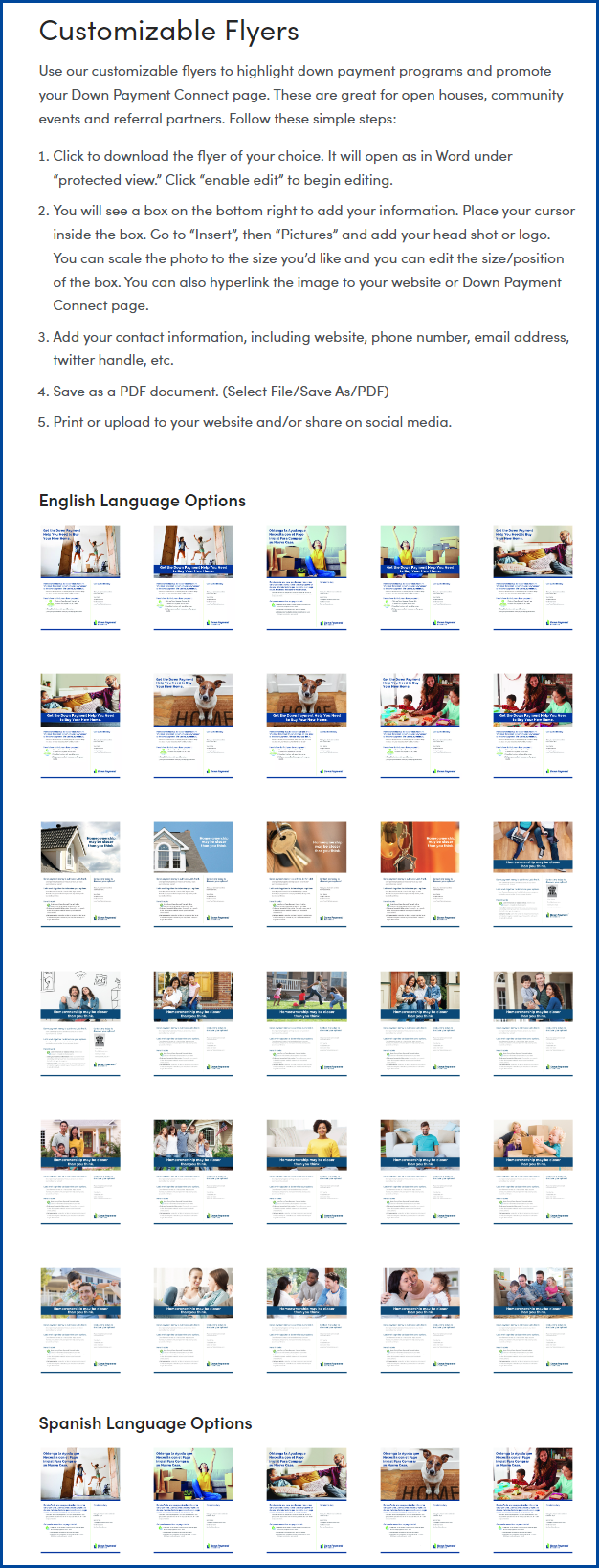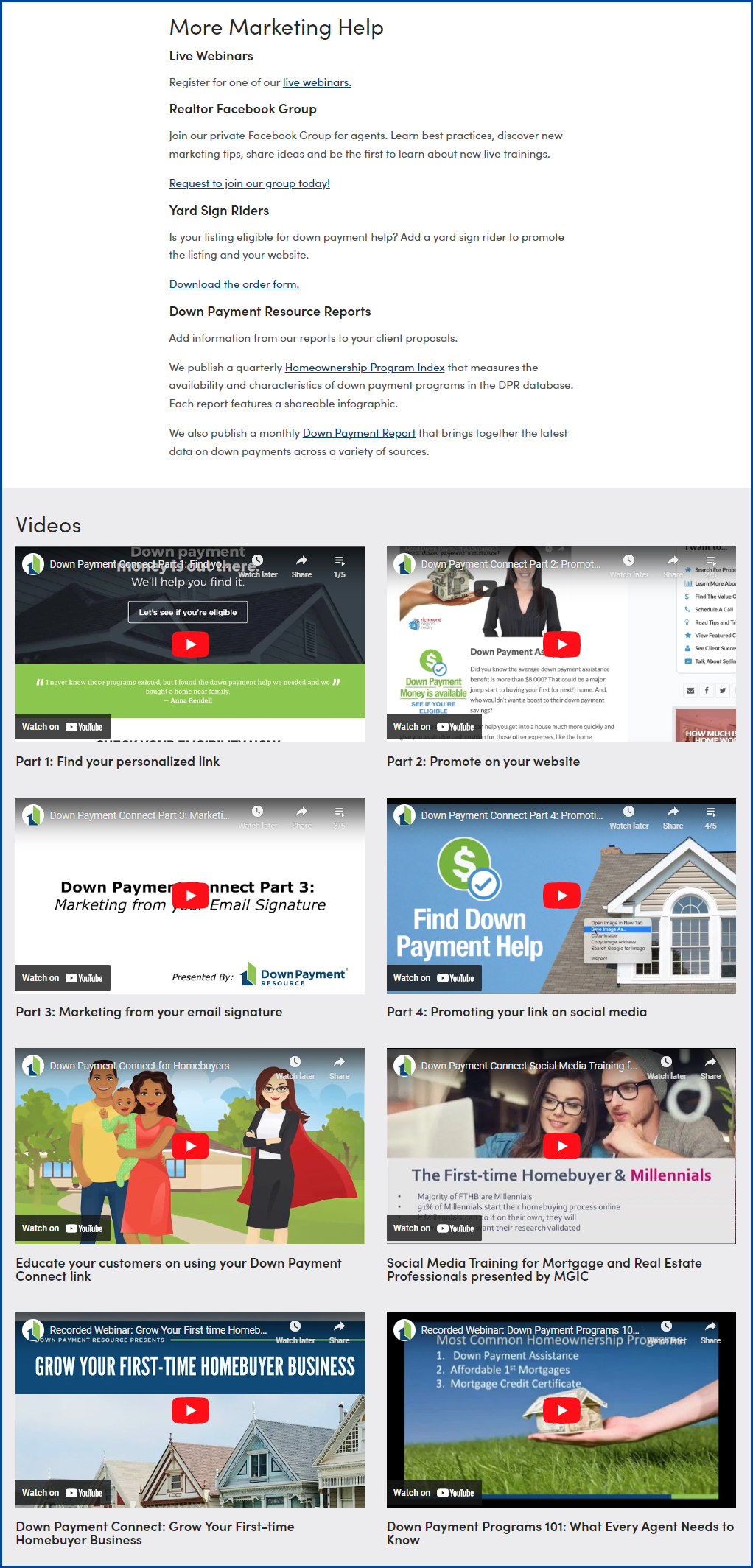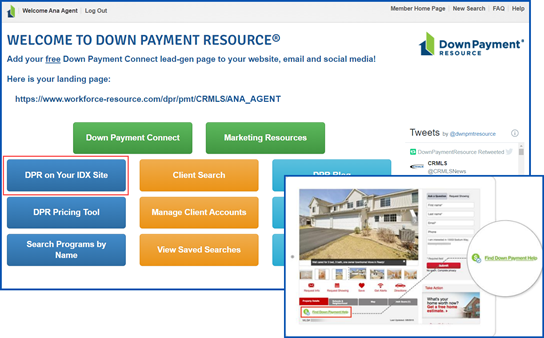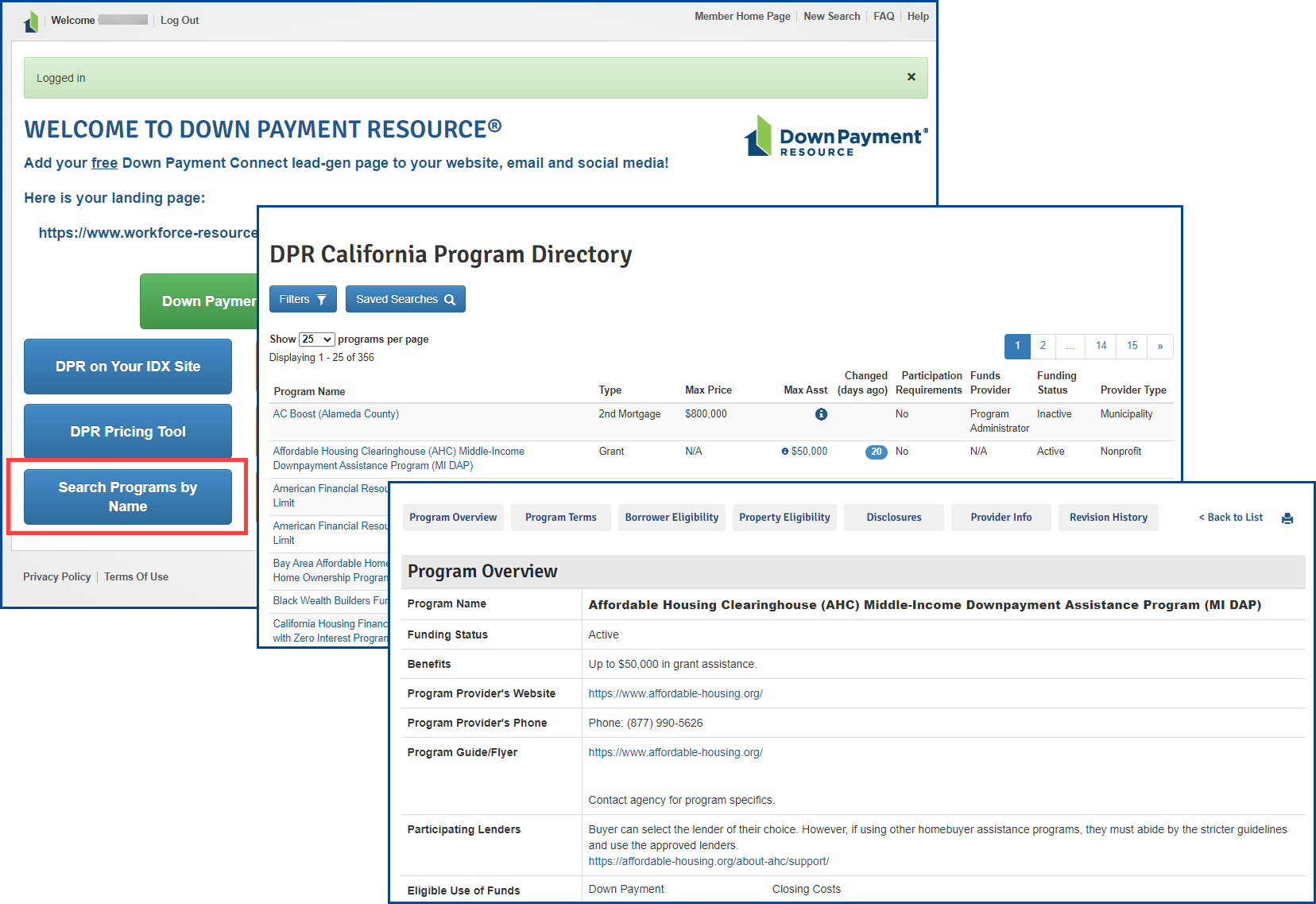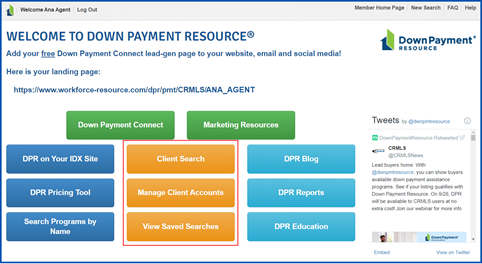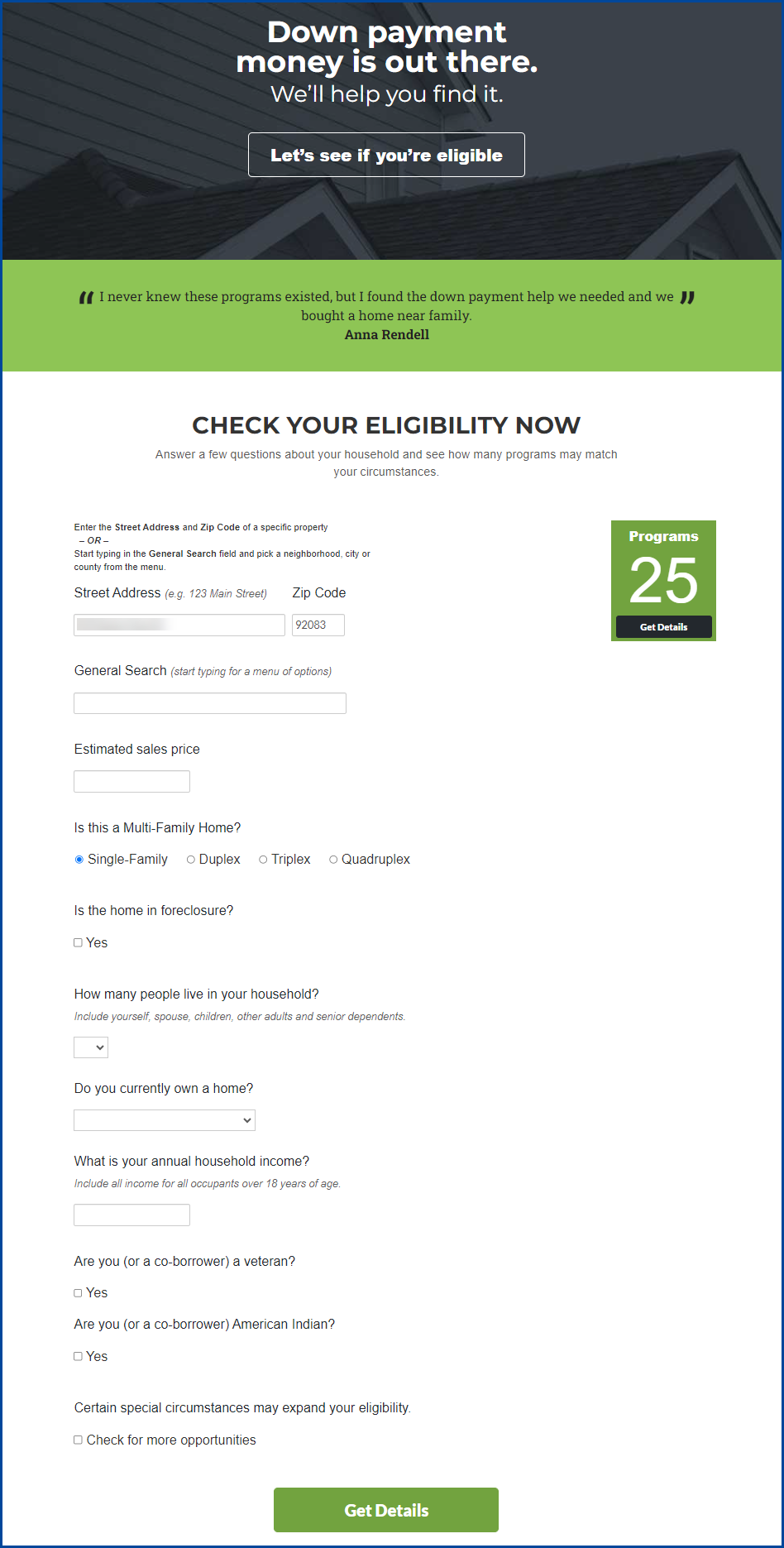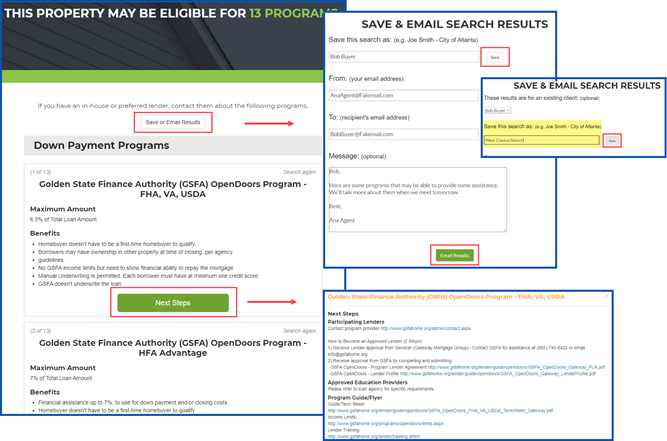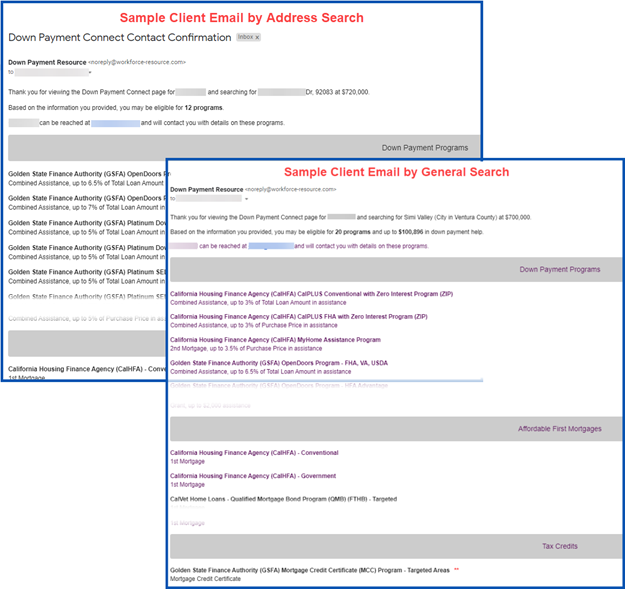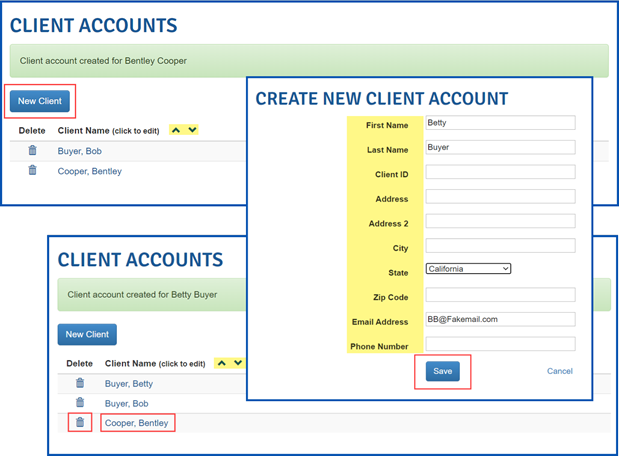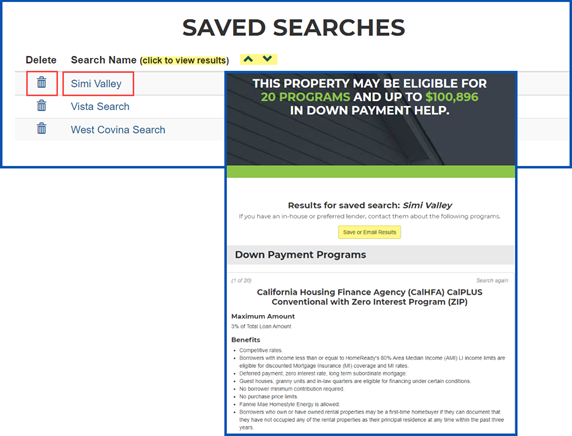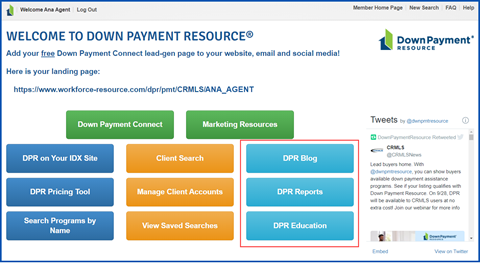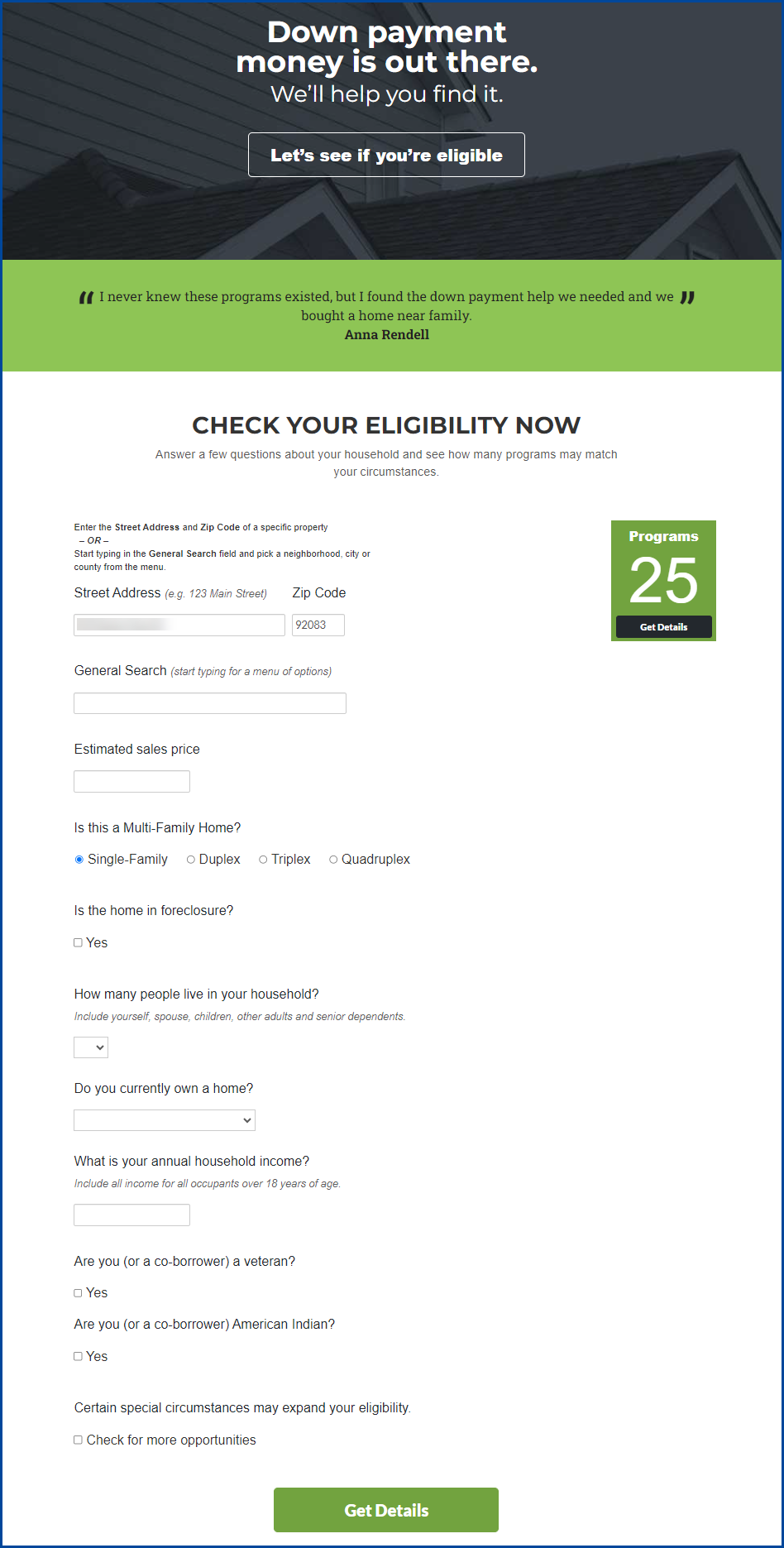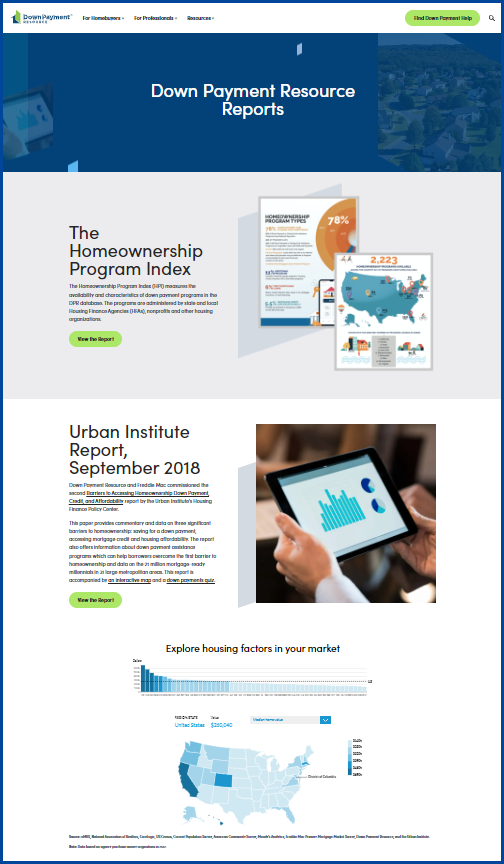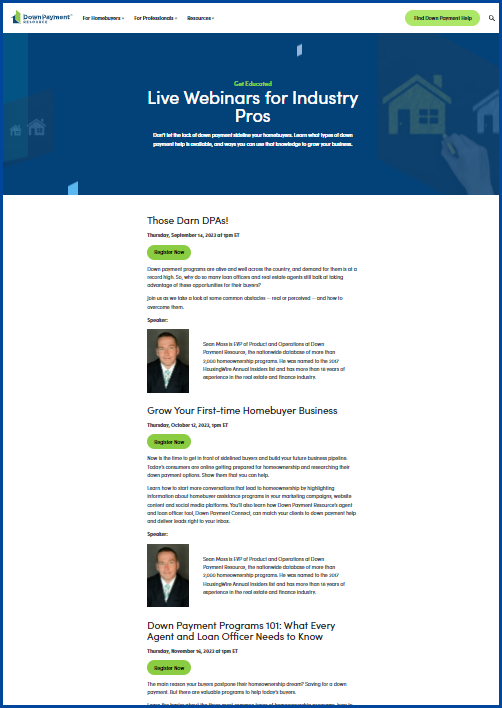Did you know that over half of CRMLS active residential listings may be eligible for down payment assistance programs? With Down Payment Resource (DPR), you can quickly connect your buyers to available programs in your market.
What is Down Payment Resource (DPR)?
Down Payment Resource (DPR) creates opportunities by uncovering programs that can assist homebuyers purchasing a home. DPR tracks over 300 homeownership programs in California and over 2300 nationwide through its housing finance agency partners. DPR is the nation’s only database of homeownership programs and software that automates matching eligible buyers and properties to available programs. Help generate new leads using Down Payment Connect, and include your own customized landing page in emails, your website, IDX feeds, and social media.
How does it work?
Down Payment Resource works with housing finance agencies, MLSs, REALTORS® and Lenders to assist buyers in purchasing a home. Community Developments Financial Institutions and even some REALTOR® Associations and Boards in California have down payment assistance programs that are funded by HUD (US Department of Housing and Urban Development) sources.
How to Access Down Payment Resource (DPR)
Click on the Down Payment Resource icon from your CRMLS Matrix, Paragon or Flex dashboard.
This will take you to the DPR Dashboard, where you will find tools and resources, including your unique Down Payment Connect link.
Click here for Matrix information
Click here for Paragon information
Click here for Flex information
Matrix
You can also access DPR from the Links tab or External Links widget on the home page.
The DPR icon will also display on Matrix reports.
If a listing qualifies for a down payment assistance program, a DPR icon will appear to the right, as shown here in the Agent 1 line report.
Your clients will also be able to see this under “Links to More Information” in the Matrix OneHome client portal.
Paragon
The DPR icon will also display on Paragon reports.
You can also access it from the Resources icon on the Paragon home page.
We have added a Down Payment Resource (DPRYN) column, which will indicate if a listing is eligible for an assistance program with Yes or No (Y/N). You can see this below in a sample Paragon Property System Grid.
The DPR icon will also display for eligible listings in the Actions tab and Action icon plug.
Your clients can see this icon in the Paragon Collaboration Center, too.
Flexmls
The DPR icon will aslo display on Flex reports.

You can also access DPR from the Menu under Products and then click on Down Payment Resource
If a listing qualifies for a down payment assistance program, a Down Payment Resource icon will be listed on the Detail view under the more option.
Your clients can see a property’s eligibility under “More Information” in the Client Portal and the HomeBuyers App.
DPR Dashboard
Welcome to your Down Payment Resource dashboard.
Click here to skip to the Down Payment Connect Landing Page
Click here to skip to Marketing Resources
Click here to skip to DPR on Your IDX Site
Click here to skip to the DPR Pricing Tool
Click here to skip to Search Programs by Name
Click here to skip to Client Search, Manage Client Accounts, and View Saved Searches
Click here to skip to DPR Blog, Reports, and Education Click here to skip to FAQs
Down Payment Connect Landing Page
You can add your unique Down Payment Connect Landing Page to generate leads to your website, email signature, email campaigns, and to social media platforms.
Websites
You can add a Down Payment Connect landing page directly to your website’s homepage as a search widget or as a navigation bar. You may need to work directly with your website provider to add Down Payment Connect..
Email signature or email campaigns
You can add your unique Down Payment Connect landing page to your signature simply by copying your landing page URL and pasting it into any email signature. You can do the same with email campaigns. Find graphics that Down Payment Resource provides in its Marketing Resources, hyperlink them to the Down Payment Connect landing page, and easily add them wherever you’d like.
Please note that you cannot modify your automatically generated URL.
Copy and paste your unique landing page URL from the DPR dashboard or click on the Down Payment Connect button to access your URL.
Landing Page – Consumer Information
- From your Landing Page, the consumer can enter a location and answer a few questions about their household to see which programs may match.
- They’ll click Get Details and enter their contact information– first and last names, and an email address where DPR will mail the results.
- After filling in their contact information, they’ll click Get Program Details and see a “Thank You” message. Both the real estate professional and the consumer will receive a confirmation email.
- The agent can contact the consumer to start a conversation about their down payment options and how to take the next steps.
Note, consumer information does not auto-populate in DPR. Agents must manually add clients.
Below are sample client emails.
Click on the Marketing Resources button to access images and templates from DPR’s graphics library, including social media images, customizable flyers, and educational resources.
Graphics Library
You can set up a link to your new landing page using one of DPR’s graphics. It provides a call-to-action for prospective homebuyers and your clients. These graphics work best on your website, blog posts, and email signature.
Click here for instructions from the DPR Marketing Resources page, or follow these steps:
- Click on the graphic to open its full size and select ‘save as’ to save to your own files.
- Insert the graphic on your webpage, blog post or email signature. Hyperlink the graphic to your personal Down Payment Connect landing page.
Social Media Images
Social posts with images perform far better than those without. DPR designed these images for your use on Facebook, Twitter, and LinkedIn.
Click here for instructions from the DPR Marketing Resources page or follow these steps:
- Click on the image to open its full size.
- Right click and select ‘save as’ to save to your own files.
- Create your social media post introduction and paste your Down Payment Connect link into your post.
- Upload the appropriate image to use with your post.
Customizable Flyers
Use the customizable flyers to highlight down payment programs and promote your Down Payment Connect page. These are great for open houses, community events, and referral partners, and are available in English and Spanish.
Click here for instructions from the DPR Marketing Resources page or follow these steps:
- Click to download the flyer of your choice. It will open in Word under “protected view.” Click “enable edit” to begin editing.
- You will see a box on the bottom right to add your information. Place your cursor inside the box. Go to “Insert,” then “Pictures,” then add your headshot or logo. You can scale the photo to the size you’d like, and you can edit the size/position of the box. You can also hyperlink the image to your website or Down Payment Connect page.
- Add your contact information, including website, phone number, email address, Twitter handle, etc.
- Save as a PDF document. (Select File/Save As/PDF)
- Print or upload to your website and/or share on social media.
Download the flyer to add your agent information, as well as an image.
Note, you cannot update or change most information on DPR flyers, only the agent information.
More Marketing Help
Need additional help with marketing? DPR has videos available to help you market your personalized link, website, email signature and more.
Click here for more information from the DPR Marketing Resources page.
Integrate Down Payment Assistance to your website via IDX. CRMLS users can plug in the DPR link into their websites.
Click here for downloadable IDX Setup instructions or follow these steps:
IDX Setup Instructions
You can easily enable Down Payment Resource (DPR) on IDX search sites, allowing consumers to see which properties are eligible for homebuyer programs and providing IDX site owners a new way to educate and connect with potential buyers!
To do so, IDX vendors or site administrators can identify the Down Payment Resource Y/N data field in RETS and display the DPR graphic provided by the agent on all eligible listings (DPR=Y), hyperlinked as follows:
The base format for DPR links appearing on eligible listings on IDX sites is:
www.workforce-resource.com/dpr/listing/CRMLS/listing_id?w=Consumer
where listing_id is the listing’s MLS number.
To enable delivery of lead emails to the IDX site owner:
One or more additional URL parameters must be provided to designate where lead emails should be sent. The preferred option is:
&agent=agent_id
where agent_id designates an agent record that can be retrieved from RETS. The lead email will be sent to the email address from the specified record, and the agent’s name, email address, and phone number from that record will appear in the body of the confirmation email sent to the prospect.
As an alternative, the destination address for the lead email may be given explicitly using the following parameter:
&lead_email=email_address
In this case, the agent’s name and phone number in the confirmation email may be provided by appending the following optional parameters (if omitted, the corresponding information will not appear in the confirmation email to the consumer):
&lead_name=name_of_agent &lead_phone=phone_number
For website owners that wish to have one set of agent contact information included in the body of the confirmation email but have the lead email delivered to a different address, the following optional parameter may be appended to the URL to override the address designated by either the agent or lead_email parameter:
&lead_dest=lead_delivery_address
Lead emails generated by DPR identify the host name of the site that linked to DPR. By default, the host name is extracted from the URL of the page that contained the link to DPR (more specifically, from the Referrer header in the HTTP request).
For website owners that wish to override this default (or that do not provide a value for the Referrer header), the following parameter may be appended to the URL:
&origination_site=hostname
DPR pricing tools allows you to search by an address to see if it is eligible for down payment assistance prior to the listing being put on the market. The pricing tool will also provide an overview of the eligible programs, terms, eligibility requirements, closing requirements, servicing, disclosures, and providers information.
- Enter an address and an optional price.
The Matched Programs box on the right will display the number of available programs based on the information entered.
- Click the View Programs button to see the program results.
- Click the Lean More button to view the program details.
Note, when using the pricing tool, clear out the prior search before creating a new search.
DPR program search allows for agents to search specific programs if they would like to work with a specified program directly.
Enter a keyword or phrase to only show programs with matching names.
Click on the program name.
The Program Overview displays with clickable tabs:
- Program Terms
- Borrower Eligibility
- Property Eligibility
- Closing Requirements
- Disclosures
- Fees
- Back to List
Client Search, Manage Client Accounts, View Saved Searches
Client Search
Agents can use the Client Search function to run searches as a consumer. Agents can use this function to run searches in the specific market areas or as a specific client. They can save the results from these searches and add them to a client, if needed.
Agents must add clients in DPR before you can save or email program search results to them.
To add a client, click on Manage Client Accounts >New Client > enter at least their first and last name and email > click Save. Instructions for adding a client appear in the Manage Client Account section below.
- Enter the Street Address and Zip Code of a specific property
- OR –
- Start typing in the General Search field and pick a neighborhood, city, or county from the menu.
- Enter additional information.
- For special circumstances, select “Check for more opportunities.”
- Click the Get Details button for results.
Click Save or Email Results to save and name the search or share it with your client.
Remember, you must add your client to DPR before you can save or email the results to them.
Click the Next Steps button for more information about that program.
Below are sample client emails.
Manage Client Accounts
This section allows you to manually add and update clients and view searches you saved for your clients in DPR.
- To add a client, click on the New Client button. Enter the client’s information, including the first and last name and email address, and click
- To edit an existing client, click on the client’s name, make any changes, and click Save.
- To delete a client, click on the trash can to the left of the client and click OK.
- To sort clients, click the up or down arrows.
View Saved Searches
In this section, you can view your saved searches.
- Click on the search name to see the results.
- Click Save & Email to update the search name or email it to a client.
- Click the trash can to the left of the search to delete that search.
DPR Blog, Reports, and Education.
These three sections are filled with valuable help and resources.
DPR Blog
View articles on down payment assistance, first time homebuyers, the home buying process, homebuyer education and more.
DPR Reports
Provides valuable current and quarterly reports, plus statistical data across the US. Explore housing factors in your market, take a down payment quiz, and much more.
DPR Education
Find ongoing DPR hosted educational webinars, pre-recorded webinars, and other educational resources available to CRMLS users 24/7.
Down Payment Resources FAQS
Is there a way I can search for programs for my clients?
Yes! The Client Search tool will allow you to search for programs in your market, save searches, and even share search results with your clients. You can access the tool from the DPR Dashboard.
How do I get my preferred lender displayed in the program details?
DPR provides links (when applicable) to the program provider’s participating lender list in the program details. Most of the time, lenders will have to work with the program provider, and meet their approval process requirements, to become a participating lender.
How does a buyer qualify for a homebuyer program?
Much like qualifying for a mortgage, approval is based on criteria such as household income, credit, debt-to-income ratios, etc. A participating lender will work with the buyer and program provider to get the buyer approved for assistance.
Do buyers have to take a homebuyer education course to be approved for a homebuyer program?
Homebuyer education is required for most programs, especially for first-time buyers. DPR provides a link (when applicable) to the approved homebuyer education providers for each program in the program details.
What qualifications does a property listing need to be eligible for a homebuyer program?
A property may be eligible if it meets a homebuyer program’s location and sales price requirements.
How do I add the DPR icon to my listing?
You don’t need to do anything additional. DPR will scan the MLS database nightly and automatically add the DPR icon to all eligible properties.
I want to find out which homebuyer programs a property may be eligible for before it’s listed. How do I do this?
The DPR Pricing Tool can help you determine pricing for a listing, based on homebuyer program sales price requirements. You can find the tool on the DPR Dashboard.
Down Payment Connect FAQs
Does Down Payment Connect help me generate new leads or provide value to my existing clients?
Both! All homebuyers should know about available affordable homeownership options. You can direct prospective homebuyers who are just starting to consider homeownership or are looking for down payment help to your personal Down Payment Connect landing page.
You can also invite existing clients to complete the form. Many programs are available for repeat buyers. Down Payment Connect can also help kickstart conversations with dormant prospects.
How do I generate leads with my Down Payment Connect page?
First, promote your personalized landing page anywhere you are online. Buyers will then search for programs through your landing page. They will view basic results and complete the contact form to get more details. After a buyer submits the contact form, DPR delivers a lead to your inbox with the buyer’s contact info and details about their results.
How do I manage the leads I get via email? Does DPR provide CRM functionality?
DPR does not currently provide CRM functionality, but you can store your email leads in an email folder you create for future reference.
If you subscribe to a CRM solution from a third party vendor, or if your brokerage provides one, you can inquire with that CRM vendor about posting Down Payment Connect leads to their system. They may already have a simple solution in place.
Can I embed my Down Payment Connect link into my website?
The easiest way to embed your Down Payment Connect link is via an iframe. An iframe (short for inline frame) is an HTML element that allows an HTML document to embed an external webpage. This allows buyers to perform searches on your DPC page without leaving your website.
Because many website providers are available, we suggest you consult with your website vendor, webmaster, or technical staff at your company with any questions regarding iframes, adding pages to your site, adding navigation, etc.
Where can I use Down Payment Connect?
Your Down Payment Connect link can go anywhere – your email signature, website, blog, social media, and newsletter.
For example:
- Send your Down Payment Connect link to your existing clients and prospects – it provides important market information and builds
- Add your link to a buyer or first-time homebuyer section on your Add it as a navigation item at the top of your website, for example “Down Payment Help.”
- Enhance your email signature with your Down Payment Connect
- Use your link as a call to action in blog posts and e-newsletters.
- Share your link on social media and invite buyers to discover options for their personal
- Make your link the call to action in Facebook ad
Do you have marketing resources available to help promote my Down Payment Connect landing page?
Absolutely! When logged in to your MLS platform, find the link to DPR from your MLS homepage. This will take you to the DPR Dashboard, where you will find your personalized Down Payment Connect link, along with a link to DPR’s Marketing Resources.
DRP has social media graphics, customizable flyers, video tutorials and more.
A quick reminder: when using the graphics provided, make sure to click on the image first so it presents in full size, then right click to save-as to download or copy to copy/paste. This will help avoid smaller file size and unclear/pixelated images.