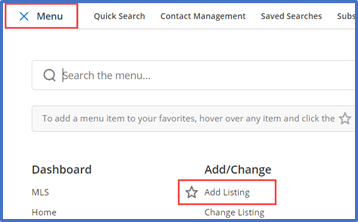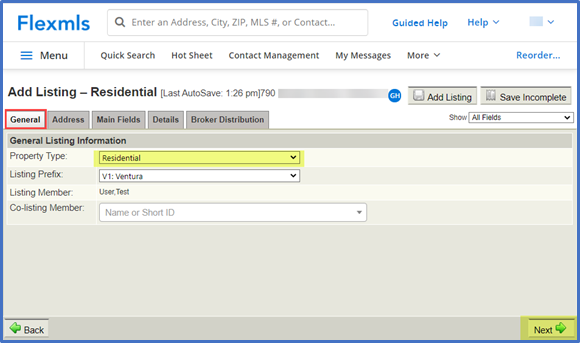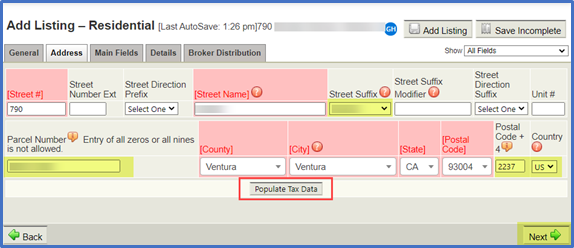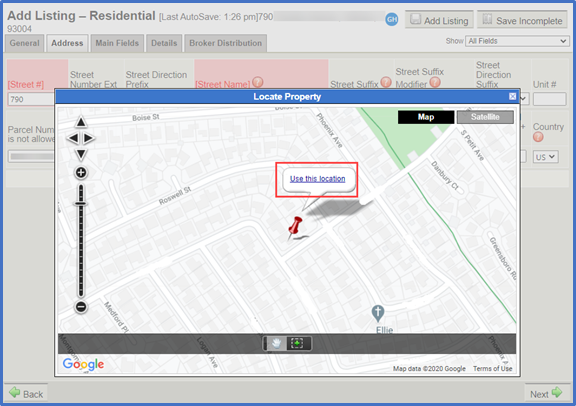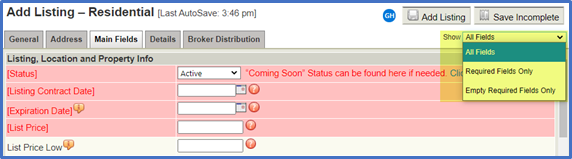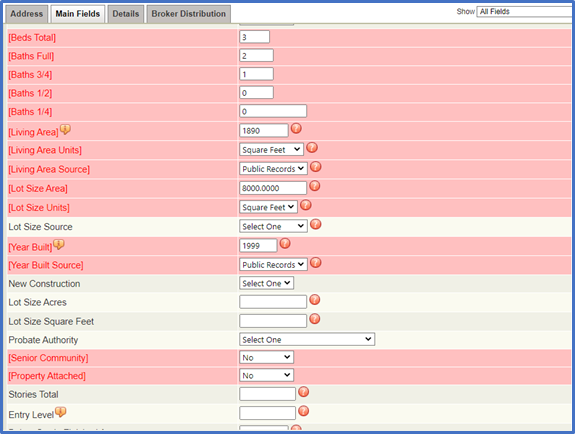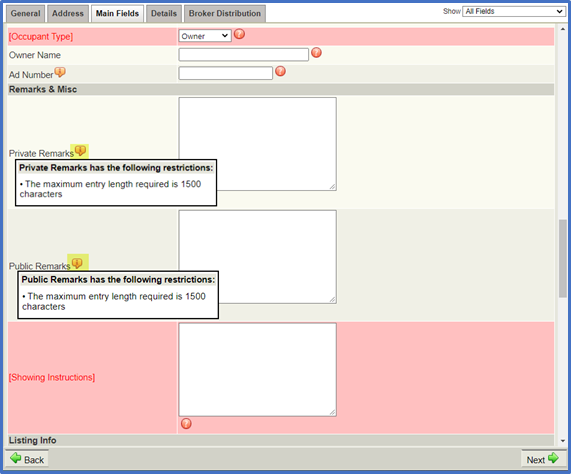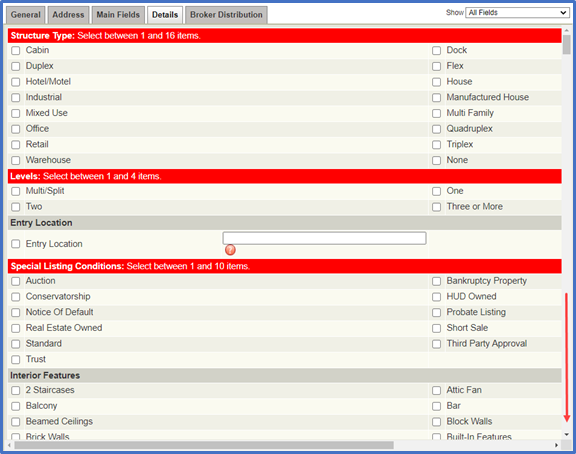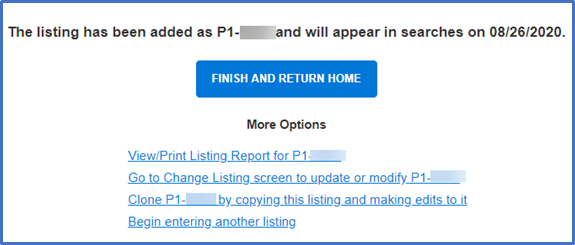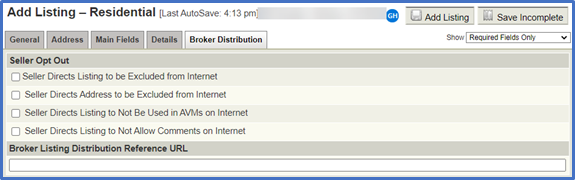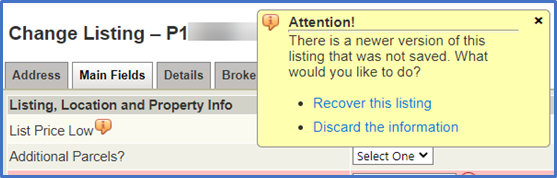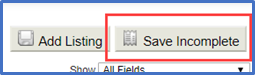Congratulations on your listing. Let’s get started adding it into Flexmls!
Use Listing Maintenance in Flexmls® to manage the entire life cycle of listings, from initial entry to closing. The basic listing maintenance functions are Add, Change, Copy, and Transfer.
Add Listing
Go to Menu > Add/Change > Add Listing
General Tab
Select the property type for your listing. Your login information determines which members’ names are available to select. If you are logged in as an office, you can choose any of the members in that office. If you are logged in as an individual member, you can only choose yourself as the listing member.
Select Next or click the Address tab to continue.
Address Tab
Enter the required address fields and select Populate Tax Data. This will populate additional fields with available public record information. Click Next or the Main Field tab to continue.
Validate the property location by clicking on Use this location. If the location is incorrect, you can manually locate the listing on the map by moving the pin and selecting “Use this location.”
Use the Change Listing page to reset the map location after entering the listing. If duplicate addresses exist in the system, you may be prompted to review them before proceeding.
Note: Click ![]() next to a field name to view restrictions or constraints.
next to a field name to view restrictions or constraints.
Required fields appear in bracketed red text.
To view only the required fields, select Required Fields Only in the Show drop-down list on right.
The system will not generate the MLS number until you have completed all required fields and clicked the Add Listing button.
Main Fields tab
This tab contains the basic information fields for a property, such as list price, bedrooms, and bathrooms. We’ve highlighted a few fields that agents frequently have questions on.
Note: Use the Tab key to move to the next field on the page (Shift + Tab to move backward).
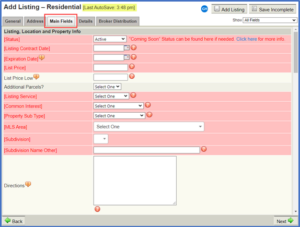
Several Field names have been updated.
Private and Public Remarks fields allow you to enter up to 1500 characters in each.
Details Tab
The Details tab has specific data fields where you can select multiple options, such as amenities and appliances. Scroll down to enter all required and applicable fields.
When you are done entering details, click Next at the bottom of the page to continue entering listing information.
After entering information, you can submit the listing by clicking Add Listing at the top of the page. If you have entered all required fields, the system will assign you an MLS number and display a confirmation page. If you are not finished, click Save Incomplete to save your entries, complete the listing later, or continue to the Broker Distribution tab.
You can view or print a listing report from the confirmation page, go to the Change Listing screen to add photos, documents, videos, and virtual tours, clone the listing to create a new listing (where applicable), or begin entering another listing.
Note: As of August 31st, 2020, your Flex system was upgraded, and your listing prefix numbers changed.
For Pasadena Foothills Association members, your prefix numbers are:
P0 = Existing listings transferred to the upgraded system. (P0-820123456)
P1 = New listings entered on 8/31/20 or after. (P1-1000)
For Ventura County Coastal Association members, your prefix numbers are:
V0 = Existing listings transferred to the upgraded system. (V0-220123456)
V1 = New listings entered on 8/31/20 or after. (V1-1000)
Broker Distribution tab
This page displays listing distribution options when saving a listing. Check the corresponding boxes to select distribution options. Distribution options may vary by brokerage.
If the seller requests that the listing be excluded from the Internet, select Seller Directs Listing to be Excluded from the Internet. The seller can also request that the listing address be excluded from the internet. These selections govern all internet sites, including Realtor.com and IDX sites. The system will prevent you from making contradictory choices in the other checkboxes on the page.
The setting Seller Directs Listing to Not Be Used in AVMs on the Internet refers to automated valuation models on virtual office websites (VOWs). The option Seller Directs Listing to Not Allow Comments on the Internet also refers to VOWs only. For more information about VOWs, refer to the nar.realtor website.
After entering information, submit the listing by clicking Add Listing at the top of the page. If you have entered all required fields have been entered, the system will assign you an MLS number and display a confirmation page.
Note: Once a listing is active, you can add photos, documents, videos, and virtual tours only through the Change Listing page. When adding a new listing, you may want to complete the required fields, save the listing as incomplete so you can add photos, documents, and other media, and then add the listing to the MLS.
Flexmls automatically saves your changes every two minutes when you add or edit a listing. You can retrieve the in-progress changes in the event of a power outage, browser error, or other interruption.
If you enter a new listing, the auto-save feature will save your information as an incomplete listing, which you can access by clicking My Incomplete under Add/Change on the menu.
If you are changing an existing listing (a listing with an MLS number), you can retrieve your data by editing the listing again. You can recover the version of the listing that the system saved automatically or discard that information and begin editing the listing again.
Click Save Incomplete to save your entries and complete the listing later.
To find your saved listings, click My Incomplete under Add/Change on the Menu.
After successfully adding a listing, the Change Listing page will display. This is where you can add photos, documents, video links, virtual tours, and more.
Tip: When adding a new listing, you may want to complete the required fields, save the listing as incomplete so you can add photos, documents, and other media, and then add the listing to the MLS.
You can access the Change Listing page by clicking on Menu > Add/Change > Change Listing.
For your listings on a search results page, you can also click the drop-down arrow next to the MLS number and click Edit Listing.
Flexmls automatically saves your changes every two minutes when you add or edit a listing. You can retrieve the in-progress changes in the event of a power outage, browser error, or other interruption.