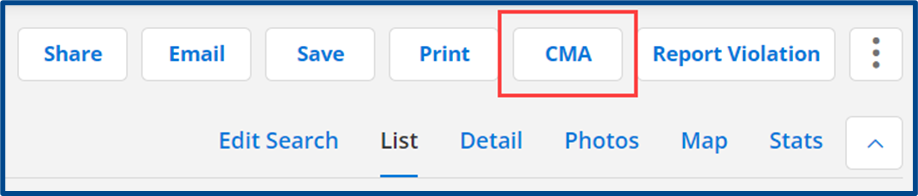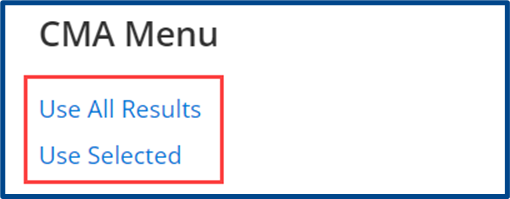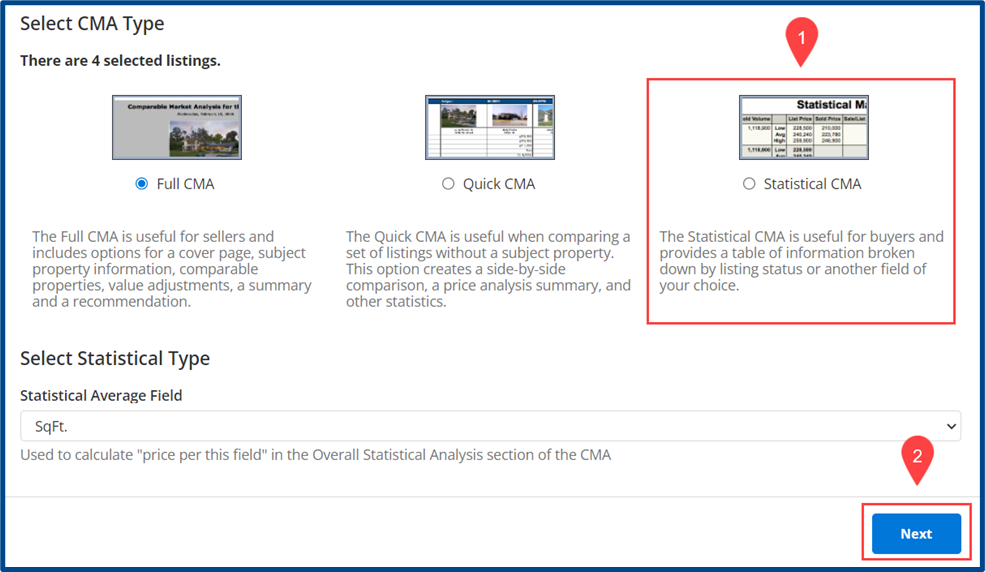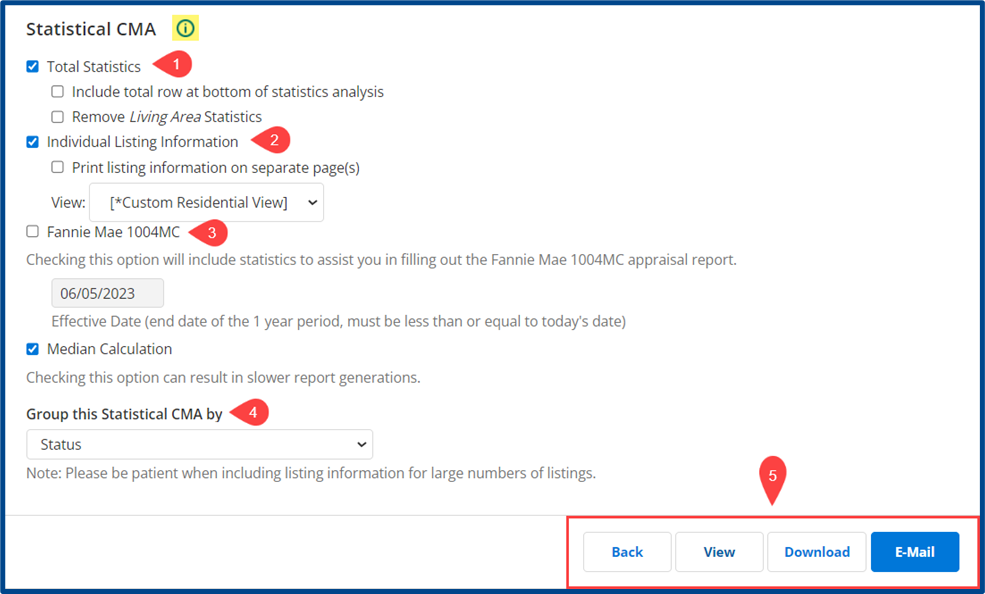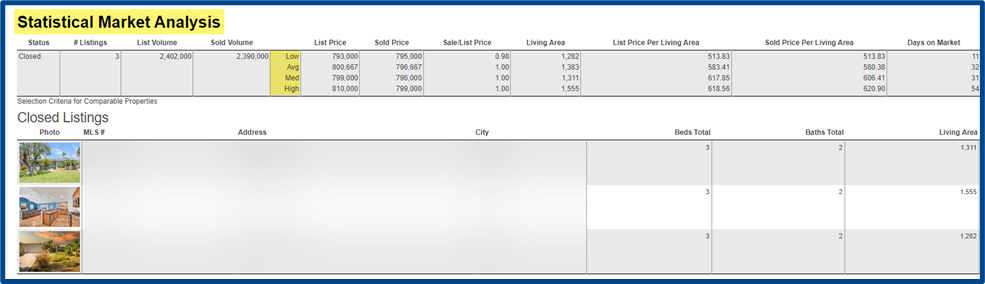Statistical CMAs group property information by your field of choice. They are useful for data-focused presentations and clients, particularly buyers. Use the steps below to create a Statistical CMA within CRMLS Flexmls.
Begin by searching listings to compare and select CMA in the action items to begin a new report.
Choose a result type: Use All Results from the search or Use Selected only.
Select the Statistical CMA report type and click Next to begin a new report.
This will take you to the Create Statistical CMA page, where you can choose which information appears in the report, how the information is presented, and what the listings are grouped by.
Note: Select the “i” info icon for a guided tour of this process.
- Include Total Statistics
- Check the box to include Individual Listing Information
- Optional Fannie Mae 1004MC Report
- Choose how the listings will be grouped in the dropdown under Group this Statistical CMA by. The default grouping is by Status.
- Select an action item for the created CMA
- Back: Go back to select the CMA type
- View: Look at a preview of how your CMA will appear
- Download: Download a copy of your CMA to your device
- Email: Send the CMA directly via email
To save the Statistical CMA for future use, select Download and follow prompts to save to your device.
Here is a preview of how a Statistical CMA in Flexmls will appear: