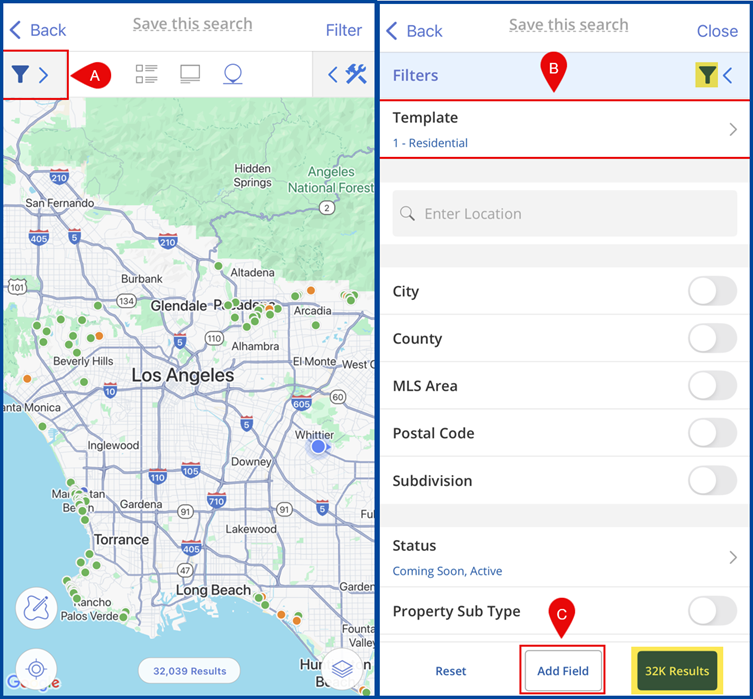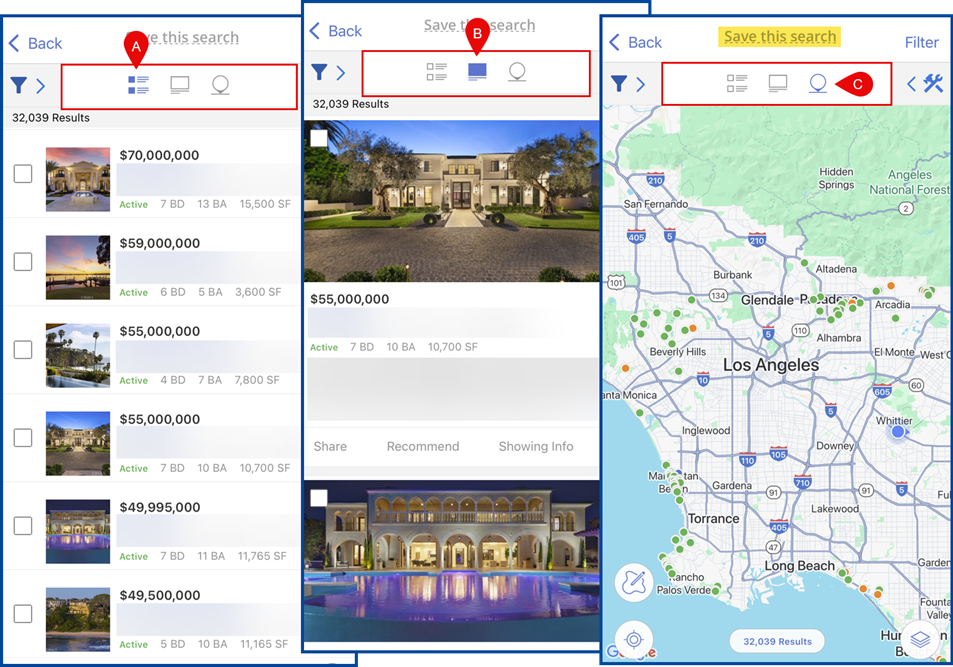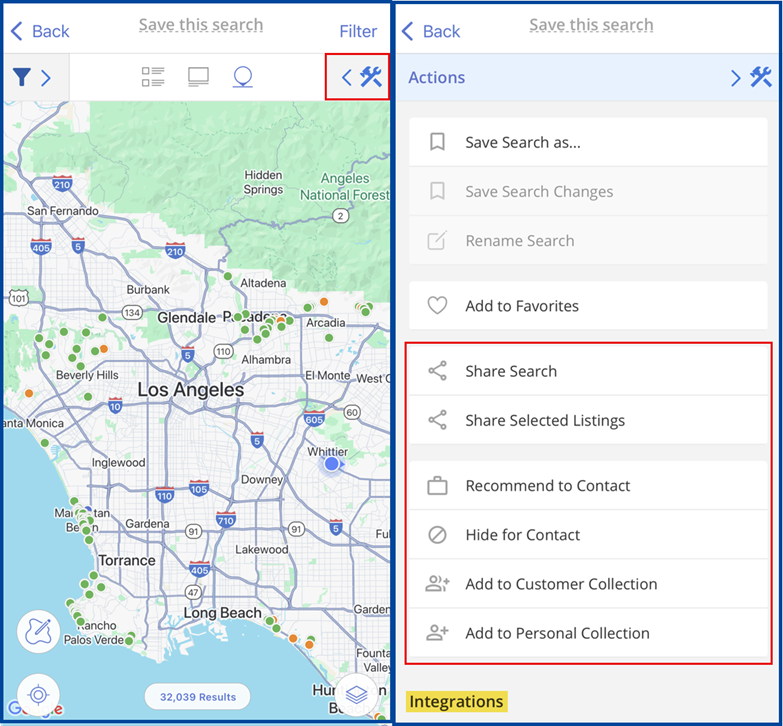The Flexmls Pro app for iOS has been updated with a new search experience that brings a familiar workflow from desktop to the mobile search.
Searching
A: Tap the new filter button (funnel icon) to access your search criteria
B: Select Template to access custom search templates from desktop
C: Select Add Field to customize the fields you want to include in your search
Note: Tap the filter button or the Results button to see the listings that match your search criteria.
Search Results
The three icons at the top center bar provide different viewing options:
A: The Summary View provides a quick overview of multiple properties
B: The Gallery View offers a more detailed description and a media-centered experience
C: The Map View helps find listings based on their location
Note: To save the search, tap “Save this search” and enter a name for your search.
Action Panel
Use the new action panel (tool icon) to share or save searches, work with third-party integrations, share selected listings, hide or recommend a listing to a contact, and more.