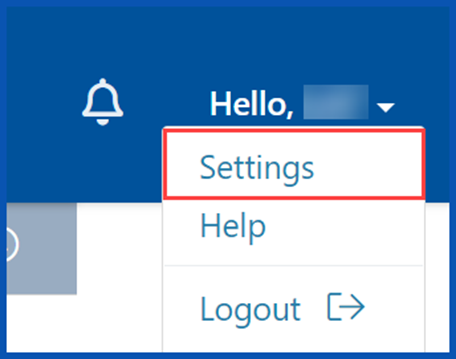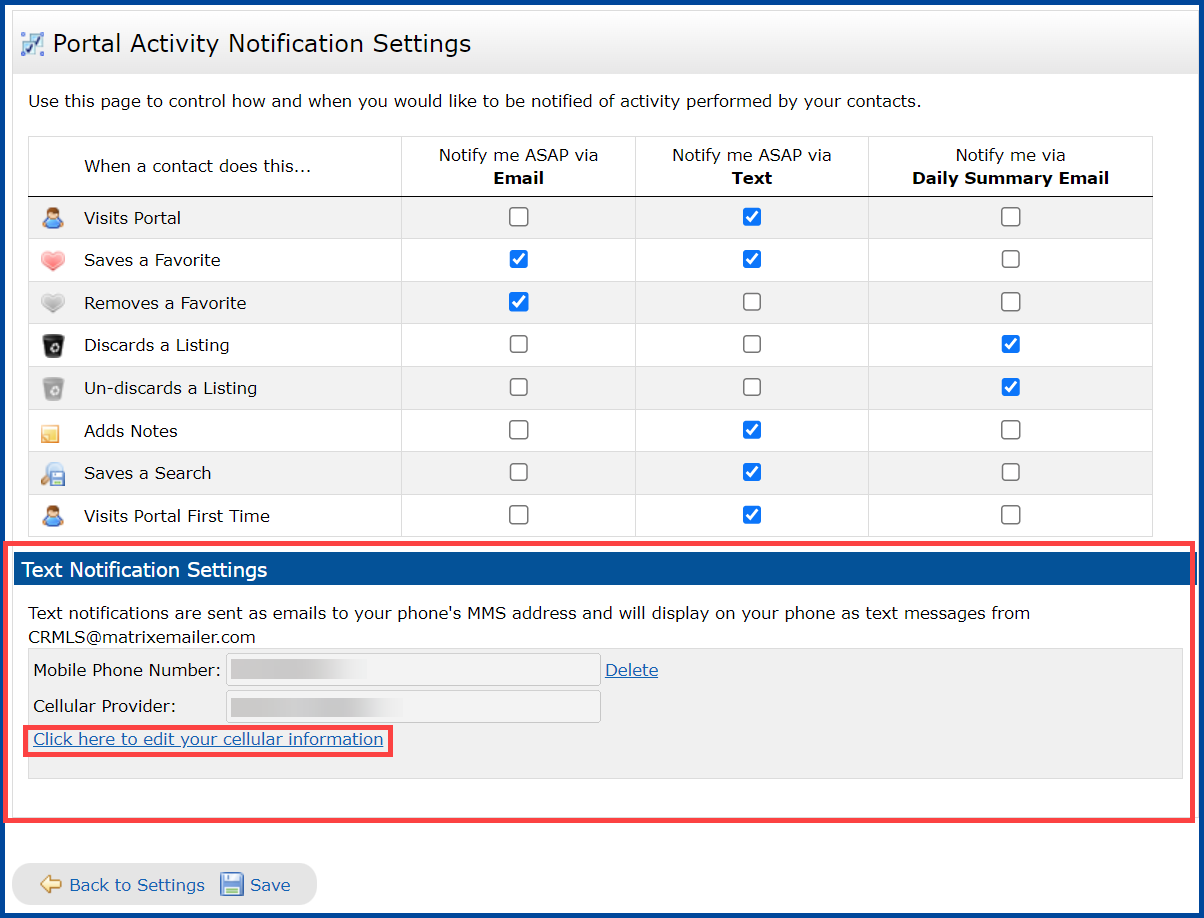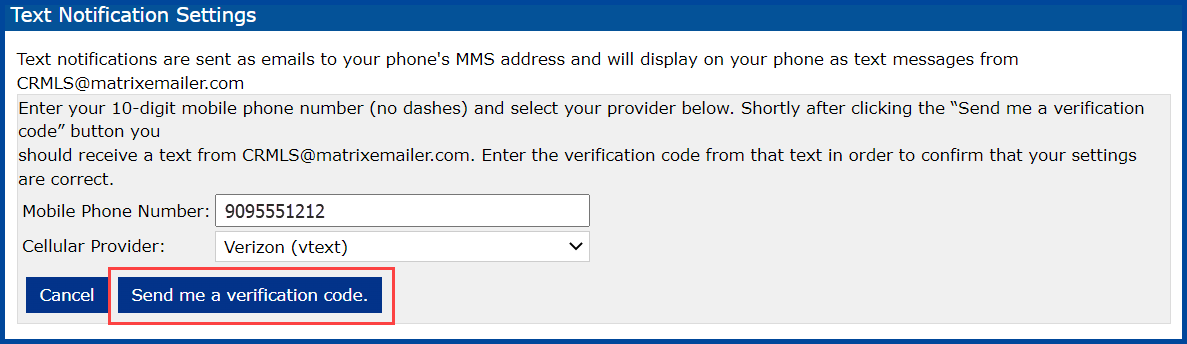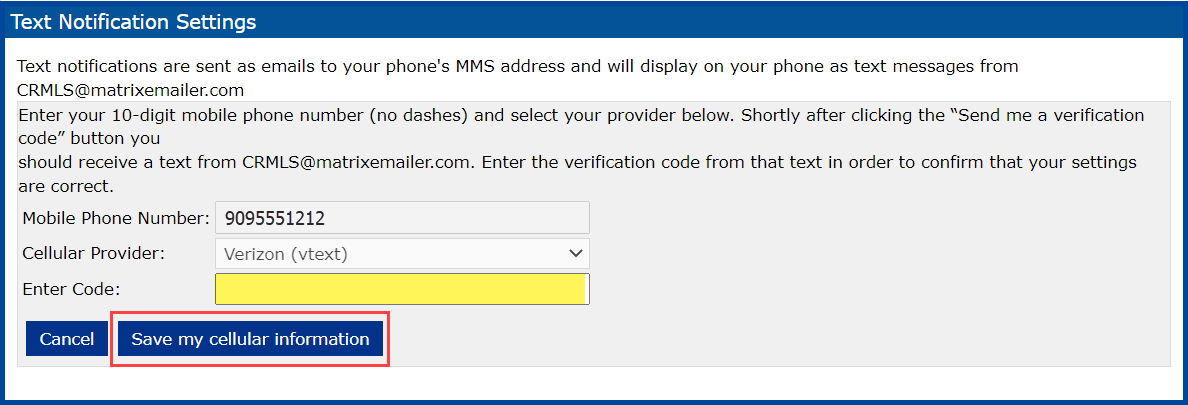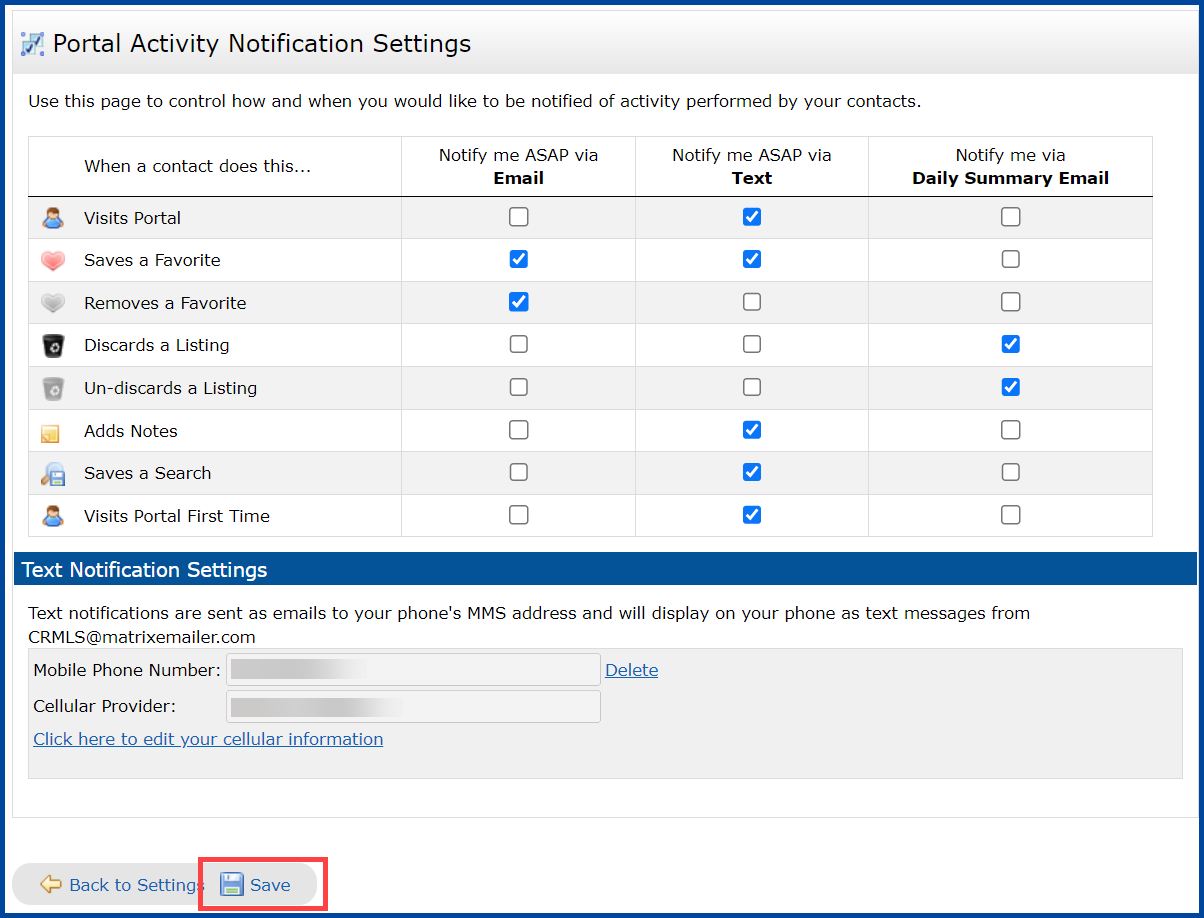How to Set up OneHome Client Portal Notifications
Stay connected with your clients and on top of any changes by setting up your OneHome Client Portal notifications. OneHome lets you decide what activity you want to be notified of, and how you want to receive those alerts.
Step 1: Click on your name in the upper right corner and then click on Settings
Step 2: Click on Portal Notification Settings
Step 3: Select the boxes for each Portal activity that you want OneHome to notify you about.
Note: If you choose email notifications the email will be sent to your agent email address in the Matrix roster.
Step 4: If you chose to be notified via text Enter your mobile phone number and cellular provider, then click the Click here to edit your cellular information link and make sure the information is accurate.
Step 5: Click Send me a verification code. The OneHome portal will then text you a verification code.
Step 6: Enter the validation code received via text, then Click Save my cellular information
Step 7: Once completed, Click Save
You can always return to Portal Notification Settings to update any of your preferences.
Click here for additional Matrix “How To” guides.