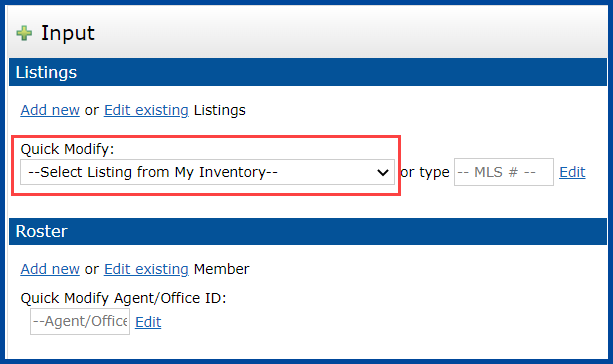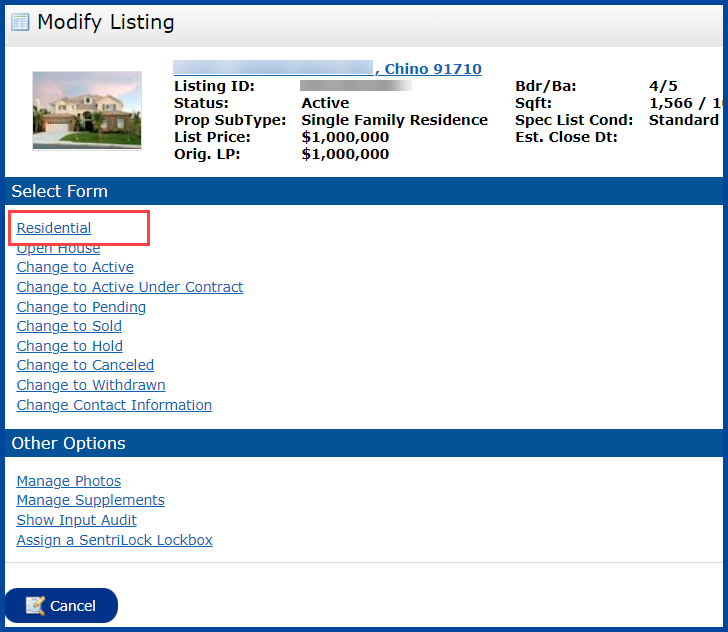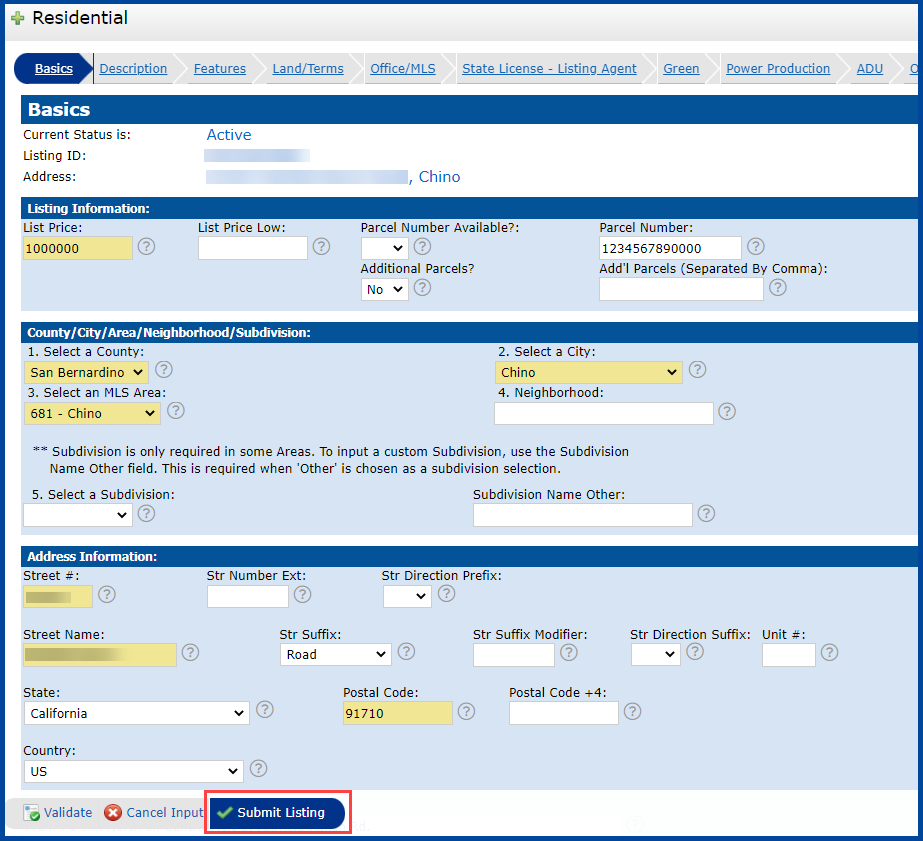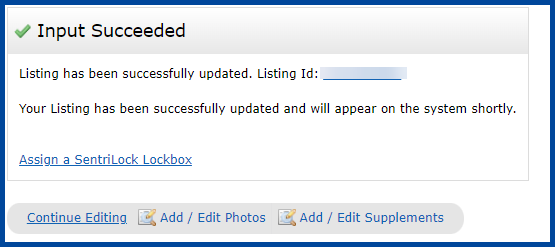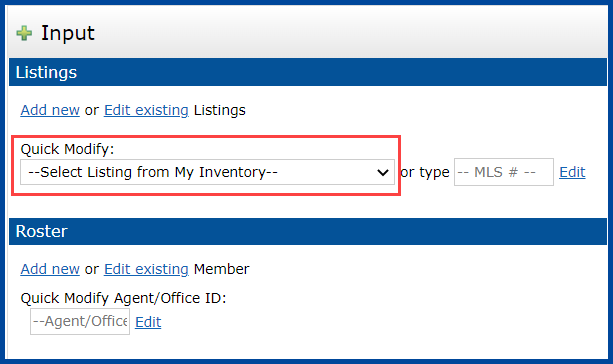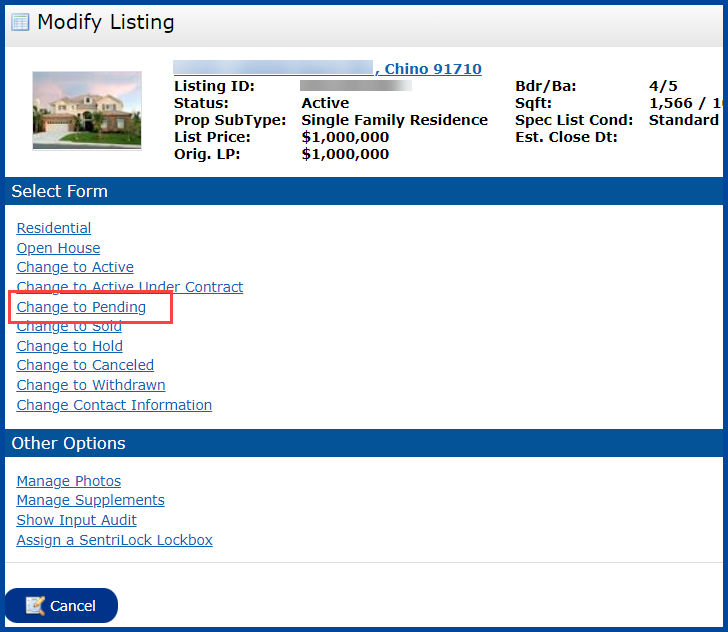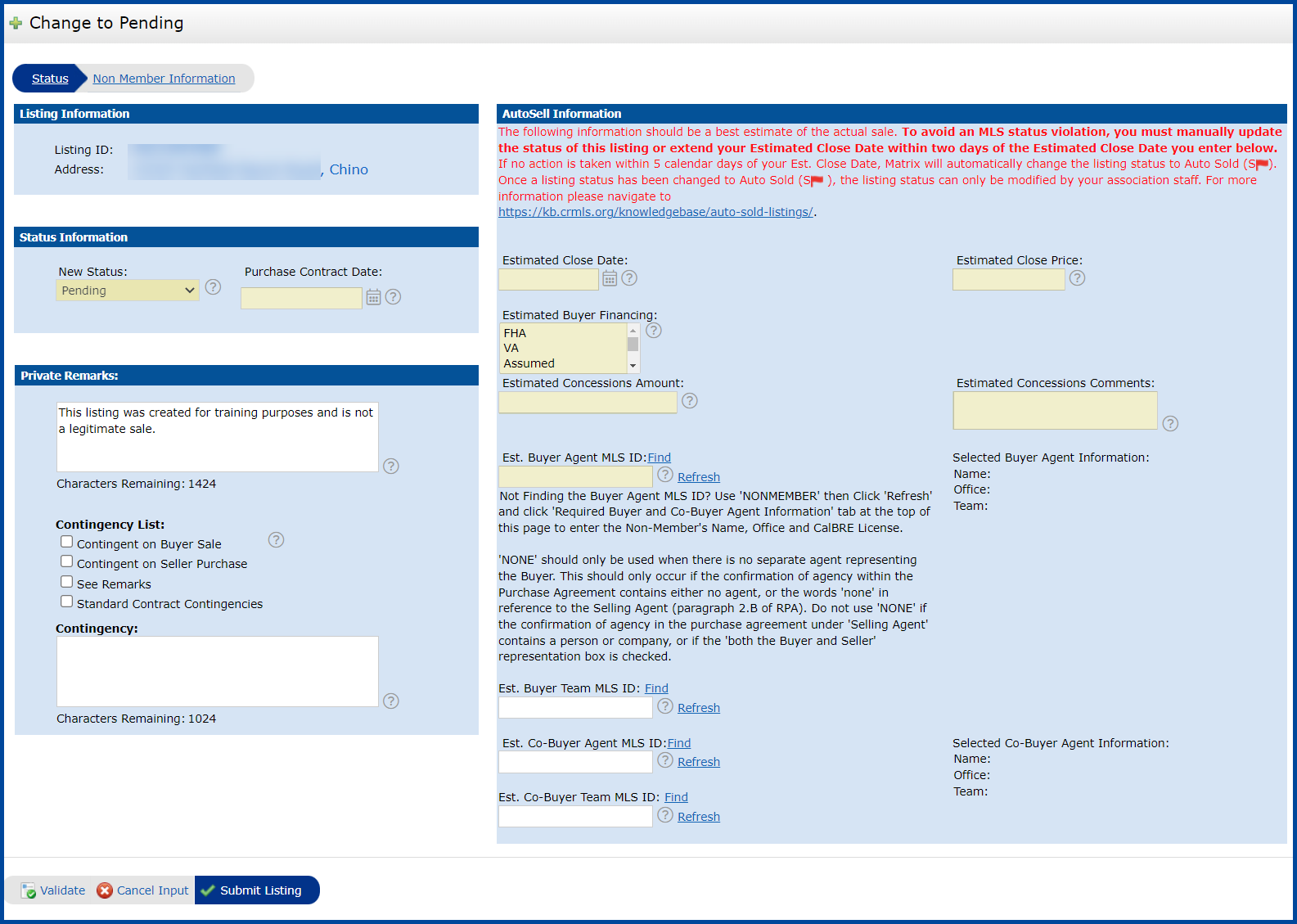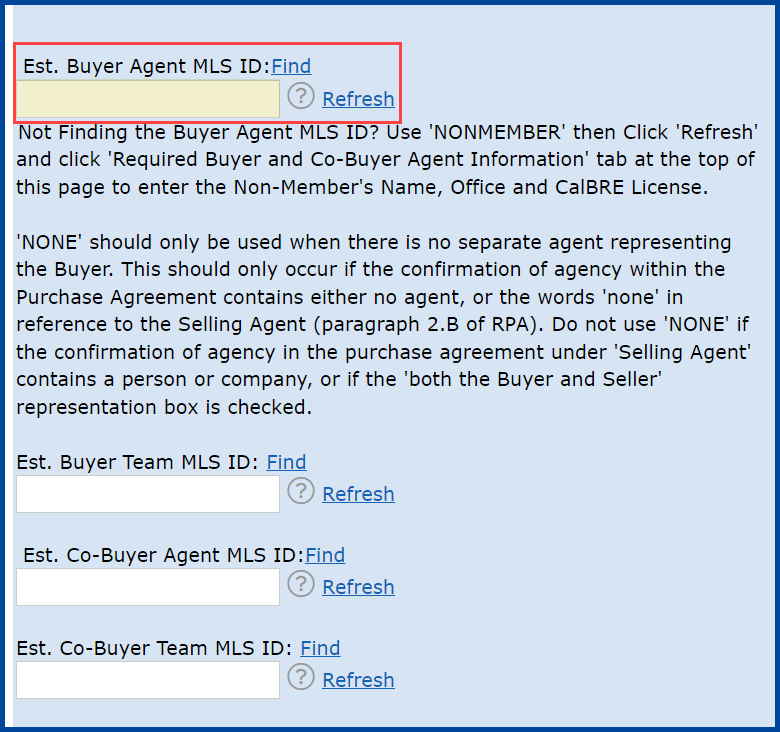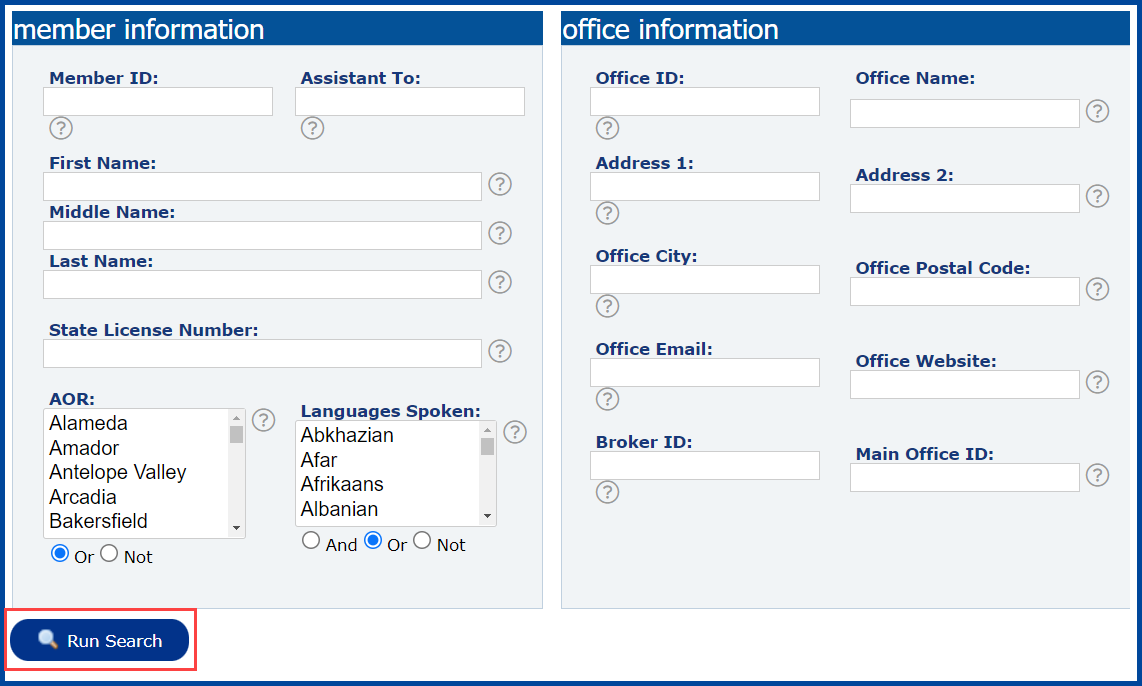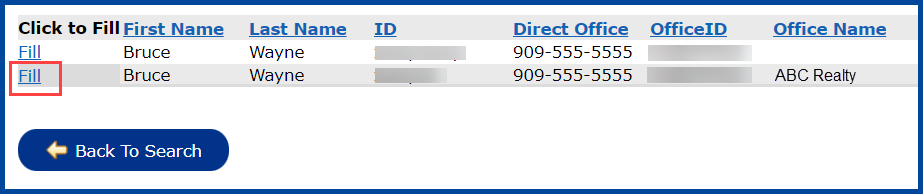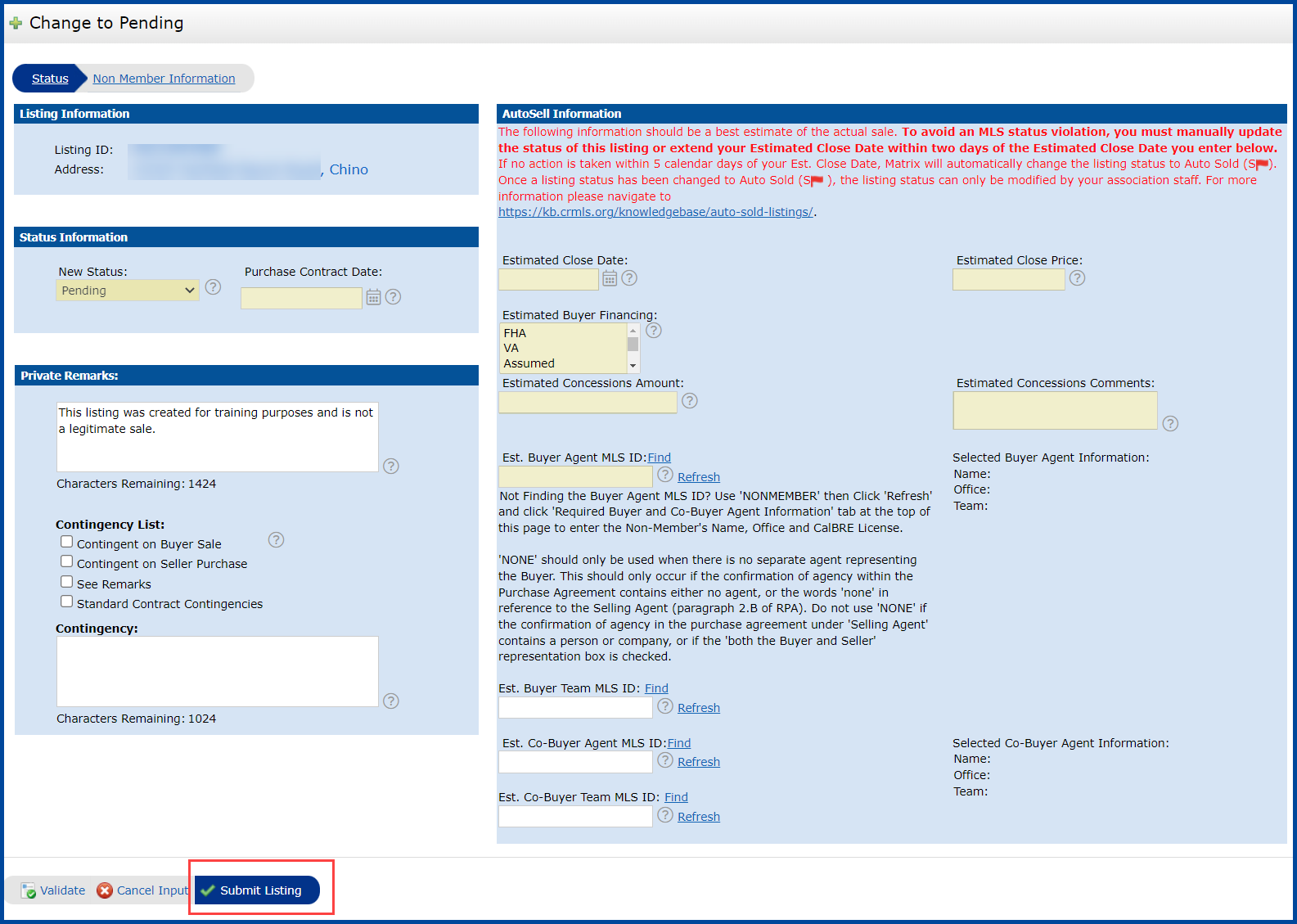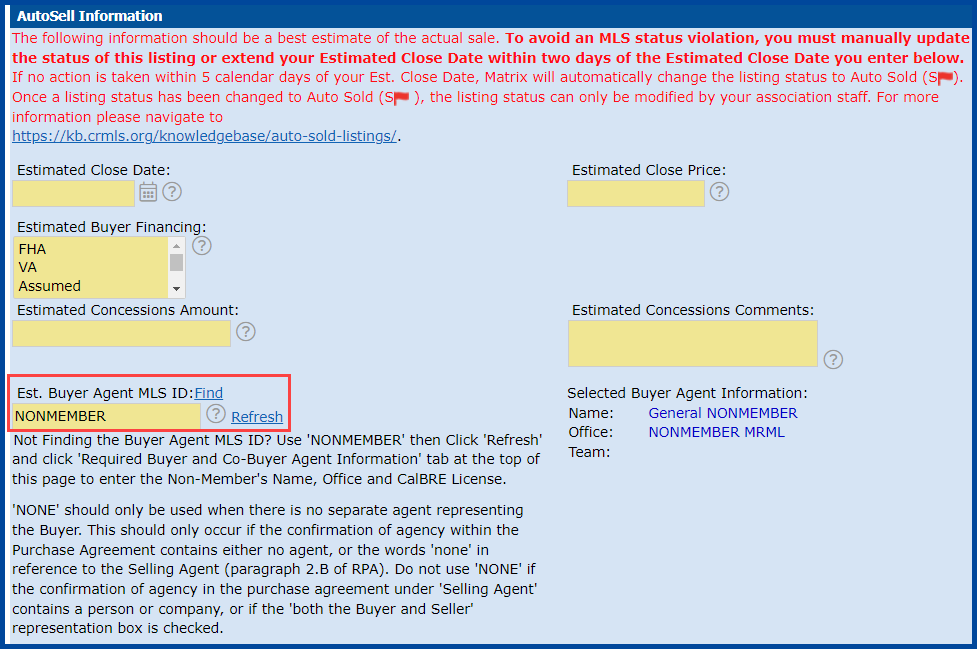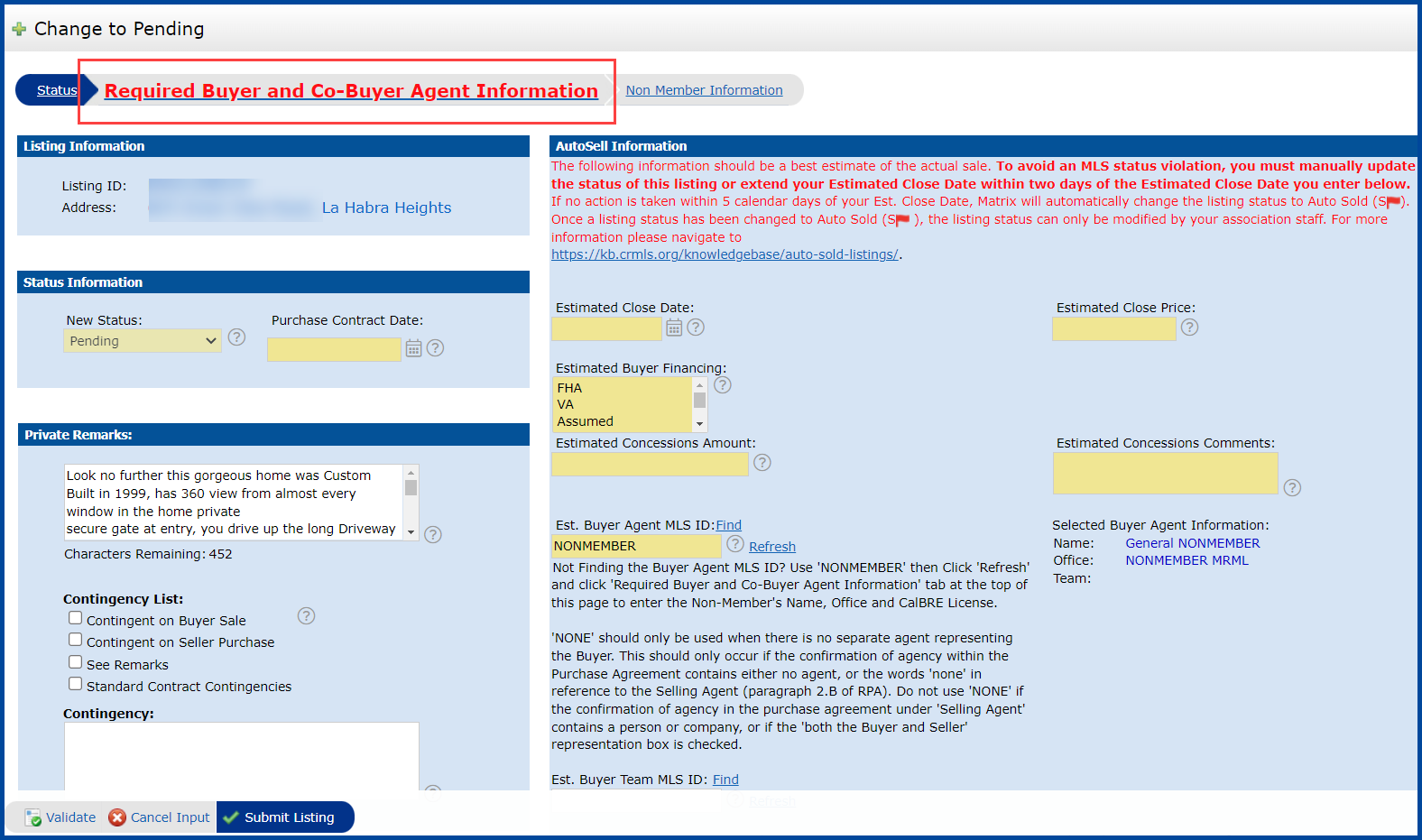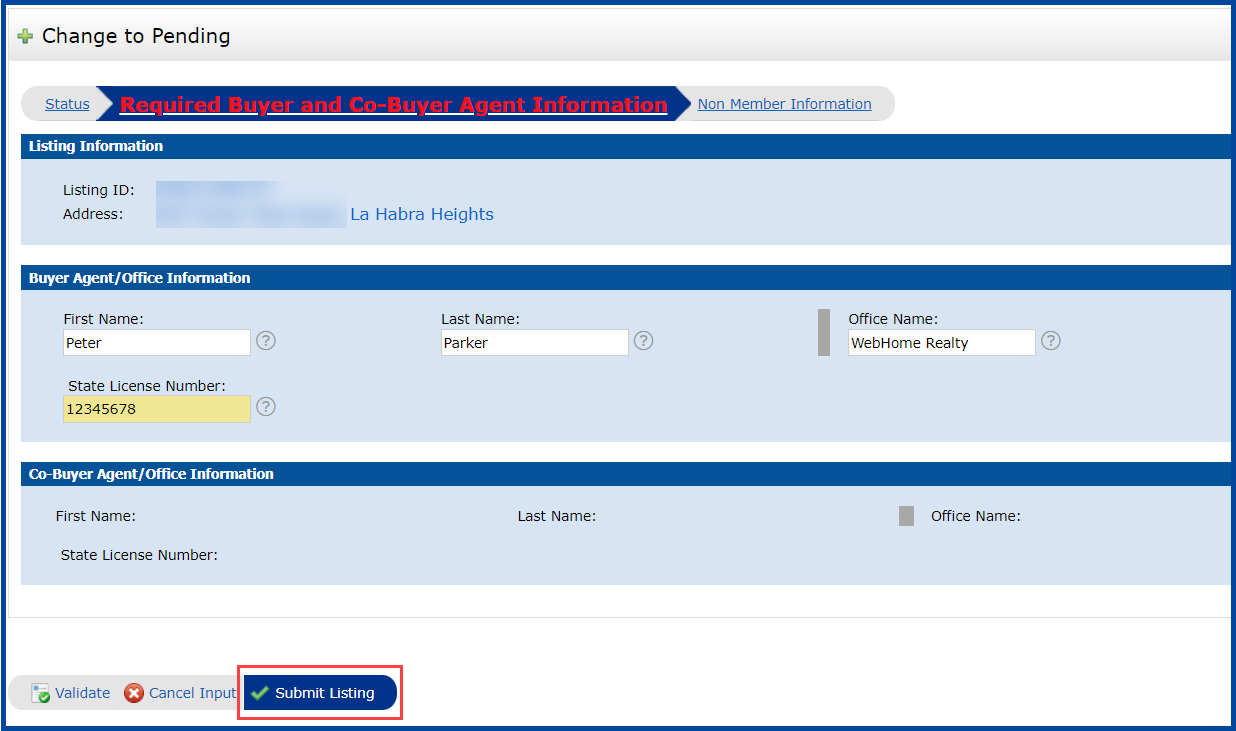The CRMLS Rules and Regulations Reference Guide states that the Listings in the MLS shall reflect the true and accurate status and information at all times. Follow the steps in these sections to update your listings.
MODIFYING LISTING DETAILS
Step 1: Click Add/Edit tab.
Step 2: Select the listing you want to modify in the Quick Modify drop-down menu.
Note: You can also type the Multiple Listing Number in the MLS # field and click Edit.
Step 3: Click the Residential on the Modify Listing screen and make changes to the listing as necessary.
Step 4: When you are done, click Submit Listing to save your changes.
When you see the Input Succeeded screen, the listing has successfully been updated in the CRMLS Matrix platform.
UPDATING LISTING STATUS
Follow the steps below to update the status of a listing. This example will demonstrate how to change your listing from Active to Pending, however, the steps for changing a listing to Active Under Contract, Sold, Hold, or Withdrawn are similar.
Step 1: Click the Add/Edit tab.
Step 2: Select the listing you want to update in the Quick Modify drop-down menu.
Note: You can also type the Multiple Listing Number in the MLS# field and click Edit.
Step 3. Click Change to Pending.
Step 4: Enter Status Information, Private Remarks, and AutoSell Information. Required fields are highlighted in yellow.
Note: The Estimated Close Date should be a best estimate of the actual date of sale. In the event that escrow has been delayed, you will need to update the Estimated Close Date. Failure to update the status of a listing within 48 hours will result in a violation being issued. To avoid a violation you must either update the listing’s status or extend the Estimated Close Date.
Step 5: Enter the Est. Buyer Agent MLS ID and click Refresh.
Step 6: If you don’t know the Est. Buyer Agent’s MLS ID, click Find.
Step 7: Use the available fields to search for the agent by First Name, Last Name, or Office ID, then click Run Search.
Step 8: Click the Fill link to insert the agent’s MLS ID in the Est. Buyer Agent MLS ID field.
Step 9: When you are done entering the required fields, click Submit Listing.
ENTERING OUT OF AREA AGENT INFORMATION
If you are unable to find an agent’s Public ID in the system, follow the steps below.
Step 1: Enter NONMEMBER in the Est. Buyer Agent MLS ID field and click Refresh.
Step 2: Click Required Buyer and Co-Buyer Agent Information tab at the top of page.
Step 3: Enter the Non-Member’s First Name, Last Name, Office Name and CalBRE License # and click Submit Listing.
Updated Jan 2022