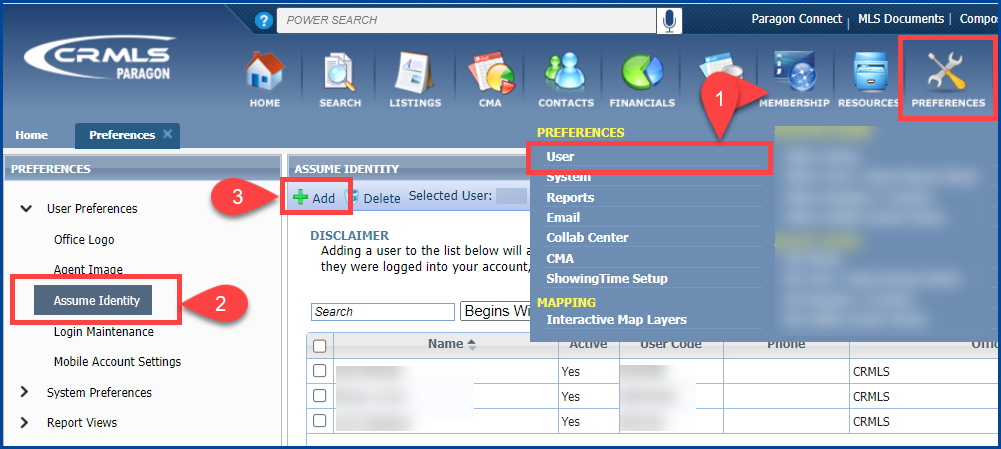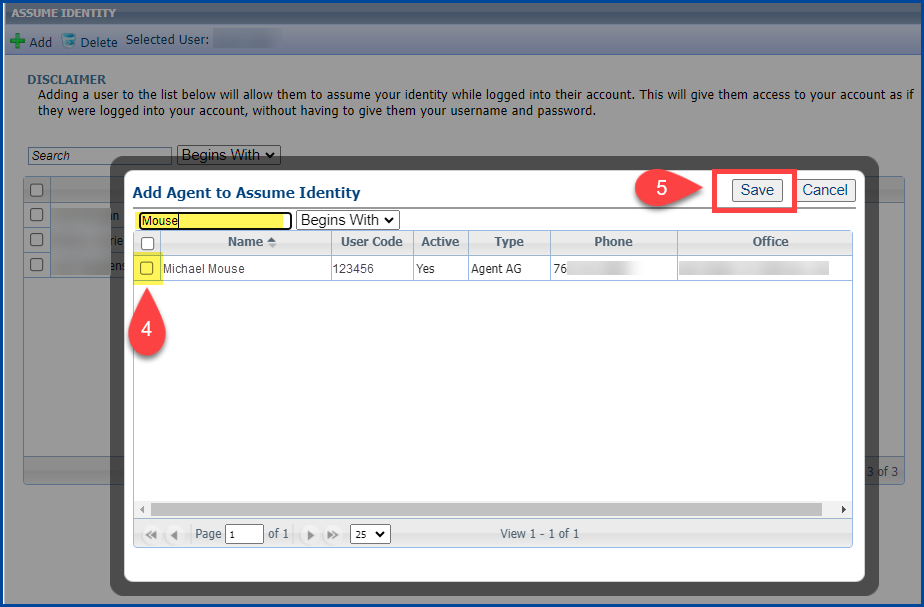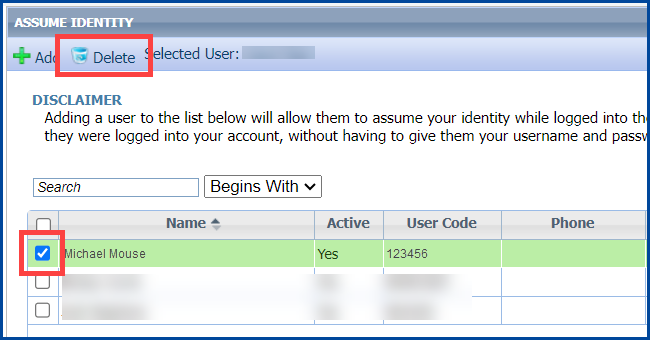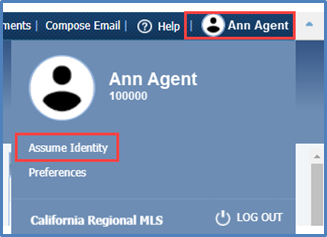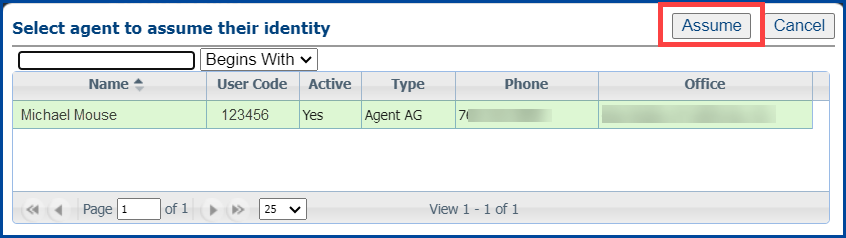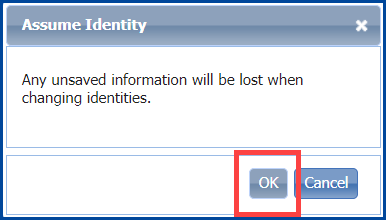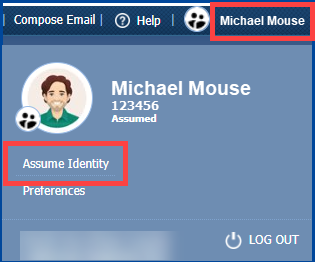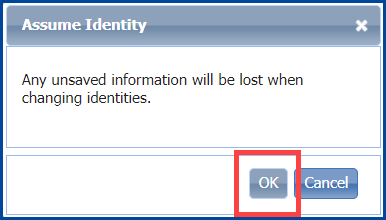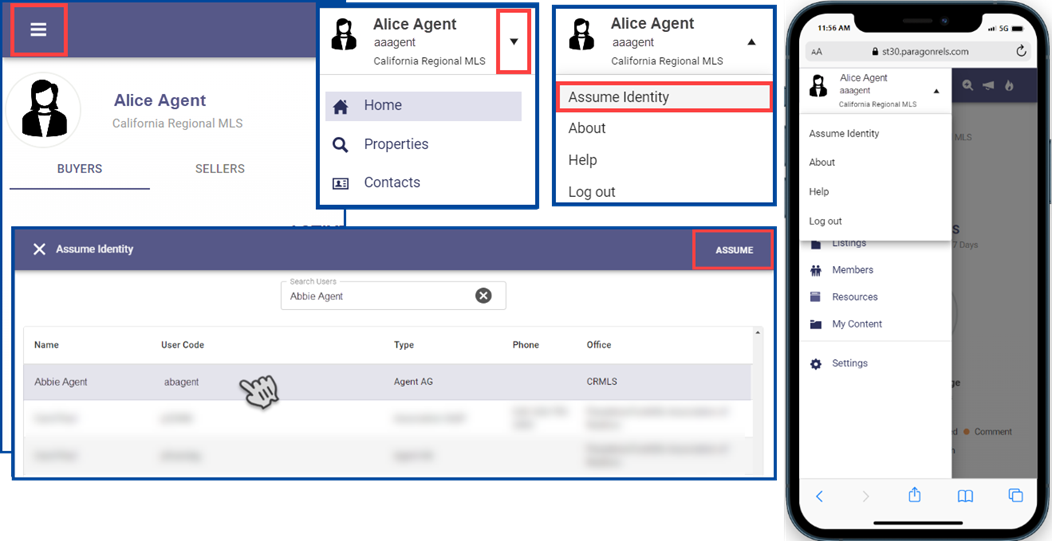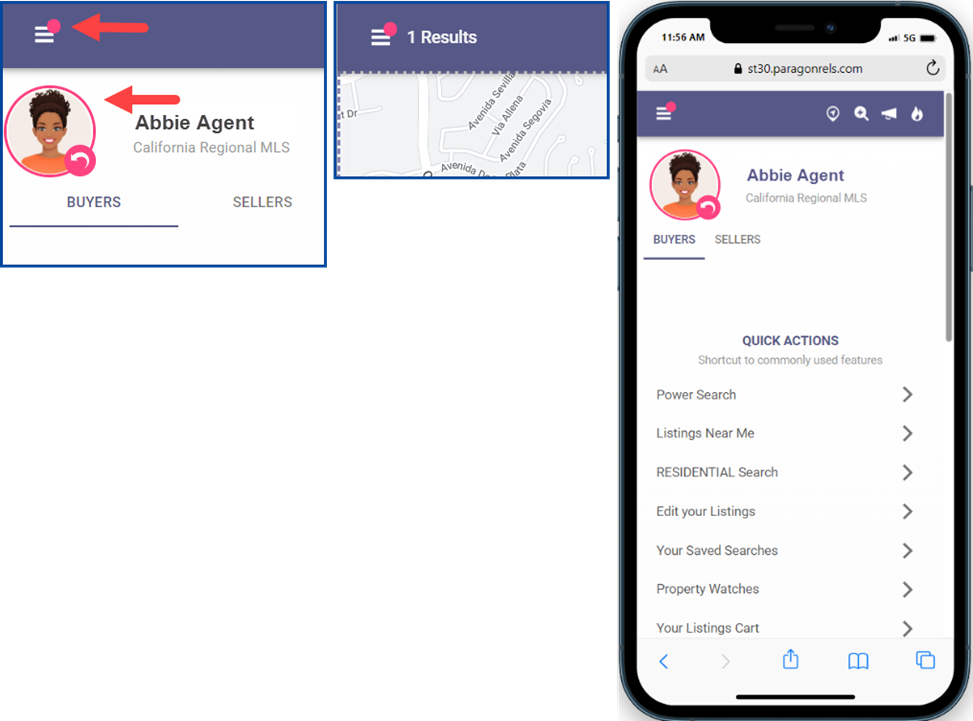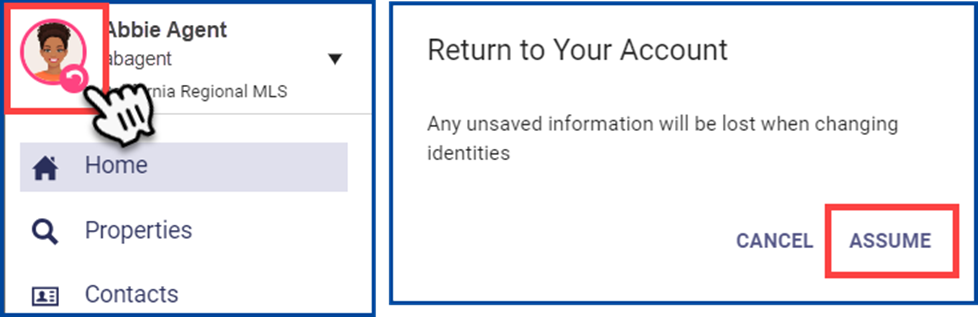Sharing MLS passwords is a violation!
What is “Assume Identity?”
Assume Identity is a way for you as an agent or broker to allow a licensed or unlicensed assistant to log into CRMLS Paragon or Paragon Connect under their own unique login and then “Assume the Identity” of the agent or broker they are working for.
You can be certain that under your login, only you can manipulate your listings. When your assistant logs into Paragon or Paragon Connect and assumes your identity, there will be a “paper trail” that shows the assistant is logged in under their unique username and password. The “paper trail” will show that, with your permission, the assistant has assumed your identity and made changes to your listings.
Brokers/agents/assistants must belong to the same office and Association/Board of REALTORS® to assume IDs.
Jump to: Paragon Connect
Paragon
Give permission to Assume your Identity
- From the Preferences icon and select User
- Select Assume Identity
- Click the + Add button
If you’re in a large office, use the Search box to quickly find the person by entering their name or MLS ID#.
- When the name appears, check the box next to their name
- Select Save
Delete someone from your Assume Identity list
Check the box next to their name and select Delete.
Assume an ID
Once an agent or broker has given you permission to assume their ID, log into Paragon with your username and password. Click on your name in the upper right corner and select Assume Identity.
From the list, click on the name to highlight, and then select Assume.
The system will remind you to save any changes before clicking OK.
Once assumed, the Home Page Message title bar will show the broker/agent’s name and assumed by name.
Exit Assume Identity and return to your ID
Click on the assumed name in the upper right corner and click Assume Identity.
Select click HERE to return to your account.
This system will remind you to save any changes before clicking OK.
The Home Page Message title bar will show your name, confirming you’ve returned to your account.
Click here to watch our quick Paragon “How To Assume Identity” video on our CRMLSTV YouTube channel.
Paragon Connect
Paragon Connect now provides users the same “Assume Identity” option as the desktop version of Paragon.
To Assume Identity in Paragon Connect, first click on the menu in the upper left corner. If you are authorized to use the Assume Identity function, you will see the new option in the account drop-down area, along with a list of people whose “identities” you are authorized to use.
Select the user from the list and then click on Assume.
When an identity is assumed, Paragon Connect will display a pink circle around the current user profile and a pink badge over the menu. This visual indicator serves as a reminder that you have assumed another identity, and it will display in all areas of the application.
To return to your own account, click on the reverse arrow in the pink highlight, and select Assume.
Note: Make sure you save any necessary changes before you assume another identity and before returning to your account – changes are not auto-saved.