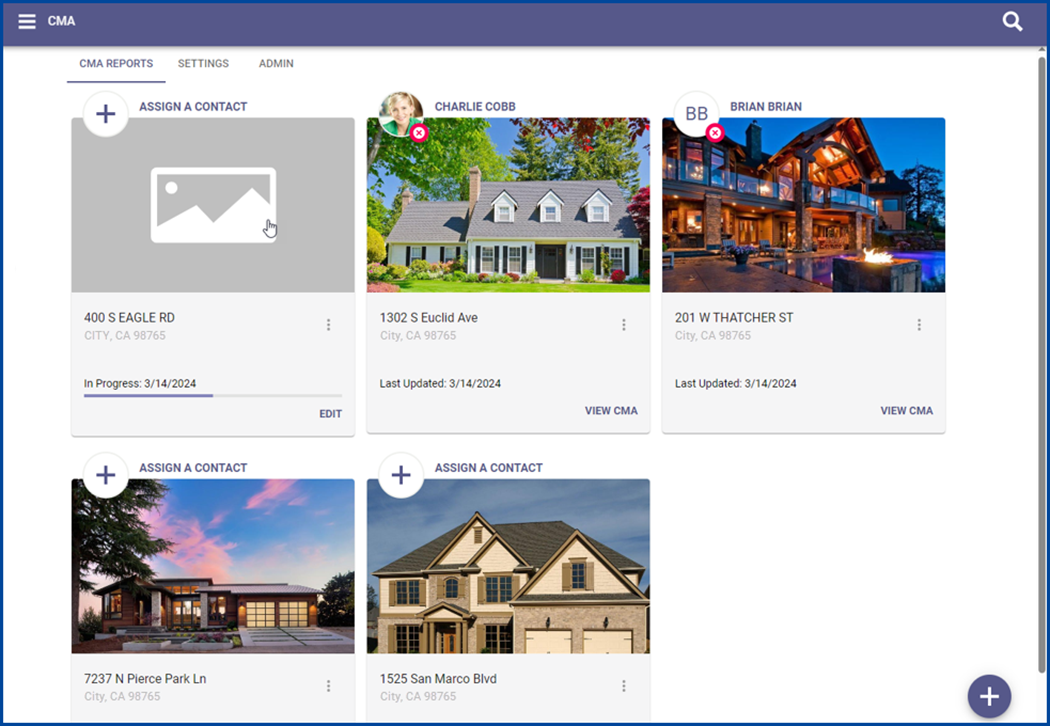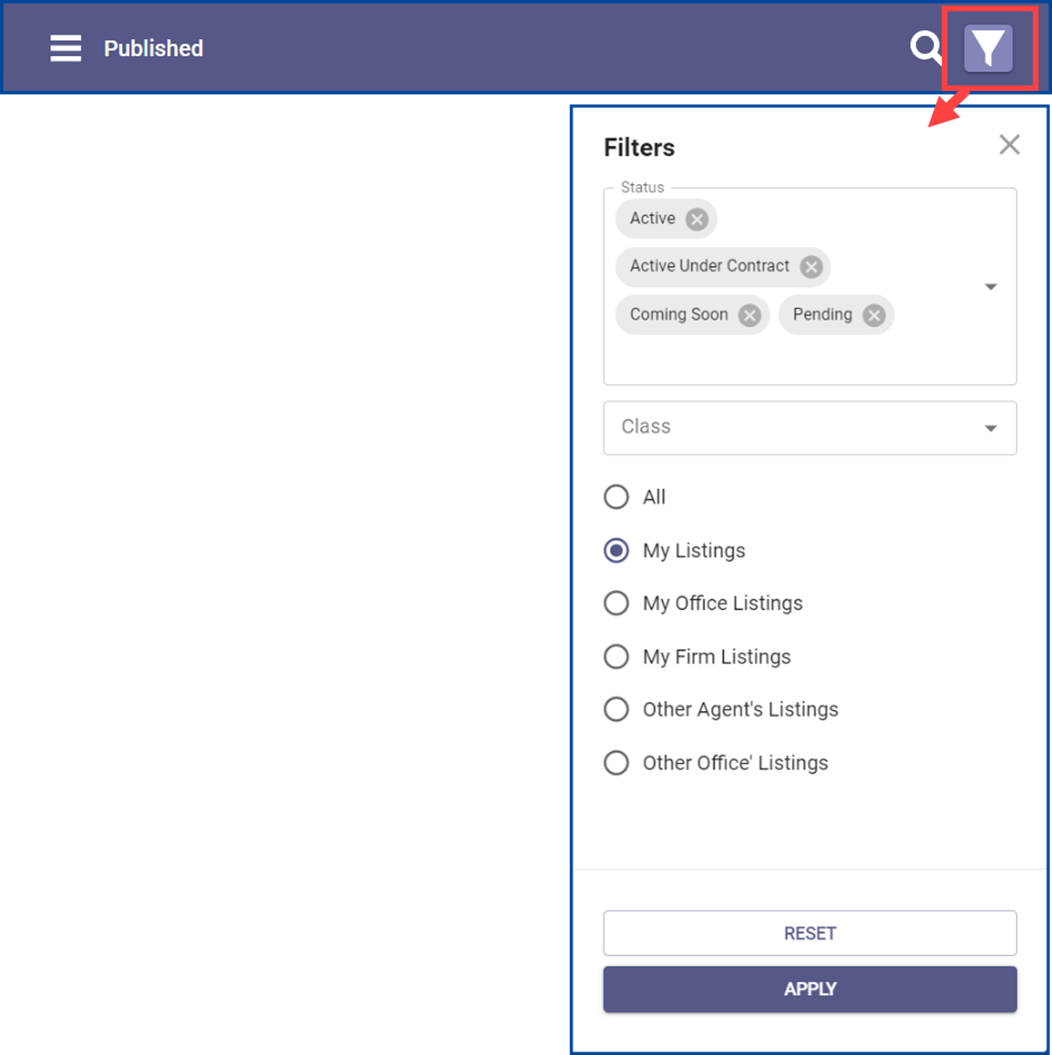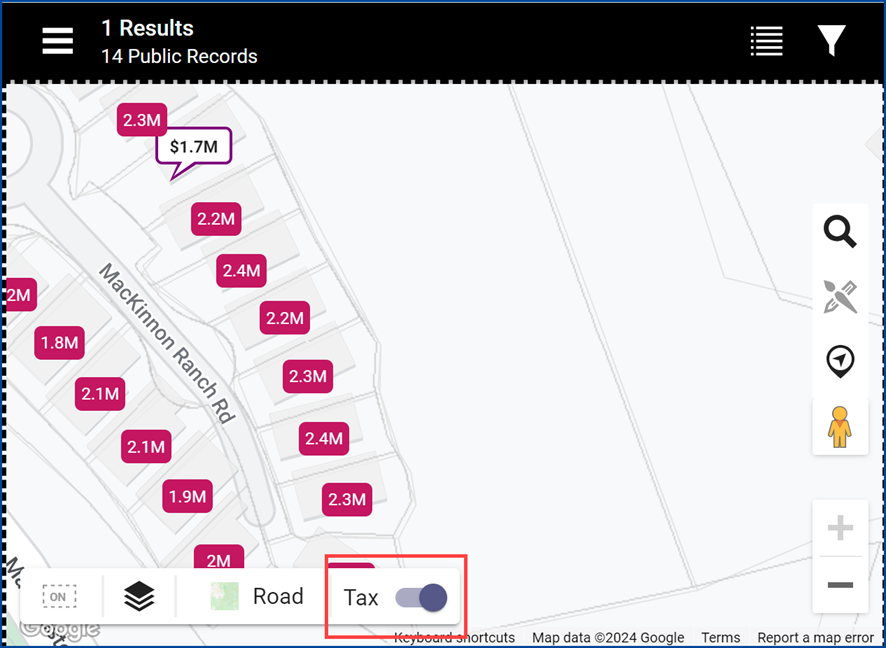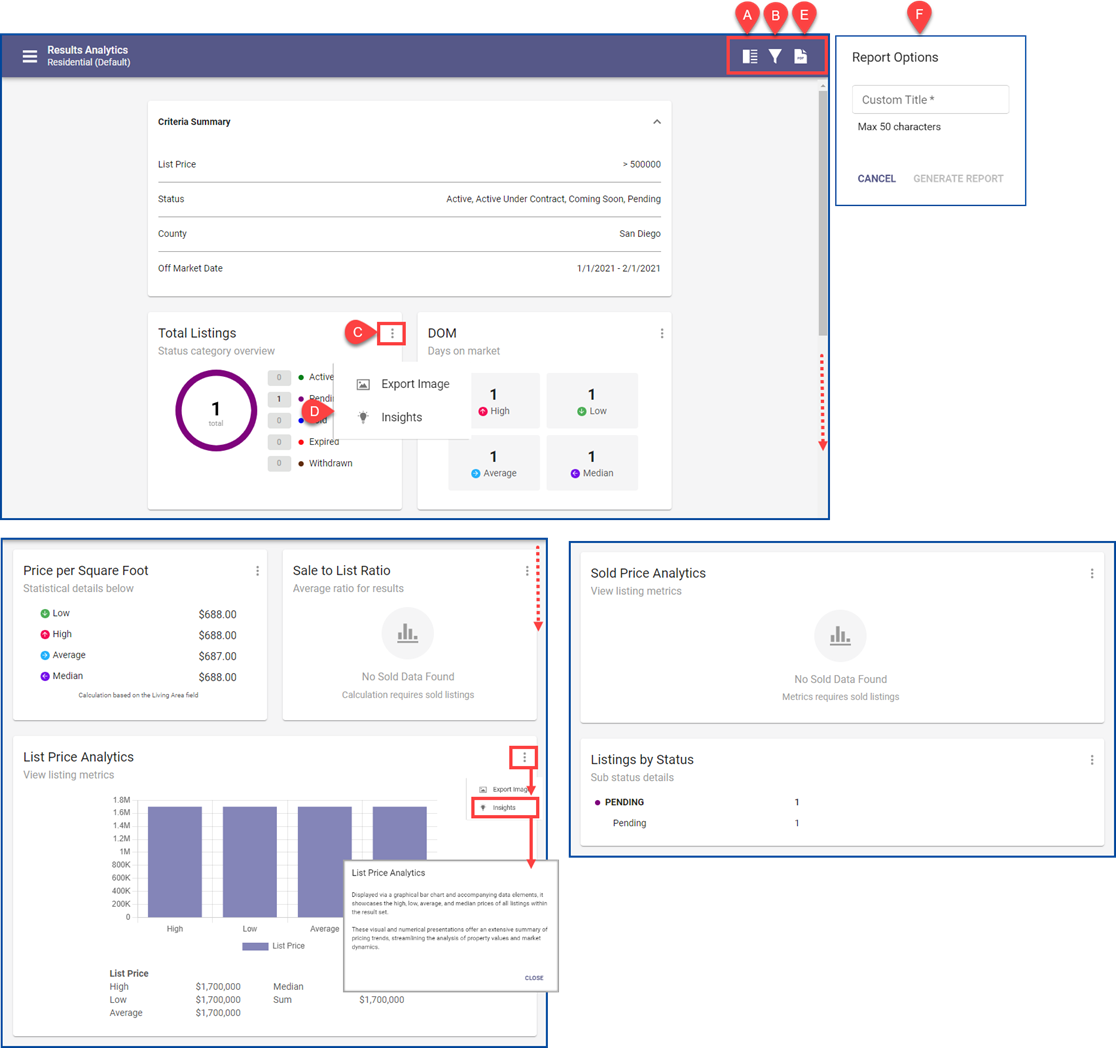The latest CRMLS Paragon Connect update brings a modern organization to the EasyCMA dashboard, new status options in search filters, a Tax Mode that allows you to search public records in the Map Search, a Results Analytics view, plus corrections and improvements.
EasyCMA Dashboard Updates
The new CMA Cards on the EasyCMA Dashboard allow more room to display property addresses and contact data. This change allows users to easily assign or remove a contact from the CMA. The updated design still displays the CMA’s status, along with the date it was generated or last updated.
New Listing Maintenance Filter Options
The Status filter now displays individual statuses instead of Status Category options. This allows users to see and select specific statuses to maintain.
New options may also appear for teams, or those with expanded permissions, such as Office Managers and Brokers. These options allow you to search for and filter listings by Other Agents or Other Offices.
The filter is now visible on the right-hand side, providing more space to see and use the expanded filter options.
New Tax Mode Option on Map View
A new option labeled Tax will appear in the bottom menu on the Map View.
Click the Tax toggle to switch to Tax Mode, which allows you to search using public tax data records. The menu bar will turn black to indicate the mode is activated. From here, you can use the Filter icon to apply search criteria to public records.
The Tax Mode Map View will show listing pins alongside public record markers. Users can view the listing or public record detail views for additional information. Users can also see results in a Spreadsheet View and export the spreadsheet.
New Results Analytics View
Results Analytics view is now available from the View Switcher for any standard property search results. This view provides informative analytics for listing results, summarizing and breaking down key data points like DOM, Price, and Status.
- A. View Switcher
- B. Filtor Icon
- C. Overflow Menu
- D. Exports and Insights
- E. PDF
- F. Custom Title
Results Analytics View begins a summary of the criteria used to find these listings. Users have access to the Filter icon in the top menu to adjust criteria and instantly update the analytics view.
There are also seven widgets, each highlighting a different breakdown of the results. Each widget overflow menu includes an option to Export the chart so the user can include or share it in an email, text, or webpage. The overflows also include Insights to explain the purpose of the chart.
Users also can generate a PDF of the Results View. A Custom Title is assigned for the PDF which can be downloaded or printed using your browser options.
Paragon Connect Corrections and Improvements
- Support added for SentriLock in the Listing Input/Maintenance integrations
- New Watch Alerts section on the Public Records Detail View shows Alerts for properties using Property Watch