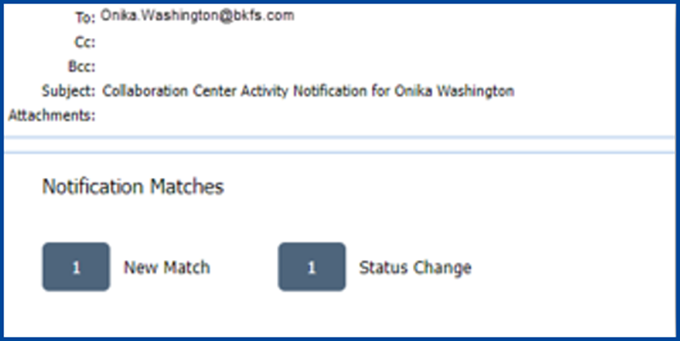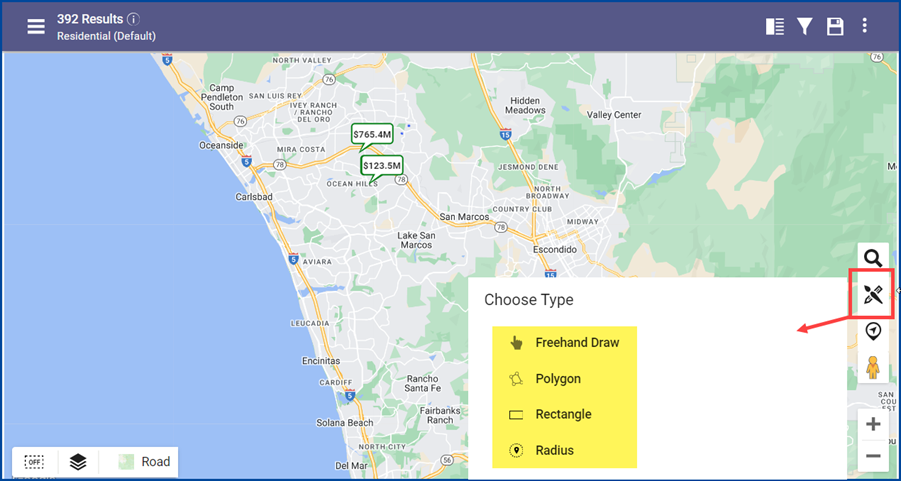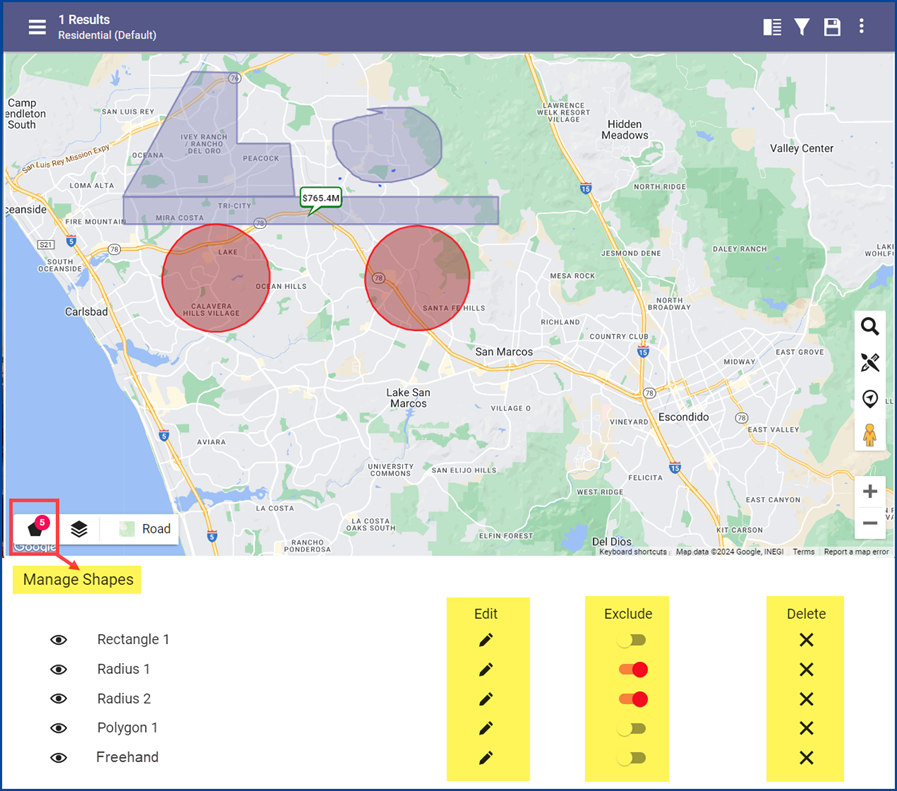The latest CRMLS Paragon update includes improvements to the Message History section of the Collaboration Center, along with Paragon Connect’s new advanced drawing tools in Map Search, new Sort options for Thumbnail view, and several improvements for both Paragon and Paragon Connect.
Paragon
Collaboration Center Email History
The Message History section of the Contact Menu stores copies of all emails sent to your Contacts, including automated notification messages for Collaboration Center. Previously, these copies did not include details for the listings included. With the latest Paragon update, the Collaboration Center automated email history will show the number of all matched listings in that email, along with quick links to view the listings in Paragon search results.
The new display will show a number total for each of the match-types (e.g., “New Match,” “Status Change,” etc.) that were included in the email. Each total will include a link that opens to the matched listings within Paragon search results for quick, easy access to view all listings sent to your contact’s Collaboration Center.
Note: Because of this formatting change, you will no longer be able to forward these messages from Message History.
This change does NOT impact or modify the emails currently sent to your Contacts. Manual, Welcome, and Seller Emails will not be affected – those will continue to display within Message History in their entirety.
Corrections and Improvements
- The Learn More link available from the Email Opt In/Out email subscription site has been corrected
- The Contact Needs Approval number total now matches the number of returned results
Paragon Connect
New Advanced Drawing Tools for Map Search
The Map View’s Drawing Tool (brush and pencil icon) now offers multiple ways to draw shapes to apply to your search criteria. Choose from a freehand draw, polygon, rectangle, or radius to look for properties within your shape.
Once shapes are created, a new Manage Shapes option will appear in the lower left corner of the map menu. A red badge count indicates the number of custom shapes created. Click on the Manage Shapes icon to edit the boundaries of a shape, set shapes to exclude listings from the search, or delete shapes.
New Sort Options for Thumbnail View from Property Search
The Thumbnail View of standard property search results now offers a Sort option in the overflow menu.
Click the overflow menu and select Sort. Choose between MLS #, Status, Price, Address, and more. After selecting the sort-field, you can choose to view the results in ascending or descending order. When all selections are made, click Apply.
Corrections and Improvements
- Customized search criteria values will now be retained when switching to Map View.
- Area related values are now retained for the Last 5 Searches features.
- The End Date Range value for Hotsheet, Tour, and Open House searches has been corrected.