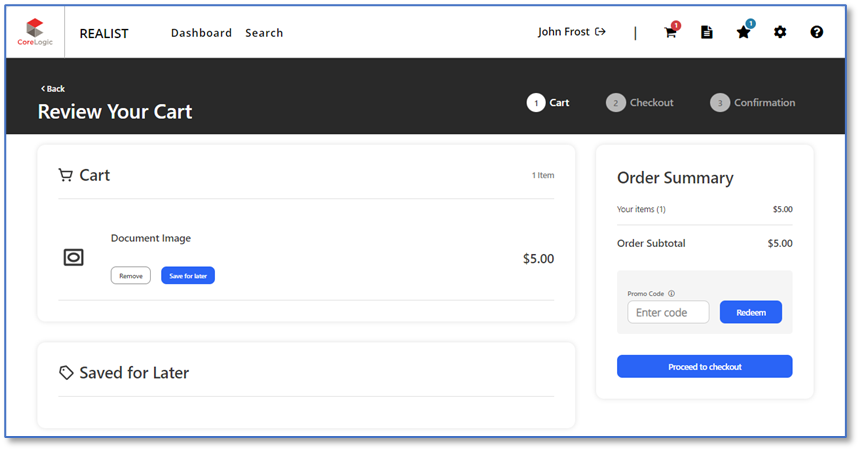The latest Realist update includes a revised process for ordering Document Images and several bugfixes.
New Ordering Process for a Document Image in Realist
There is now a revised process for ordering a Document Image in Realist. The Document Image feature allows agents to access property-related documents (e.g., deeds, mortgages, and liens) quickly and efficiently.
Follow the steps below to order a Document Image:
Step 1: Search for a Property
- Enter the address, parcel ID, or owner name in either the Quick Search or My Search panel
- Review the search results and click on the desired property to access the property details report
Step 2: Locate the Document Image Section
- Scroll down to the Property Details page
- Find the Document Images section near the Last Market Sale & Sales History section
- Select a document to order by clicking on the hyperlinked document number
Step 3: Select Add to Cart on the Unlock Document Image Window
- The Unlock Document Image window will open with the option to Add to Cart for the desired document
Step 4: Review Your Order
- Navigate to your Cart (click on the cart icon at the top navigation bar)
- Review the selected Document Image for the total charges or credits required to purchase
Step 5: Proceed to Checkout
- Click Proceed to checkout to confirm your purchase
- Follow the on-screen instructions to:
- Enter payment details
- Proceed through the checkout process
Step 6: Access Your Document
- Once the order is confirmed, the document will be available for download. To access it, click on View Report.
- You can also access the report via the Your Orders page at the top navigation. Please ensure you have a PDF viewer installed to open the document.
Bugfixes
- Market Trends Report: Updated existing label for Total Closed Sales Count (Monthly Average) to now read Total Closed Sales Count (Tax – Monthly Average)
- Premium Neighborhood Reports: A fix has been applied to allow users to download purchased reports (when the subject property does not have lat/long values)