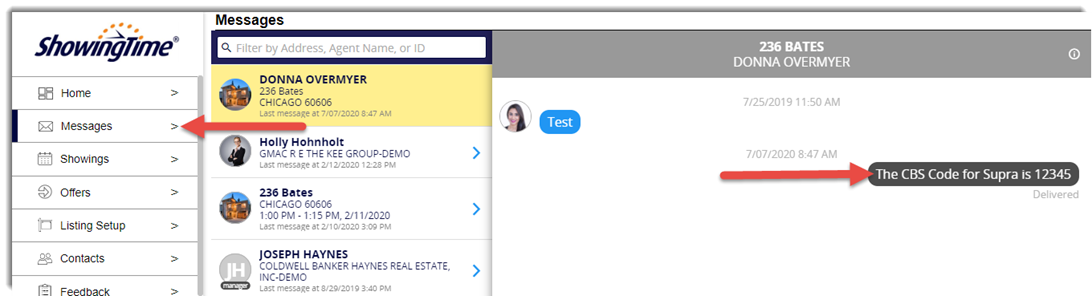During the COVID-19 pandemic, it is recommended that California real estate professionals abide by certain guidelines in order to maintain compliance with CDC and DRE recommendations.
In this quick reference guide, we’ll go over how to use ShowingTime and Supra to follow these guidelines. ShowingTime and Supra work together to make it easy.
Call Before Showing codes & the PEAD form
The Listing Agent can add a “Call Before Showing,” or CBS, code into ShowingTime to ensure the Buyer’s Agent does not have access to the property before signing the C.A.R. PEAD form.
The C.A.R. PEAD stands for: California Association of REALTORS® Property Entry Advisory and Declaration. This is a form to be given to and signed by the seller, buyer, agents, and anyone else who is entering the property. The form details recommended best practices for marketing, showing, and closing on properties while maintaining compliance with CDC and DRE recommendations.
Steps in Supra
Here’s how Supra and ShowingTime work together to ensure you are maintaining compliance.
In Supra, agents can create a CBS code by accessing the “My Keyboxes” icon in the eKEY app.
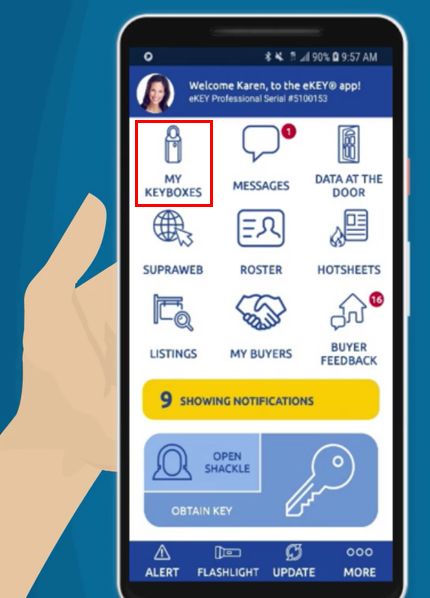
Agents then select the box they want to access, select “Program Keybox,” toggle to turn CBS code on, then tap on “Program.”
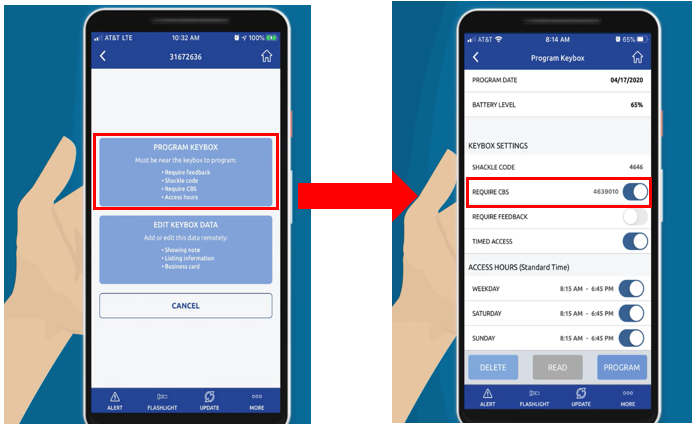
Finally, enter your Shackle Code and push up at the bottom of the screen to turn it on and deliver your new settings to your keybox.
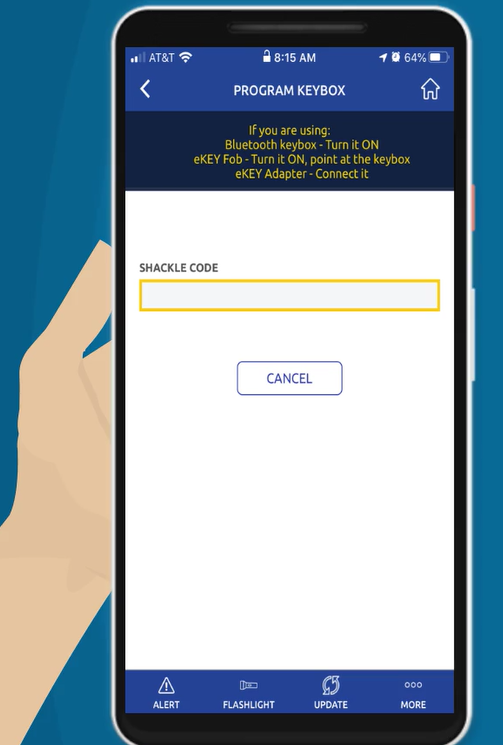
You can also find the CBS code in SupraWEB by logging into your account, selecting the keybox from your inventory, and selecting “Keybox Settings.”
NOTE: If you want to activate or change your CBS code, you need to have the box in front of you to program it in the eKEY app. It is not possible to activate or change the CBS code remotely.
Steps in ShowingTime
Now that you have your CBS code, let’s discuss how to input it into ShowingTime.
Listing Agents login in to ShowingTime, a CRMLS user benefit available at no additional cost.
Once logged in to ShowingTime, the Listing Agent adds the CBS code to their listing by going to “Access Information,” then “Listing Setup,” as shown here. Notice the “Attachments” button highlighted below. This is where the Listing Agent uploads the C.A.R. PEAD form.
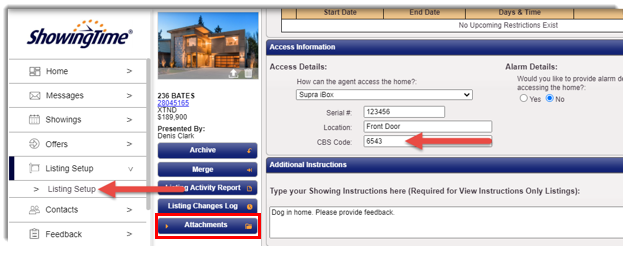
Choose “Appointment Required” for the “Appointment Type.”
The listing Agent should make sure that the listing is set to “Appointment Required” for the Appointment Type. This ensures access details are not sent until:
- 1. The Listing Agent uses the “Attachment” feature to attach the C.A.R. PEAD form, then confirms the request, and
- 2. The Buyer’s Agent receives the C.A.R. PEAD form, signs it, and sends it back to the Listing Agent outside of ShowingTime.
Another option the Listing Agent may use is the Messaging feature in ShowingTime. Once the appointment is requested or confirmed, the Listing Agent can choose to send the CBS Code via Messaging as shown here.