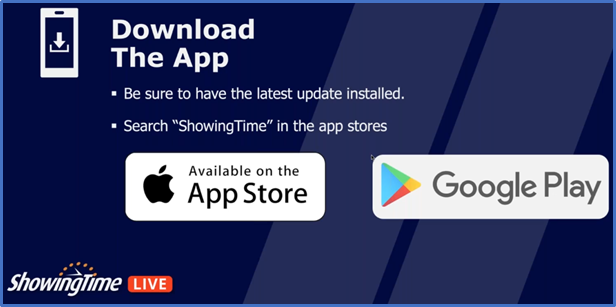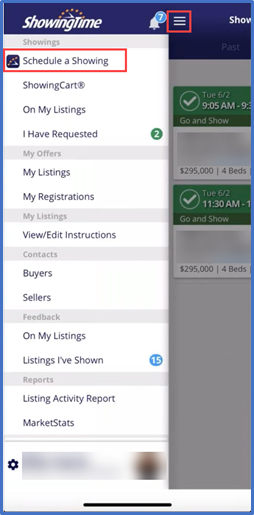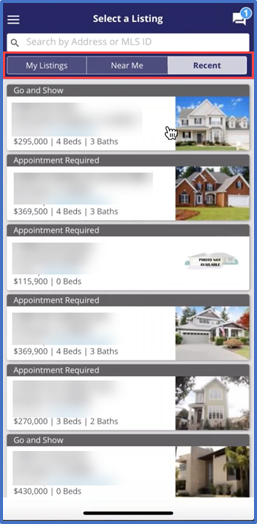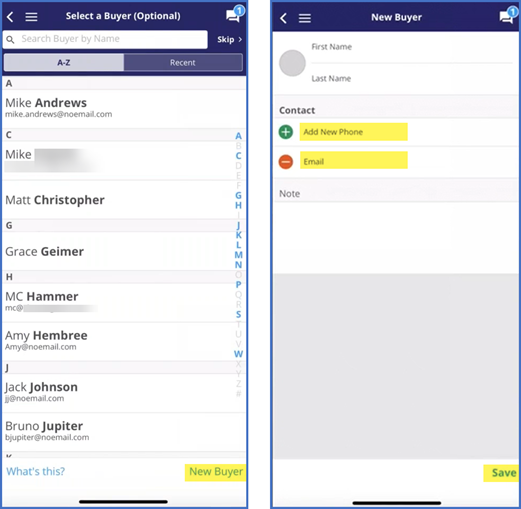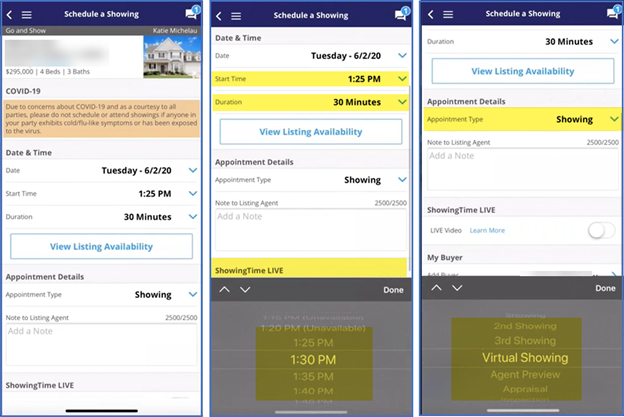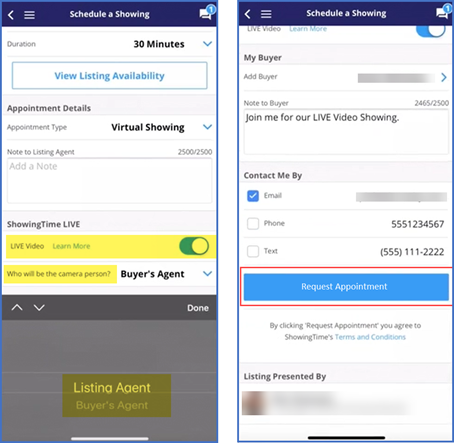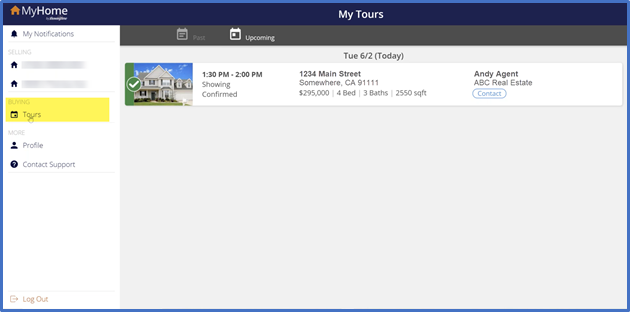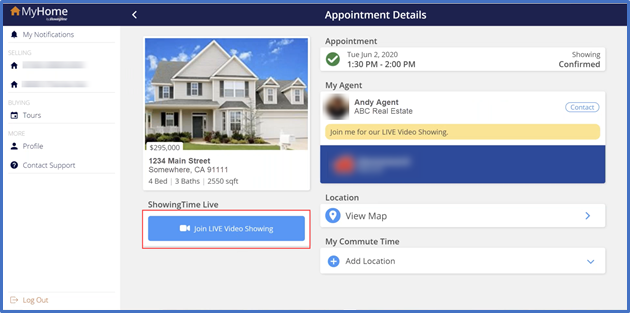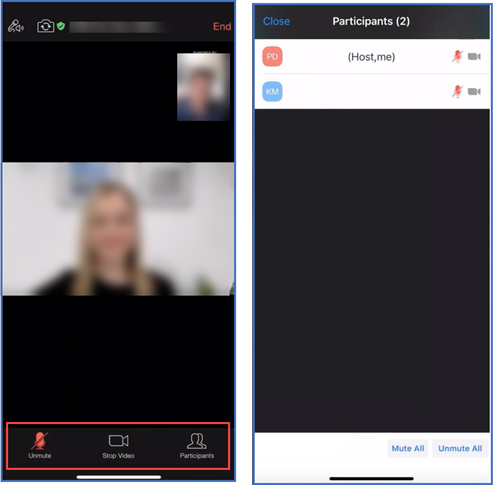ShowingTime LIVE Video
ShowingTime LIVE Video is a one-platform solution that equips agents and their clients with the tools to conduct live, interactive one-on-one showings using video conferencing technology.
How It Works
Access ShowingTime Live by downloading the ShowingTime app on your mobile device.
Schedule a showing by clicking the Menu Tab and selecting Schedule a Showing.
Select the listing that you would like to schedule a showing for by selecting the listing from My Listings, Near Me, or Recent.
Next you will select your Buyer. This step is optional and is only required if the Buyer’s Agent will be interacting with your client or if they are the co-host of the showing meeting.
You can create a New Buyer by selecting New Buyer in the lower right-hand corner. When adding a new buyer, First/Last Name and Email are required, and Phone Number and Notes are optional.
Once you’ve selected a Buyer, or skipped this step in the upper right-hand corner, you will schedule a showing.
Select the date, time and duration of the showing by selecting the drop-down arrows on the right-hand side.
Appointment type will be Virtual Showing, and LIVE Video is required to be on.
Once you have scheduled the showing, you will arrive at the Appointment Details Page.
Start the showing by selecting Join LIVE Video Showing.
Once you select Join LIVE Video Showing, the meeting will open automatically in Zoom.
How it works for Buyers
Your client will login into https://www.showingtime.com/my-home/ to access or create a new account.
Once signed in, by selecting Tours off to the left-hand side, the Buyer will see their past and upcoming tours.
By clicking on the upcoming tour, the Buyer will see the details of the scheduled showing. By selecting Join LIVE Video Showing, the buyer will automatically connect to Zoom.
The LIVE Video Showing
Once the Agent and Buyer are connected to the meeting, the Agent will have additional controls to mute/unmute audio, start/stop video, make other participants hosts, and rename or remove participants by selecting the participants button in the lower right-hand corner.
You can end the meeting by selecting the End button in the upper right-hand corner and selecting End Meeting.
Help and Support
Find more information about ShowingTime Live by clicking here.
July 2020