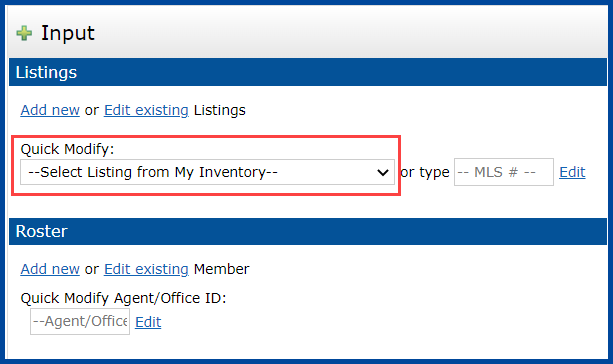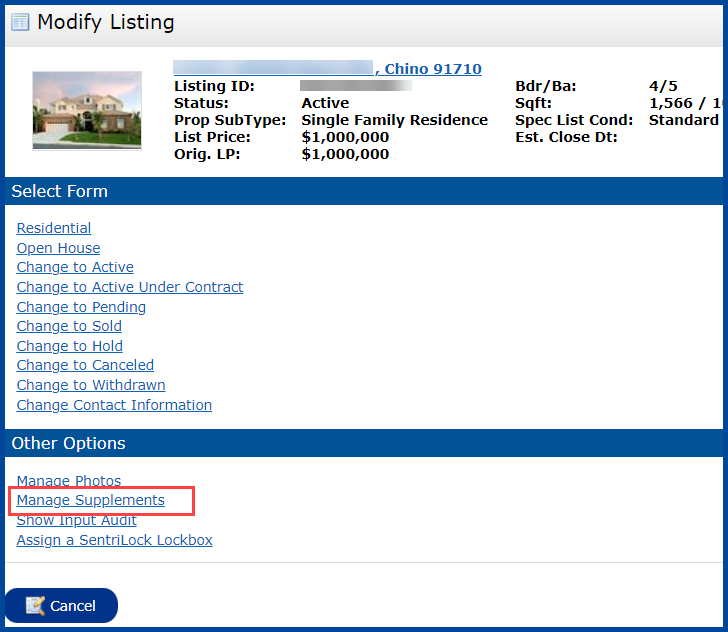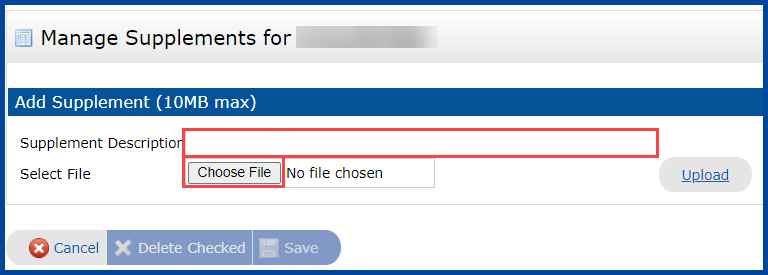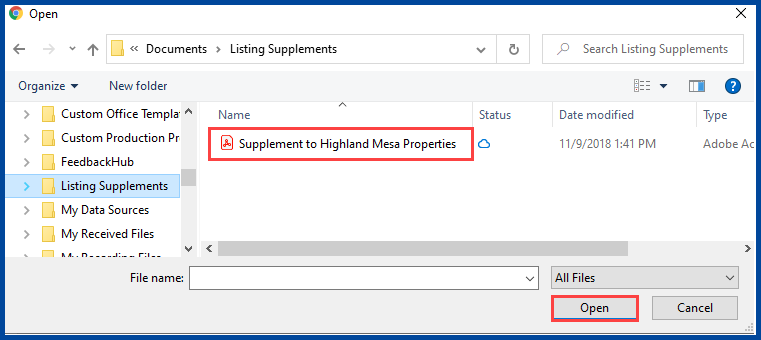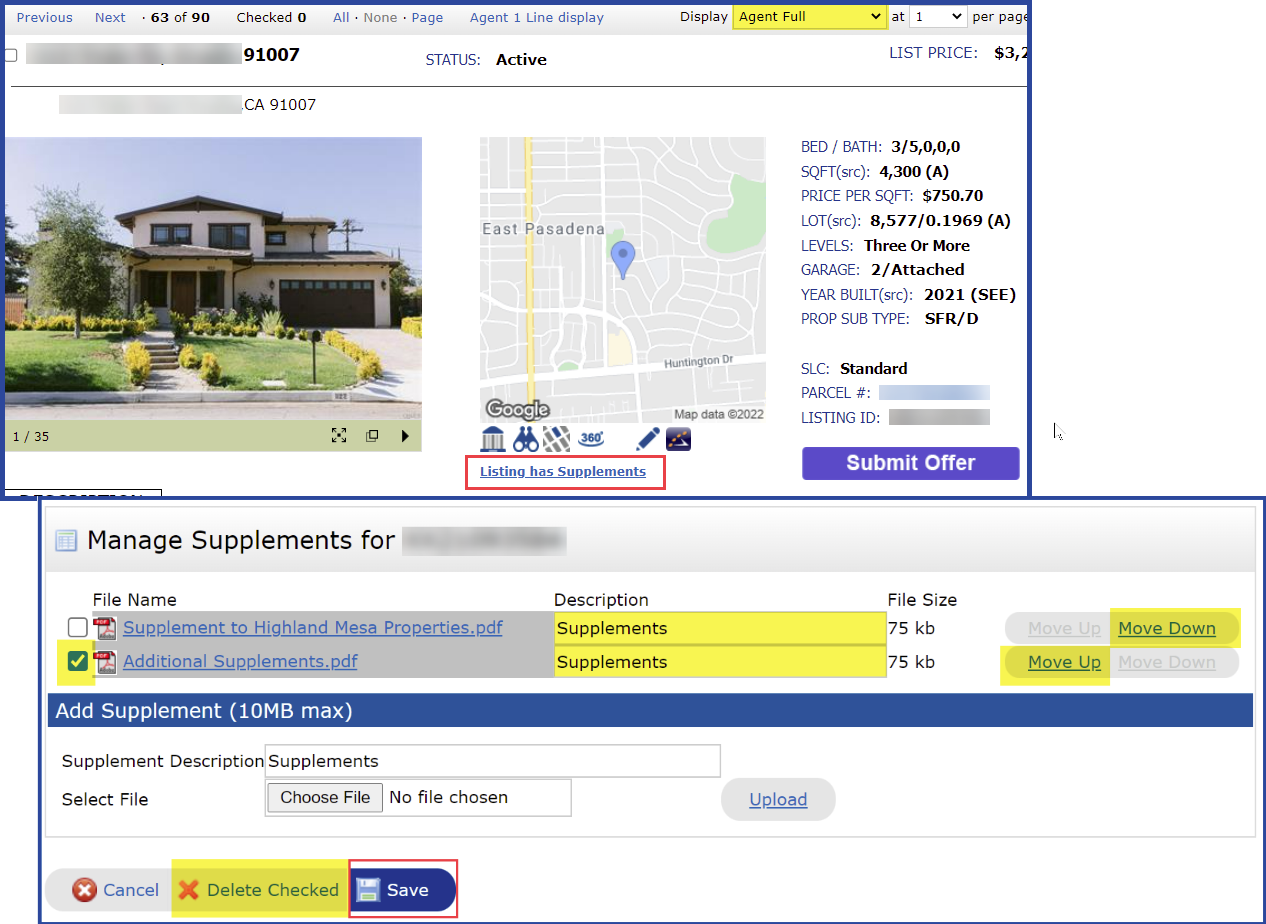Once you add a listing you can upload up to 10 supplements for your listing. CRMLS recommends uploading supplements that can be opend with software programs such as Adobe Reader and Microsoft Office. Matrix will not accept file sizes over 10MB or any type of .jpg, .exe, .com, or .vbs file.
Follow the steps below to add a supplement to your listing.
1. Click the Add/Edit tab.
2. Select the listing you want to add supplements to in the Quick Modify drop-down menu.
3. Click the Manage Supplements link on the Modify Listing screen.
4. Enter a Supplement Description.
5. Click Choose File to navigate to the folder your supplements are located in.
6. Select the file and click Open. You can also double-click the file.
7. Click Upload.
8. To upload more supplements, repeat steps 4 through 7.
9. When you are finished adding supplements, click Save.
Note:
- To view supplements for a listing, click the Click Here for Supplements link below the listing photo on the Agent Full display.
- If you want to reorder the supplements click Move Up or Move Down.
- To delete a supplement, click the checkbox next to the supplement to select it, then click Delete Checked.
- To change the description, enter the new description in the Description field and click Save.