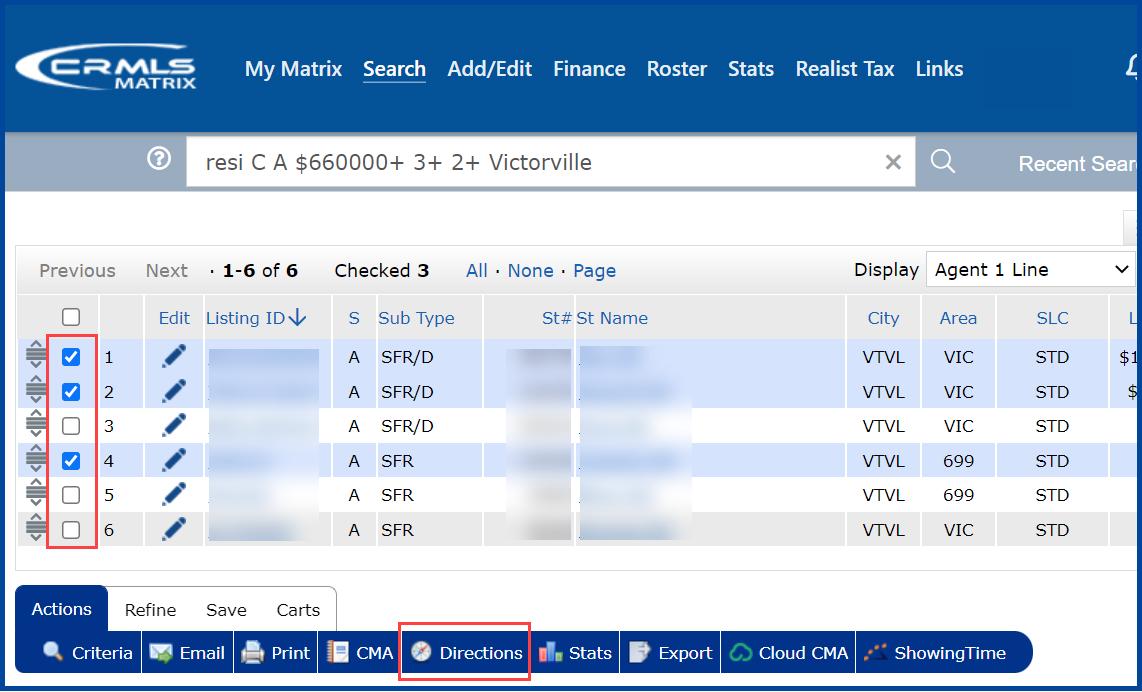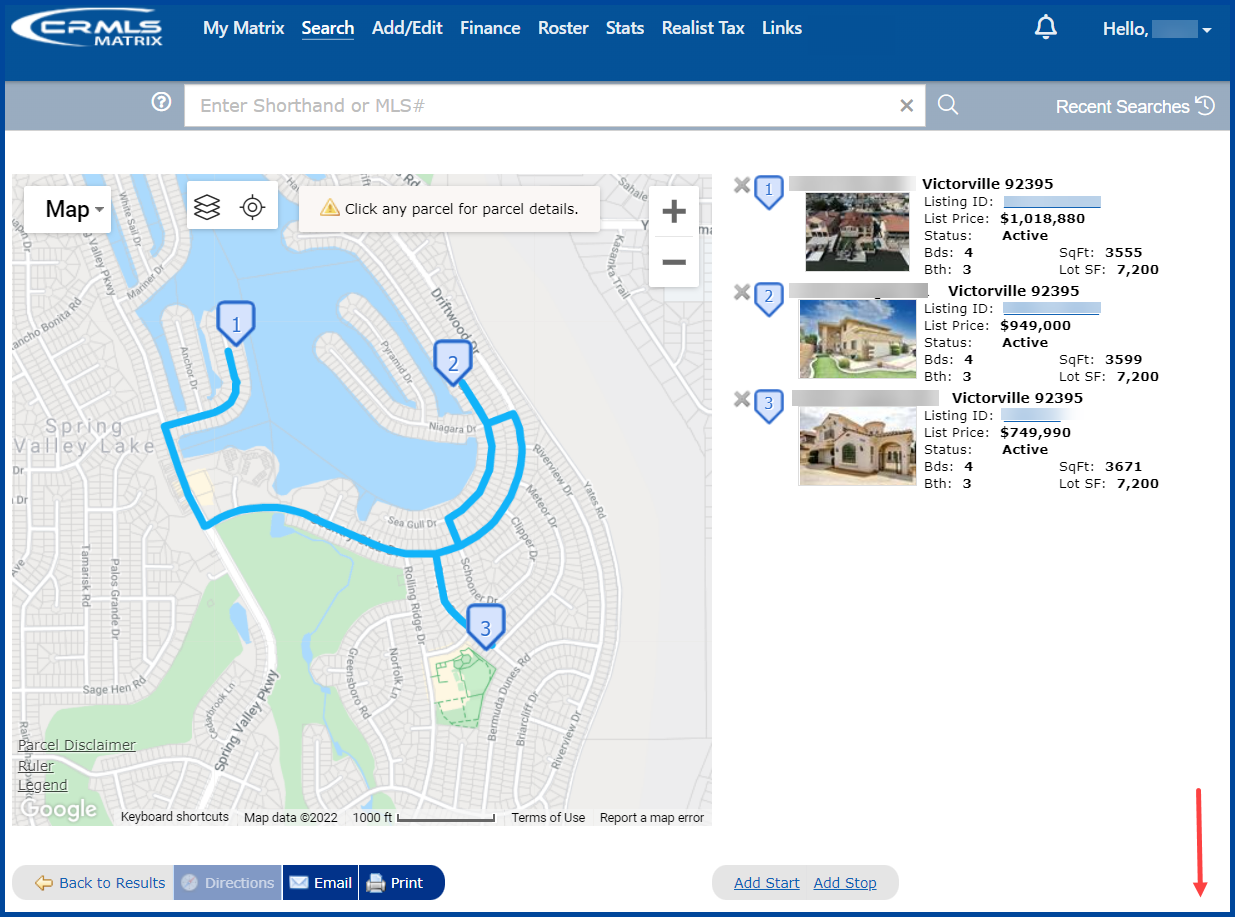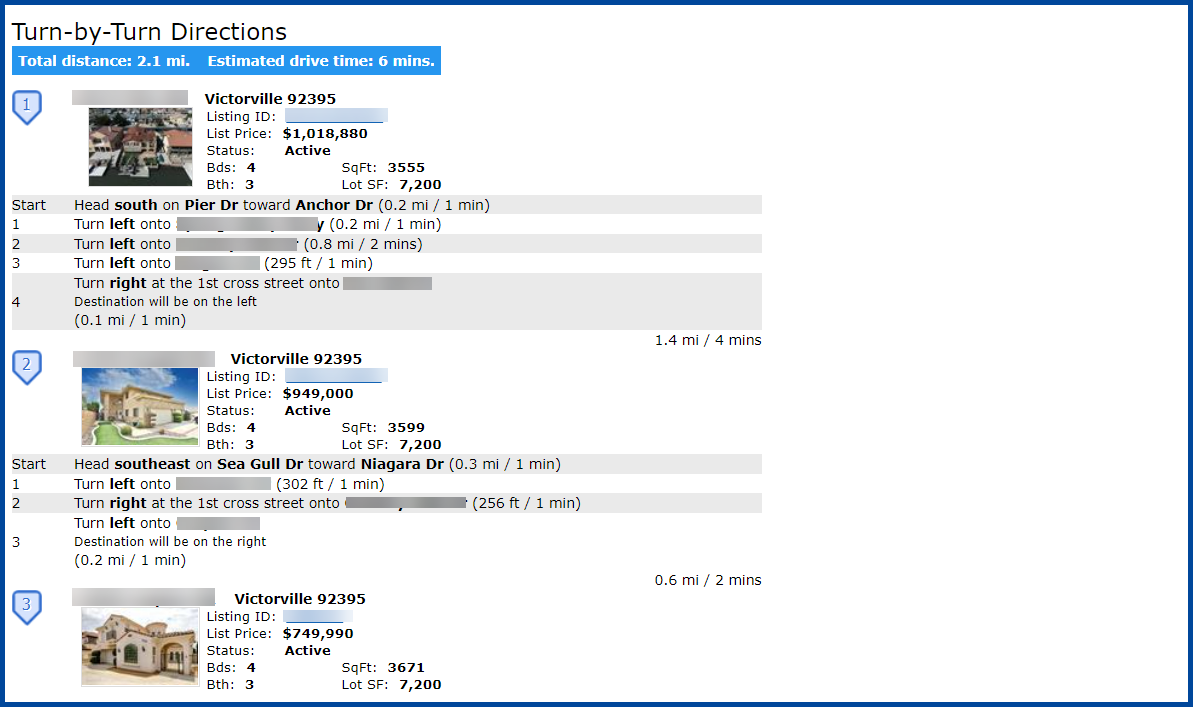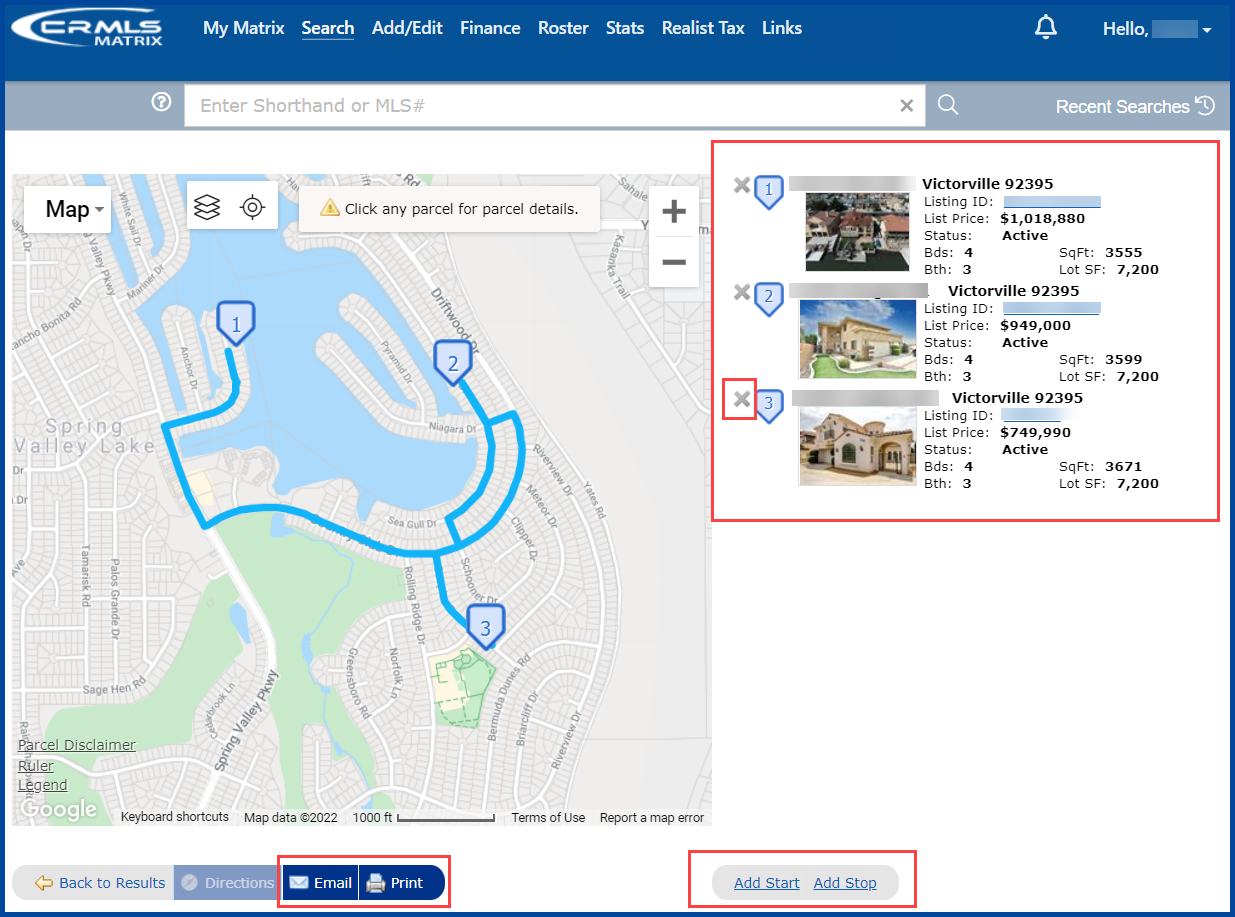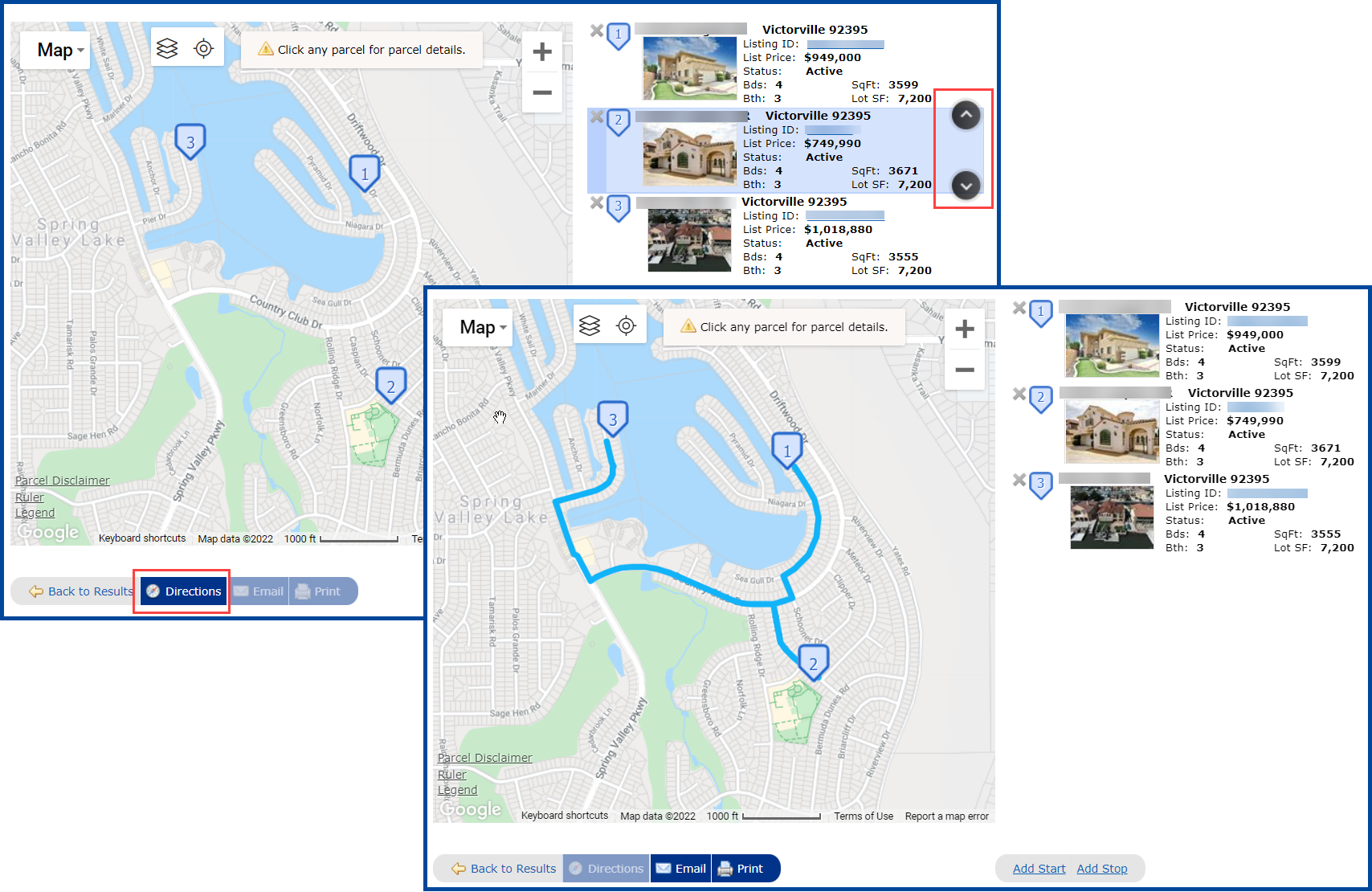Before you begin, make sure that you have first performed a property search. You can generate turn by turn driving directions for up to 20 properties in Matrix. Follow the steps below to generate driving directions for listings.
Step 1: On the search results display, check the box next to each listing you want to map and then click the Directions button.
You will see a map and turn-by-turn directions with your selected listings.
Step 2: From the driving directions screen, you can do the following:
- Click Add Start or Add Stop to add a starting or stopping location.
- Click and drag a listing above or below another listing to change the order.
- Click the X next to a listing to remove it from the list.
- Email or Print the directions.
When you’re done adding starting and stopping locations, changing the order of the listings, or removing listings, click the Directions button again to update the driving directions.
Note: Hover over the list of properties to the right of the map to view the arrows. The arrows will allow you to re-order the properties. Anytime you change the order of properties, click the Directions button to generate your new directions.
Updated Jan 2022