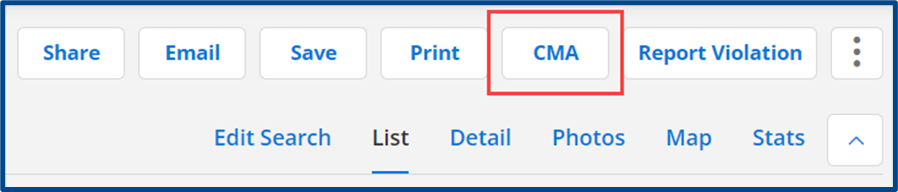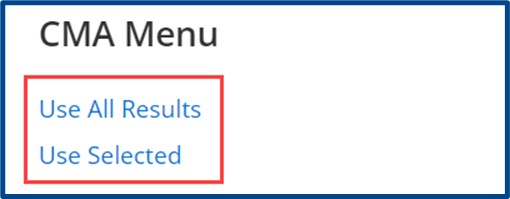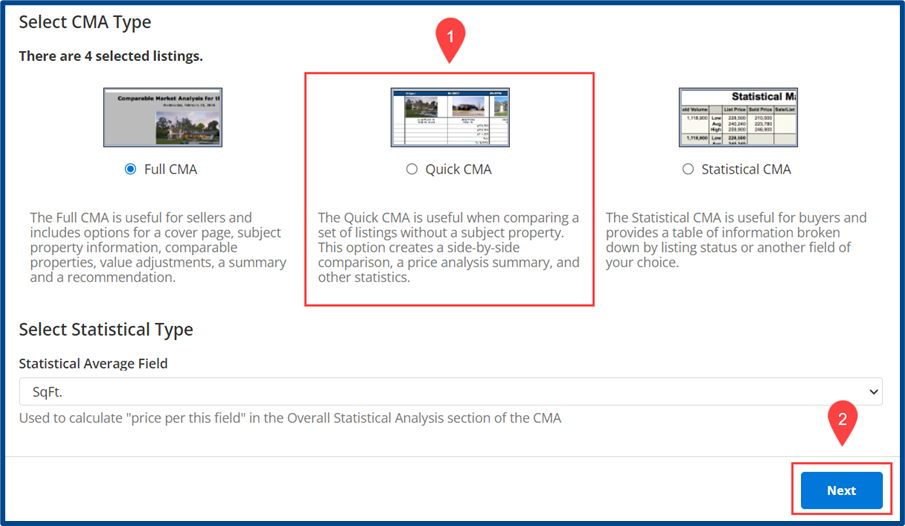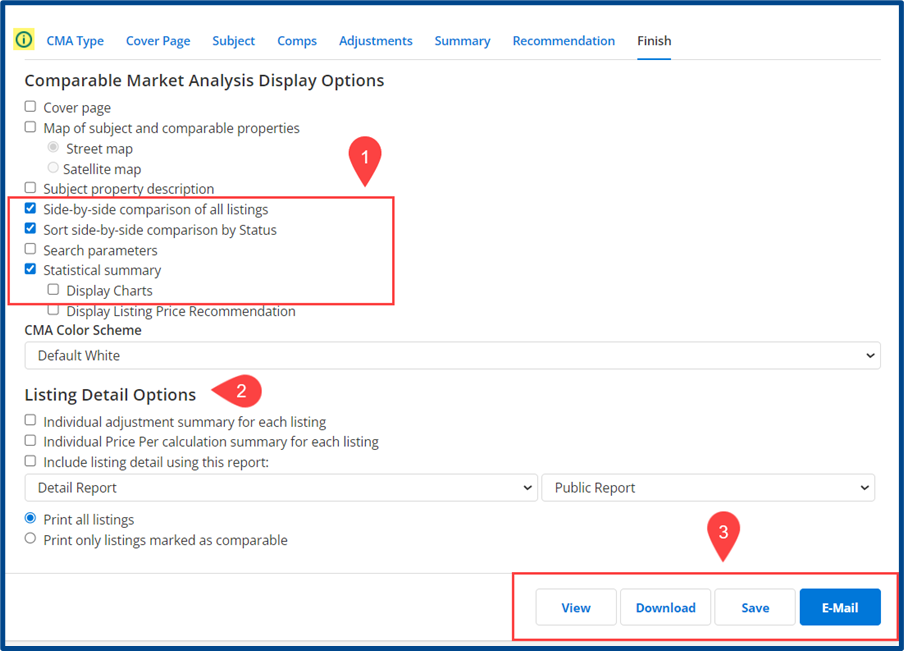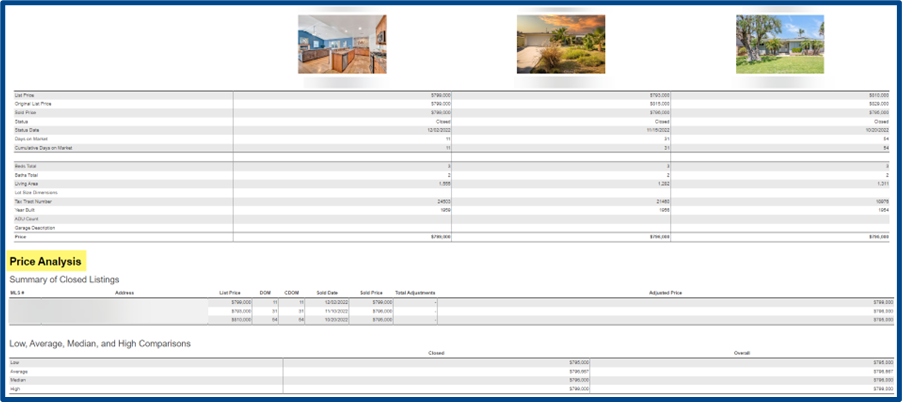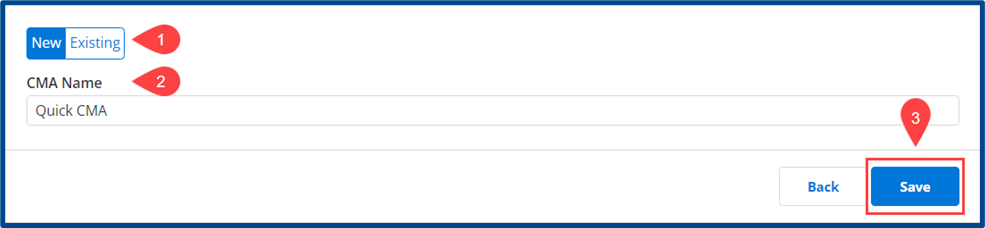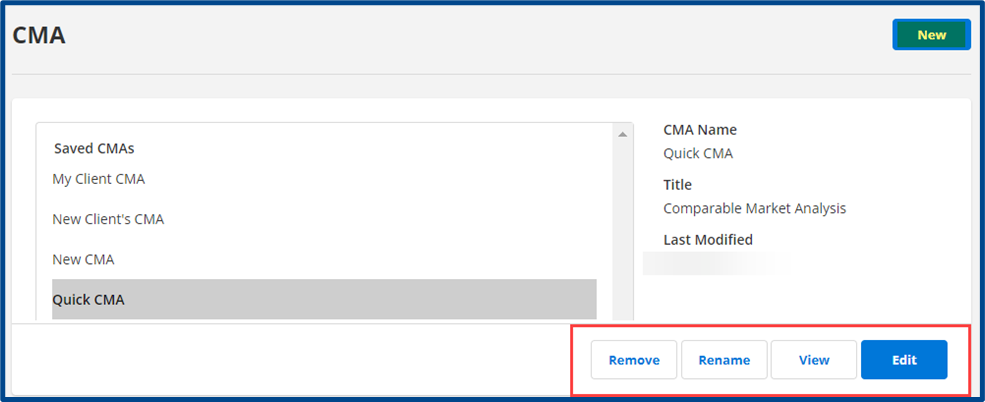You can create a Quick CMA to compare listings without a subject property. Use this guide to build a Quick CMA inside CRMLS Flexmls.
Begin by building a search for listings to compare. Select CMA in the search action items to begin a new report.
Choose a result type: Use All Results from the search or Use Selected only.
Select Quick CMA and click Next to begin a new report.
This will take you to the CMA wizard’s Finish tab, since there are no subject property details to include in the Quick CMA. From here you can choose the report’s presentation and which pages will appear in your Quick CMA.
Note: Select the info “i” icon for a guided tour of the wizard.
- Choose your Display Options (pages and sections to appear in the report)
- Use the Listing Detail Options to choose the report’s layout
- Select an action item for the created CMA
- View: Look at a preview of how your Quick CMA will appear
- Download: Download a copy of your Quick CMA to your device
- Save: Save this CMA
- Email: Send the CMA directly via email
The Quick CMA Preview screen will resemble this:
To save the Full CMA for future use, select Save and continue to add required details.
- Select a save type, either creating a New report or updating an Existing
- Create a CMA Name
- Select Save to save the report. It will be stored in the CMA menu on your Flexmls homepage.
Return to the CMA Menu to manage your reports.