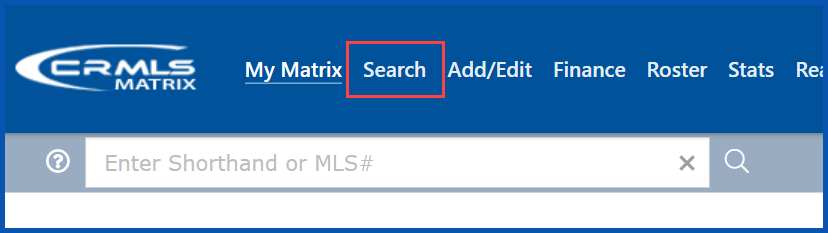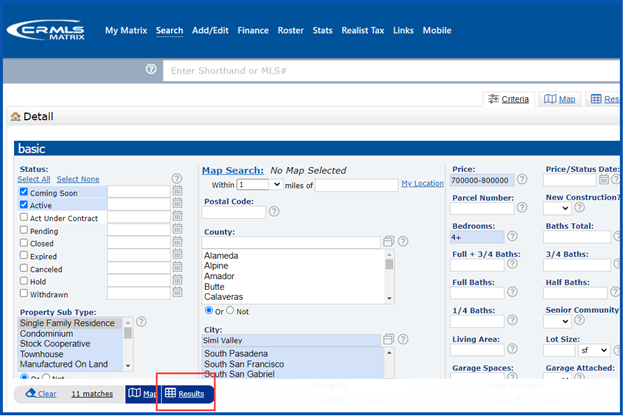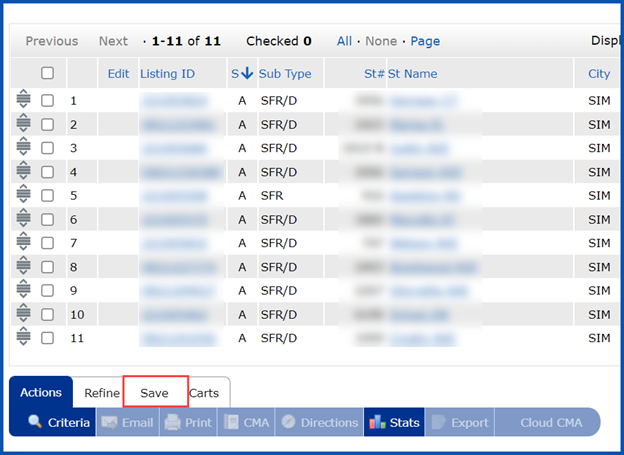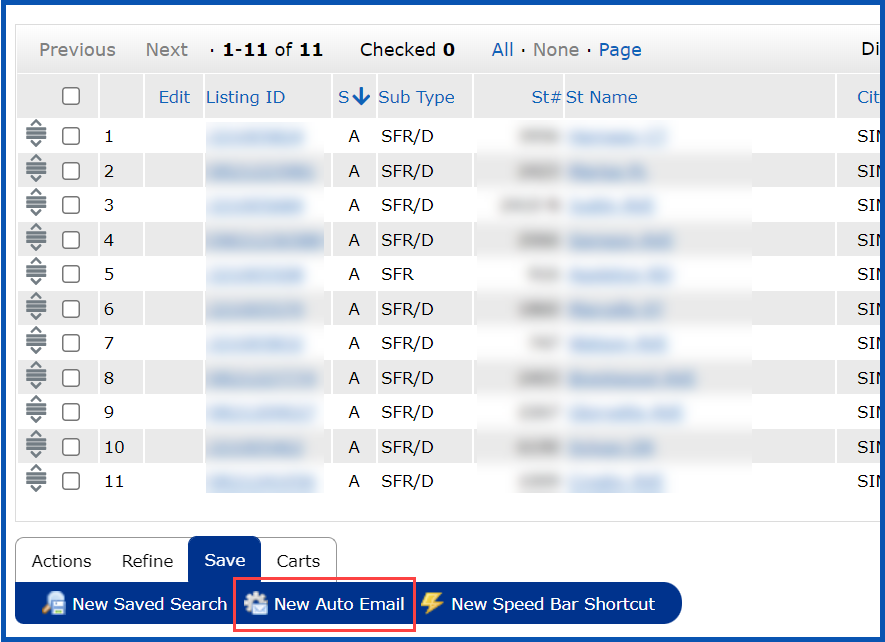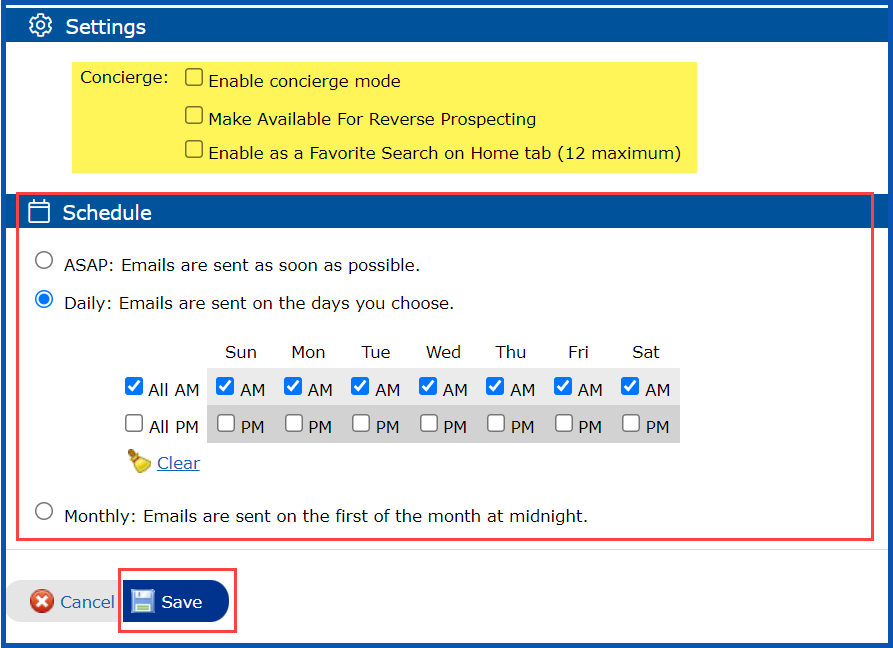Creating an Auto Email for a client allows Matrix to monitor for New or updated listings and automatically deliver them to the client.
How to Create an Auto Email.
Generate a Search by clicking on the Search Tab
Select criteria that fit your client’s needs and click Results
From the results page, click on Save
Note, do not select specific listings from the results page. This will result in your client only receiving updates for those specific listings chosen.
Under Save, select New Auto Email
Select an existing Contact or click on Create a New Contact (Required)
- CC: (optional)
- Check box to BCC me a copy of all emails (optional)
Type a Subject line (Required)
- Edit Salutation (optional)
- Modify the Welcome Email Message (optional). If you modify it, click on the gear to set it as the default message for all auto emails.
- Modify the Recurring Email Message (optional): If you modify the message, click on the gear to set it as the default message for all auto emails.
- Edit your Signature (optional)
Note, that you may want to modify the welcome and recurring email to include OneHome resources to ensure your client is aware of the benefits of activating a OneHome account and to stay connected to you, the agent.
Select Settings (optional) and choose Schedule to update and Auto Email, then Click Save
- ASAP: Emails are sent as soon as possible.
- Daily: Emails are sent on the days you choose.
- Monthly: Emails are sent on the first of the month at midnight.